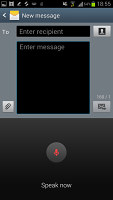Samsung Galaxy Note II N7100 review: Writing home
Writing home
Business-ready messaging
The messaging department is quite straightforward: there are no folders here, just a new message button. Under that button is a list of all your messages organized into threads.
Swiping on a message header will do exactly the same as in the phonebook - a left swipe starts a new message, while swiping to the right will start a call. There's application-specific search that lets you quickly find a given message among all your stored SMS and MMS.
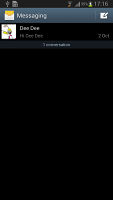
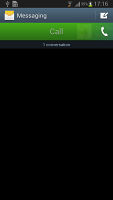
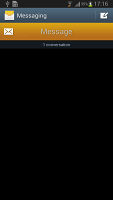
The Galaxy Note II messaging center and swipe functions
One thing we really appreciate is that the tap to compose box is much bigger - as big as can fit on the screen, we counted 13 rows.
Adding any multimedia content to the message automatically turns into an MMS. You can either quickly add a photo or an audio file to go with the text or compose an MMS using all the available features (like multiple slides, slide timing, layout, etc.). The multiple slides are all shown inside the compose box.
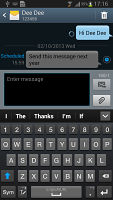
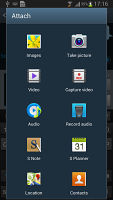
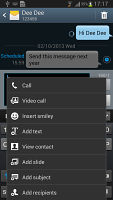
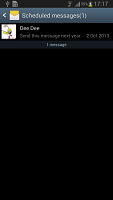
Responding to a message • attaching a file • message options • list of scheduled messages
You can schedule a message to be sent automatically at a later point in time. There's a list of all scheduled messages in case you need to cancel or send a message ahead of time manually. You can also mark certain numbers as "spam", in case some automatic promo texts get pushy, and lock messages to prevent their deletion.
Moving on to email, the Gmail app supports batch operations, which allow multiple emails to be archived, labeled or deleted. The default app supports multiple Gmail accounts, but there's no unified inbox.
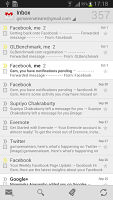
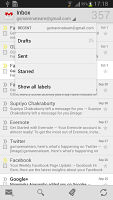
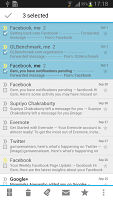
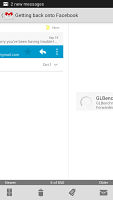
The Gmail should be pretty familiar to everyone by now
A cool feature in Gmail is that you can swipe left or right to move between messages in your inbox.
There is also a generic email app for all your other email accounts and it can handle multiple POP or IMAP inboxes. You have access to the messages in the original folders that are created online and messages are displayed as usual, or you can switch to a Gmail-like conversation view.
The Galaxy Note II also features a combined inbox, which brings together all your mail in a single folder. This can be quite handy if you have lots of accounts and you just want to check if there is a new message needing your attention.
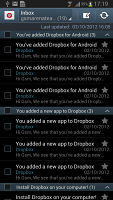
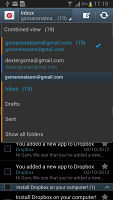
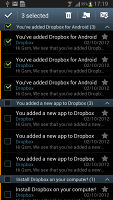
The standard email app also does a good job • the combined inbox
For each email account, the app gives you security options (e.g. encrypting outgoing email and signing it with a private key) and a synch schedule, which can be set to check for new mail more often during "peak schedule" (you can pick the days of the week and start and end times when "peak schedule" is active).
Turning the phablet landscape activates the split view - the left side of the screen shows the list of emails, while the right side shows a message. This works rather well on the big 5.5" screen.
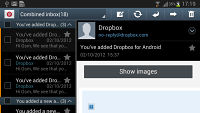
The split-screen interface of the email app
Google Talk handles the Instant Messaging department. The G-Talk network is compatible with a variety of popular clients like Pidgin, Kopete, iChat and Ovi Contacts. There's also Samsung's own ChatOn service.
Text input - keyboard, S Pen or else
The Samsung Galaxy Note II comes with several text input options. Yes, there is handwriting recognition using the S Pen, but even the standard on-screen QWERTY has several different layouts.
The big screen makes for a comfortable portrait typing, and we appreciate the extra row just for the numbers. Two finger typing is comfortable on the Note II in portrait mode, but becomes a pain in landscape. The landscape QWERTY also obscures too much of the screen, so we ended up sticking to portrait orientation for text input.
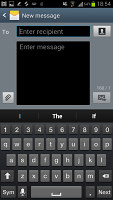
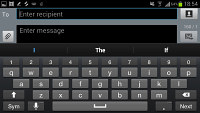
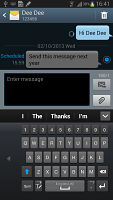
Portrait and landscape QWERTY keyboards
There are a handful of clever tricks that this keyboard can offer. You can swipe left and right on the keyboard to position the cursor. Okay, this isn't new but this is - you can hover over a text field with the S Pen and a cursor appears. You have to tap to position it there.
Another option shows you a list of all recent items in the clipboard (both text and images) that you can quickly paste. This is great as it lets you juggle multiple copied items.
You can also enable "Continuous input", which lets you input words by swiping over the keyboard (yes, like Swype). This is available on the Galaxy S III too.
Moving on to handwriting recognition, it's very accurate (even with our awful penmanship) and the thicker, longer S Pen helps quite a bit to improve the experience.
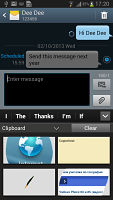
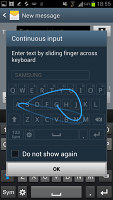
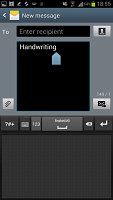
Continues input • Handwriting recognition
The Samsung Galaxy Note II has very advanced text prediction features to minimize typos. If you allow it, it will scan through your emails, Facebook posts and Twitter posts and learn how you write (which words you use more often and so on).
You can, of course, use voice input and since the Galaxy Note II is running Android 4.1 Jelly Bean, this will work even if the phablet is offline as long as you have downloaded the required language package.
By the way, the Galaxy Note II is smart about picking which text input method to show you. If you tap a field with you finger, it will bring up the QWERTY keyboard. If you tap a field with the S Pen instead, it will launch the handwriting recognition.
Reader comments
- Miami Heat
- 26 Mar 2023
- k%n
The same thing happened to me and than my phone did come back after being crashed but everything was in black and white, so I went back to Boost Mobile and traded in for some Coolpad phone which was also stuck in a black and white display, it was lik...
- Clinton
- 17 Feb 2022
- r39
Is good
- Anonymous
- 27 Dec 2021
- Nvp
Please help with the phone it crushed everything everything and now doesn't want to activate