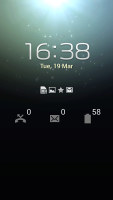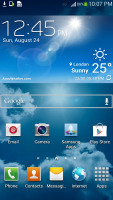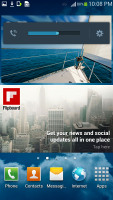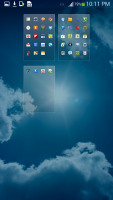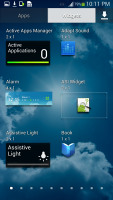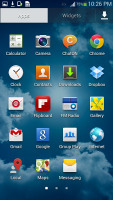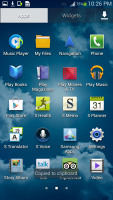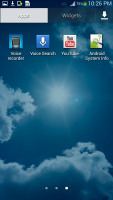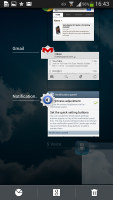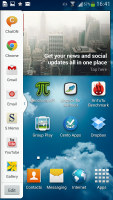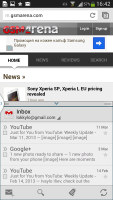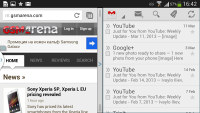Samsung Galaxy S4 zoom preview: First look
First look
User interface
The Samsung Galaxy S4 zoom has the same software version as the original Galaxy S4 and the S4 mini. Android 4.2.2 Jelly bean is skinned with TouchWiz Nature UX and most of the special treats of the Galaxy S4 are available here as well.
Here's a video tour of the S4 zoom interface with focus on its key feature, the camera:
The Galaxy S4 zoom features the new lockscreen widgets introduced with Android 4.2, though Samsung fiddled with them a bit. The default lockscreen shows the time along with a personal message, beautiful images pulled from TripAdvisor providing the background.
The water ripples have been replaced by a lens flare effect though you can switch back to the old one or disable it altogether.
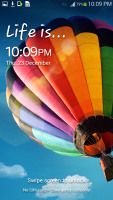
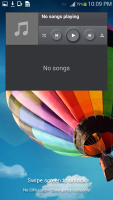
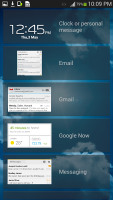
The lockscreen shows beautiful photos and cool widgets
The lockscreen has multiple panes, each containing one widget. The page to the right of the default one is special and can either be a list of favorite apps (the default TouchWiz setting) or a shortcut for the camera (as in unskinned Android).
The pages to the left contain different widgets - email, Google Now, Messaging, music player, Yahoo! Finance and News and you can download apps from the Play Store that add new widgets.
There are no app shortcuts at the bottom of the screen by default - the Favorite Apps widget to the right has taken over that role, but you can enable them and have up to five easily accessible shortcuts.
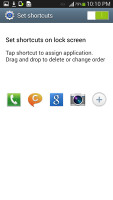
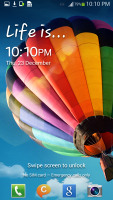
The lockscreen shortcuts are not enabled by default but are still here
Another nice trick is the Quick glance option we first saw on the Galaxy Note II. It uses the proximity sensor to detect you reaching for the device and will light up the screen to show the time, missed call and message counters, battery charge and music track info.
The homescreen and the notification area are identical to what you get in the original Galaxy S4.
There are five (or eight in landscape mode) toggles at the top of the notification area to quickly enable and disable features. There are more than you can see, of course - the rest are a swipe away. Or you can tap the new button that displays a grid of all the shortcuts. You can rearrange this grid (the top row toggles are always visible). A two finger swipe directly opens the grid of toggles.
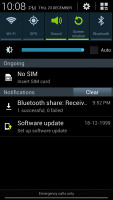
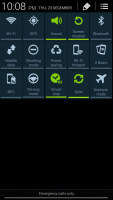
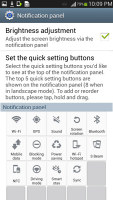
The notification area is better than the one in stock Android 4.2
Below the toggles is the display brightness slider complete with an Auto toggle. You can hide this slider to get more room for notifications.
The notifications themselves have not changed - they can be expanded to reveal more info and collapsed to save space or dismissed with a sideways swipe. Sometimes they also have helpful buttons on them, such as "Call back" or "Send SMS" on a missed call notification.
You can pinch zoom to get into the overview mode of all homescreen panes. There can be up to 7 and you can easily add, remove and rearrange panes from here. One pane is marked as "home", that's the one you go to when you press the Home button.
The app drawer hasn't changed really since the early days of Nature UX. The app shortcuts are presented as a customizable grid, alphabetized grid or list and you can hide shortcuts (good for bloatware you can't uninstall), view only downloaded apps, uninstall apps and add folders. Widgets are in a separate tab in the drawer.
There's a discreet but useful change to the way you drag out shortcuts and widgets to the homescreen - there's a list of small thumbnails of all the homescreen panes with the silhouettes of the widgets there so you can judge how much space is available on each pane.
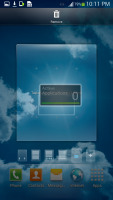
The small thumbnails of homescreen panes make finding room for a new widget a breeze
The App switcher interface is unchanged - there's a list of thumbnails of all the recent apps, which can be swiped to dismiss and there are three buttons at the bottom, Task manager, Google Now and Kill all apps.
The Galaxy S4 zoom comes with the Multi-window feature as well. It runs two apps side by side on the screen. You can adjust the division line giving one app more space. Only compatible apps can be used with Multi-window, for now that means mostly the ones that come preinstalled.
Reader comments
- AnonD-381445
- 01 Apr 2015
- Nqm
Sometimes I close camera and lens still open and sometimes it open AND close itself without touching the phone, any one support me to fix it? Also how I turn flash on while video recording?
- AnonD-381445
- 01 Apr 2015
- NkF
How I use flash in video recording in samsung s4 zoom?
- AnonD-241921
- 29 Jan 2015
- Nq0
Yeah this device has a port for tripod