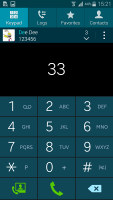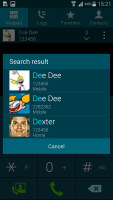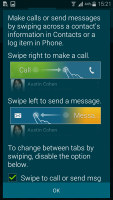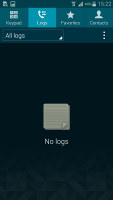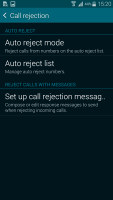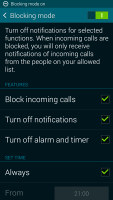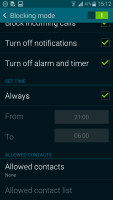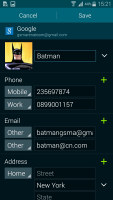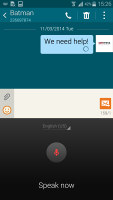Samsung Galaxy S5 review: Fab Five
Fab Five
Dialer with Blocking mode
The Samsung Galaxy S5 has strong reception and in-call quality was clear and loud (even too loud perhaps at high volumes). The dialer is the familiar TouchWiz app and features all the basics - smart dial, quick dial and even a video call button.
The dialer is part of a tabbed app that also houses the Logs. Those are very detailed and show not only calls, but messages too and you can filter by various types of events (missed call, received message, etc.). There's even a search feature if you need to look up calls from just one number or contact.
The Galaxy S5 features auto call rejection - it can reject all calls, only calls from specific numbers, all unknown numbers and so on.
Blocking mode is even more restrictive - it blocks incoming calls and silences notifications and alarms. Only contacts on the priority list will be able to get a call or a message through. Blocking mode can be set to turn on and off automatically during a certain time period (e.g. at night).
We were worried that the water-proofing will have detrimental effects to the loudspeaker. While it is indeed quieter than the Galaxy S4, it's not by much and both phones make it to the Good category.
| Speakerphone test | Voice, dB | Ringing | Overal score | |
| LG G2 | 65.7 | 62.2 | 66.2 | |
| 65.5 | 62.0 | 65.8 | ||
| Apple iPhone 5s | 68.7 | 66.3 | 69.2 | Average |
| Nokia Lumia 1020 | 69.8 | 66.6 | 72.5 | |
| 66.9 | 66.6 | 75.7 | ||
| HTC One | 69.3 | 66.6 | 75.9 | |
| Samsung Galaxy S4 | 70.6 | 66.2 | 77.3 | |
| Samsung Galaxy Note 3 | 70.5 | 66.6 | 78.0 | |
| 74.6 | 71.3 | 82.7 | Excellent |
TouchWiz phonebook
The list of contacts is displayed alphabetically and there's an alphabet scroll and a search field. Your contacts automatically get synced with your Google account and your social networks.
Contacts are listed by either first or last name, depending on preference. They can be filtered based on where they come from - SIM, phone, specific online accounts or any combination of those.
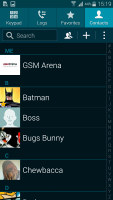
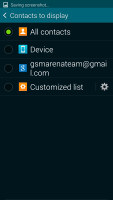
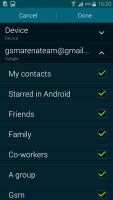
The Galaxy S5 contact manager • filtering contacts by origin
The advanced menu offers a few more options: edit contact, import/export, join contacts, send or print contact cards, get friends via social services, etc. You can edit contacts and assign custom ring and message tones and even custom vibrations.
Messaging and text input
The Messages app has a row of shortcuts for the contacts you message most often and below that is the list of all conversation threads. Threads feels like a standard IM app and you can customize font size, the shape of the bubbles and the background.
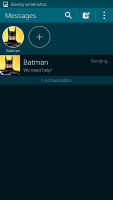
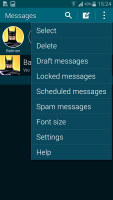
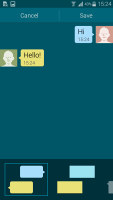
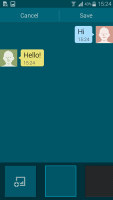
Favorite contact shortcuts • options • customization options
This app handles both SMS and MMS and features a wide variety of smilies. Note that using smilies greatly reduces the number of symbols in a message - it drops to 70 and each smiley counts for two symbols (that's because they use the Unicode format rather than the GSM alphabet).
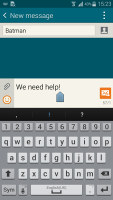
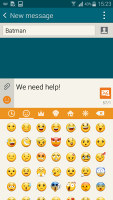
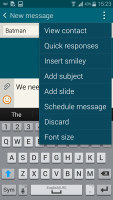
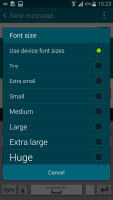
Writing a message • inserting a smiley • message options • changing font size
The Messages app has some cool features too - you can delay dispatch by 3 seconds (or up to 30), so you can cancel a message before it goes out. You can also schedule messages to be sent automatically (say, congratulations for a birthday).
The app also features spam protection - messages from specific numbers or containing specific phrases can be blocked. Safe mode will disable the feature that automatically makes links clickable and will scan them for potential threats.
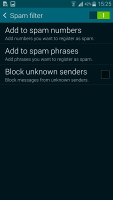
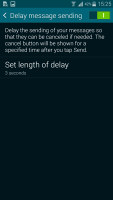
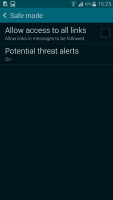
Fighting spam • cancelling messages • being extra careful with links
You can set an Emergency message to go out to primary contacts when you hit the Power button three times fast. The phone can optionally take a photo (without making a sound) and send it along with the message.
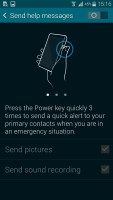
Tap the Power key three times fast to send out an SOS
The Galaxy S5 comes with two familiar email applications out of the box - one for your Gmail and a generic app to use with any POP3/IMAP account.
The generic app handles multiple accounts from any email server and features a combined inbox. It has a spam filter and Delayed send options similar to those in the text message app. It has a Primary Senders inbox just like Gmail too.
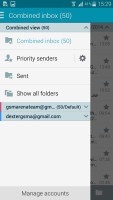

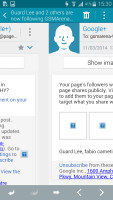
The default email client • swiping between messages
Gmail is smart about categorizing messages and grouping them - e.g. all promotions go in a folder, all social network messages in another and so on, keeping the Primary folder clean and containing only the important stuff. The Gmail app can handle multiple Gmail accounts, but doesn't offer a combined inbox.
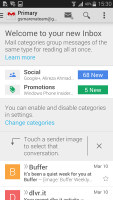
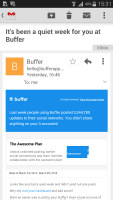
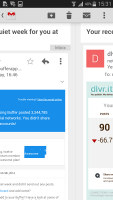
The Gmail app • swiping between messages
A couple of chat applications are preloaded on the Galaxy S5. Google's Hangouts does IM complete with group chat and sending photos, but it can handle video chat too. Google has turned it into its default SMS/MMS app.
There's also Samsung's proprietary ChatOn. It adds some social flare with a custom page for each user, which you can follow. This includes Facebook-style pages for sports teams and web sites rather than just individuals.
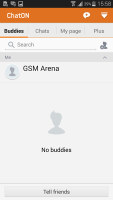
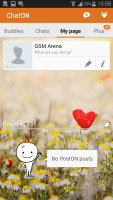
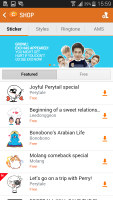
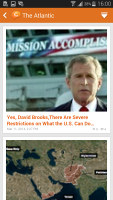
ChatOn mixes instant messaging with social networking
The Samsung QWERTY keyboard features a row of numbers above the letters and a rich set of features. You can enter text by swipe-typing (like Swype and others), as well as move the cursor or view all alternative symbols for a key (which can be great if you use special symbols a lot).
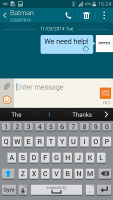
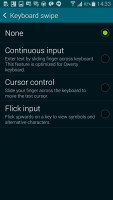
The default on-screen keyboard • continuous input
The button row has a quick dial-like feature where you press and hold a number to enter a preset phrase. This can be used for standard messages like "okay", "can't talk now" and so on.
A small floating keyboard is also available, which comes in handy with Multi Window as you can move it out of the way (and it takes up less space to begin with).
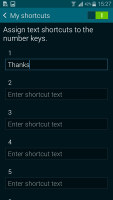
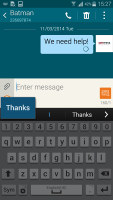
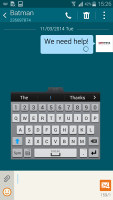
Assigning phrases to number keys • floating mini keyboard
The final two input methods are Voice input and the Clipboard view.
Reader comments
- Dave90
- 24 Jul 2023
- qQC
US carriers were still selling the regular S4 in 2014. Snapdragon 800 model never came to the US.