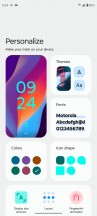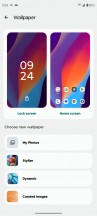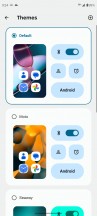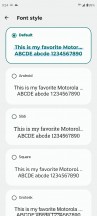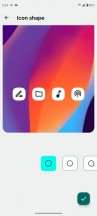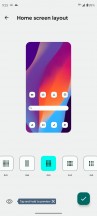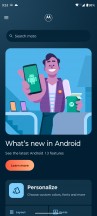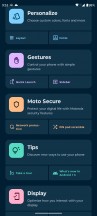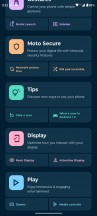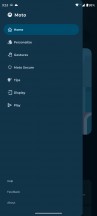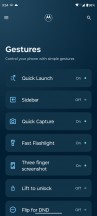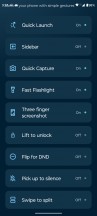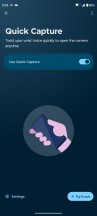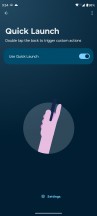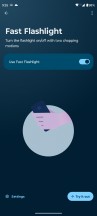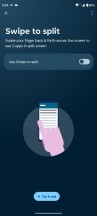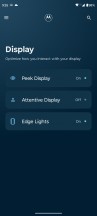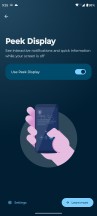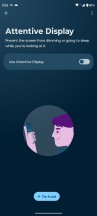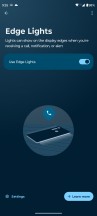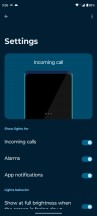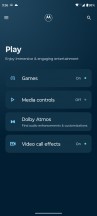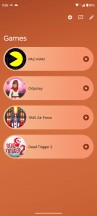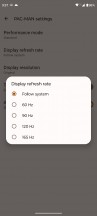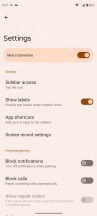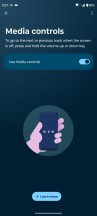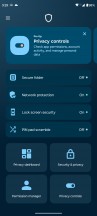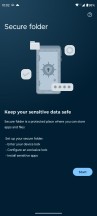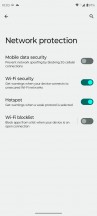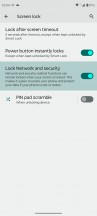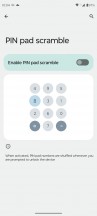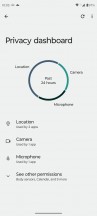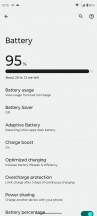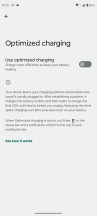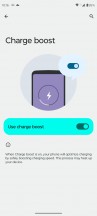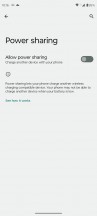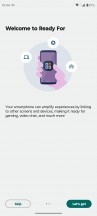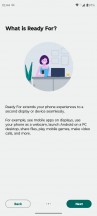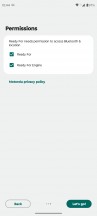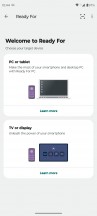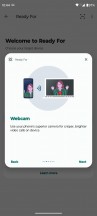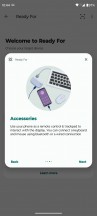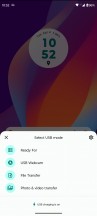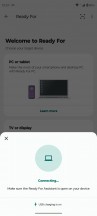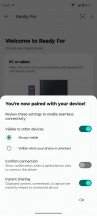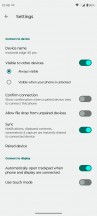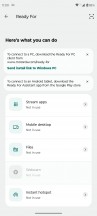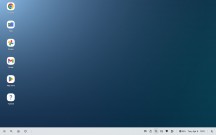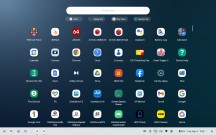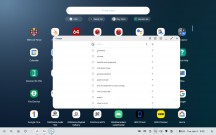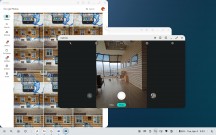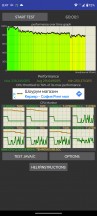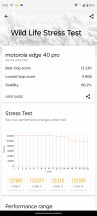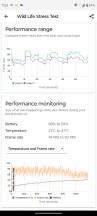Motorola Edge 40 Pro review

Looks like AOSP, feels like Moto
The Edge 40 Pro follows the Motorola tradition of offering a nearly AOSP-looking version of Android (13, in this case), augmented by a handful of proprietary features. It gets better too, because the Edge 40 Pro is promised to get 3 OS upgrades over the course of its software support, while security updates should be coming for 4 years.
We do believe that this clean appearance is a selling factor generally applicable to all Moto devices, while the added functionality helps widen the appeal for even more users.
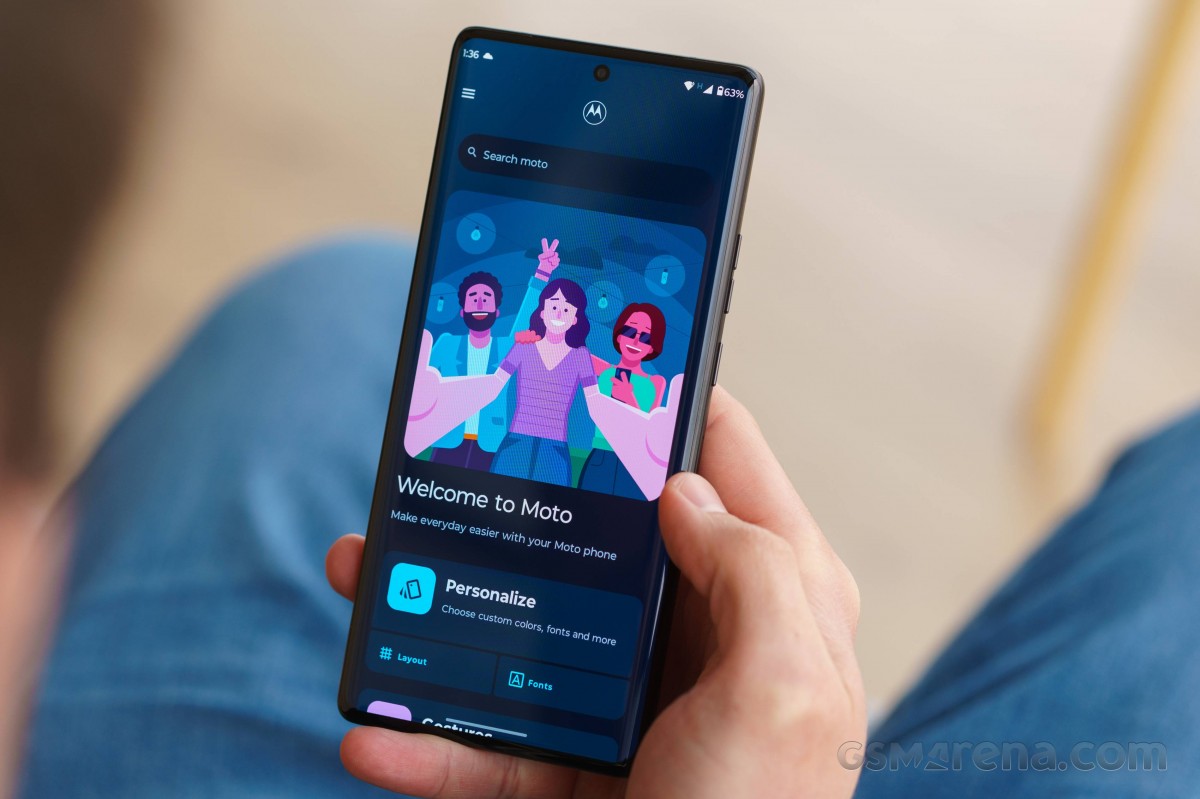
The Quick Settings and notification shade are pretty distinct in recent AOSP versions, compared to essentially all manufacturers' overlays. That means big and bubbly buttons, of which you only get four on the first pull, up to 8 on the second, and a full-screen notification shade.
The Android 12's overhauled widgets stuck for another OS version. The widget picker offers responsive previews for differently-sized widgets. The new API supports dynamic coloring by tying into the Material You theming engine, allowing the widgets to adapt to the wallpaper.

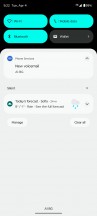
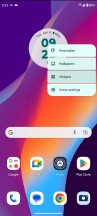
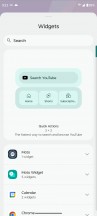
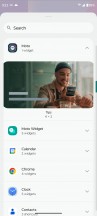
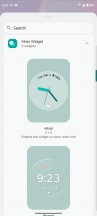
Quick settings • Notification shade • Widgets
The Material You auto-theming feature is here, too, though it's masked behind a slightly customized Moto-specific theming interface. You can still get wallpaper-based accent colors, which will apply to Google apps and the settings menu. Motorola also has a separate Interactive wallpapers app from which you can download a number of dynamic wallpapers.
As is usually the case, Motorola has added a handful of useful extras. They are all placed in a Moto settings app that lists them in categories. The Moto app itself has a new look this year, one we first saw on the Moto G53.
The first category is personalization - that's where the OS-native auto-theming is housed on Moto phones. There is also a wide selection of Moto wallpapers in addition to Google's own, plus the option to leverage AI to create your own from the photos in your gallery.
Then come the gestures. By now, you must have seen Moto's karate chop motion that turns on and off the flashlight and the twisting motion that launches the camera app. Both work even when the device is locked.
The lift-to-unlock gesture works well with the face unlock, as it unlocks the device as soon as you pick it up and look at the screen. A swipe-to-split function is available, too - it triggers split-screen multitasking. You can also double-tap the back of the phone to do a custom action.
The display-related features are Peek Display and Attentive Display. The former works as a second-best alternative to the Always-on display feature, which is actually missing, but with some added functionality to make up for it.
The screen lights up when it detects motion that's close to the phone or when you pick it up. Once you've received some kind of notification, you can tap on it, see the message, and even interact with it from the lock screen.
Attentive Display disables the screen timeout as long as there's a face looking at the screen.
You also get Edge Lights as an alternative to a notification LED. Motorola wants us to place the phone flat on its face though, which we're not too keen on.
Then there's the Play section. Here, you'll find the Gametime utility, which offers the usual functionality of tools like call and notification blocking and screen recording. Additionally, there are optional shortcuts for media playback when the screen is locked using the volume keys and a Dolby Atmos sound enhancement utility.
With recent versions, Google has been investing heavily in the privacy and security aspects of Android. This includes things like the Privacy dashboard, which offers a unified view of what permission is being used by what app and when.
There are also the camera and microphone indicators in the top right corner of the screen for an immediate clue that you're being watched/listened to, but also the quick toggles to limit access to those altogether. There is also the option to determine whether an app gets your precise coordinates or an approximate location.
Secure folder is pretty self-explanatory. It is a vault to keep your sensitive apps and files. There are a few interesting network protection options on board, like the ability to block certain apps from accessing the network while you are connected to an unsecured Wi-Fi hotspot.
Other interesting security features include the ability to lock your network and security settings for as long as your screen is locked. Also, the ability to scramble your pin input interface for higher security. You can access all of these security and privacy settings through a separate Moto Secure app shortcut as well.
A relatively new feature is the Overcharge protection toggle in the Battery menu. It will cut off charging once it detects that the phone hasn't been unplugged for three days straight and keep the battery charged at a much healthier 80%. Also, if you want to time your fastest possible charging (or, you know, if you just want to use it), be sure to enable the 'Charge boost' feature, which is off out of the box.
Motorola's 'Ready For' platform (now more often styled with capitalized words, though not with any significant consistency), introduced in 2021 and available on high-end Motos like this one, enables a multitude of use cases that put the phone in the center of a big-screen experience. Connecting a TV or a monitor allows you to get a Windows-desktop-like environment, play a game on your phone, display it on the external screen, or even have a video chat on a larger display.
The connection can be made with a cable - either with the 'Ready For' cable (or another USB-C MHL Alt solution) or with a USB-C-to-C cable with a compatible monitor. Alternatively, you can connect wirelessly to a Miracast-capable display.
If you don't have a mouse and/or keyboard handy, the phone's screen can be used as a trackpad and/or keyboard.
You can also use 'Ready For' on a Windows-based PC - it runs within a window on your desktop. This is helpful when you want to run an Android app from your computer or multi-task between devices on just one screen.
Another use case of 'Ready for' on a Windows PC is for video calls, where you can use the phone's camera to capture yourself and an external display to see the other participants.
Performance and benchmarks
The Edge 40 Pro is powered by the Snapdragon 8 Gen 2 - Qualcomm's high end chip for (at least the first half of) 2023. The recap for the generational developments goes like this - 35% higher performance and 40% improved efficiency of the CPU, 25% and 45% performance and efficiency bumps on the GPU side, and support for new, faster memory technologies (LPDDR5X and UFS 4.0).
The Edge 40 Pro comes with 12GB of RAM and either 256GB or 512GB of storage. The China-only Moto X40 also exists in an 8GB/128GB spec that gets the older UFS 3.1 storage. Our review unit is the 12GB/256GB version.

Going on our usual benchmark trip, we start with GeekBench where the Moto posts the excellent numbers you'd expect from its chip. Whether it's GeekBench 5 or 6, the Edge 40 Pro is up there with the best, under both single-core and multi-core loads.
GeekBench 5 (single-core)
Higher is better
-
Galaxy S23+
1551 -
Xiaomi 13
1492 -
Motorola Edge 40 Pro
1482 -
iQOO 11
1479 -
Motorola Edge 30 Ultra
1276 -
Realme GT3
1271 -
Motorola Edge 30 Pro
1196 -
Galaxy S22+
1165 -
OnePlus 11
1150 -
Honor Magic5 Pro
1130 -
Motorola Edge 30 Fusion
1073 -
OnePlus 11R 5G
1060 -
Google Pixel 7 Pro
1056
GeekBench 5 (multi-core)
Higher is better
-
Xiaomi 13
5129 -
Galaxy S23+
5073 -
OnePlus 11
4899 -
Motorola Edge 40 Pro
4896 -
iQOO 11
4803 -
Honor Magic5 Pro
4378 -
Motorola Edge 30 Ultra
4265 -
Realme GT3
3898 -
Motorola Edge 30 Pro
3658 -
OnePlus 11R 5G
3608 -
Galaxy S22+
3528 -
Motorola Edge 30 Fusion
3458 -
Google Pixel 7 Pro
3187
GeekBench 6 (single-core)
Higher is better
-
Xiaomi 13
2004 -
Galaxy S23+
1997 -
Motorola Edge 40 Pro
1996 -
Honor Magic5 Pro
1943 -
OnePlus 11
1527 -
Google Pixel 7 Pro
1448 -
OnePlus 11R 5G
1399 -
Realme GT3
1398
GeekBench 6 (multi-core)
Higher is better
-
Xiaomi 13
5480 -
Motorola Edge 40 Pro
5352 -
Galaxy S23+
5261 -
Honor Magic5 Pro
5096 -
OnePlus 11
5043 -
Realme GT3
3980 -
OnePlus 11R 5G
3913 -
Google Pixel 7 Pro
3589
Similarly, the Edge 40 Pro delivers top marks in Antutu.
AnTuTu 9
Higher is better
-
iQOO 11
1281665 -
Motorola Edge 40 Pro
1273764 -
Xiaomi 13
1248260 -
Galaxy S23+
1234077 -
OnePlus 11
1140661 -
Motorola Edge 30 Ultra
1074722 -
Realme GT3
1074427 -
OnePlus 11R 5G
953897 -
Motorola Edge 30 Pro
941895 -
Galaxy S22+
886916 -
Motorola Edge 30 Fusion
827929 -
Google Pixel 7 Pro
796369
The Edge 40 Pro also excels in the onscreen runs of the GFXBench tests where it's among the top performers in all charts. While it's more or less tied at the top in the more demanding tests, the gap widens in the older, less intense ones - the Edge 40 Pro's 165Hz display allows the GPU more freedom where others are capped at 120Hz/120fps. Now, perhaps you can come up with a better answer than us as to what you're going to do with those extra frames per second, but the point is you have them.
GFX Aztek ES 3.1 High (onscreen)
Higher is better
-
Galaxy S23+
89 -
Xiaomi 13
88 -
Motorola Edge 40 Pro
86 -
Motorola Edge 30 Ultra
65 -
Motorola Edge 30 Pro
59 -
iQOO 11
54 -
OnePlus 11R 5G
52 -
Realme GT3
51 -
Galaxy S22+
50 -
OnePlus 11
49 -
Motorola Edge 30 Fusion
43 -
Google Pixel 7 Pro
26
GFX Aztek Vulkan High (onscreen)
Higher is better
-
Motorola Edge 40 Pro
98 -
Galaxy S23+
93 -
Xiaomi 13
91 -
Motorola Edge 30 Ultra
62 -
Motorola Edge 30 Pro
60 -
iQOO 11
55 -
OnePlus 11R 5G
54 -
OnePlus 11
53 -
Realme GT3
52 -
Galaxy S22+
51 -
Motorola Edge 30 Fusion
35 -
Google Pixel 7 Pro
25
GFX Car Chase ES 3.1 (onscreen)
Higher is better
-
Motorola Edge 40 Pro
112 -
Galaxy S23+
110 -
Xiaomi 13
109 -
Motorola Edge 30 Pro
78 -
Motorola Edge 30 Ultra
73 -
Galaxy S22+
68 -
iQOO 11
67 -
Motorola Edge 30 Fusion
62 -
OnePlus 11R 5G
60 -
Realme GT3
59 -
OnePlus 11
57 -
Google Pixel 7 Pro
34
GFX Manhattan ES 3.1 (onscreen)
Higher is better
-
Motorola Edge 40 Pro
164 -
Xiaomi 13
121 -
Galaxy S23+
120 -
iQOO 11
112 -
Motorola Edge 30 Pro
111 -
Motorola Edge 30 Ultra
97 -
Galaxy S22+
94 -
Motorola Edge 30 Fusion
82 -
OnePlus 11
60 -
Realme GT3
60 -
OnePlus 11R 5G
60 -
Google Pixel 7 Pro
57
GFX Manhattan ES 3.0 (onscreen)
Higher is better
-
Motorola Edge 40 Pro
166 -
Motorola Edge 30 Pro
142 -
Xiaomi 13
121 -
Galaxy S23+
120 -
iQOO 11
120 -
Galaxy S22+
118 -
Google Pixel 7 Pro
103 -
Motorola Edge 30 Fusion
93 -
OnePlus 11
60 -
Realme GT3
60 -
OnePlus 11R 5G
60
In the offscreen tests in GFX Bench, there's essentially no difference between the results of the SD8G2 phones. On the other hand, there's a pretty wide gap separating them from phones with last year's SoCs.
GFX Aztek ES 3.1 High (offscreen 1440p)
Higher is better
-
Galaxy S23+
62 -
iQOO 11
62 -
Xiaomi 13
61 -
OnePlus 11
61 -
Motorola Edge 40 Pro
60 -
OnePlus 11R 5G
47 -
Realme GT3
44 -
Motorola Edge 30 Ultra
43 -
Motorola Edge 30 Pro
39 -
Galaxy S22+
31 -
Google Pixel 7 Pro
29 -
Motorola Edge 30 Fusion
26
GFX Aztek Vulkan High (offscreen 1440p)
Higher is better
-
Galaxy S23+
69 -
Xiaomi 13
69 -
iQOO 11
69 -
Motorola Edge 40 Pro
68 -
OnePlus 11
68 -
OnePlus 11R 5G
51 -
Realme GT3
48 -
Motorola Edge 30 Pro
45 -
Motorola Edge 30 Ultra
43 -
Galaxy S22+
34 -
Google Pixel 7 Pro
30 -
Motorola Edge 30 Fusion
23
GFX Car Chase ES 3.1 (offscreen 1080p)
Higher is better
-
Galaxy S23+
130 -
iQOO 11
128 -
Motorola Edge 40 Pro
127 -
Xiaomi 13
127 -
OnePlus 11
126 -
Realme GT3
104 -
OnePlus 11R 5G
104 -
Motorola Edge 30 Pro
95 -
Motorola Edge 30 Ultra
93 -
Galaxy S22+
76 -
Motorola Edge 30 Fusion
63 -
Google Pixel 7 Pro
63
GFX Manhattan ES 3.1 (offscreen 1080p)
Higher is better
-
Galaxy S23+
224 -
Xiaomi 13
222 -
iQOO 11
222 -
Motorola Edge 40 Pro
220 -
OnePlus 11
220 -
OnePlus 11R 5G
184 -
Realme GT3
177 -
Motorola Edge 30 Pro
160 -
Motorola Edge 30 Ultra
121 -
Google Pixel 7 Pro
108 -
Galaxy S22+
105 -
Motorola Edge 30 Fusion
81
GFX Manhattan ES 3.0 (offscreen 1080p)
Higher is better
-
Xiaomi 13
327 -
OnePlus 11
327 -
Motorola Edge 40 Pro
322 -
iQOO 11
321 -
Galaxy S23+
319 -
OnePlus 11R 5G
272 -
Realme GT3
257 -
Motorola Edge 30 Pro
251 -
Motorola Edge 30 Ultra
178 -
Google Pixel 7 Pro
170 -
Galaxy S22+
168 -
Motorola Edge 30 Fusion
99
A bit more of the same can be observed in 3DMark as well.
3DMark Wild Life Vulkan 1.1 (offscreen 1440p)
Higher is better
-
iQOO 11
12738 -
Galaxy S23+
12654 -
Motorola Edge 40 Pro
12230 -
Motorola Edge 30 Ultra
10248 -
Motorola Edge 30 Pro
9406 -
Galaxy S22+
7405 -
Google Pixel 7 Pro
6470 -
Motorola Edge 30 Fusion
5797
3DMark Wild Life Extreme (offscreen 1440p)
Higher is better
-
Galaxy S23+
3830 -
Honor Magic5 Pro
3684 -
Motorola Edge 40 Pro
3660 -
OnePlus 11
3594 -
iQOO 11
3514 -
Xiaomi 13
2980 -
OnePlus 11R 5G
2807 -
Realme GT3
2792 -
Google Pixel 7 Pro
1835
The Edge 40 Pro also proved a very stable performer under sustained load. In both the CPU throttling test and the 3DMark Wild Life it got about 80% stability ratings.
Reader comments
- professional chap
- 14 Apr 2024
- 39x
DO NOT buy a Moto Edge 40 Pro if you intend to use it very frequently. The battery is absolutely woeful. I use mine for online trading and I have to charge the battery 2 to 3 times a day. It is not just my phone, they are all like that. I do not go o...
- Sony
- 24 Jan 2024
- gne
Suspicious display. It is bright enough?
- Don t agree
- 14 Jan 2024
- mhr
I don't agree isocell is inferior than Sony. Depends which model but overall, I tend to prefer those Samsung's. I'm not pro, I just care the result. People venerate pixels stills, and last pixels use mostly isocells, because cheaper, i...