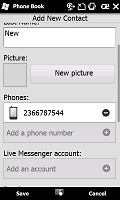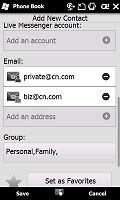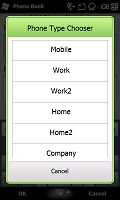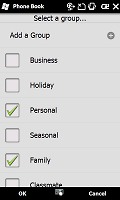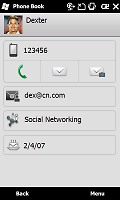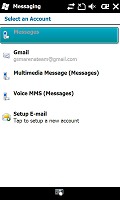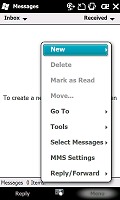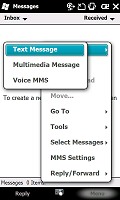Acer neoTouch review: The dragon within
The dragon within
Acer-touched contact manager
Contact management is usually considered one of the strongest points of Windows Mobile. You have unlimited contacts list, unlimited info fields for each contact and brilliant synchronization options. Shame it's so damn ugly. Even when Windows Mobile reached its 6.5 version, the Contacts remained untouched.
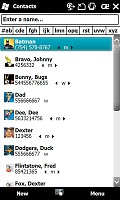

The WinMo phonebook is still here
But that's no more. Same as HTC, Acer have added a new interface here which uses a small thumb icon for a person's phone (while HTC uses pictures), set against a gray background with a nice font. You can pick a letter of the alphabet by using the letter column placed on the right.
There is also an index search, where you see all used/unused alphabet letters and can choose one of them and see the contacts starting with it. We didn't find this option that helpful, largely because it was easier to use the handy letter column on the right. Still you can choose which of these two options will be your default or you can leave them both available.
Searching by gradual typing is also available.
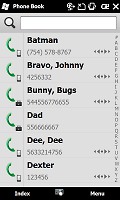
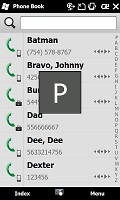
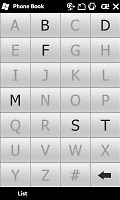
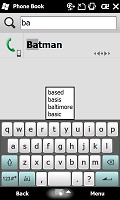
Phonebook • searching using the letter column, index or typing
In contrast to the HTC's TouchFLO implementation, where editing all fields in a contact throws you back into the old WinMo skin, Acer did quite good job offering a whole new interface for this task. It uses the new phonebook design and colors and is nicely touch optimized. But don't worry - you still have a plethora of available info fields.
Viewing a contact details is a whole new experience. Acer have done a great job again redesigning the whole interface into something quite stylish and visually attractive.
There are some functional changes too. The contact's information is divided into groups - names, communication and information. The new addition here is the social networking button which will open the Flickr/Facebook/Blogger account of the contact if available.
Good telephony
Making calls is always a priority for any cellphone - that still holds true for smartphones such as the Acer neoTouch.
The Phone application offers Smart dialing, so you hardly ever need to go to the Contacts list in order to dial a number. It also offers favorites tab where you can set up to 15 numbers for speed dial.
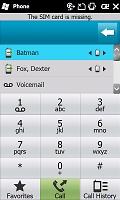
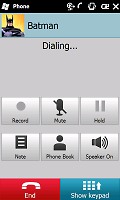
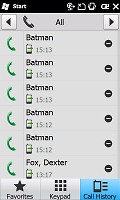
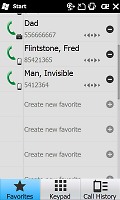
Smart Dialing • Dialing a contact • Call log • Favorites
During calls, the Acer neoTouch allows you to take some notes, as on every Windows Mobile device. Another OS feature is rejecting a call with a text message.
The Acer neoTouch scored a Below Average mark in our loudspeaker performance test, which was a nasty surprise. In fact, if there were a category lower than Below Average, neoTouch would have probably scored that instead. Those are some of the lowest results we've ever recorded. While it is noticeably louder when playing music through the loudspeaker, you are bound to have a lot of calls missed with ringing performance such as this one.
Here is how the neoTouch stacks up against some other handsets we've tested. More info on our test can be found here.
| Speakerphone test | Voice, dB | Ringing | Overall score | |
| Acer neoTouch | 58.2 | 59.0 | 69.0 | |
| HTC Touch Diamond2 | 69.1 | 66.6 | 76.7 | Good |
| Samsugn B7300 OmniaLITE | 73,9 | 70,4 | 73,7 | Good |
| Samsung I8000 Omnia II | 71.0 | 73.5 | 75.7 | Very good |
| HTC Touch HD | 77.7 | 73.7 | 76.7 | Excellent |
Old school messaging
The Acer neoTouch supports SMS, MMS and email. SMS and MMS share an inbox and a message editor and thanks to Windows Mobile 6.5, you can enjoy thumb scrolling in the inboxes and through longer messages.
Still the message tab remains the original and untouched Windows Mobile 6.5, where the only upgrade is the touch-optimized menu.
Threaded SMS is also available on the neoTouch, just as it is across Windows 6.5.
The email editor will hold no surprises for experienced WinMo users as it has not changed at all.
Setting up your email is easy as it is on most of the latest mid or high range phones. You type your email and password and all the other fiddly options are configured automatically.
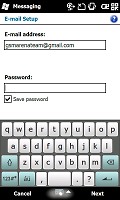
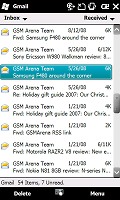
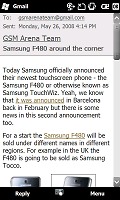
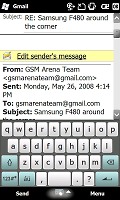
Email set up • browsing the email inbox • reading an email • replying an email
Perhaps now is a good time to mention input options on the Acer neoTouch. Acer have equipped the device with two home-grown thumbable virtual keyboards. It's a commendable feature since the default Windows Mobile keyboards are fit for stylus use only.
The first keyboard is a full portrait touch optimized QWERTY and the second one is the same QWERTY in landscape mode. The regular WinMo QWERTY for use with a stylus is as usual onboard.
Handwriting recognition is also available and works just fine.
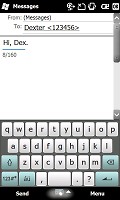
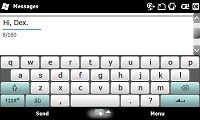
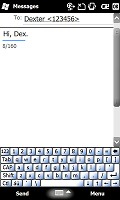
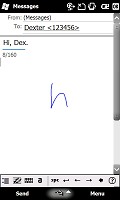
The keyboards on the Acer neoTouch • handwriting recognition
Reader comments
- Trepechooca
- 17 Nov 2011
- LdW
I like it very much indeed. google
- Cheyanna
- 21 Sep 2011
- pUD
That saves me. Thanks for being so snesilbe!
- Cheap Acomplia
- 22 Jun 2010
- Ssx
Share them with your friends on MySpace or upload your own! zimulti acomplia