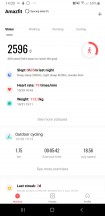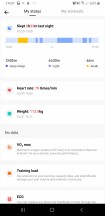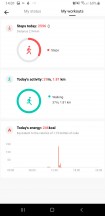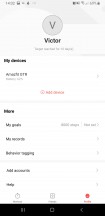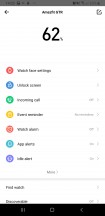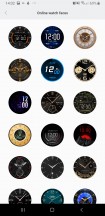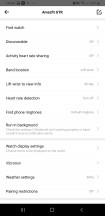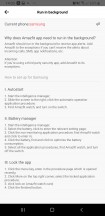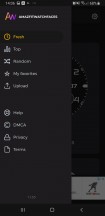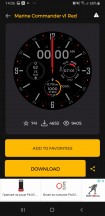Amazfit GTR watch review

Notifications
For many smart wearable users, this reviewer included, the bread and butter of the wearable experience are notifications. The Amazfit GTR has its strengths and weaknesses in this area. Notification forwarding is done in a rather robust manner. The Amazfit App requests OS-level notification access, then walks you through a slightly confusing, but mostly helpful tutorial on how to give the background service the best chance to not get killed by your particular flavor of Android.
Then, you have to manually select every app you want to get notifications from on the GTR. Nothing is pre-selected, and nothing not on the list can ever get through. It does make for a rather lengthy initial setup process but does end up being quite versatile.
The only thing better would be to differentiate between various notification channels form any given app and offer on and off toggles for these separately.


Notifications on the Amazfit GTR
On the GTR itself, every notification triggers a configurable vibration pattern and wakes up the display. No sound, though, since the GTR lacks any hardware speaker. Text within the notification UI is pretty legible. You also get an app icon on top.
The whole thing is far from perfect, though, mostly since Amazfit's notification pickup and forwarding service often times fails to properly parse a notification and get the right data from it to send to the watch. Hence, for many apps you end up with a generic app icon. Worse still, however, often you don't even get the title or the body of the notification. What you end up with is a rather generic note - you have received some notification for something, check your phone. While is just about the same information my phone already conveyed to me by simply vibrating.
This does kind of make the whole thing superfluous. However, thanks to that vibrant modding scene we keep mentioning so often and its interest in Amazfit products, there are already third-party app solutions that do a better job at forwarding notifications on the GTR. And judging by the Amazfit Bip, the number of these third-party software endeavors will likely only grow in the future. If you are interested in some we tested out and how much better and more usable they make the GTR skip on over to the next software section.




Notifications on the Amazfit GTR
Rounding-off the notification features on the GTR there is a notification item in the main menu. Here you can get a list of all current notifications. In the sense that they are still present on you phone as well. If you swipe any notification on this list from right to left and then press on the delete button it will disappear from the wearable as well as the phone. Doing the same on the phone technically works the other way around as well, but certain notifications still fail to disappear on the GTR in this case.
Text message and call notifications get their own enable and disable options in the Amazfit app. Generally, these work pretty well. The latter offers up a number, as well as caller name if you have one in your contact list. Plus, there are options to hang up and suppress the ringing.
We should note that prior to a couple of software updates on the GTR and a few factory restarts, we did experience a rather nasty issue where the wearable would get confused and start vibrating for outgoing calls as well. Worse still, it never actually stopped vibrating while in this state until manually cancelled. Not ideal, but it does seem to be fixed now.

All things considered, Huami managed to put down a solid foundation for notifications on the Amazfit GTR, but there are still bugs to fix and features to polish. We can only assume that many of these base features get transplanted and ported from other Huami devices, so getting it just right might take some work.
Activity tracking
This is the other spotlight feature of a modern smart wearable. Despite not really looking the part, the GTR is perfectly well-equipped for the task. In fact, thanks to its relatively fancy PPG biological tracking sensor, along with a 6-axis accelerometer, 3-axic geomagnetic sensor, barometer, and GPS, it is surprisingly aware of both its wearer and surrounding. The amount of activity data the GTR tracks is pretty impressive. Even overwhelming at times. Plus, Huami has done a great job organizing and plotting/charting all of it for viewing both on the wearable as well as in the Amazfit app.
It is worth noting though that certain data the GTR claims to track is merely extrapolated using fancy algorithms - things like VO2max and other breathing data. You need specialized equipment for those kinds of metrics. Still, it's nice to see Huami going the extra mile in the activity tracking department.
That approach and attention to detail are pretty evident from the sheer amount of activities the GTR supports as well as the surprising depth of some of the options on offer. As you are starting a new exercise on the GTR, it offers a nifty estimate of the total tracking time you can expect based on your current battery level. It's not exactly precise since it takes into account GPS usage as well and not all activities actively utilize the positioning. So, it's sort of the worst case scenario.
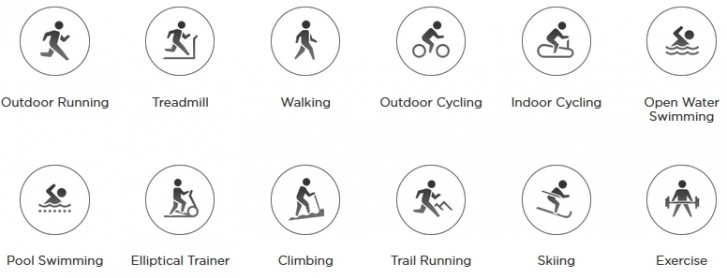
Speaking of which, all the different activity types get their own tracking setup and specific options. The ones you do outdoors typically leverage GPS positioning, but can also be forced to work without a location lock. It is worth noting that the latter can take some time on the GTR since it lacks an active network connection and only has the most recent A-GPS package last synced from the smartphone to work with.
Waiting for a GPS lock does have its benefits, though, like the Auto pause feature. The GTR does a pretty good job at estimating when you have stopped an activity and are resting. Then resume on its own with minimal tracking data loss. Having GPS active also allows for some nifty reminders during some activity sessions, like running. You can, for instance, have the GTR notify you after every kilometer or if your pace drops below a certain level. There are a couple of other reminders related to heart rate.
You can have the watch fire off a warning if you exceed a certain bps threshold or even nudge you if it detects you are outside a custom range you choose. You can also set goals on a per-workout basis in distance, duration or calories. Like we said - surprisingly in-depth activity tracking features. Huami really put some extra care and attention in here. It's the little things that really make a difference, like the fact that you can set a lap distance for indoor swimming.
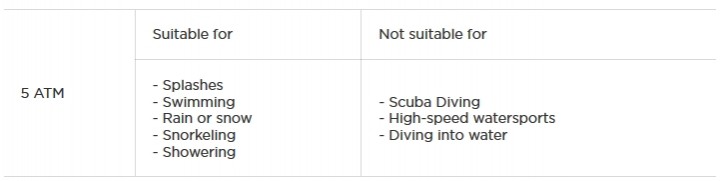
And yes, in case you were wondering since there is a certain vagueness when it comes to ATM ratings, Huami feels confident that the 5ATM rating on the GTR allows you to go for a swim with the watch. Both indoor and outdoor, in fact. Although, that being said, we still wouldn't subject the poor thing to saltwater willingly. Electronics and salt just don't mix in our book.
Official and third-party apps
The official Amazfit app already has quite a few iterations under its belt and hence plenty of time to improve and polish the experience. That was definitely time well spent, since in its current state the Android app we tested both works and looks great.
It is worth bringing up, though, that the Amazfit app is a health hub of sorts with functionality way beyond any wearable and the GTR in particular. That's why you get various statistics and historical data as well as quick shortcuts to initiate walking, running or cycling tracking front and center on the main app interface.
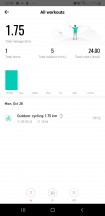
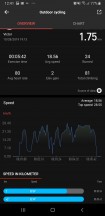
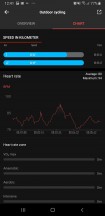
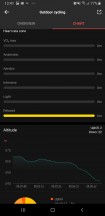
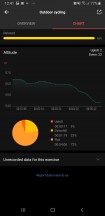
Detailed workout tracking data
The Amazfit app can pull data from various other devices and sources and does a pretty impressive job of visualising it. No complaints there. The actual settings pertaining to the Amazfit GTR are placed within a separate interface in the Profile section of the app.
Most of these are pretty self-explanatory, so we won't go into too much detail. Beyond what you can see for yourself in the screenshots, it is worth noting that the initial pairing process for the GTR is a bit wonky. It takes a surprisingly long time and we had to resort to unpairing and pairing again between some major GTR software updates to fix the odd issue.
To Huami's credit, though, once the GTR is set up, the connection is very stable - it's definitely an improvement over the original Amazfit Bip.
It should be noted, though, that the stability of the connection is very dependent on the Amazfit service remaining alive and functional in the background of your phone. On most modern Android smartphones you need to take at least a few steps to ensure the service has the best possible chance. The Amazfit app even offers some mostly correct per-brand instructions of its own. You might have to live with a persistent notification in your status bar. On the plus side, we had no issue with battery drain from the Amazfit app itself working in the background on our phones.
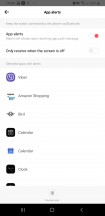
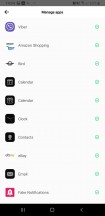
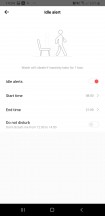
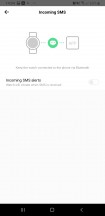
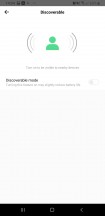
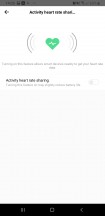
Amazfit GTR features and options
Most of the GTR features don't really require any additional explanation. We already pointed out the per-app notification forwarding scheme Huami has adopted and its versatility. The discoverable and sharing options are worth a mention. These are not really well explained within the app itself, but the general idea is to make the GTR and its data visible and accessible to other supported surrounding devices. You can read up further on the feature if you are interested since it does take some researching to find out exactly which devices can work together. That being said, most of what we found support for online was part of Xiaomi's smart ecosystem, which definitely makes sense.
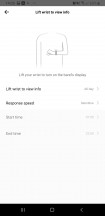
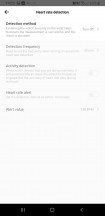
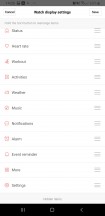
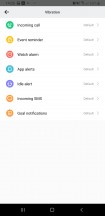

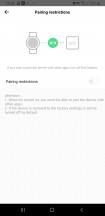
Amazfit GTR features and options
Custom vibration settings was definitely a nice and pleasant little extra to find inside the Amazfit app. Since the GTR is mainly meant to convey information to the user by vibrating it makes sense that one might want to differentiate between different events with different vibration patterns. Another nifty quality of life option is the ability to re-arrange all the items in the main menu of the watch itself. You can simply drag and drop these in a more convenient order. Anything you don't need can be hidden away from the GTR's interface until further notice as well.
That's for the official side of things. Like we mentioned on several occasions, Amazfit devices tend to attract a rather dedicated modding and tinkering community. It is in part due to their relatively more affordable price, or rather better value than competitors. And also, in no small part, thanks to the relative consistency in most communication and software aspects of said products and their relative straight-forward nature. That is to say, Huami does not extend too much effort into securing its resources or communication channels, smart users figure these out and we quickly end up with third party apps and watch face repositories for extra value out of the Amazfit wearables.
The GTR is still a relatively new device, so the modding scene isn't quite as vibrant as for something like the original Amazfit Bip. Still, things are picking up. We are not really in the habit of endorsing any non-official software, but we feel fairly safe in pointing you to a few resources. Like the AmazFaces app on the Google Play Store. It already has over 1000 user-created GTR watch faces in its repository and a very comprehensive tutorial on how to use them. Some custom watchfaces could lead to increased battery drain, though, which should be noted.
Notify and Fitness for Amazfit is another third-party app we have used for ourselves and are pretty pleased with. It is pretty much a drop-in replacement for the official Amazfit app. It does tend to handle notification forwarding a bit better than the default. That alone makes it worth checking out. The same goes for the descriptively named Alert Bridge for Amazfit and Mi Band. It is much simpler in terms of functionality and is meant to only be a notification bridge. Still, you might have better luck with it, depending on your particular messengers and other apps of choice.
Reader comments
- Sir.Alexander
- 19 Oct 2024
- PTb
I bought one and still working but I lost my charging cable.I cannot use it when there is no spare cable available to buy. Please me guide a place to buy the cable for gtr.
- Jonathan
- 07 Jul 2022
- FnE
It has both options. It is the user's choice to either select always on display or not
- Yasir ali
- 23 Jun 2022
- 6p{
Is this watch display alway on or wrist connect??