Android 8.0 Oreo review: The little things
The little things

Reorganized and redesigned Settings
This area has seen a slight redesign (since Google apparently loves doing that every year), becoming a lot more grey and less blue than before. What's most important is that the entire menu has been completely reorganized. The navigation drawer introduced in Nougat is dead, as is the Support tab (this has been moved into the main list). We doubt that anyone will miss either of these.
The top part of Settings still shows the status of Do Not Disturb mode (if it's on), along with Suggestions for you - these range from mildly interesting to entirely useless, though thankfully that section can be disabled.
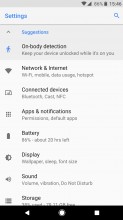
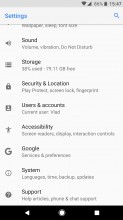
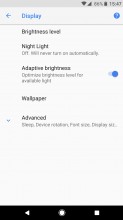
Reorganized Settings, with "Advanced" drop down in some places
The top level list of Settings has way less items than before, since a lot of stuff that was previously here has been moved into subcategories. However, this has resulted in a dramatic scaling back of the amount of details shown at a glance in the top level list - the only things you can now see here that don't require additional taps are how much battery you have left, how much storage is unused, and the name of the current user. Gone is the information about the state of individual connectivity options, your ringer volume setting, or the amount of RAM used, for example. This is a tradeoff, sure, but with the lower number of top level options the Settings menu is now more friendly towards novices than it's ever been.
Because of the moving around of the various entries, the second text row for each top level Settings item now usually tells you more about what to expect once you tap - the "Network & Internet" section contains "Wi-Fi, mobile, data usage, hotspot" settings as you can see.
Once you enter certain second-level Settings lists, you may find that only a few options are available right away, with more hidden under an "Advanced" drop down menu. This too was obviously done to appease average Joes (and make the OS seem less complicated), but power users may be quite displeased with the increased number of taps that are now necessary to reach some items.
New battery stats
Once you dig deeper into the various settings, you'll notice new ways of showing things. Take the Battery section. This now has a big graphic up top that tells you the percentage left and how long this is expected to last you. You also get at a glance info about when the last full charge was and how much screen on time you've had since then.
Below that there are a few switches related to this section: the Battery saver feature is here, as is the toggle to show the percentage in the status bar. Just for redundancy's sake, the Battery menu contains a switch for Adaptive brightness as well as Sleep settings - both also found within the Display menu. It wouldn't be Android, after all, if it didn't give you a dozen different ways to perform an action - or, in this particular case, show you the same options in many different parts of the UI.
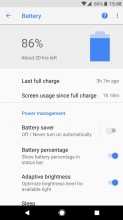

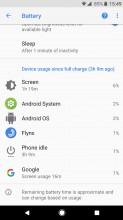
New Battery menu: Big glanceable info • New "App usage" list • Old "Device usage" list can be brought back
The way battery stats are displayed has changed in Oreo, now defaulting to an App usage list. As its name implies, this only shows which apps have been depleting your cell. None of the battery-draining system functions are to be found here (think of the infamous Android OS, Android System, Google Play Services, or even Bluetooth and Phone Idle).
If you hate the new arrangement and absolutely must be outraged at how much battery those vague Android OS and Android System entries eat up, the good news for you is that the old way of showing battery stats is easily reinstated - just choose "Show full device usage" from the tree dots menu in the top right.
Google Play Protect
This security feature was launched a few weeks prior to Oreo's final release. While it's not limited to the latest version of the OS, in Android 8.0 Google Play Protect is a prominent member of the Security & Location menu in Settings.
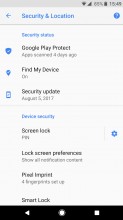
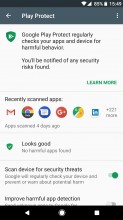
Google Play Protect is in Settings > Security & Location
Play Protect periodically scans the apps you have installed and checks your device for harmful behavior. If any security risks are found, you will be notified. Through the new Settings item you get at a glance information about any problems (or lack thereof), and you can turn the scanning on and off too (though it's obviously recommended to leave it on). Additionally, if you want you can enable sending unknown apps to Google for better detection of harmful behavior.
Smart text selection
When you select a phone number, address, or link in Oreo you are able to immediately jump into the relevant app. So, if what you've selected is a phone number, a shortcut to the Phone app will automatically appear. Tap that and you're instantly taken to the it to call said number.
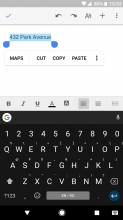
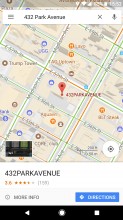
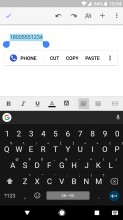
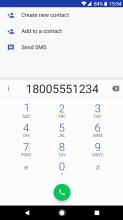
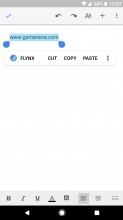
Smart text selection recognizes addresses, phone numbers, and links, with one-tap access to the relevant app
Similarly, for addresses you can jump straight to Google Maps for more information or to start navigation. No more copying and pasting of such entries. The same goes for links - select one and you'll get a choice to open it in your default web browser.
Reader comments
- 8
- 15 May 2019
- rJ3
8
- Anonymous
- 03 Jul 2018
- aqp
Yes,it is on official lists
- AnonD-757346
- 07 May 2018
- d@C
The oreo update completely stooped my Samsung galaxy S7 from working. I was forced to do a factory reset which has caused untold problems.