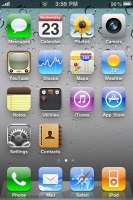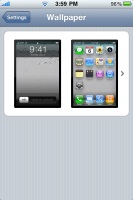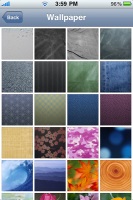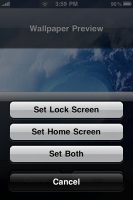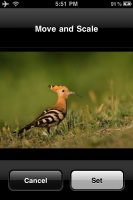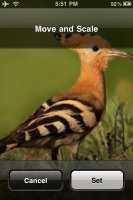Apple iOS 4 review: Getting there
Getting there
User interface 101
Homescreen wallpaper
Turning on the iPhone 3GS with the new iOS 4 ported, reveals the usual menu layout but the first thing to notice is the homescreen wallpaper. Yes, we knew it will be there, we’ve seen it on jailbroken devices, but it’s still kinda cool to finally see it official. Apple at last have the one thing that should have been there from the very beginning.
But let us start here on the positive side. There are 27 pre-installed wallpapers which you can set on both the lockscreen and homescreen. At least half of them are really nice and colorful too.
The homescreen scrolling is fluid and the animation looks good, as it should. You can also set a custom picture – move and scale options are available too.
On an iPhone 3G is where it gets ugly. As you may already know, the iPhone 3G didn’t get the wallpaper treatment – supposedly because of the allegedly unsatisfying scrolling animations. We don’t know, but jailbroken phones have long had that option and they never looked unsatisfyingly slow to us. You even have the option to run a video as a background – now how cool is that? We’ll tell you – too cool for Apple.
By the way, over at our blog you can read all about our unfortunate experience of running the Gold Release Candidate of the iOS 4 on an iPhone 3G, now updated with impressions from running the final version.
Folders
The next advertised feature is folder organization. You can group up to twelve apps into a single folder. Check out the video below to see how it’s done:
It’s easy, isn’t it? Folder names are automatically generated depending on the selection of items you’re grouping together. But you can rename folders anytime. The folder icon is also created automatically – it simply displays the icons of the apps inside.
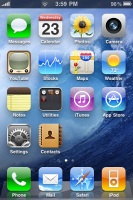
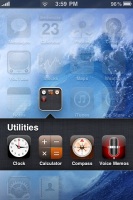
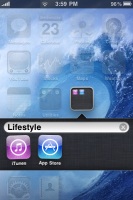
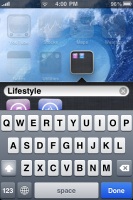
A homescreen folder • opening a folder • editing a folder
The folder animations on 3GS are fast and fluid, while on 3G you can notice a slight lag. Still we are happy Apple didn’t cut them out of the iOS 4 for 3G users.
Multitasking
Now it’s time for multitasking. Just to be clear here, Apple gave due warning it wouldn’t be the multitasking that hardcore users expect. It’s more of a quick app switching than actual multitasking.
To start the task switcher you double click the hardware home button below screen. At the bottom of the screen, a side-scrollable row of icons will display, showing the running apps. You can kill apps by tapping and holding on an icon – you then hit the red switch that gets displayed.
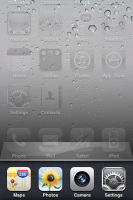
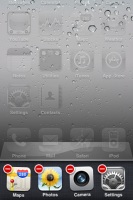
Multitasking interface • killing some apps
Apple’s idea of multitasking is not to continue running the minimized app in background, but to pause it till later access. There are exceptions for certain apps – such as iPod or Pandora – they can actually play in background.
Similar to some Android devices, all apps you’ve started keep running until you explicitly terminate them. They get saved in a sort of hibernation state and are not actually working in the background, so you can have more than 30 different apps readily accessible.
The positive side is the ability to quickly resume an application exactly where you left.
The only one drawback is you can’t leave MOST regular apps do their thing in the background and return to them later when they're done. If they are not among the lucky few sanctioned by Apple to run properly in the background (such as Pandora), they would simply pause instead.
Here is a quick demo video of how managing apps works on the iOS 4.
Bear in mind that not all apps are multitasking enabled. If you minimize a game that’s not yet compatible, later when you run it again it will start from the beginning instead of it resuming where you left.
As we said, the task switcher is a scrollable list of icons – but if you swipe to the left you’ll get quick iPod controls and shortcuts, along with the accelerometer lock switch. The latter will enable or disable portrait orientation lock.



iPod controls in the task switcher • portrait orientation lock/unlock
Reader comments
- Hendricks
- 14 Dec 2023
- YhI
It is one of the first iOS versions but I have a device myself that has the Game Center app, and it's going to be NICE.
- Mr. Ross
- 01 Sep 2022
- 3nu
Yes
- Anonymous
- 16 Jul 2021
- T0U
"With the iPhone it’s never about what the phone can or cannot do". But I guess that with literally any other smartphone out there it is, specifically focusing on the UI speed so we can compare it to the iPhone and say it's bullshit. N...