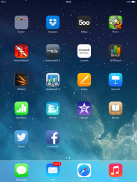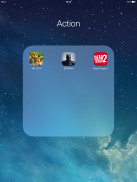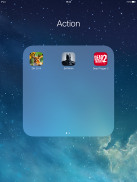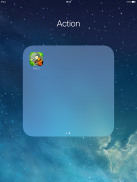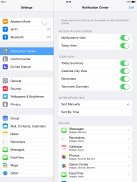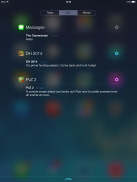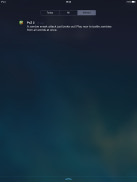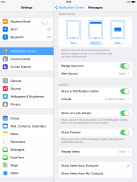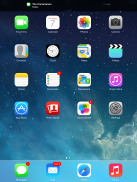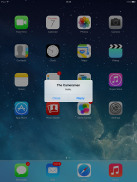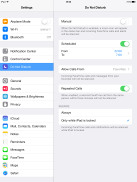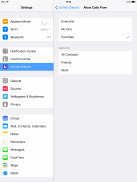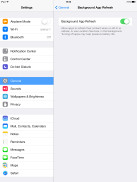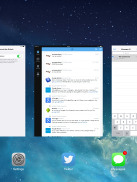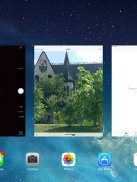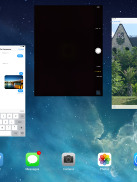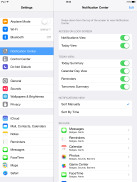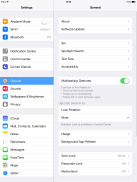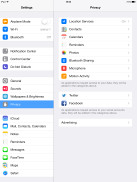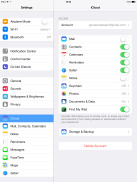Apple iPad mini 2 review: Moving up the ranks
Moving up the ranks
Apple iPad mini with Retina screen runs iOS 7
The Apple iPad mini with Retina screen runs iOS 7 buttery smooth, the same version of the OS that has already been shipping on the latest iPad Air and iPhone 5s. Lots of iOS users have already updated to iOS 7 so even if you haven't purchased one of these new devices, chances are you may already have seen it in action.
iOS7 is a major overhaul of the user interface with a new design language that has been picking up speed with app developers ever since its release. Apple's latest mobile operating system has got brand-new flat looks, generous use of transparency, redesigned icons for all Apple apps, reshuffled controls and search and lots of small touches.
iOS 7 has already made its way to the compatible iGadgets out there and it is already quite well known, but its looks remain a moot point among iOS users. Suffice it to say some love it, while others hate it - there doesn't seem to be any other way about it.
We've already covered iOS7 in the greatest detail in a dedicated article, as well as in our iPad Air and iPhone 5s/5c reviews, so we'll be reusing some portions of those reviews. Still, we've taken great care to adapt it to match what you would meet on the iPad mini 2.
Before we continue, here is a quick video demonstration of the new iOS 7 running on the iPad mini 2:
iOS 7 looks a lot different compared to its predecessors, but its logic of operation is mostly the same. All of your apps are spread across the homescreen panes. A longer press on any of the icons, activates Edit mode, which allows you to change their position or group them into folders. At the bottom of the homescreen, there is the familiar dock that can take up to four shortcuts, which are always accessible no matter which pane you are on.
All system icons are different in the iOS 7: the clock now has an animated icon showing the current time, the system fonts have been altered, and there are lots of semi-transparent elements and new gestures.
Let's start from the beginning - the lockscreen. It's totally different and yet it works in a familiar way.
The slide-to-unlock bar is now gone and you can swipe anywhere on the screen to unlock your iPad mini 2. The camera shortcut at the bottom is also avaialble, you can swipe up from there for quick access to the camera app. A double press of the Home key will bring up the multimedia controls as usual. Lockscreen notifications are available as well.
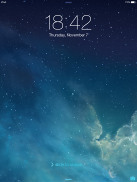
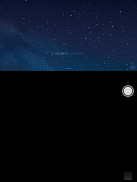
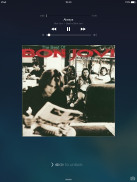
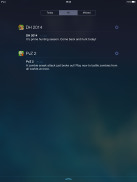
The lockscreen works as before
You can notice two transparent small lines at the top and the bottom of the lockscreen. Swiping from the top down will display the Notifications Center, while swiping up from the bottom will bring up the new Control Center.
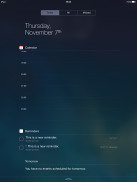
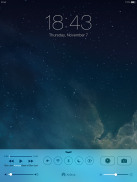
Notifications and Control Centers are both available on the lockscreen
Swiping the lockscreen out of the way reveals the revamped homescreen. The Spotlight pane is now gone - but not lost. You can search throughout your iPad mini 2 just as before, but the search field becomes available with a new pull-down gesture, which can start from anywhere on the screen but the top (because that would open the Notifications Center).
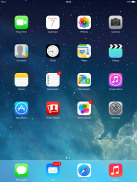
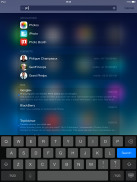
The Spotlight is now hidden but has a dedicated gesture
You can still group apps into folders just as before, but now, there is no longer a limit to how many apps you can stash inside. As soon as you add enough apps, the folder contents get automatically paginated with each page hosting up to nine apps. Another new thing is you can finally put the pre-installed Newsstand app away in a folder, should you wish so. Previously, it was the only application that wouldn't go into a folder like the rest of them.
The opening and closing of folders is now accompanied by a cool animation. These take a bit too long, though, and might become irritating once you are past their initial "wow" phase. You can disable the folder animations, the opening and closing app animations plus the parallax effect in the settings, which will speed things a bit.
The folder icons and the folder backgrounds are semi-transparent so you would see a hint of the homescreen background behind them.
The Notification and Control Center backgrounds are also semi-translucent, just like the folders', and their looks will differ depending on the background. So they might be blue-ish on the homescreen, but light gray in the web browser, or dark gray in the settings, or green in the gallery, etc. Unlike the iPhone's keyboard, the one on the iPad is not semi-transparent, and its background is not adaptive.
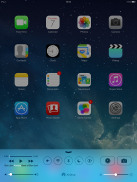
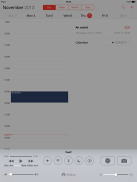
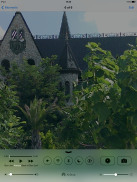
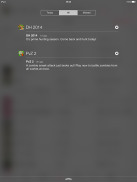
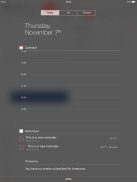
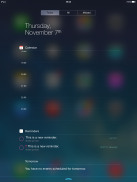
The semi-transparent Control Center and Notification Center in different colors
The parallax effect is observable throughout iOS 7. Apple designed the new iOS on independent layers - background, homescreen icons, icon badges, and then app pop-ups. The iPad mini 2 then uses its accelerometer and gyroscope to move layers independently as you handle the device, creating an illusion of depth.
The parallax effect is not only available on the homescreen. You can see it in folders and display notifications, as well as in the popups that ask you for passwords. Those popups by the way are also translucent and adapt their background color.
In case you don't like the parallax effect you can turn it off in the Accessibility settings.
iOS 7 brings along live wallpapers. You can find them in the relevant section of the Wallpaper Settings. Currently there are seven live wallpapers but there is no wallpaper section available in the App Store. It seems we'll have to rely on Apple to add more with future system updates.
One thing to note here is that the homescreen parallax effect we mentioned seems to disappear when you pick a dynamic wallpaper. To compensate for that, the dynamic wallpaper elements react to the movement of the device.
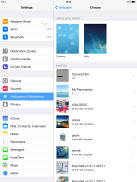
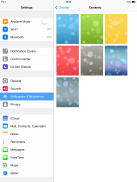
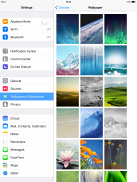
Wallpaper settings • Dynamic wallpapers • Still wallpapers
Apple decided not to follow the competition and put the connectivity toggles in the notification area. They're in a brand new Control Center instead, that's pulled up with a swipe from the bottom of the screen.
It has two of non-customizable rows for various shortcuts. The top row has the music controls, five toggles (Airplane, Wi-Fi, Bluetooth, DND mode and Rotation Lock), plus two shortcuts - Clock and Camera. The second row has the volume and brightness sliders alongside the AirDrop and AirPlay shortcuts.
The Notification Center has been redesigned as well and now occupies the entire screen of the iPad mini 2. It has three tabs: Today, All and Missed. The Today tab has the date, a summary of all events for the day, calendar day view, reminders and tomorrow's summary. As usual, you can choose which apps you want to show up in the pull-down Notifications and in what order.
There is no option to add stocks in the iPad's notification center, as the iPad doesn't come with the native Stocks app.
The Today tab is customizable, and you can disable its elements one by one - everything but the date displayed at the top can be removed so it doesn't get in the way. You can even disable the Today tab altogether in the Notification Center for the lockscreen.
The All tab is basically the notification center from iOS 6 but sans the weather, stocks and calendar events. The calendar is now part of the Today tab, while the weather and stocks are gone for good.
You can disable the All tab for the lockscreen as well (just turn off Notifications View). If both Notifications (All) and Today tabs are disabled, the entire Notification Center will no longer be available on the lockscreen.
The Missed tab lists new emails, messages and missed FaceTime calls you received while your iPad mini 2 was locked. Those notifications are still available in the All tab.
Other than that, the handling of notifications hasn't changed. You can opt to disable a notification, set it to be a banner, which will shortly pop up over the status bar or an alert showing up at the center of the screen.
There are also options to disable badges on app icons or disable lockscreen notifications.
The banner notification is very subtle. If you receive a text in the middle of something, it will briefly pop up over the status bar and disappear in a couple of seconds, and not distract from what you're doing.
The Do Not Disturb mode has been part of the iOS ever since v.6 so it's available on the iPad mini 2, too. It gives users more control over notifications. If turned on, it will mute incoming FaceTime calls or alerts. You can allow FaceTime calls from your favorite contacts and have the option to set a specific time interval in which you won't get any notifications.
There's a dedicated toggle to activate the DND feature and it can be customized in the Notifications submenu. When Do Not Disturb is on, a crescent icon appears next to the clock in the status bar.
According to Apple, iOS 7 offers multi-tasking for all apps. Previously true multi-tasking was reserved only for navigation or music streaming apps, the rest had to go in suspend mode.
Now, this multi-tasking for all apps will surely drain the battery faster than Apple would have liked, so there is a catch. Yes, all apps will work in the background, but iOS will learn which one of them you use most often and when.
Let's say you open the Facebook app every morning and don't use it for the rest of the day. iOS will soon learn that and will optimize the app to align with your routine until you change it. This means most of the day and night the app will still be in suspend mode (push notifications will work of course), but iOS will run Facebook shortly before your alarm goes on and load all the content. That way when you open it, your news feed will be already updated.
We noticed that apps also update in the background when push notifications come in. This is a part of what Apple calls opportunistic updates - the iPad waits until a data connection is available and starts the updates then, so it doesn't need to activate the connection on another occasion and waste your battery.
All apps that use Cellular/Wi-Fi connection and can work in the background are listed under Settings -> General -> Background App refresh.
The task-switcher interface is invoked with a double tap on the Home key or a 4/5-finger swipe up the screen. It looks a lot like the webOS cards of old and, more recently, the HTC Sense Task switcher - all apps are presented with cards that you can swipe up and away to close. Each card has the respective app icon so you can easily recognize what's what.
The multitasking UI works in both portrait and landscape mode, but you cannot see more than three cards at a time. It's one of the limitations of the card interface and we suspect this is why HTC went for a different task switcher with the One, but here's hoping that Apple will at least fix the landscape mode down the line.
The four/five-finger multi-tasking gestures are also available on the iOS 7 running on iPad mini 2. You can switch between the active apps using four (or five)-finger swipes. A similar swipe to the top will bring up the task switcher. Finally, you can use a four (or five) finger pinch zoom out to dismiss an app.
The gestures are fine, but they could have been more obvious. As things stand right now, if you didn't stumble upon them by accident or if you didn't look them up on the internet, there is no way to guess how they work.
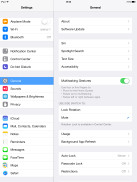
The Multi-tasking gestures switch in the Settings app
The iOS 7 Settings menu has the same layout as in previous iPad versions but updated with the new flat and borderless look.
Another thing worth mentioning is the Vimeo and Flickr integration in addition to Twitter and Facebook. Once you enter your account details in the settings you can upload your photos straight to your Flickr gallery, while your videos will go to Vimeo. You just need to hit the share key on a picture or a video and use the dedicated Flickr/Vimeo icon.
Reader comments
- Vijai
- 30 Jun 2023
- gN%
Is windows are periloded in iPad mini?
- Vijai
- 30 Jun 2023
- gN%
Can you take what's up with this and windows? Please reply
- Anonymous
- 17 Sep 2022
- 7tV
Yes bro