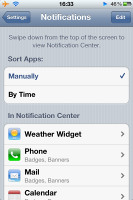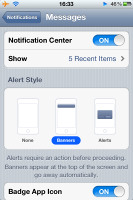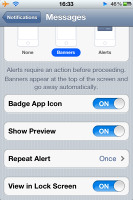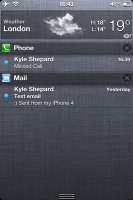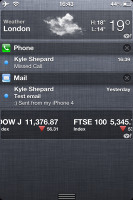Apple iPhone 4S review: Fast 4ward
Fast 4ward
iOS 5 on iPhone 4S
We have a comprehensive review of the iOS 5, which we tested on an iPhone 4. There's nothing dramatically different on the iPhone 4S, except you get two things that won't work on the iPhone 4. One is the Siri virtual assistant and the other is dictation support. Across almost the entire interface, text entry can be based on voice-recognition - you can dictate instead of type. That's it as far as the iPhone 4S exclusive software goes. And in case you've missed our iOS 5 review, this review tries to cover everything there is to know about it.
Simplicity is the philosophy of the iOS. You have a homescreen and apps, no layer upon layer of advanced menus hidden deep. The Settings is the only place where you'll find sub-menus. Basically, the way you interact with the device isn't different to what we saw a few years back in the first iPhone. And we can still safely call it the standard-setting touchscreen interface.
OK, that's where the iOS 5 starts. Let's see where it's heading. Apple say it rings more than 200 new features. We didn't bother counting, but the really interesting things amount to at least 40.
There have been virtually no visual changes to the core interface. In terms of design, the only new thing you'll notice around the Settings menu is the new look of the toggle switches – they're now circles instead of squares.
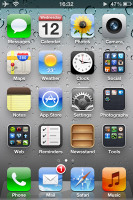
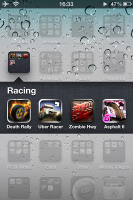
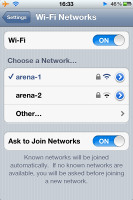
The familiar homescreen • the new toggles
To go straight to one of the most important novelties though - the iOS 5 has a new approach to Notifications.
Users receive notifications both on the lockscreen and on the homescreen - and there's a pull-down Notification center a la Android. You can set the behavior for each notification: view in Notification Center on/off, view on Lock Screen on/off, Badge icon on/off, number of shown items 1/5/10 and alert style - off/banner/pop-up alert.
The system is pretty flexible and configurable now.
Notifications display on the lockscreen too and they're active. When you respond to a notification by sliding it across the screen, it will take relevant action (return a missed call) or launch the appropriate app. Not bad at all, but not perfect either - if you have more than one missed event. Let's say you have a new email and a missed call notified on the lockscreen. You decide to return the call and when you're finished you go back to the lockscreen to find nothing. A minor thing, but not typical of Apple.
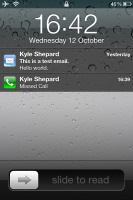
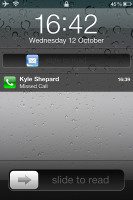
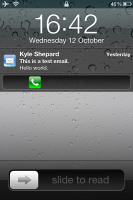
Notifications on the lockscreen
The homescreen notifications (or any app screen for that matter) can be displayed in two ways - as a banner at the top of the screen or as a pop-up.
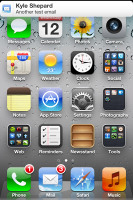
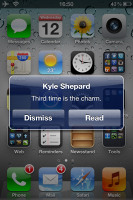
Notification banner and pop-up on the homescreen
The notification banner at the top stays on for a few seconds and then disappears. If you tap on it you will be taken to the relevant app. The pop-up alert appears at the center of the screen and has two buttons - View and Dismiss.
Finally, the pull-down Notification Center works just like the Android notifications. You can access the Notification Center from anywhere in the interface. If you are in an app, let's say a game, if you accidentally swipe near the notification area, you won't open the notification center, but just a small virtual handle. If you do need to access the Notification Center, you'll have to pull it down using that handle. It does pause the app beneath, so there’s no way you accidentally stray off the road while playing Real Racing.
The Notification Center displays all your pending alerts. You can enable/disable and rearrange the alerts in the Notification settings.
The Notification Center supports widgets too. Currently there are only two to choose from - Weather and Stocks.
Apple has added dictionary support working in all the native iOS apps such as Safari, Mail, Notes, etc. If you tap and hold on a word and then choose Define from the popup balloon, you'll be redirected to word definition in the integrated iOS dictionary.
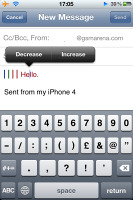
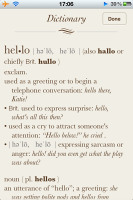
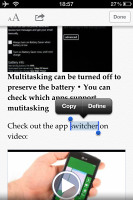

The Dictionary works throughout the interface
The dictionary is not a stand-alone app, it works just when you select a word.
There are two more things we need to mention related to the general interface. The first one is the dedicated Camera shortcut on the lockscreen. You can bring it up the same way you invoke the music controls - with a double click of the Home button. The camera key appears right next to the Unlock slider and will launch the Camera app when tapped.
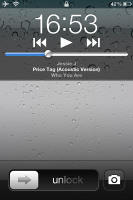
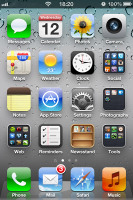
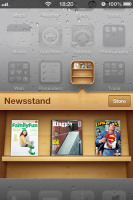
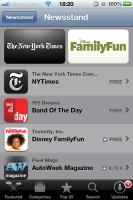
The camera shortcut on the lockscreen • the Newsstand
The other thing is the Newsstand app on your homescreen, which displays as a homescreen folder. All the periodicals you buy at the App Store will go there.
As usual, we conclude our user interface section with some performance notes. You must've already seen the iPhone 4 vs. 4S head-to-head article. Anyway, to summarize, the iPhone 4S is at times almost twice as fast as its predecessor is when it comes to CPU and seven times faster (Apple didn’t lie about this) when it comes to 3D performance.
Here are the results of our benchmarks:
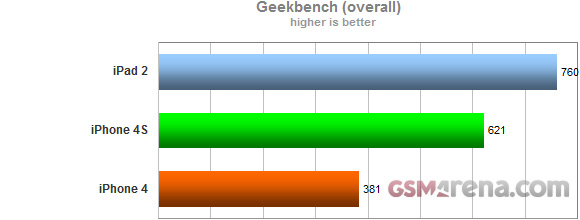
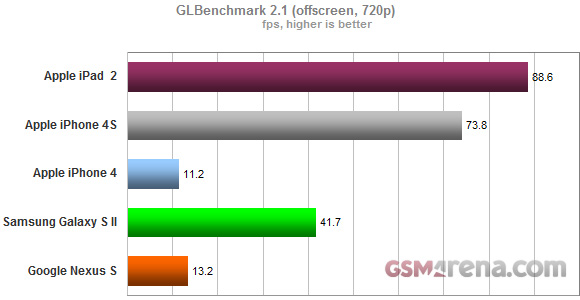
Reader comments
- Jay spax
- 15 Jun 2022
- rra
I forgot my iCloud and it's saying connect with iTunes
- iHelp
- 22 Aug 2020
- uRG
Duh I need it to update except the new iPhone 5 and above
- Mansaray
- 26 Mar 2020
- fu{
I want to remove iTunes cord to join network