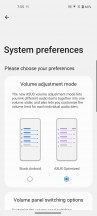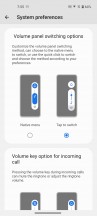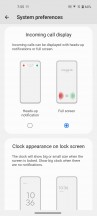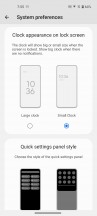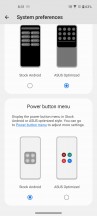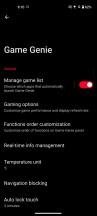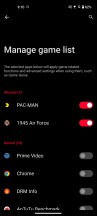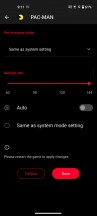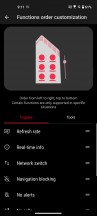Asus Zenfone 10 review

Android 13 with Zen UI on top, 2 Android OS updates
The Zenfone 10 runs on Android 13 with a layer of in-house Zen UI on top. The Zen UI branding isn't all too prominent and for Asus-specific UI elements we're now seeing the Asus brand itself used more often. "Zen UI" is used in the promo materials, but no specific version has been quoted.
All that is mostly beside the point, though. More important is Asus' promise for 2 OS upgrades and 4 years of security patches. Once again, it's not the longest of update policies, but it's not too bad either.

Asus prides itself on offering plenty of added software functionality masked behind a relatively unobtrusively skinned Android UI. That said, the System preferences menu does offer a nice hub for changing a few key UI elements from the Android defaults to their 'Asus Optimized' versions. You also get that option during the initial setup process, but maybe you're that type of person who goes through new phone setup without much thought, so it's nice to have the options well organized and grouped together, to explore at a more convenient time.
The provided settings include several aspects of volume slider control (one of which we already mentioned in the speaker section), the lockscreen clock, quick settings layout, incoming call visualization, and power-off menu.
The UI fundamentals can be largely stock, though the Asus optimizations above can change some of them, though the 'clear all' button in the task switcher is Asus' own and you get that regardless of 'System preferences'.
Nice little in-house touches include folders opening in the lower half of the screen and the app drawer's bottom-placed search bar - single-hand operation isn't just about a physically small handset, but also well thought out software.

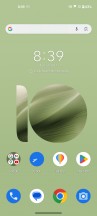
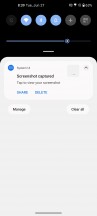
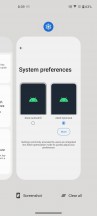
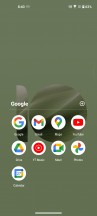
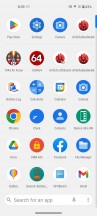
Lockscreen • Homescreen • Notifications • Task switcher • Folder view • App drawer
A long-standing Zen UI feature is Smart key - it allows you to assign actions to the power button/fingerprint reader. Double press (which is labeled 'double tap', but you do need to press it) and long press actions can be set to simply launch an app, but you can also choose from an extensive list of commands like changing system settings or setting an alarm, and you can alternatively set either of the two to voice input. Additionally, you can swipe on the sensor to pull down the notification shade, refresh web pages or control media playback.
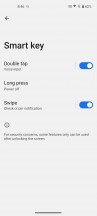
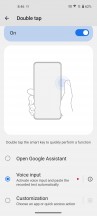
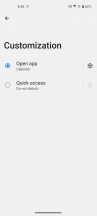
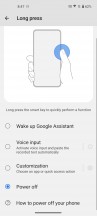
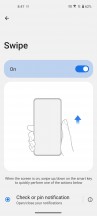
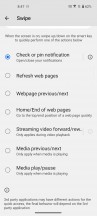
Smart Key offers plenty of options
Back tapping was introduced on the Zenfone 9, where a double tap could be set to take a screenshot or perform another action. The Zenfone 10 adds a triple tap to the mix, with the same functionality.
Small as it may be, the Zenfone 10 also has a one-handed mode too, with plenty of customization. In its essence, you swipe downward close to the bottom edge of the screen and get the top half of the UI within easy reach. You can adjust the maximum height of the one-handed mode area so if you have bigger hands, you don't really need to limit your space to just half of the screen, for example. Switching back to normal mode is just as easy - a single tap on the blank area restores re-expands the UI.
There's also the edge tool pane that lets you have app shortcuts available with a swipe in from the side. These apps will open in a pop-up window above the rest of the interface which is handy. Twin apps are supported, as well.
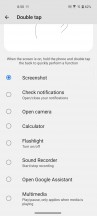
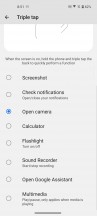
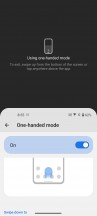
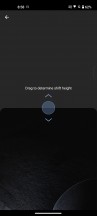
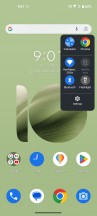
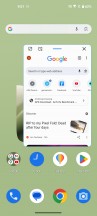
Back tap • Back tap • One-handed mode • One-handed mode • Edge tool
The Game Genie utility offers a ton of gaming-related features and functionality, and it's where you need to look, if you want to experience that 144Hz refresh rate that the display is capable of. You can track the real-time status of the device and call the Game toolbar offering quick access to certain settings. Settings can be re-arranged, added or removed.
There's a bunch of custom apps for handling everyday tasks too. For example, you get an in-house Gallery app, a File manager, as well as a Mobile Manager utility which serves as a hub for keeping track of memory and general optimization.
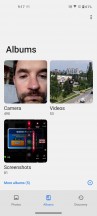
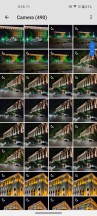
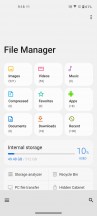
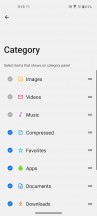
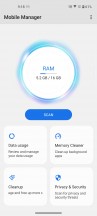
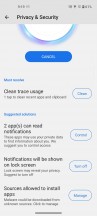
Gallery • Gallery • File manager • File Manager • Mobile Manager
Performance and benchmarks
The Zenfone 10 is powered by the Snapdragon 8 Gen 2 and by this time the chip isn't surprising anyone with anything. Qualcomm's latest top-end silicon is manufactured on a 4nm process, features a 1+2+2+3 CPU arrangement and comes with support for UFS 4.0 storage and LPDDR5X RAM.
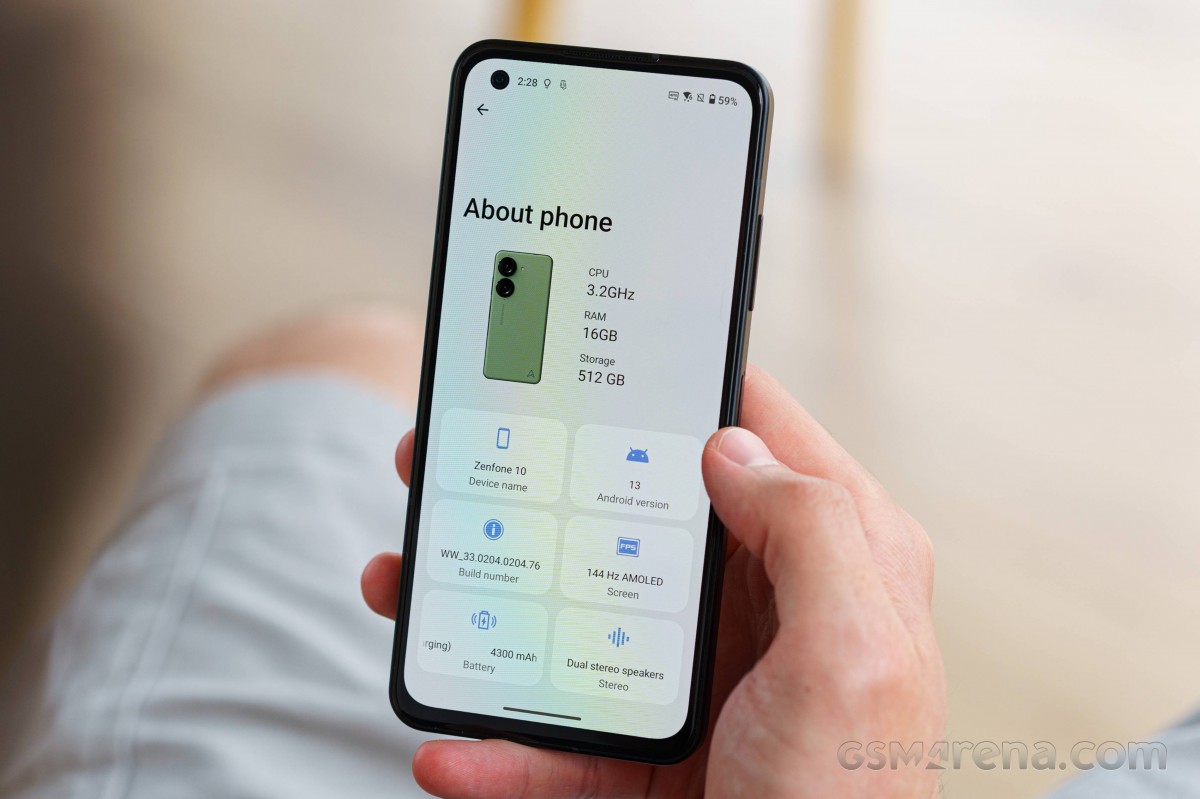
The Zenfone 10 will be available in several memory configurations, starting from 8GB/128GB and maxing out at 16GB/512GB, which is what our review units are. It's worth pointing out that Asus explicitly specifies the 128GB version to have UFS 4.0 storage as well, unlike the Galaxy S23, for example, which uses UFS 3.1 for the base 128GB variant.
As we've come to expect from Zenfones, the 10 features a handful of 'system modes', accessed from the battery settings or from the quick toggles in the notification shade. We ran our benchmarks in the default Dynamic mode (because it's the default one) and the High performance mode (for obvious reasons). The results varied significantly in GeekBench and Antutu, but there was next to no difference in GFXBench and 3DMark. Then there was a rather significant gap between the two modes when it came to sustained performance, but more on that at the end of the page.
In GeekBench 5, the Zenfone can't quite match the Galaxy S23 in the single-core test, regardless of mode, but it does score on par with the Xiaomi 13 when in High performance mode. In the multi-core test, the Zenfone just barely edges ahead of the Xiaomi, the two leaving the Galaxy a small distance behind.
In Antutu 9, the Zenfone takes the lead when in High performance mode, but drops several notches down in Dynamic mode.
In GFXBench, the Zenfone 10 is leading the charts across the board, whether it's onscreen or offscreen tests.
3DMark paints a similarly flattering picture of the Zenfone 10, particularly in the Wild Life test. The Galaxy S23 does snatch a victory in the more demanding Extreme version of the benchmark, though.
Performance under prolonged load does differ substantially depending on which mode the phone is in. In the CPU Throttling test, when operating in High performance mode, the Zenfone 10 started with higher scores, ramped down performance gradually and settled at around 80% of its peak result, only to dip to about 60% a little under 40minutes into the test. After a few minutes of cooling down, it was good for another 7 or 8 minute run at 80% before another dip to 60% was observed.
In Dynamic mode, the graph turned out very different, starting out from a lower peak and quickly dropping to 60% of it in just 15minutes where it stayed for the remainder of the test.
In the 3DMark Wild Life stress test, the two modes returned very similar initial scores, but in High performance mode the Zenfone posted a stability rating of 69%, while Dynamic mode only managed 50%.
Overall, the two modes have clearly different thermal ceilings and High performance mode allows the Zenfone to run hotter, and do so for longer periods of time.
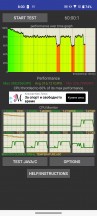
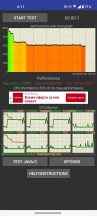
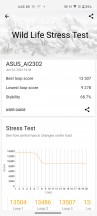
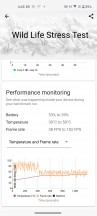
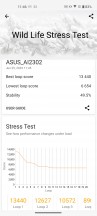
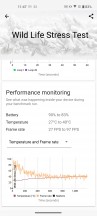
CPU throttling test: High perf • Dynamic • 3DMark Wild Life stress test: High perf • Dynamic
Reader comments
- snased
- 16 Mar 2025
- JaE
they added it as a normal android setting, so yes it has bypass charging, no it's not in game genie
- perre
- 03 Nov 2024
- SH}
In my country, Spain, its version records callings!!! A feature I missed from my Redmi Prime 4 years ago.
- Anonymous
- 12 Oct 2024
- gL9
Maybe Xperia 1 VI