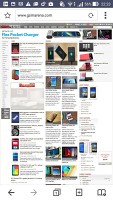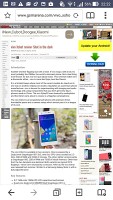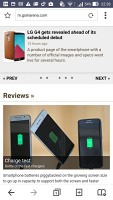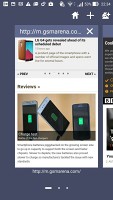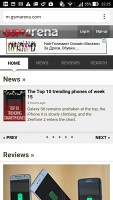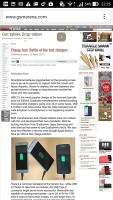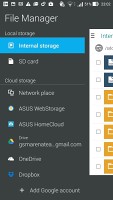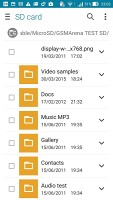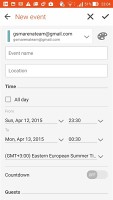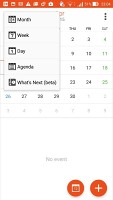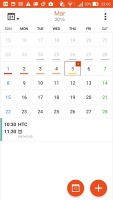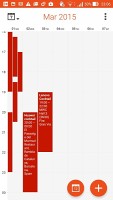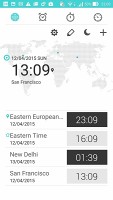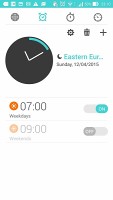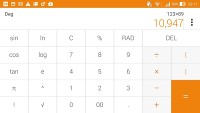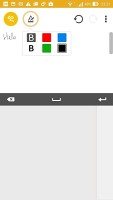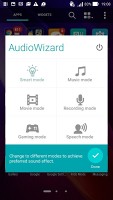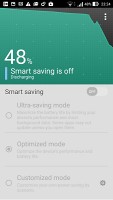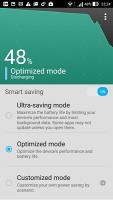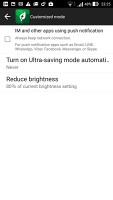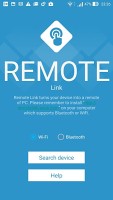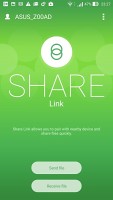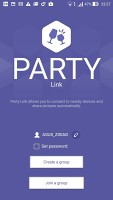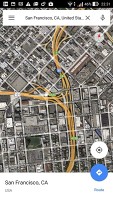Asus Zenfone 2 review: A balancing act
A balancing act
Two browsers
The Asus Zenfone 2 comes with a pair of browsers. The Asus Browser offers much the same powerful functionality as Google Chrome but differs in that it offers a navigation bar at the bottom with back/forward, tab manager, new tab and a quick shortcut to add the current page to the Do-It-Later app.
It's questionable whether you need a navigation bar at the bottom, when you already have a set of capacitive buttons and another bar at the top. Add to that the unpredictable behavior of the interface with bars hiding and popping out without much consistency, and you end up with a browser which needs a little more work.
Chrome is the more mature alternative and offers easy transition from smartphone to smartphone not to mention seamless syncing with its desktop counterpart thanks to your Google account. It's fast, clean and makes much better use of screen area. We also mentioned already that Chrome is the wiser choice if any battery longevity is to be expected.
Other pre-installed apps
The Asus Zenfone 2 offers its own file managing app that allows you to easily take care of your video, picture, and document files, although there is no document viewer/editor pre-installed. There are plenty for free in the Play Store though (even ones made by Google), so this shouldn't be a problem.
The custom Calendar looks good, syncs with your accounts including Google, and offers Day, Week and Month views, but no Year. There's also a quick Agenda view that shows all of our events regardless of where they're recorded.
The Clock app packs a world clock feature that displays the time across various time zones, and has an integrated stopwatch and time. There's also a calculator app that has advanced functions in landscape mode.
There's a SuperNote app that aims to provide similar functionality as Samsung's S Memo app found its Galaxy Note series, except without the stylus support. It supports a wide range of templates and handwriting recognition that'll automatically separate your writing across lines.
The Zenfone 2 comes with a system-wide equalizer that allows you to set various sound profiles depending on your usage scenario. Accessing the AudioWizard app lets you quickly set the sound mode using a popup with one of six presets.
Power consumption can be further optimized using the Power Saver app. You can select from Ultra-saving or Optimized mode, which will toggle keeping the wireless connection active when the device is locked. Customized mode lets you set the brightness levels across the different apps you use.
A ZenLink package of four apps provides added functionality. PC Link enables you to control the smartphone from your computer, via an application you download from the Asus website. Once the application is installed and the two devices paired, a resizable mockup phone window appears on your desktop and you can use your mouse to send commands to the phone.
Remote Link does just the opposite, turning your Zenfone 2 into a remote for your PC. Another desktop app needs to be installed and communication takes place over Wi-Fi or Bluetooth. The Share Link and Party Link apps are two additional options for quick and easy exchange of photos and what not.
When it comes to getting around, the Zenfone 2 relies on Google Maps and Navigation. The app offers much of the same functionality as its web-based counterpart, although you will need a data connection to take full advantage of the navigation features. Street view mode with digital compass enabled is an especially neat thing that you should definitely check out if you haven't already.
Whatever may be missing in the preinstalled apps, you'll find it in Google's Play Store.
Reader comments
- Anonymous
- 20 Jun 2021
- JEf
the asus zen fone 2 is good in you life
- Will2kd2k
- 27 May 2020
- Kxe
Any chance to upgrade this phone to Android Nouget, guys? (Unofficial upgrade of course) Direct me to link please..! Mine is Z00AD version. Thanks
- Anonymous
- 14 Nov 2017
- CGH
Calibrate your battery using the root method