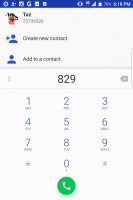BlackBerry KEYone review: Make or break
Make or break

Mostly stock dialer
The BlackBerries of the past had a dialer optimized for the full extent of the physical keyboard. Sadly, that's not the case with the KEYone. See, in the older BlackBerry OS, you could start dialing a number directly from the home screen. The phone would automatically switch your screen into the dialer where you could continue making a call. This is no longer the case, and that's okay. Times have changed and so have the consumers' expectations of UI behavior.
There are three tabs in the dialer: Favorites, Call history, and Contacts. The button to show the dialer is only visible from the Call Log or Favorites tabs, so it's not the most intuitive layout.
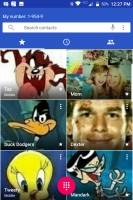
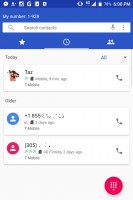
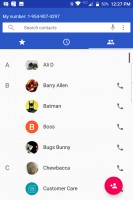
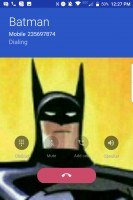
Favorites • Call log • Contacts • In-call screen
The dialer is pretty much as stock as it gets. There isn't much integration with the physical keyboard. You can use the number pad on the keyboard to dial a phone number. Ironically, it only works when you have the virtual dial pad open. Thankfully, you don't need to depress the "alt" key when dialing a number.
You can still use the alpha-numeric method to find a contact using the on-screen numbers. This works with both: the physical or virtual number pads. Since the keyboard is already able to type full names of contacts, the alpha-numeric feature is effectively redundant.
Loudspeaker isn't very loud
The BlackBerry KEYone that we've tested is a pre-production unit, so retail units may perform differently from our results.
In our loudspeaker tests, we've found that the KEYone's loudspeaker isn't really loud. Also, when listening to music, there is a noticeable static noise at higher volumes of output. When covering the speaker vent at the bottom on the phone, the sound can still be heard leaking through the keyboard.
For music listening, the loudspeaker is average at best. Lower and bass tones aren't easily discernible. Vocals come through just fine while highs and trebles sound tinny.
| Speakerphone test | Voice, dB | Ringing | Overall score | |
| 62.1 | 61.7 | 66.5 | Below Average | |
| 62.2 | 66.0 | 67.7 | Below Average | |
| 63.6 | 68.0 | 68.0 | Below Average | |
| 66.2 | 70.5 | 72.5 | Good | |
| 66.8 | 68.8 | 74.5 | Good | |
| 69.7 | 69.9 | 72.3 | Good | |
| 67.6 | 73.2 | 75.7 | Good | |
| 83.1 | 74.5 | 85.0 | Excellent |
Compared to the BlackBerry Priv, the KEYone gets a somewhat higher score. Though, it doesn't produce a sound as loud as many other smartphones on the market. You'll be fine with the loudspeaker as long as you don't work in environments with very loud ambient noise like a construction yard or a metal shop.
All in all, there's nothing spectacular about the loudspeaker: It's loud enough for notification and ringtones, and you can use it to listen to music on occasion.
BlackBerry Keyboard
The KEYone's main feature is its keyboard, not that you didn't know that. After all, the word "KEY" is hidden in the name somewhere. What this keyboard enables is something that smartphones these days cannot perform - not even the iPhone 7: keyboard shortcuts. If used to their extent, they might reduce the number of steps taken to perform actions.
Here are some of the shortcuts that can be used in the BlackBerry Hub app:
- T - scrolls to the top
- B - scrolls to the bottom
- U - scrolls through each unread item
- P - scrolls by day
- S - perform a search
- C - compose an email
Here are some shortcuts you can use inside an email in the Hub app:
- T and B - same action as above
- R - reply to email
- F - forward email
- L - reply all
Sure, some smartphones let you program an extra key (as long as it's not the Bixby key) to launch an app, or you might use your pinky's fingerprint to speed dial the office. But the BlackBerry has all those beat with its physical keyboard, which can store up to 52 programmable actions (54 if you include the convenience key).
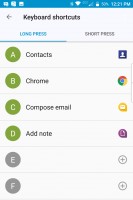
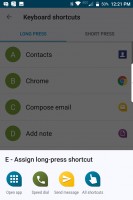
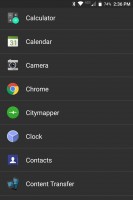
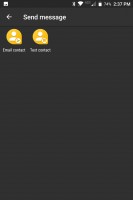
Assigning an app or communication method to the letter "E"
Each shortcut has to be launched with the phone unlocked and on the home screen and each key can be programed for either a single or long press. Only the letter keys can be programmed, so you can imagine how disappointed we were when we couldn't program the "$" key to open Android Pay.
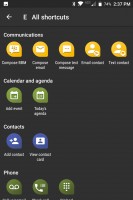
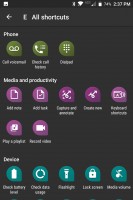
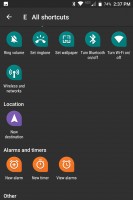
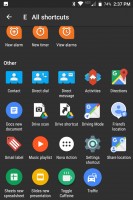
Shortcuts available for assigning to a key
As a reminder, any shortcut you see above can also be assigned to the convenience key. It's also worth mentioning that when using a third-party launcher, keyboard shortcuts are no longer active and instead whatever letter you type will begin a universal search. More on this in the next section.

For those of us who plan to use the BlackBerry in at least two languages simultaneously, there is some form of black magic you have to perform in the settings to enable it.
Head to Settings > Language and Input > Keyboard Settings. From here, tap "BlackBerry Keyboard" to enter its settings. From here, go to Multi-language keyboards > tap the "+" button in the upper right corner. Then you'll finally be able to add a multi-language keyboard. Choose a primary language and then add up to two supporting languages.
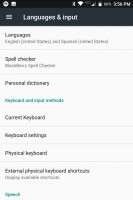
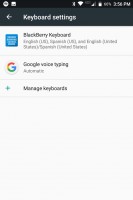
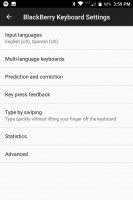
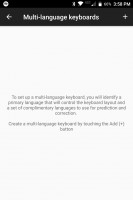
Language and Input • BlackBerry Keyboard settings • Tap mulit-language keyboards • Tap '+'
Once you've manually added a multi-language keyboard, you'll have to enable it in the "Input languages" setting found in the BlackBerry Keyboard Settings screen. This will require you to toggle off your System language" and toggle on the languages that you're about to use.
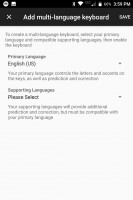
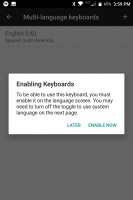
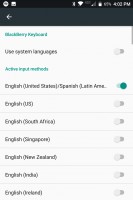
Selecting languages • Disable "System Language" and enable the one you just added
While trying to figure this out, we also learned that there are very extensive options and settings specific to the physical keyboard. BlackBerry has always been about giving the user a lot of options and settings to tweak the UI as much as the user wants.
Reader comments
- Mushtaq Ahmad
- 15 May 2021
- 6PV
I purchased Blackberry KEYone about two years back, but when I used , I was disappointed as its keyboard didn’t work properly. It’s typing system was intricate. I packed it in box and put it in brief case. BlackBerry is a rubbish phone. I would prefe...
- Anonymous
- 11 Feb 2020
- t@g
Blackberry don't want to pay much for OS development since their market is nearly zero and they didn't have much phone development too and they know they just wait for completely died, so for what paying os development team anymore if 1 major upgrade...
- lis
- 09 Jun 2018
- KgZ
is the messenger active?