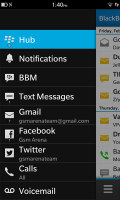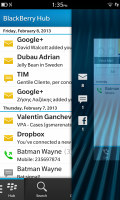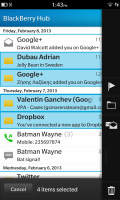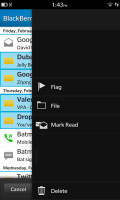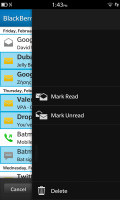BlackBerry Z10 preview: First look
First look
This article is outdated. We have already published a full review.
BlackBerry Hub is a messaging power house
BlackBerries were the phone of choice for business users and they have to deal with tons of messages - so the interface has to be very efficient. And the BlackBerry Z10 saddled with the new Hub is as efficient as they come. Perhaps only Windows Phone is close when it comes to unified messaging.
The Hub is pretty simple at first glance - a list of messages with an icon that indicates the service (SMS, BBM, email, Twitter or Facebook, but also calls and voicemails) and also flags messages read or unread (color icons are for unread messages, monochrome icons are for read messages). Messages are indexed by date.
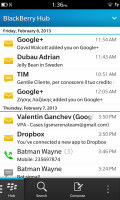
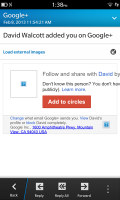
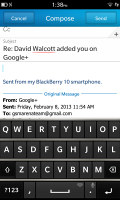
The BlackBerry 10 Hub • reading a message • replying
Tap on a message to read it and you can respond to that message from the same screen too. That's great because you don't have to worry about where a message came from, you just type a response and it will be sent back through the proper channel. Getting back to the Hub is done either by the Back button in the lower-left corner or by a swipe right.
If the list of messages is too much of a mess, there's Search or you can swipe right to reveal a list of all services that feed messages into the Hub. You can then filter messages by service.
That's where the whole swiping business starts to get a little confusing. First, the Hub can also show you your agenda - swipe down to view it. But make sure the swipe starts from inside the screen (think "pull down to refresh" on iPhone). If you start from above the screen, the gesture will bring up the quick toggles instead.
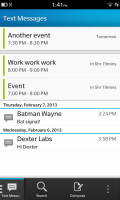
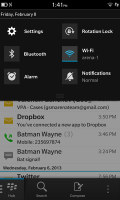
Agenda is part of the Hub • the quick toggles are also revealed by a swipe down
That's not the end of it either - a right swipe leads you to the list of all services piped into Hub, a swipe left (or tap on the right side of the screen) brings you back to Hub. BUT if you start the swipe from the just outside the right side of the screen, you might end up on the task switcher pane instead.
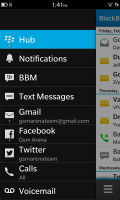
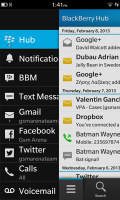

Swiping right to get back into the Hub • Swiping the wrong way
Confused yet? There's a more refined way to filter Hub - the down arrow in the top right corner. Using this interface, you can search for individual folders (e.g. Inbox, Outbox, Missed calls, etc.).
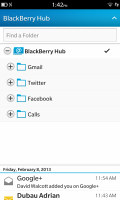
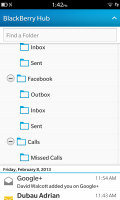
Yet another way to filter the Hub
There's a menu button in the lower-right corner of Hub, which brings out some handy options like Scroll to top (or bottom), search, compose, refresh, select multiple. You already have Search and Compose buttons at the bottom of the screen, but the others can be useful.
The message management skills of the Hub don't end there - a long press on a message brings out a long list of options on the right. You can "drag" a message to one of these options in the same gesture or lift your finger and tap the option you like, whatever seems easier. The three vertical dots button expands the pane with options to include labels, not just icons - you'll need that at first, until you learn what icons stand for.
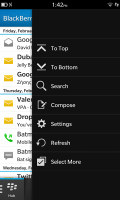
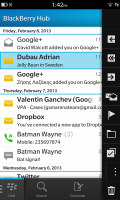
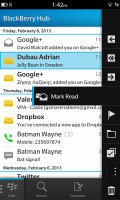
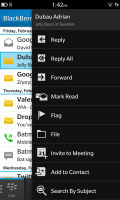
Menu on the right • the long-press menu on the right
More than one message can be selected here, but if you select messages from different sources, only the options that apply are displayed (e.g. you can mark both emails and tweets as "unread", but you can't tag tweets, only emails). The multiple select can be used for mass delete too.
Reader comments
- Anonymous
- 05 Apr 2015
- fsT
Hi,lm Kabore all the way from Ghana nd lm using BlackBerry z10.for some months now, ma battery runs faster and even when l charge,l cn only use it for an hour nd it's off. Plse help me other wise it really cool. I love it's functions.
- shan
- 18 Feb 2015
- v{u
It's awesome
- hotty
- 06 Jan 2015
- 3sE
Hi In South Africa greetings. Since the Z10 was launched early 2013 I haven't seen the handset in many hands of my fellow citizens. Common reason linked to this is the fact that when the handset was launched it was too steeply priced. Only top ran...