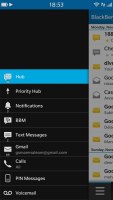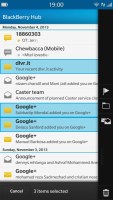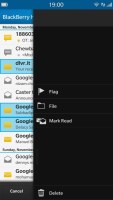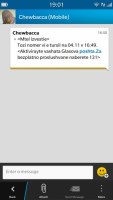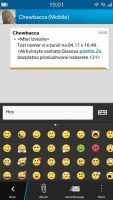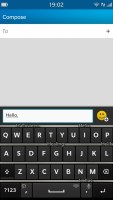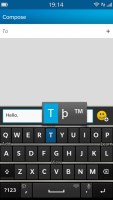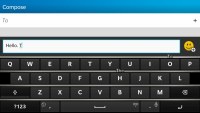BlackBerry Z30 review: Against the odds
Against the odds
BlackBerry Hub is a messaging power house
BlackBerries were the phone of choice for business users and they have to deal with tons of messages - so the interface has to be very efficient. And the BlackBerry Z30 saddled with the new Hub is as efficient as they come. Perhaps only Windows Phone is close when it comes to unified messaging.
The Hub is pretty simple at first glance - a list of messages with an icon that indicates the service (SMS, BBM, email, Twitter or Facebook, but also calls and voicemails) and also flags messages read or unread (color icons are for unread messages, monochrome icons are for read messages). Messages are indexed by date.
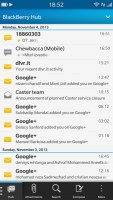
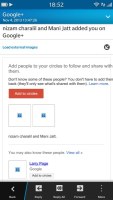
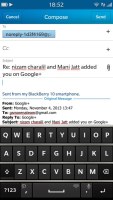
The BlackBerry 10 Hub • reading a message • replying
Tap on a message to read it and you can respond to that message from the same screen too. That's great because you don't have to worry about where a message came from, you just type a response and it will be sent back through the proper channel. Getting back to the Hub is done either by the Back button in the lower-left corner or by a swipe right.
If the list of messages is too much of a mess, there's Search or you can swipe right to reveal a list of all services that feed messages into the Hub. You can then filter messages by service.
That's where the whole swiping business starts to get a little confusing. First, the Hub can also show you your agenda - swipe down to view it. But make sure the swipe starts from inside the screen (think "pull down to refresh" on iPhone). If you start from above the screen, the gesture will bring up the quick toggles instead.
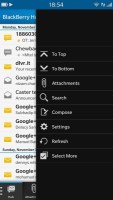
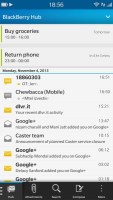
Agenda is part of the Hub • the quick toggles are also revealed by a swipe down
That's not the end of it either - a right swipe leads you to the list of all services piped into Hub, a swipe left (or tap on the right side of the screen) brings you back to Hub. BUT if you start the swipe from the just outside the right side of the screen, you might end up on the task switcher pane instead.
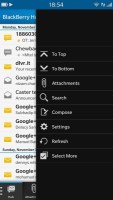
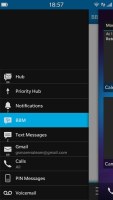
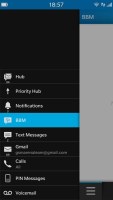
Swiping right to get back into the Hub • Swiping the wrong way
Confused yet? There's a more refined way to filter Hub - the down arrow in the top right corner. Using this interface, you can search for individual folders (e.g. Inbox, Outbox, Missed calls, etc.).
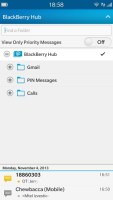
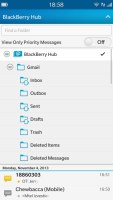
Yet another way to filter the Hub
There's a menu button in the lower-right corner of Hub, which brings out some handy options like Scroll to top (or bottom), search, compose, refresh, select multiple. You already have Search and Compose buttons at the bottom of the screen, but the others can be useful.
The message management skills of the Hub don't end there - a long press on a message brings out a long list of options on the right. You can "drag" a message to one of these options in the same gesture or lift your finger and tap the option you like, whatever seems easier. The three vertical dots button expands the pane with options to include labels, not just icons - you'll need that at first, until you learn what icons stand for.
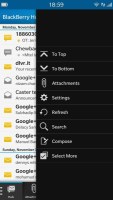
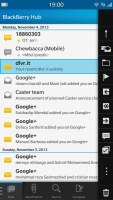
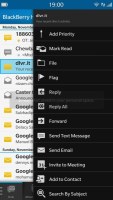
Menu on the right • the long-press menu on the right
More than one message can be selected here, but if you select messages from different sources, only the options that apply are displayed (e.g. you can mark both emails and tweets as "unread", but you can't tag tweets, only emails). The multiple select can be used for mass delete too.
Texting and BBM
SMS and MMS messaging is handled by the BlackBerry Hub - the Text Messages shortcut in the app drawer just leads to them.
We're covering texting in more detail because it's used all so much. Messages are organized into threads and use speech bubble UI, both threads and individual messages can be managed by using the long press gesture. You can name a conversation thread, which will help you find it easier later.
Composing a message is no different than on other OSes. The text input area is quite small - it starts off as a single line and grows to only four, so composing longer texts can be a bit annoying. There's no character or message part counters.
Multimedia and other data (contact info, appointment even generic files) can be attached to the message, turning it into MMS. There's an option to attach a location (either your current location or point on a map) to the message, which is great for giving directions. More than one item can be attached.
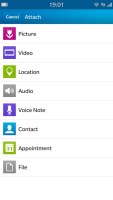
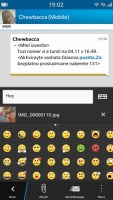
Attaching multimedia turns the message into an MMS
BlackBerry Messenger is one of the hottest features on BB phones. At the base level, BBM can do text and voice chats (over your mobile data connection or Wi-Fi). You can attach multimedia content to a BBM message, too.
BlackBerry Z30 runs the latest OS, which also adds BBM Video - video calling with a twist. The twist, as you might know, is that instead of footage from the front-facing camera, the phone can stream the contents of its own screen.
This way the other party sees just what you see - a great way to show someone how to do something, walk them through a document or anything else you can think of.
Text input
The new on-screen keyboard in BlackBerry OS 10.2 is one of the most important features - hardware QWERTYs have always been a defining feature for the brand and the Z30 doesn't have one.
BlackBerry has taken care to make the virtual on-screen keyboard one of the best keyboards around by enabling a ton of advanced features, some of which adapt to you.
There are "frets" between the keyboard rows. These are important as the word suggestions will appear on them. The way suggestions are ordered is pretty clever - they appear over the next letter of the word. For example, if you've typed "th" the word "the" will appear over E, "thanks" over A and so on.
It takes some getting used to, but once you get used to it, it's a real time saver - when the word you need appears over the next letter you were going to type, your finger is already going there anyway. You just need to swipe up to "push" the word up into the text field. Suggestions work for up to three languages at once.
The keyboard can scan your messages from the past week to learn more on your writing style (similar to Android's popular SwiftKey).
Also, it learns how you press each key after only 6-8 taps - this can vary a lot from person to person and will reduce the number of typos. To further help with this, the keyboard is multi-touch enabled so you can press the next letter before you raise your finger from the last one.
Like Android and iOS, the BlackBerry keyboard can use voice dictation to input text.
A landscape QWERTY keyboard is also available. It's still a split screen keyboard, which means it doesn't completely overlay the current app like the Android keyboard does.
Reader comments
- Nikola
- 28 Feb 2024
- NuI
This was the best phone that I ever had. End of the story.
- Bright
- 04 Jun 2023
- mFd
I hav come to realise the fact that no phone, not even the iphone can be like the most secure BLACKBERRY! Pls can anyone right there tell me if BKBY still work cuz i need to buy two Z30 for myself nd mom. Pls does it still work?
- Samy
- 20 Feb 2023
- xjH
I think i can buy