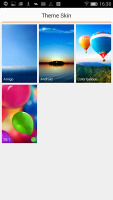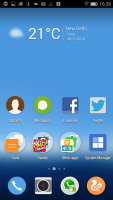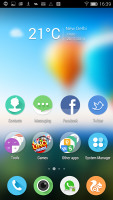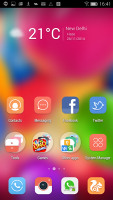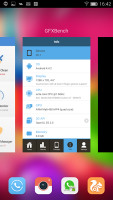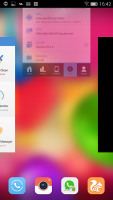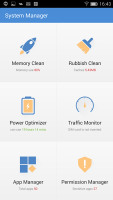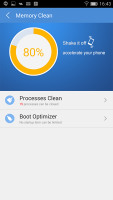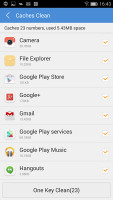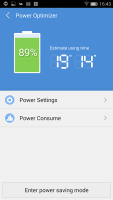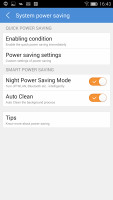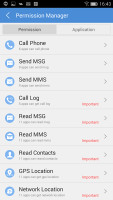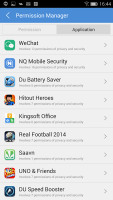Gionee Elife S5.1 review: Johnny Slim
Johnny Slim
User Interface powered by Amigo OS 2.0
Gionee Elife S5.1 runs on the proprietary Amigo OS 2.0, which is another name for Gionee's heavily skinned version of Android 4.4.2 KitKat. The Gionee's launcher customizations run very deep. It keeps the Google apps and services intact and even bring quite a few features of its own - themes support, new lockscreen, homescreen, and a new settings menu, among others. The result is a very simple interface. As has become common for Chinese manufacturers, there is no app drawer and all apps are on the home screen (think Apple iOS style).
Here's a quick Amigo OS 2.0 rundown video to get you started:
The default lockscreen has two non-customizable panes - the first one shows the time and an upward swipe unlocks the screen. The second pane has a widget with four shortcuts - camera, voice recorder, torch and fake call. The widget has a viewfinder you can use that for quick snaps. If you tap on the REC shortcut your Elife S5.1 starts recording immediately, the Torch icon turns on/off the LED flash, while the Fake Call will initiate a fake call in 15s.


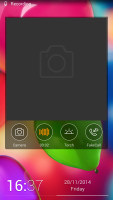
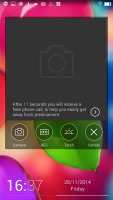
The default lockscreen and the second widget-enabled pane
Beyond the lockscreen we find a fairly standard Android homescreen with four customizable shortcuts, which are docked at the bottom and are visible on all homescreens. Each homescreen pane supports widgets and app shortcuts. Unlike before, Gionee's Amigo OS offers a plethora of configurable and resizable widgets. Other widgets aren't supported, nor is there an app drawer.
You can have up to nine homescreen panes at most. In the absence of an app drawer, anything you install pops up on the homescreen. This means that you don't have to bother creating shortcuts to your apps on the homescreens. If you need to hide any of your installed apps you can put them in a dedicated folder.
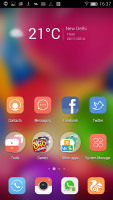
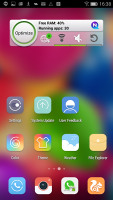
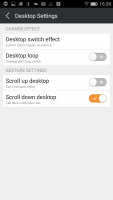
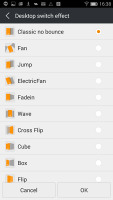
The homescreen • opening a folder • homescreen settings
As we mentioned, there is themes support, allowing you to change the feel and looks of the UI. A theme will change your homescreen wallpaper and system icons. You can also adjust things like homescreen transition effects, and even change your wallpapers at specific time intervals.
The notification area has two tabs - the first one holds all notifications, while the second is a 3x4 grid of various toggles. You can add, remove and rearrange toggles. A two-finger swipe will take you straight to the Settings page. The settings tab also contains a well-animated RAM manager with a handy shortcut for quick cleanup.
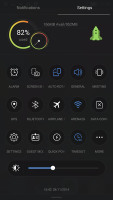
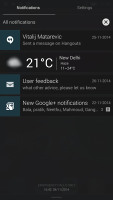
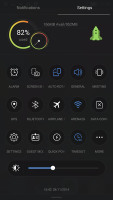
The notification area with toggles
The Gionee Elife S5.1 features a task switcher that lets you swipe away unwanted app. You can bring it up any time with a double tap on the Home button or with an upward swipe from the Home key. The UI is iOS-like with only three app cards visible at a time. The docked shortcuts and the weather widget are visible in the task switcher too.
There is a proprietary app called System Manager, which combines a few useful functionalities, previously provided by separate apps - Memory Clean, Rubbish Clean, Power Optimizer, Traffic Monitor, App Manager and Permission Manager.
In Memory Clean section you can find all of your background apps there and kill them. You can also potentially shorten your boot times by disabling some unnecessary apps which start with the phone. Finally, you can clean the system cache for each app via the Rubbish Clean.
The Power Optimizer provides complete customization the behavior of the Power Saving Mode and Night Power Saving Mode and its activation condition. You can track you battery usage as well. Another tracker is the (Data) Traffic Monitor, which is pretty much self-explanatory.
The App Manager allows you to uninstall, move them to and from the system partition, control their permissions or change the default apps for important actions (SMS, emails, office docs). The Permission Manager lets you control the permission of each app.
Finally, Gionee Elife S5.1 offers Guest mode, which can be enabled/disabled either from its dedicated toggle in the Quick Settings page or the Security settings. It hides your call log, messages, photos and disables the homescreen editing options. You can protect the Guest mode with a password this time around.
Reader comments
- Dhanu
- 17 Nov 2020
- D09
Soo slimmobile
- Falguni
- 05 Dec 2016
- t5}
I like this phone .......
- Shammu
- 29 Jan 2016
- rAM
Never ever found such a phone like gionee S5.1. I like this phone very much.