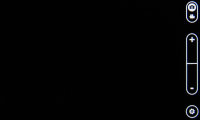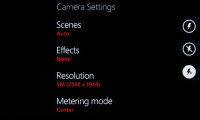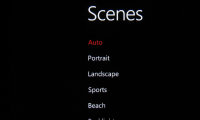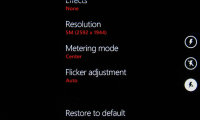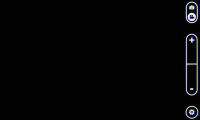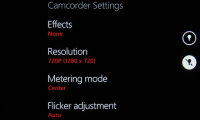HTC 7 Trophy review: Achievement unlocked
Achievement unlocked
Sub-par 5MP camera
The HTC 7 Trophy has a 5MP autofocus camera and LED flash that snaps photos with maximum resolution of 2592 x 1944 pixels.
The camera UI is pretty simple – you have your viewfinder and some controls on the right. From top to bottom they are the still/video camera toggle, virtual zoom buttons and an extended settings menu.
A handy trick for checking out the last few photos is to side slide to the right opens the last picture shot and a slide to the left brings back the camera's live view instantly.
The extended settings menu offers control over resolution, metering mode and flicker adjustment and also effects (fewer than the Photo Enhancer effects) and also Scenes presets.
Interestingly the camera key will wake the phone with a single press – that is unlock it and start the camera. But that feature cleverly doesn’t trigger if there’s something in front of the proximity sensor – like the insides of your pocket or purse.
The image quality of the photos is rather disappointing – the post-processing is trying much too hard to hide the noise coming from the image sensor. Fine detail is completely gone and photos are quite soft, despite the sharpening algorithm, which creates pronounced artifacts around each edge.
Here are some camera samples so you can judge yourself.
Photo quality comparison
We’ve also added the HTC 7 Trophy to the database of our Photo Compare Tool. The Tool’s page has a quick how to guide and also what to look for.
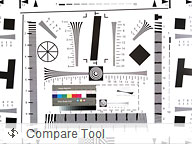
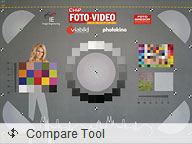
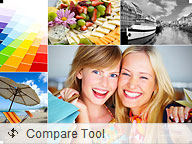
HTC 7 Trophy in the Photo Compare Tool
Video camera does 720p
The video camera interface is identical to the still camera one and has plenty of features too. You can calibrate contrast, saturation and sharpness, change the white balance or exposure compensation and also add image effects. You can use the LED as a video light too.
You can record in three resolutions – QVGA, VGA or 720p. The camera defaults to VGA, which is frustrating – if you forget to set it to 720p, the videos you thought were shot in HD will be at the much less impressive VGA resolution.
The video camera fares better than the its still photo counterpart but it’s not good enough to fully redeem the Trophy’s camera. The video is light on the fine detail and there is a slight stutter when objects start moving too fast.
Here's an HTC 7 Trophy video sample: 720p@25fps.
Video quality comparison
The HTC 7 Trophy was also included in our Video Compare Tool database. Check it out – the tool’s page includes a quick walkthrough on how to use it and what to look for.

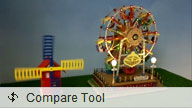
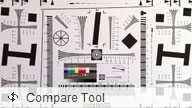
HTC 7 Trophy in the Video Compare Tool
And here’s a 720p video sample from our new test setup. Pay attention to the second half of the video where we lower the light to show you how the the camcorder performs in more challenging conditions.
Connectivity sans Mass storage
The HTC 7 Trophy has quad-band GSM/GPRS/EDGE support and dual-band 3G with HSPA (7.2Mbps downlink and 2Mbps uplink).
The local connectivity is covered by Wi-Fi b/g/n and Bluetooth 2.1 with A2DP. Bluetooth is currently limited as to what it can do – there’s no file transfer support.
Syncing with a computer is done with the Zune computer application. It’s the only way to transfer files directly between your computer and your Trophy – Windows Phone 7 doesn’t support Mass storage mode. Zune supports syncing over USB and Wi-Fi. There’s a Mac version of Zune in the works too. You can check our detailed review of the Zune software here.
http://www.gsmarena.com/zune_software-review-539.phpAnother syncing option is the cloud. SkyDrive is a free Microsoft service that gives you 25GB cloud storage. You can even have your photos automatically uploaded as soon as you snap them.
Great browser, but where’s Silverlight?
Internet Explorer on Windows Phone 7 is the best mobile IE yet. But that doesn’t do it justice – it’s actually a huge leap forward compared to version 6.
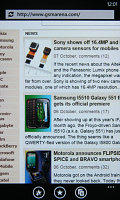
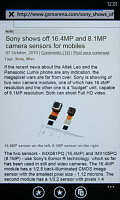
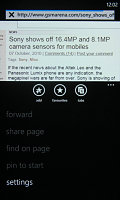
Browsing around GSMArena.com with the new Internet Explorer
Page rendering is perfect and fast, as are panning and scrolling. For zoom, you have double tap and pinch zoom. As an extra guide for navigation there’s the Find on page option. Flipping the phone in landscape orientation clears the onscreen controls and gives the whole screen to the webpage.
The browser can handle up to 6 tabs open at once. It’s a reasonable limit for a mobile device, but tab-lovers might be disappointed. Anyway, even with 6 tabs open the HTC 7 Trophy zipped through webpages.
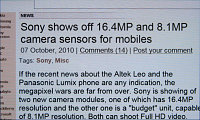
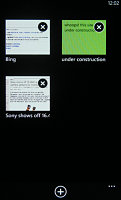
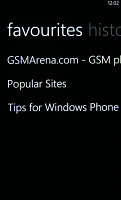
Landscape mode • multiple tabs are supported • favorites and history
History and favorites are supported and you can even pin a favorite site to the homescreen. Another handy option is to let Bing suggest sites as you type in the URL and Internet Explorer will also suggest sites from the history.
There are some things missing though – Flash is one, but we were at least hoping for Silverlight, which didn’t work either. Saving files is problematic too – you can only save files that the OS can handle. Text reflow is another feature we missed – if you zoom in as much as possible to make fonts readable, you’ll have to pan left and right to read the text.
The 3.8” WVGA screen on the HTC 7 Trophy strikes a good balance between pocketability and a good browsing experience. The resolution is enough for browsing the desktop versions of sites and the 3.8 inches mean text won’t be too tiny either.
This is usually the place where we mention YouTube – on the WP7 the support is rather limited. The current YouTube app in the Marketplace just launches the browser and directs it to the mobile YouTube site. Not any more useful than a bookmark. And the desktop version is no-go of course.
There are alternative browsers in the Marketplace – but they can only modify the user interface, the rendering is still handled by Internet Explorer. Still, rendering isn’t a problem for IE and an interface you find more comfortable can really improve the browsing experience.
Reader comments
- maran
- 15 Sep 2014
- Hxh
Skype
- Anonymous
- 05 Jan 2013
- srd
i am telling you my friend. Bcz it incall sound is very low. Outdoor application is not good
- Anonymous
- 28 Nov 2011
- puk
It can be compared with an iPhone ;)