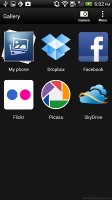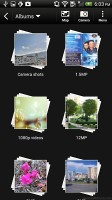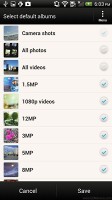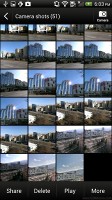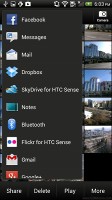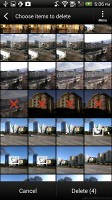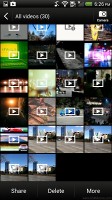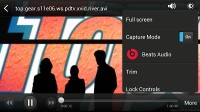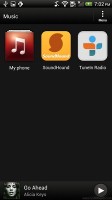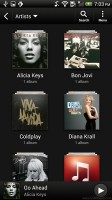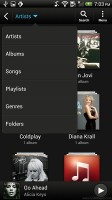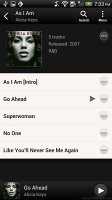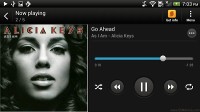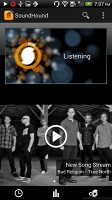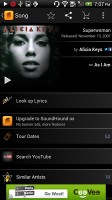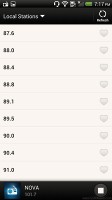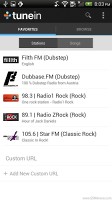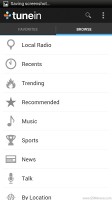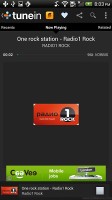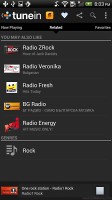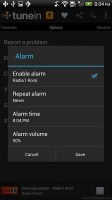HTC Butterfly review: The droid monarch
The droid monarch
A capable gallery
The HTC Butterfly uses the in-house HTC gallery, which got a new version within Jelly Bean. When you open the Gallery you can now choose which photos to view - on your phone, Facebook, Dropbox, SkyDrive, Picasa or Flickr. Wherever you choose you'll get to a familiar screen - stacks of photos arranged by albums. There is a dropdown menu where you can sort the photos by Events a.k.a. the date they were taken. The app automatically locates images and videos, no matter where they are stored.
You can also opt to hide specific folders (for instance a folder dedicated to Album art), so that they don't get in the way of your picture browsing.
Once you pick one of the "stacks" (each representing a folder), you're presented with a grid of the photos inside. Some photos have an icon indicating it's not a single photo but a burst shot instead. You can later go back and pick the one to be used as a thumbnail.
You can also mass delete images, but you can't copy/paste images across folders - you'd need a proper file manager for that. There are some basic editing tools - crop, rotate and effects (auto enhance, sepia, vintage, etc.).
The HTC Butterfly supports multi-touch and you can take full advantage of it while browsing your images. You can zoom to 100% with a simple double tap on the screen. The implementation here is extra smooth too. Another thing we admire about the HTC gallery is that it displays photos in full resolution, which we believe is a must on a 1080p display.
We preloaded the Butterfly with an SD card full of hundreds of high resolution images, which took a bit to all load the first time around, but after that things were all smooth sailing.
A good video player
The video player on the HTC Butterfly is built into the Gallery app - there's no dedicated shortcut inside the app drawer.
The video playing interface has a view mode toggle (full screen or best fit) and you can scrub through videos. There's a shortcut that lets you adjust screen brightness and another one to take screenshots of videos. Overall the included options are more than enough and they are all implemented in a nice out-of-the-way manner.
Codec support on the video side is very good - all popular video codecs are onboard and videos run at up to 1080p resolution without a hitch save for a couple of dodgy DivX videos we had on tap (others of the same codec played just fine). However audio performance wasn't as trouble-free. The Butterfly managed to open and play almost every video we threw at it, but two videos came out mute. The first uses the AC3 audio codec which is known to choke many smartphones, but is pretty widely used. The other relies on the MPEG audio 1 and 2 codecs, which pretty rare so not as big a deal.
Speaking of audio, you can choose between Beats Audio or No effects. Beats is enabled only through a headphones set and improves the sound experience significantly.
Subtitle support is available and you can manually pick a subtitle file - the only requirement is the subtitle files must be in the video folder.
DLNA connectivity comes handy too - the Butterfly can stream the videos wirelessly to your TV via the 'Select player' option.
There's the MHL port too - if you have the proper adapter, you can hook up your HDTV using an HDMI cable.
With a large high-res screen like that the HTC Butterfly makes for a great portable video player - The 1080p clips look downright amazing on the beast and it has enough battery backup for most long travels.
Music player with Beats, little else
The Music app starts off by offering you several shortcuts - music library on the phone, SoundHound track recognition, TuneIn Radio or 7digital. Below is a line that shows a recently played song and further down is the currently playing song.
Once you get into the music library available on the phone you get a dropdown menu to browse it by artist, album, playlist or genre. There's a search tool, too.
The now playing interface is a Cover-Flow-like visualization of the current playlist - you can swipe sideways to skip songs back or forward. You can opt to view the full playlist if you need to skip more than a few tracks.
You can tap the ellipsis to automatically fetch album art for a track or look it up on Google or YouTube. From the Menu you get a Select player option, which is how you can play the song on a DLNA-enabled sound system or over Bluetooth.
The HTC Butterfly has the Beats Audio moniker stamped on the back, which means your sound is enhanced to boost the sonic experience - you can use it with any headset you want. The problem is that enabling and disabling the Beats option is just about the only thing you can do to enhance your sound experience. We would have liked to be able to set our own equalizer settings or at the very least been able to choose from a few presets.
The lockscreen shows the album art and name of the song and artist along with playback controls. You can drag this card into the ring to unlock the phone and go straight to the music player.
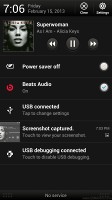

Now playing in the notification area, lockscreen
SoundHound is the track recognition of choice for HTC and they've even integrated it into the music player UI. It easily ID's a song from just a short sample. Or you can say the name of the artist and song and SoundHound will find it for you, including lyrics. The free app however only offers a limited number of uses (99).
There's an FM radio, which has a pretty simple interface. It automatically scans the area for the available stations and allows you to mark some of them as favorite. It also supports RDS and allows loudspeaker playback.
Aside from the headphones or loudspeaker choice you also get Mono sound if the reception is poor. There's no Beats enhancement here, however, not is there a playback control card on the lockscreen.
You can also go with TuneIn Radio. It relies on your internet connection and can play just about every station on the planet that's gone broadband (let's face it, most of them are). And the quality is arguably even better.
You can set stations as favorites, search local stations by country or genre, and the app will even list you results to specific artist, album or song searches.
Finally you can also set your alarm to wake you up with your favorite station. Keep in mind that you need an active connection for this and it does tend to take the life out of your battery fast in the morning.
Exceptional audio quality
The HTC Butterfly really aced our audio quality test, showing nicely clean output and garnishing it with way above average volume levels.
The smartphone did great in the active external amplifier part of the test, posting great scores all over the field. In addition it had volume levels higher than all of its competitors and close to that of the Apple iPad 4 tablet, which is the loudest device we have tested recently.
More impressively, there's next to no degradation when you plug in a pair of headphones. The stereo crosstalk rises, but that's the only affected reading. Volume levels remain at the same high level, too. This is one of the first occasions when HTC has really made the Beats audio logo stand for something other than a simple equalizer, but the wait was probably worth it.
And here go the results so you can see for yourselves.
| Test | Frequency response | Noise level | Dynamic range | THD | IMD + Noise | Stereo crosstalk |
| HTC Butterfly | +0.13, -0.29 | -82.5 | 82.3 | 0.0090 | 0.022 | -80.8 |
| HTC Butterfly (headphones attached) | +0.16, -0.24 | -82.3 | 82.1 | 0.0094 | 0.042 | -59.7 |
| HTC One X | +0.02, -0.08 | -82.1 | 82.1 | 0.137 | 0.393 | -80.7 |
| HTC One X (headphones attached) | +0.10, -0.10 | -80.6 | 80.6 | 0.174 | 0.459 | -60.8 |
| +0.11, -0.10 | -81.9 | 82.1 | 0.043 | 0.041 | -81.3 | |
| +0.62, -0.09 | -81.7 | 81.5 | 0.204 | 0.249 | -56.4 | |
| Samsung I9300 Galaxy S III | +0.03, -0.05 | -90.3 | 90.3 | 0.012 | 0.018 | -92.6 |
| Samsung I9300 Galaxy S III (headphones attached) | +0.11, -0.04 | -90.2 | 90.2 | 0.0092 | 0.090 | -53.1 |
| +0.16, -0.29 | -82.8 | 82.6 | 0.010 | 0.022 | -80.5 | |
| +0.18, -0.28 | -82.7 | 82.7 | 0.014 | 0.059 | -45.3 |
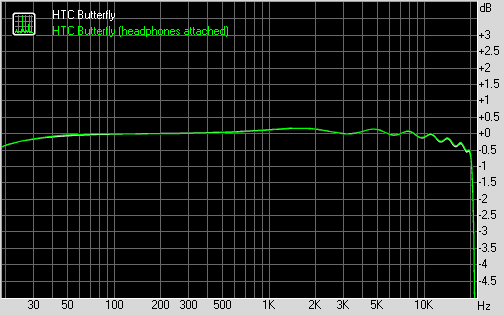
HTC Butterfly frequency response
You can learn more about the whole testing process here.
Reader comments
- AnonD-737671
- 15 Feb 2018
- sxs
Guys how to make 4G of my Htc butterfly can anyone suggest what to do?
- zy
- 21 Nov 2015
- X3$
have microsd slot, microsim
- zy
- 21 Nov 2015
- X3$
no 4g