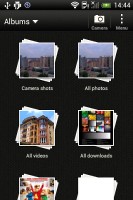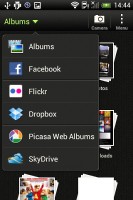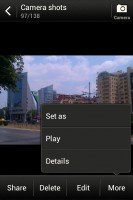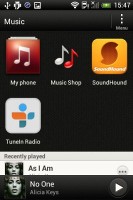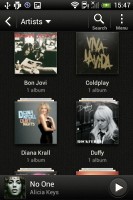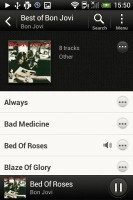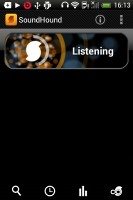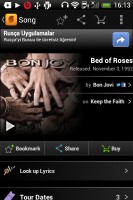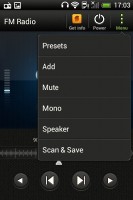HTC Desire C review: Welcome aboard
Welcome aboard
Android-ish gallery
The HTC gallery is a custom job, but stacks photos just like the vanilla Android gallery. The app automatically locates images and videos, no matter where they are stored. You can choose to show/hide camera shots, All photos or All videos.
A tap on the Albums dropdown lets you view local or online albums. On the cloud side, you get Facebook, Flickr, Dropbox, Picasa or SkyDrive.
Once you pick one of the "stacks" (each representing a folder), you're presented with a grid of the photos. Some files have an icon indicating it's not a still photo but a video instead.
You can also mass delete images, but you can't copy/paste images across folders - you'll need a proper file manager for that. There are some basic editing tools - crop, rotate and effects (auto enhance, sepia, vintage, etc.).
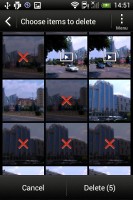
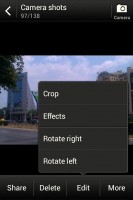
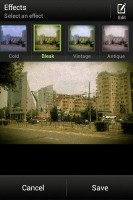
Mass deleting photos • Basic image editing tools
The HTC Desire C supports multi-touch and you can take full advantage of it while browsing your images. You can zoom up to 100% with a simple double tap on the screen. The implementation here is extra smooth too.
Capable video player
There's no dedicated video player onboard the HTC Desire C, which means that video files have to be accessed via the Gallery.
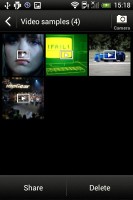
The Videos app is part of the Gallery
The video interface offers a view mode toggle (full screen or best fit) and you can scrub through videos. There's a shortcut that lets you adjust screen brightness and another one to take screenshots of videos.
Video support on the Desire C was a mixed bag - as expectd, 1080p and 720p videos were a no go. It was able to play most standard resolution file formats we threw at it - AVI, MP4, MKV - though it did choke on some old XviD-encoded AVI videos.
Unlike the One series, Beats Audio enhancement is not available when viewing videos; it only works when listening to music (more on this below).
Subtitle support is available, although you have to have a subtitle file in the same directory as the video to be able access the subtitle options. These include the ability to select a subtitle file (if there is more than one in the same directory), as well as adjust the character encoding, which can be useful in getting those non-Latin subtitles to work.


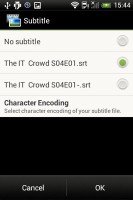
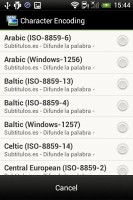
Playing video • Adjusting the subtitle options
Music player with very basic Beats support
The Music app starts off by offering you several shortcuts - music library on the phone, SoundHound track recognition or TuneIn Radio. Below is a list of all your recently played songs, and at the bottom there is a ticker for the currently playing song.
Once you get into the music library available on the phone you get a dropdown menu to browse it by artist, album, playlist or genre. There's a search tool too.
The now playing interface is a Cover-Flow-like visualization of the current playlist - you can swipe sideways to skip songs back or forward. You can also opt to view the full playlist if you need to skip more than a few tracks.

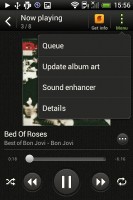
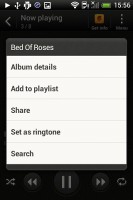
The full-featured music player
The Desire C offers the Beats Audio sound enhancement to boost the sonic experience, although at a slightly dumbed-down variant. Gone are all the Beats Audio presets we're used to in other HTC phones, all you're really able to do on the Desire C is toggle it on and off.
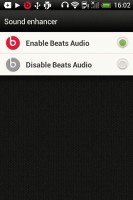
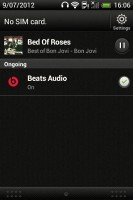
Turning on the limited Beats Audio version
The lockscreen has a widget that shows the album art and name of the song and artist along with playback controls. You can pause playback or skip tracks directly by pressing the relevant button but you cannot unlock the phone into the full featured Music Player by dragging the widget into the ring.
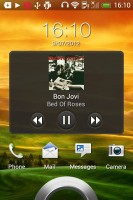
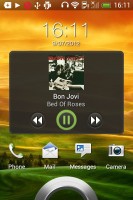
The lockscreen music player widget
SoundHound is the track recognition of choice for HTC and they've even integrated it into the music player UI. It easily ID's a song from just a short sample. Or you can say the name of the artist and song and SoundHound will find it for you, including lyrics.
Functional FM radio
The HTC Desire C is also equipped with an FM radio, which has a pretty simple interface. It automatically scans the area for the available stations and allows you to mark some of them as favorite. It also supports RDS and allows loudspeaker playback.
You can play the sound through the headphones or the loudspeaker, although you need to have a headset plugged in at all times to be used as an antenna. There's no Beats enhancement here though, or a playback control card on the lockscreen.
If you have a data connection, you can use TuneIn radio instead of relying on your local FM radio stations.
Audio quality is surprisingly good
Despite its modest price tag the HTC Desire C did quite well in our audio quality test. In fact it turned out to be one of the best HTC smartphones we've ever subjected to the test.
An active external amplifier lets the Desire C show its full potential and achieved some pretty good results. But for the cut-off extreme bass frequencies it did perfectly well with no weak points whatsoever. The volume levels were slightly above average too, so it's a surprisingly good overall performance
What's even more surprising is the very little degradation when headphones come into play. The stereo crosstalk rises the tiniest amount (and remains probably the best we have seen in this scenario) and the intermodulation distortion spikes a bit. Kudos HTC!.
And here come the full results so you can see for yourselves:
| Test | Frequency response | Noise level | Dynamic range | THD | IMD + Noise | Stereo crosstalk |
| HTC Desire C | +0.14, -1.14 | -87.3 | 88.8 | 0.019 | 0.127 | -84.5 |
| HTC Desire C (headphones attached) | +0.48, -0.79 | -87.4 | 88.7 | 0.025 | 0.205 | -79.9 |
| HTC One V | +0.11, -0.10 | -81.7 | 81.6 | 0.011 | 0.047 | -90.5 |
| HTC One V (headphones attached) | +0.12, -0.04 | -81.8 | 81.7 | 0.011 | 0.090 | -52.6 |
| +0.13, -1.24 | -85.9 | 88.0 | 0.023 | 0.173 | -80.5 | |
| +0.12, -1.17 | -83.8 | 88.1 | 0.022 | 0.231 | -54.9 | |
| +0.03, -0.32 | -87.0 | 86.8 | 0.0042 | 0.064 | -76.9 | |
| +0.21, -0.08 | -85.3 | 85.8 | 0.013 | 0.238 | -44.2 | |
| +0.11, -0.47 | -84.9 | 86.8 | 0.025 | 0.084 | -82.1 | |
| +0.82, -0.22 | -84.5 | 86.7 | 0.083 | 0.628 | -42.3 |
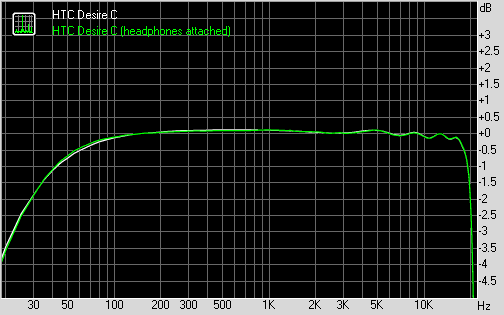
HTC Desire C frequency response
You can learn more about the whole testing process here.
Reader comments
- arsi
- 25 Dec 2014
- 3SM
Love this phone. I am using this phone as a second phone but this phone never let me down.
- Anonymous
- 08 Oct 2014
- v0q
H! Im leo from phils.and im the one fans of htc I wish this company to create again a small screen like 3.5inch 7mm thin a quadcore procesor and latest android version and a clear camera ang clear audio because I believe that many people like a small...
- Anonymous
- 08 Oct 2014
- v0q
I want htc