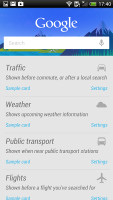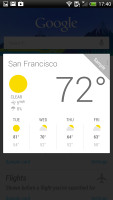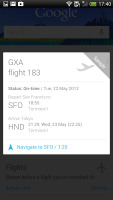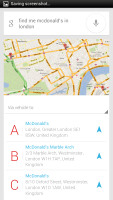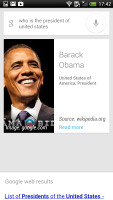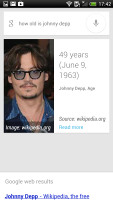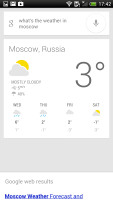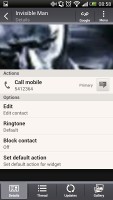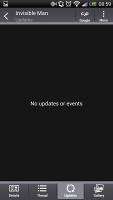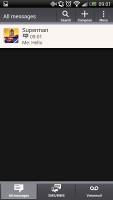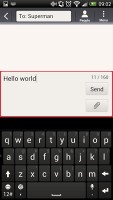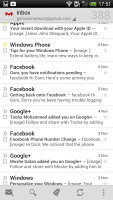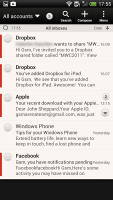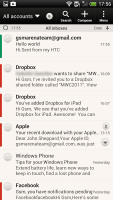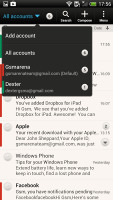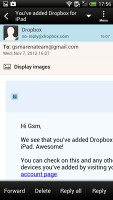HTC DROID DNA review: Champion genes
Champion genes
Google Now helps a lot even when you don't actually use it
As we've said, Google Now is one of the most notable new features that the Jelly Bean update brings. In the simplest of terms, it is Android's version of Siri for iOS, but much more integrated into the operating system. Google Now is way quicker than its competitor at recognizing and answering your queries and while its functionality still leaves something to be desired, it seems like a step in the right direction.
Besides being able to recognize voice commands, Google Now will learn from your usage patterns, and display relevant information. For example, if you search for a particular sports team frequently, Google Now will display information for upcoming games you might want to watch.
The service interacts with you by generating cards which are displayed on your screen and give you a short overview of information it believes is relevant to you. Going to work in the morning? Google Now knows this and lets you know there's a big traffic jam on your usual way to the office, and will offer you an alternate route. This extends to a multitude of other areas, including weather, traffic, public transit stations, and nearby points of interest.
Google Now on the HTC DROID DNA gets activated with a press-and-hold of the Home button. You can either type or talk to it and the app will give you one of its aforementioned info cards (if available) and read you its contents aloud (you can disable this from the app settings). If there's no card to help with the answer to your question, Google Now will simply initiate a Google web search instead.
Great social phonebook
The DROID DNA has HTC's all-knowing phonebook with deep social networking integration. It manages to keep things neatly in order, even though it's juggling everything from SMS to Facebook photo albums.
The entire People app (the phonebook) is tabbed - you have the dialer, all contacts, groups (including favorite contacts there), as well as a call log. Once again, you can reorder tabs and remove the ones that you don't need (Groups or Call history).
From a drop-down menu at the top, you can filter contacts based on where they came from - the phone's address book, Facebook, Twitter or your HTC Sense account. If an account has multiple subgroups (e.g. Gmail's groups), they can be toggled individually as well.
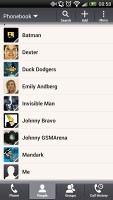
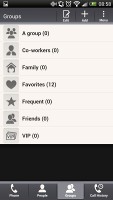
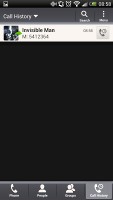
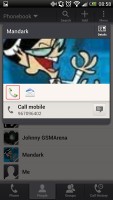
The Phonebook
Selecting a contact displays the basic details: name and photo, numbers, emails and such. That's just the first tab - the other tabs hold further details and means of communication, including email and a call log.
Viewing a contact
The second tab holds the texts, emails and call history between you and the given contact. The next one displays social networking contact updates, and finally the "Gallery" pulls the albums that contacts have created on Flickr and Facebook.
When editing a contact, you start off with just one of the essential fields but you can easily add more.
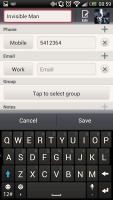
Editing a contact
Telephony
The HTC DROID DNA had no problems with reception and the in-call quality was clear and loud enough.
The dialer on the DROID DNA displays your recent calls and the list of favorite contacts underneath. Once you start typing on the keyboard, contacts will be filtered by name or by phone number.
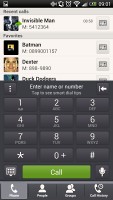
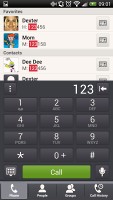
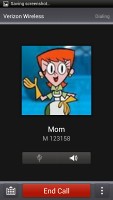
The dialer has smart dialing • calling Mom
The handset packs the standard set of accelerometer-based tricks - turning the phone in the middle of a call will enable the loudspeaker, Quiet ring on pickup will reduce the loudness of the ringtone when you move the phone and Pocket mode boosts ringtone volume if the phone is in your pocket or purse.
Full-featured messaging
Android and the HTC DROID DNA are capable of handling all sorts of messages - SMS, MMS, email. Social networking is covered by several apps and widgets, and there's Gtalk, which can connect you to Google's chat network and compatible networks too (like Ovi Chat).
SMS and MMS messages are displayed in threads - you see a list of all conversations, each one is listed with the contact's photo, name and the subject of the last message, as well as a part of the actual message (you can choose 1, 2 or 3 preview lines). Tapping a conversation brings up the entire message history with that contact.
To add recipients, just start typing a name or number and choose from the contacts offered - the phone will find the contact you want even if you misspell it (e.g. "drx" matches Dexter).
The compose box covers about a fifth of the screen in portrait mode or about a third in landscape. A tap-and-hold on the text box gives you access to functions such as cut, copy and paste. You are free to paste the copied text across applications like email, notes, chats, etc. and vice versa.
Text input on the DROID DNA boils down to an on-screen custom-made HTC virtual QWERTY keyboard. While it's still not as good as a hardware one, it's the next best thing - the 5" screen has enough real estate for large, well-spaced keys, which are easy to hit.
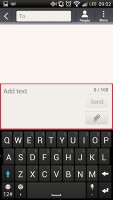
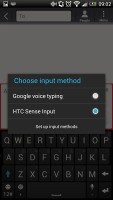
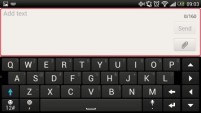
The on-screen QWERTY keyboard in portrait and landscape modes
Converting SMS into MMS is as simple as adding some multimedia content to the message. You can just add a photo or an audio file to go with the text, or you can get creative with several slides and photos.
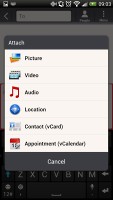
Attaching a multimedia file turns the SMS to MMS
The HTC DROID DNA comes with two email apps - the traditional Gmail app and the generic HTC Mail app, which merges all your email accounts into a single inbox.
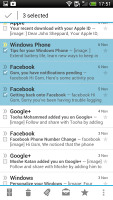
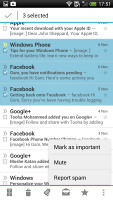
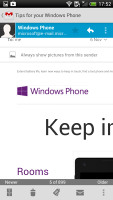
Batch operations let you manage multiple conversations
The Gmail app has the trademark conversation style view and can manage multiple Gmail accounts. Batch operations are supported too, in case you need to handle email messages in bulk.
The HTC Mail app features conversation view in an attempt to mimic the original Gmail client threaded view, which is otherwise missing in the generic inbox. Emails in a thread are grouped and a number of emails and a down arrow appear - tap the arrow to show/hide the messages in that group.
You can add multiple accounts (from multiple services) and view them individually or in a combined inbox. Each account is color-coded, so you can quickly associate each message with its relevant account.
The Mail app has tabs, but they are hidden by default. You can choose Edit tabs from the menu and pull out the ones you want. You can choose from Favorites, Unread, Marked, Invites and Attached.
Email sorting is enabled (in either ascending or descending order) by date, subject, sender, priority and size. The currently applied filter is displayed in the top right corner of the display.
There's hardly anything we can think of that the HTC DROID DNA lacks in terms of email capabilities. The settings for popular email services are automatically configured. POP/IMAP accounts and Active Sync accounts are supported.
Reader comments
- AnonD-129912
- 28 Mar 2013
- 4tJ
I do use it every day 4 hours of pure radio streaming over 4G LTE and using bluetooth, works fine whole day, if I don't use streaming radio, I have half of the battery at night... Same things with Galaxy NOTE 2 which has much stronger battery, and ye...
- AnonD-129912
- 28 Mar 2013
- 4tJ
I like how do you say "ONLY 11 GB" couple of times so people can remember forever, ha ha, only 11 GB for your precious life and after that you're dead, show stops, world ends, unless you buy Apple 64 GB life is shit... Poor HTC DNA you woul...
- Jake
- 03 Feb 2013
- D96
man love HTC so much, but this nom expandable memory thing has got to stop