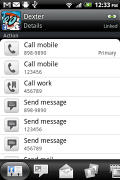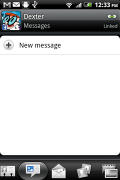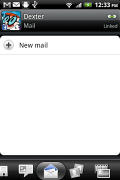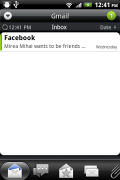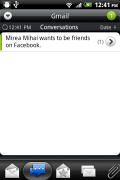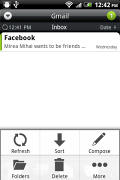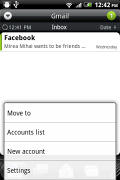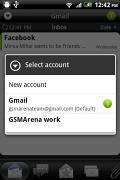HTC Gratia review: Body double
Body double
Phonebook loves to socialize
The HTC Gratia features HTC’s all-knowing phonebook with heavy social networking integration. It manages to keep things neatly in order, even though it’s juggling everything from SMS to Facebook photo albums.
Selecting a contact displays the basic details: name and photo, numbers, emails and such. That’s just he first tab – the other tabs hold other categories of info and communication methods, like emails or a call log.
The second tab holds the text messages received from the contact – it would have been a lot more useful if it used conversation style view, but for that you’d have to go to the full-featured Messaging app.
The third tab holds a list of emails you've exchanged with the contact.
The next two tabs are what really turn the Gratia into a powerful networking tool. The first lists recent events and updates by a contact from all the networks you’ve linked to that contact. The second tab displays the contact’s online albums from Facebook and Flickr.
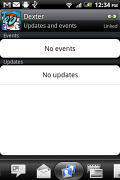
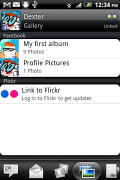
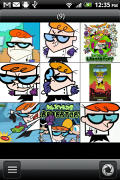
Facebook updates • Facebook and Flickr albums
The final tab shows the call history for the contact.
The entire People app (the phonebook) is tabbed too and with more tabs than the stock Android. You have all contacts, groups (including favorite contacts there), as well as a call log and "Online directories". The latter holds information for all your friends’ online profiles.
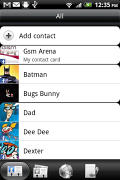
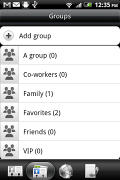
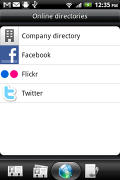
Phonebook • groups • online directories
When editing a contact, you start off with just one of each essential field but you can easily add more fields, including other fields in case you want to write down every last scrap of info you have on a contact.
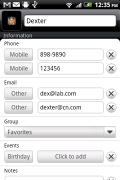
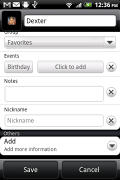
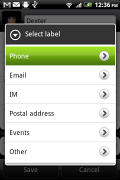
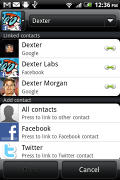
Editing a contact • Linking Dexter with his Facebook account
Telephony is feature-rich, includes Smart Dialing
The in-call sound quality of the HTC Gratia is crisp and loud and the signal reception was strong and trouble free.
The on-screen dialer features a keypad, a shortcut to the call log and a list of contacts beneath (you can hide the keypad).
The HTC Gratia has Smart Dialing. Voice dialing is here too – just press and hold the search key and say, for example, “Call Dexter”.
Thanks to the built-in accelerometer, turn-to-mute also works like a charm. You can mute the ringer by simply turning the phone face down. Another feature that works thanks to the accelerometer is Quiet ring on pickup – once you move the phone, the ringer will quiet down (but not cancel the call).
Yet another really helpful feature is that the phone will vibrate once your call connects – but only if the phone isn't at your ear (as detected by the proximity sensor). We’ve seen a similar feature before, but it would always vibrate making it more annoying than useful. This though comes in handy very often.
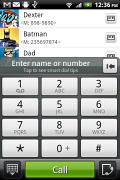
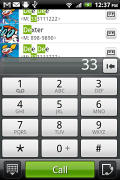
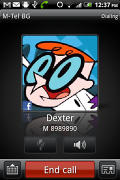
The dialer has smart dialing • calling Dexter
Here's how the HTC Gratia fares in our traditional loudspeaker performance test. It scored an Excellent mark, making the petite smartphone one of the loudest we've tested.
| Speakerphone test | Voice, dB | Ringing | Overal score | |
| Samsung I9000 Galaxy S | 66.6 | 65.9 | 66.6 | |
| 66.6 | 66.6 | 69.1 | ||
| 66.6 | 65.8 | 74.7 | ||
| 69.5 | 69.5 | 71.7 | ||
| 74.3 | 66.6 | 75.7 | ||
| 75.0 | 66.3 | 77.8 | Very good | |
| 77.1 | 74.5 | 77.9 | Excellent | |
| 73.2 | 73.6 | 83.5 | Excellent |
Messaging powerhouse
The HTC Gratia is well equipped for all kinds of text messaging – it can handle all standard types of messages like SMS, MMS and email. Social networking is covered by several apps and widgets, and there’s Gtalk, which can connect you to Google’s chat network and compatible networks too (like Ovi Chat).
SMS and MMS messages use the threaded layout – you see a list of all conversations, each one is listed with the contact’s photo, name and the time of the last message, including a part of the actual note.
It uses contact photos too (yours and the contact’s photo), so the whole thing looks almost the same as a chat app. When viewing a thread, the most recent message is placed at the bottom, just like on the iPhone.
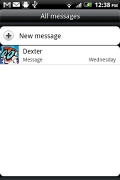
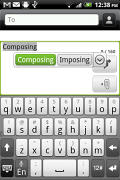
All threads • composing a message with autocomplete
Converting SMS into MMS is as simple as adding some multimedia content to the message. You can just add a photo or an audio file to go with the text, or you can get creative with several slides and photos.
A tap-and-hold on the text box gives you access to functions such as cut, copy and paste. You are free to paste the copied text across applications like email, notes, chats, etc. and vice versa.
Text selection lacks the magnifying glass feature we’ve seen on other phones, so you might have to use the optical trackpad to get the necessary precision.
The text input method that the Gratia offers is an on-screen QWERTY – Android’s keyboard is one of the best on-screen keyboards around but the small size of the screen is limiting.
The keyboard does take up half of the screen but for longer texts you’ll want to go with the landscape version. It’s easier to type on though the keys are close together, which leads to the occasional typo. The autocomplete and spelling correction features go along way in eliminating this problem though.
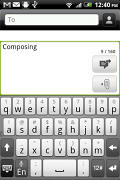
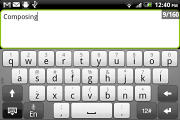
The on-screen QWERTY keyboard in portrait and landscape modes
Email has a combined inbox
The HTC Gratia comes with two email apps – the traditional Gmail app, which looks the same as usual, and the generic HTC Mail app, which merges all your email accounts into a single inbox.
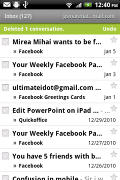
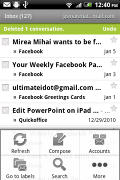
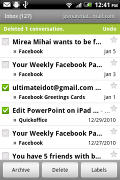
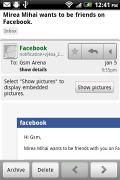
Batch operations lets you manage multiple conversations
The Gmail app features the trademark conversation style view and can manage multiple (Gmail) accounts. Batch operations are supported too, in case you need to handle email messages in bulk.
The standard HTC Mail app has been slightly tweaked up too. The general Inbox displays the last sync time, the sort order, the current email account and of course the actual messages.
At the bottom, there are several tabs that can filter the inbox: you can opt to display conversations, emails with attachments only, unread mail only or invitations. You can mark emails too – they will show up in the marked mail tab.
The conversation view tries to mimic the original Gmail client threaded view, which is otherwise missing in the generic inbox. The option to only display emails with attached files is a good one to have on hand (they are not automatically loaded by default).
The HTC email app can handle several accounts and not just from Gmail. When you add multiple accounts, you can view each inbox individually but not all together (we’ve seen this option on some HTCs but it’s missing here).
Email sorting is possible (in either ascending or descending order) by date, subject, sender and size. The currently applied filter is displayed in the top right corner of the display.
There's hardly anything the HTC Gratia lacks in terms of email capabilities. The settings for popular email services are automatically configured. POP/IMAP accounts and Active Sync accounts are supported.
Reader comments
- mr.kandi
- 22 Jan 2011
- 0CU
guys. How much is gratia
- Anonymous
- 17 Jan 2011
- vxY
So the Aria was never released in Europe? We've had the Aria in Australia on Optus for quite a while now, in a version using the same bands as Europe (2100/900). Named the Aria. Not "Gratia"....
- Anonymous
- 14 Jan 2011
- 0Ud
Camera seems to be not as good as Aria's camera,I saw this in other reviews too.Can you make a new review of the camera with a new unit?