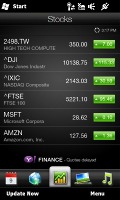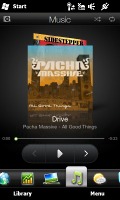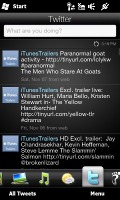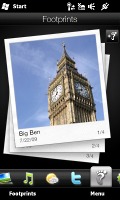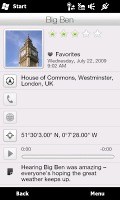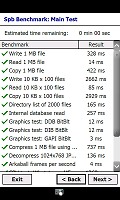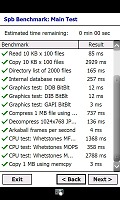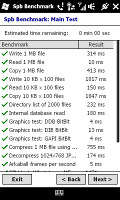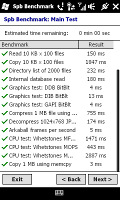HTC HD2 review: Portrait of a rockstar
Portrait of a rockstar
HTC Sense meets TouchFLO 3D (continued)
Stocks tab
Continuing our path through the HTC Sense tabs we land at Stocks. The Stocks tab is another familiar part of the interface. There is only one context button for adding/editing/removing stocks you track.
Photos and Video tab
The Photos and Video tab is the same as before. It gives you access to your images and video files, which you can scroll with finger sweeps. Two additional shortcuts allow you to start the camera or camcorder directly from here. The context keys give you access to the Album application, which is used for viewing all your images and video.
There is also a landscape mode, which is similar to the portrait style, but fits a lot more images.
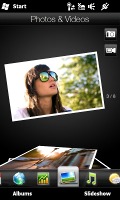



The Photos and Video tab: an image and a video on display
Music tab
The Music tab has seen no changes either. It displays album art and the essential play/pause and skip buttons. The context keys let you access the music player options and the music player library where you can sort your music based on other filters besides album.
There is an alternative landscape view (auto-rotation enabled), where you can flip between the albums' covers in the iPhone’s Cover Flow style.
Weather tab
The Weather tab still amazes with its beautiful graphics. You can check the weather in up to 7 locations and you can flip through them with a finger sweep. You can also get a 5-day forecast for these locations via the first context key. The second context key allows you to manage the locations for which weather data will be retrieved.
Bear in mind that your default location which is determined when you first start the handset can't be changed afterwards. In fact, it's the untouchable eighth city that will always be present there – go figure.
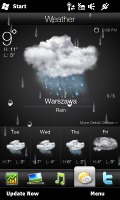

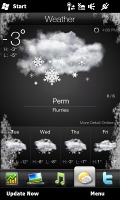
The Weather tab still impress with graphics
Twitter and Footprints tab
The two new tabs are Twitter and Footprints. Neither neeeds special introduction, as both Twitter and the HTC Footprints service have been around for quite some time. Footprints are geotagged photos stored with additional information such as a note, a name, a phone number, or a website.
The only way HTC offer image geotagging is through Footprints. The geotagging feature is not present in the camera yet again. To tag a photo with an exact location, you need to do two things: choose a square crop of the image (not the entire photo) and then wait for GPS signal, because basic celltower triangulation cannot be used in Footprints. Of course there is another option - to choose the exact place on the map manually.
Settings tab
The final tab is Settings and it lets you control various system options and replaces the old and confusing Windows Mobile Settings page. The Settings tab is changed since the Diamond 2 and now has even more options. All of the previous entries are here, some of them with changed names. The new options include Location services, Security, Applications, SD card and storage, Date & Time, Locale & text, Updates and Other.
Alternatively, you can access the standard WinMo settings by tapping on the All Settings key, but that’s hardly our preferred course of action.
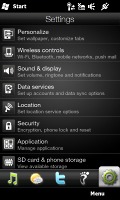
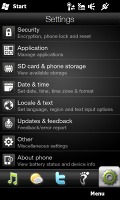
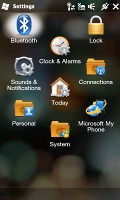
The System tab • the standard WinMo options
The old Wallpaper setting is now called Personalize and packs the Customize tabs too. Sound & Display is expanded with backlighting and accelerometer preferences.
Here you can find the on/off switch for the new Pocket mode - upon an incoming call, the phone automatically recognizes that you're carrying it in your pocket or purse and sets its maximum ringing volume so you won't miss the call. Neat indeed! It's not ground breaking functionality, but it's those little things (such as the HTC Touch Diamond magnetic active stylus) that really put the now late HTC Innovation slogan in real context. When it comes to this ingenious volume control, it’s good they didn’t stay with the “Quietly brilliant” slogan. Just kidding, of course.
In addition to this Pocket mode, you also have Quiet ring on pickup. This does exactly what the name suggests - if your phone is ringing, the moment you pick it up from the desk it turns down the ring volume considerably. Another nice feature.
Next up Wireless controls is the new name for the Communication manager, while the Data Services packs all kind of accounts and data sync options.
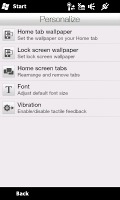
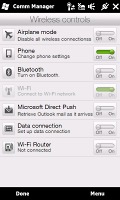
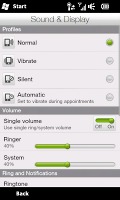
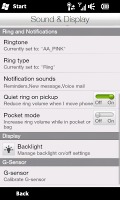
Personalize • Comm. Manager • Sound options
The new System status screen is also here. When you touch the icons on the top of the Home screen, you'll bring up the notifications area where you can check missed events, operator messages, Wi-Fi or Bluetooth connections, battery life and more.
The other way to view various notifications such as missed calls, new messages or emails, or even today's appointments is through the lockscreen. At the bottom near the clock you will find your appointments, while just below the unlock button you can see various event reminders such as missed calls or what-not.
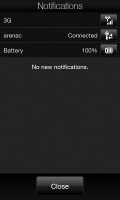
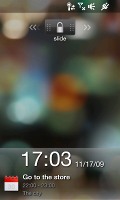
Notification screen • the lockscreen
The HTC HD2 is the second PocketPC we've reviewed powered by the Snapdragon 1GHz CPU, and we ran the SPB Benchmark again - this time head to head with the Acer neoTouch. As you can see for yourself, the performance is similar. But as you will see later, the HD2 will do worse in the HD video test.
Reader comments
- BReel08
- 05 Sep 2022
- pKx
What a great fone. Giant of its time and I got one for seven quid on eBay
- Anonymous
- 25 Apr 2022
- tW7
I know right!
- Anonymous
- 15 Apr 2022
- U$k
4G SIM available