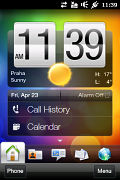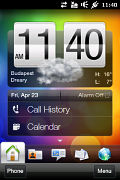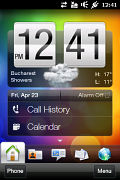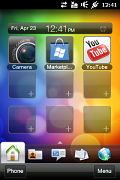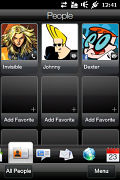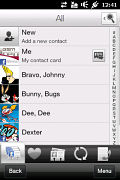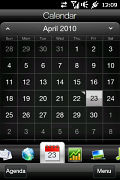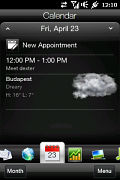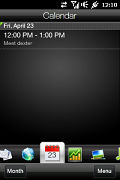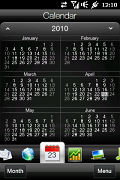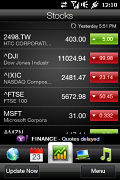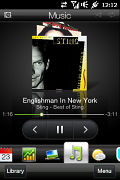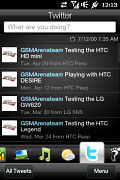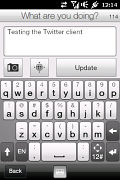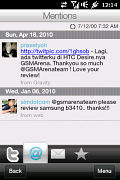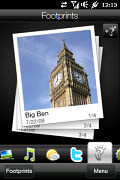HTC HD mini review: Smart pup
Smart pup
User interface – Windows Mobile is all but gone
HTC are reportedly pondering their own OS – we’re this close to thinking they’ve done it already. Starting with TouchFLO and following with Sense, HTC have been continually painting over the aging interface of WinMo, and aside from a few blank spots, everything is silky smooth Sense UI on the HD mini.
The Programs menu uses the honeycomb pattern from Windows Mobile 6.5.3, and that’s one of the better changes 6.5 brought.
Icons within the main menu are easy to rearrange: a press and hold is enough to move the frequently used icons to the top. However, the menu structure is flat and can quickly become overcrowded with icons.
There are a few folders, but you can’t move shortcuts into them or create new folders.
Other places left untouched by HTC’s pixie dust are the file manager, the email app and the advanced options when editing a contact, but when using the HD mini you’ll spend most of the time in Sense UI land.
Time to look at the centerpiece of the Sense UI – the homescreen. It uses the well-known tabbed interface, with plenty of eye candy for anything from the weather forecast to messages, photos and so on.
A lot of the key functionality resides on the homescreen – there’s a tab for almost anything you can think of. In the HTC HD2 review, we had an in-depth look into each tab, so you can check it out for more details.
We’ll go over each tab again, but we won’t waste too much time – they are quite intuitive and you can get going without a manual.
The Home tab gives you access to the revamped calendar, world clock and alarm. Swiping up brings out a dock in which you can assign nine quick links to almost any app or setting on your phone.
The Home tab has its own context menu, where you can change the homescreen wallpaper - there are both animated and still backgrounds, but you can also opt for a weather wallpaper.
In the People tab, you can set 12 shortcuts to your favorite contacts – each shortcut can be set to either dial the contact, send a message (text or email) or view the contact’s details.
The Messages tab and the Email tab work similarly – they present you with a stack of messages, which you can browse by vertical sweeps and there are handy shortcuts to create a new message. The Email tab can handle several mailboxes – there’s a button for each mailbox and these buttons can be used to switch between mailboxes.
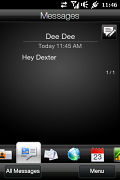

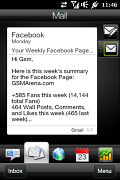
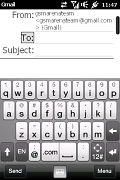
The Messages tab • New message • The email tab • New email
The Internet tab launches the Internet Explorer Mobile 6 web browser (you can switch that to Opera if you like). You can scroll down to your favorite bookmarks (maximum 10, displayed as thumbs).
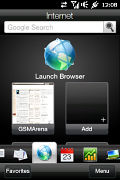
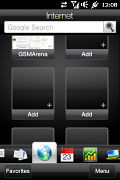
Some work has been done on the Internet tab • bookmarks
The calendar is nicely touch-optimized and packed with functionality. You can change between the Month and Agenda view or by tapping on a date – the Day view, which also offers a weather forecast (for days up to 5 days in the future).
The Stocks tab displays various stock quotes.
The Photos and Video tab gives you access to your images and video files, which you can scroll with finger sweeps. Two additional shortcuts allow you to start the camera or camcorder directly from here. You can also launch the Album app or start a slideshow, but the landscape mode is gone (tapping a photo still displays it fullscreen).
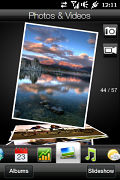


The Photos and Video tab: an image and a video on display
The Music tab displays Album art and the essential play/pause and skip buttons, as well as toggle shuffle and repeat modes. Here, the landscape mode is gone too. Since this is the main interface of the music player, we’ll revisit it later on in the review.
Weather tab
The Weather tab still amazes with its beautiful graphics. It displays the weather today and for the next five days. You can check the weather in up to 7 locations.
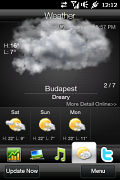
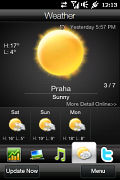
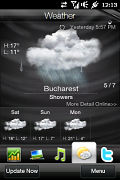
The Weather tab still impress with graphics
Twitter and Footprints tabs
The Twitter tab is a full blown Twitter app – you can read tweets but also post new ones. The tab automatically handles things like URL shortening, adding a photo (from the gallery or a new one) and geotagging the tweets. The URL shortener and photo upload can work with several services.
Footprints are geotagged photos stored with additional information such as a note, a name, a phone number, or a website.
Settings tab
The Settings tab lets you control various system options and replaces the old and confusing Windows Mobile Settings page. Alternatively, you can access the standard WinMo settings by tapping on the All Settings key, but that’s hardly our preferred course of action.
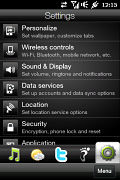
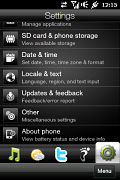
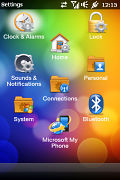
The System tab • the standard WinMo options
The Personalize option can be used to customize tabs. In Sound & Display you can find the on/off switch for the relatively new Pocket mode (we saw it on the HD2 as well) - upon an incoming call, the phone automatically recognizes that you're carrying it in your pocket or purse and sets its maximum ringing volume so you won't miss the call.
In addition to Pocket mode, you also have Quiet ring on pickup. This does exactly what the name suggests - if your phone is ringing, the moment you pick it up from the desk it turns down the ringing volume considerably.
Next up, Wireless controls is the new name for the Communication manager, while the Data Services packs all kind of accounts and data sync options.
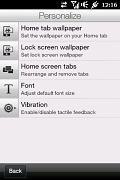
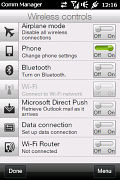
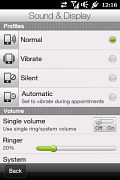
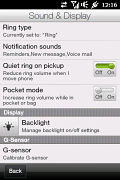
Personalize • Comm. Manager • Sound options
The new System status screen is also here. When you touch the icons on the top of the Home screen, you'll bring up the notifications area where you can check missed events, operator messages, Wi-Fi or Bluetooth connections, battery life and more.
Unfortunately, this is the only way to switching apps – and it’s a long one. From the status screen, you select the Task Manager, and finally a double-tap switches to the desired app. That’s 4 taps in total, 2 more than it should have been if you ask us.
Another way to view various notifications such as missed calls, new messages or emails, or even today's appointments is through the lockscreen.
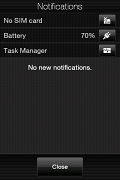
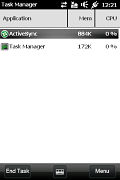
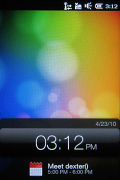
Notification screen • the lockscreen
We ran the traditional Spb Benchmark to try and find out how much of a difference there is between the HD mini and its big bro, the HD2. Here are the results:
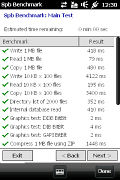
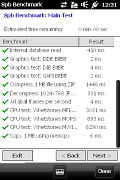
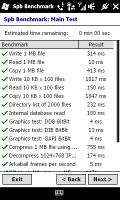
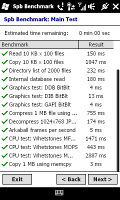
Spb Benchmark – HTC HD mini vs HTC HD2
The HD mini’s CPU performed respectably given the sizeable gap in processor speed and amounts of RAM, but there were occasions when the HD mini would lag. Not always, and not in the same place, but there were hang-ups, which made it seem unresponsive for several moments.
Other than that, we’re perfectly pleased with its overall performance.
Reader comments
- Harsh
- 03 Nov 2013
- PUh
can anybody help me that how can i take screen shot on htc hd mini
- singh
- 01 Oct 2013
- rKB
i hv this phone but when i download any application its not opening like whatsapp so any one can tell how to install and in that market place also not supporting
- apostolous
- 12 Mar 2012
- 3A9
i have the same phone but the sense glass is broken n im looking fr that.not even the htc shop in greece has it.so i hope u ll help me.