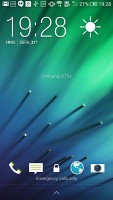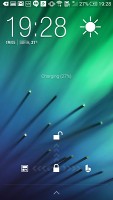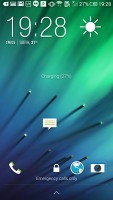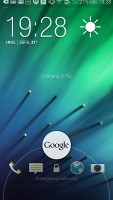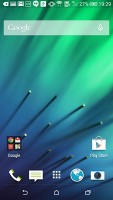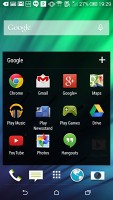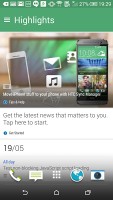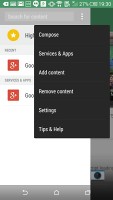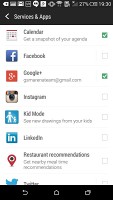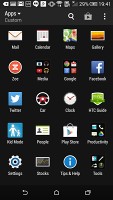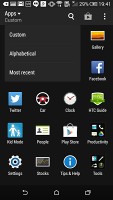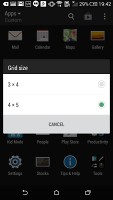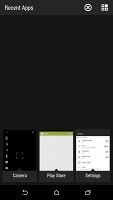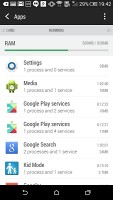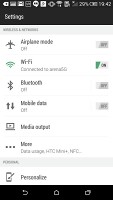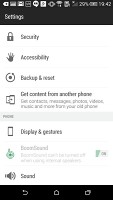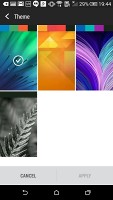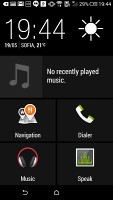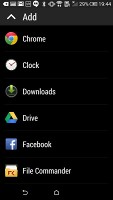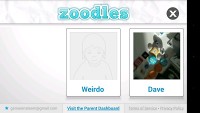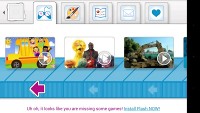HTC One mini 2 review: Growing up
Growing up
Sense 6 atop Android 4.4.2 KitKat
The HTC One mini 2 comes powered with the spanking new Android 4.4.2 KitKat decked out with HTC Sense 6. Under Sense 6 the user interface has been improved and it's also better-looking. The built-in apps each have a different accent color which spills out into the status bar, changing its color to create a uniform effect - similar to what we've seen with Apple's iOS 7. Sense 6 looks and feels just like on the HTC One (M8) and there are very little changes.
Here's a brief rundown of Sense 6 UI on the HTC One mini 2.
The lockscreen hasn't really changed much since Sense 5 - there's a clock with weather information and four app shortcuts. Swiping up takes you to the last app you used, while swiping to the left or to the right will take you to the homescreen or BlinkFeed respectively.
The HTC One mini 2 doesn't offer Motion Launch features like on the HTC One (M8). In other words you can't unlock the device with a swipe on its screen or a double tap when the latter is off.
Once you unlock you're greeted by a practically identical homescreen as before and virtual on screen buttons, the biggest change compared to the HTC One mini from a year ago. Having the buttons on-screen ensures better response time and less chance of operational deterioration but also means you're effectively giving up part of your screen estate in order to accommodate them there.
The background behind the buttons is transparent and they obediently move out the way when you're watching a video or image so it's not that bad.
The status bar is also now transparent thanks to Android KitKat.
The leftmost homescreen pane of the One mini 2 is once again reserved for HTC BlinkFeed. It aggregates content from your social networks, as well as from various news sources. You can pick what topics you're interested in and BlinkFeed will automatically pull fresh content for you. You can also search for specific content. You can also turn BlinkFeed off if you prefer or choose to not have it be the default homescreen.
You get up to five homescreen panes to fill with shortcuts and widgets (the sixth is reserved for BlinkFeed). You can set any of the panes as default - including the BlinkFeed.
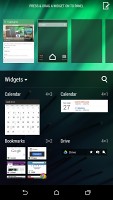

Adding widgets to the homescreen
The notification area is business as usual - you get notifications in the right page and quick toggles in the left. You can access the quick toggles by a tap in the upper right corner or through a two finger swipe from the status bar.
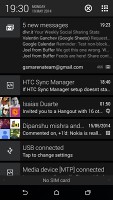
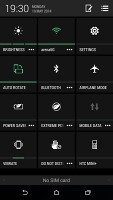
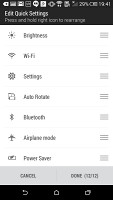
Notification area and Quick Settings
The app drawer also looks and acts the same. It's vertically scrolled unlike stock Android or most current Android OSes like TouchWiz, Xperia or Optimus UI. Aside from the usual alphabetical and chronological order of apps you can also sort them in a way you see fit. The grid of apps can either be a 3 x 4 or the more sensible 4 x 5.
Getting to the recently-opened apps is done with the dedicated on-screen button. The interface shows a list of thumbnails for each app. You can swipe them away one by one as before or use the new close all option.
You can also get to the task manager from the recent apps screen - it shows you the currently active apps and RAM usage.
The settings menu has gotten a look refresh but has a new design with single-color, flat icons and toggles. Everything is where you'd expect it to be.
Wallpapers, lockscreen style, ringtones, notification sounds and alarms can be customized via a dedicated menu. This time around, the lockscreen styles cannot be changed.
HTC Sense has a dedicated Car mode screen. There are five big controls shown by default alongside the clock and weather. There's music info too, which takes a whole row by itself, along with shortcuts to Navigation, Dialer, the Music player (again) and for Voice commands.
The HTC One mini 2 also has a built-in restricted access Kid mode. It is an app that lets you set up a profile for each of your kids, with a photo and birthdate and pick which apps they can have access to.
Everything runs buttery smooth on the HTC One mini 2. The software is well optimized for the hardware within, Sense 6 looks and feels snappy and is very easy to use despite departing from the basic UI laws of Android at places (like the app drawer).
Reader comments
- Anoni-Mouse
- 23 Jul 2015
- iGP
I've had one of these for a few months now. It's been a horrible experience - the worst phone I've ever had. 1. The brushed aluminium might seem all nice and lovely, but it's really slippy and althought I've never dropped a phone before, this o...
- htc user
- 04 Dec 2014
- 3Yi
u knw wht dis phone is truly amazinng it"s boom sound speakers r truly awesome its fast ,fluid, highly responsive . i luv this phone!!!!!!!
- Anonymous
- 02 Dec 2014
- JaB
Great phone. Everything I needed out a phone. •clear screen •quick •great variety of apps and games •looks amazing and fit in the hand perfectly •and just an all round great phone. Would highly recommend it