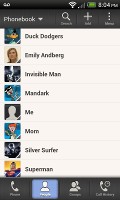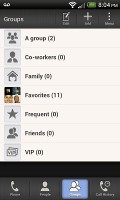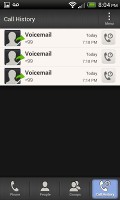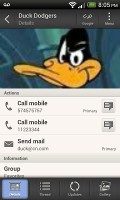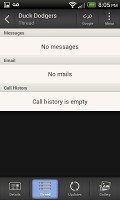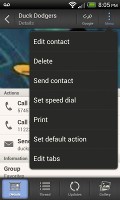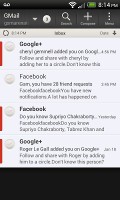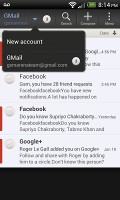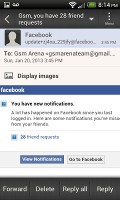HTC One SV review: Picking up speed
Picking up speed
Phonebook does a solid job
The One SV has HTC's elaborate phonebook with deep social networking integration. It manages to keep things neatly in order, even though it's juggling everything from SMS to Facebook photo albums.
The entire People app (the phonebook) is tabbed - you have your contact list, groups (including favorite contacts there), as well as a call log. Once again, you can reorder tabs and remove the ones that you don't need (Groups or Call history).
From a drop-down menu at the top, you can filter contacts based on where they came from - the phone's address book, Google contacts, Facebook, or your HTC Sense account. If an account has multiple subgroups (e.g. Gmail's groups), they can be toggled individually as well.
Selecting a contact displays the basic details: name and photo, numbers, emails and such. That's just the first tab - the other tabs hold further details and means of communication, including email and a call log.
The second tab holds the texts, emails and call history between you and the given contact. The next one displays social networking contact updates, and the fourth one called "Gallery" pulls up all the albums that contact has created on Flickr or Facebook.
When editing a contact, you start off with just one of the essential fields but you can easily add more. You can link to another contact or Facebook account pressing the "chains" icon in the upper right of the main contact screen.
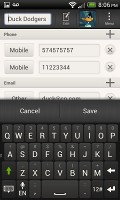
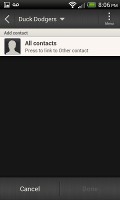
Editing a contact • Linking a contact
The transfer app is here to help you switch from your old phone. It supports many phones from major manufacturers and moves the data over Bluetooth. It's an old but useful feature.

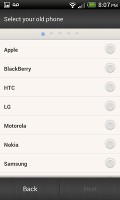
The Transfer app will easily copy your contacts from your old phone
Telephony up to scratch
The dialer on the One SV displays your recent calls and the list of favorite contacts underneath. Once you start typing on the keypad, contacts will be filtered by name and by phone number.
The dialer on the One SV displays your recent calls and the list of favorite contacts underneath. Once you start typing on the keyboard, contacts will be filtered by name or by phone number.
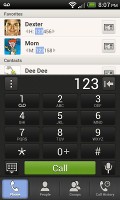
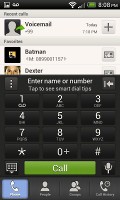
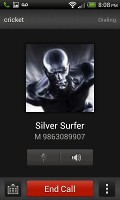
The dialer has smart dialing • calling the Invisible Man
The One SV packs the standard set of accelerometer-based tricks - turning the phone over when ringing will mute the ringer, turning it over in a call will activate the loudspeaker, and there's a Pocket mode to boosts ringing volume when the phone is in your pocket or purse.
Very good messaging
Android and the One SV are capable of handling all sorts of messages - SMS, MMS, email. Social networking is covered by several apps and widgets, and there's the Google+ Messenger, which can connect you to Google's chat network.
SMS and MMS messages are displayed in threads - you see a list of all conversations, each one is listed with the contact's photo, name and the subject of the last message, as well as a part of the actual message (you can choose 1, 2 or 3 preview lines). Tapping a conversation brings up the entire message history with that contact.
To add recipients, just start typing a name or number and choose from the contacts offered - the phone will find the contact you want even if you misspell it.
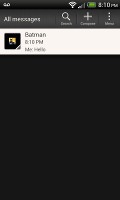

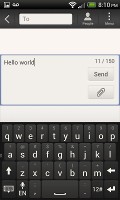
All threads • viewing a specific thread
The compose box covers about a fifth of the screen in portrait mode or about a third in landscape. A tap-and-hold on the text box gives you access to functions such as cut, copy and paste. You are free to paste the copied text across applications like email, notes, chats, etc. and vice versa.
Text input on the One SV boils down to an on-screen custom-made HTC virtual QWERTY keyboard. Texting takes a bit of getting used to in portrait mode, which is understandable given the small screen size. Still, it's enough to get the job done and things get a little better if you flip the phone to landscape mode.
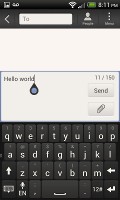
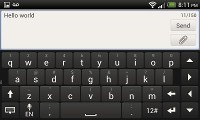
The on-screen QWERTY keyboard in portrait and landscape modes
Converting SMS into MMS is as simple as adding some multimedia content to the message. You can either add a photo or an audio file to go with the text, or you can get creative with several slides and photos.

Attaching a multimedia file turns the SMS to MMS
Two email apps
The HTC One SV comes with two email apps - the traditional Gmail app and the generic HTC Mail app, which merges all your email accounts into a single inbox.
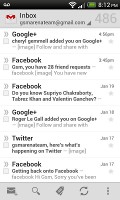
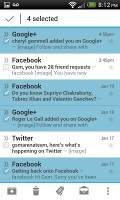
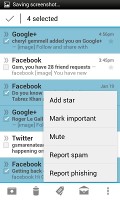
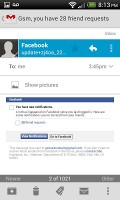
Batch operations let you manage multiple conversations
The Gmail app has the trademark conversation style view and can manage multiple Gmail accounts. Batch operations are supported too, in case you need to handle email messages in bulk.
The HTC Mail app features conversation view in an attempt to mimic the original Gmail client threaded view, which is otherwise missing in the generic inbox. Emails in a thread are grouped and a number of emails and a down arrow appear - tap the arrow to show/hide the messages in that group.
You can add multiple accounts (from multiple mail services) and view them individually or in a combined inbox. Each account is color coded, so you can quickly associate each message with its relevant account.
The Mail app has tabs, but they are hidden by default. You can choose Edit tabs from the menu and pull out the ones you want. You can choose from Favorites, Unread, Marked, Invites and Attached.
Email sorting is enabled (in either ascending or descending order) by date, subject, sender, priority and size. The currently applied filter is displayed in the top right corner of the display.
There's hardly anything we can think of that the One SV lacks in terms of email capabilities. The settings for popular email services are automatically configured. POP/IMAP accounts and Active Sync accounts are supported, too.
Reader comments
- jack
- 18 Jul 2013
- v0q
so you mean ICS for this unit is a lot better than to upgrade it to JB? if im gonna upgrade to JB, will i encounter any problem? pls answer...
- tito
- 26 Jun 2013
- JJt
Well, this phone us perfect, WiFi and all signals are very strong , now with in 4.1.2 runs smoothly and runs superfast! No lags good camera and screen visible under the sun very well! I come from note 2! Very happy I trusted again HTC!
- AnonD-129751
- 10 May 2013
- 73S
optimus f5 and f7 much better ...