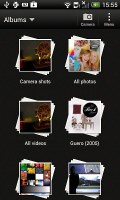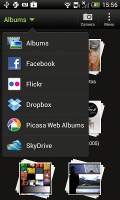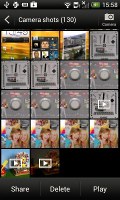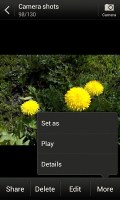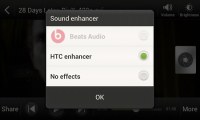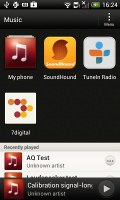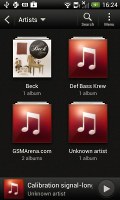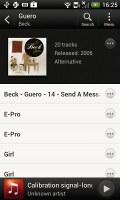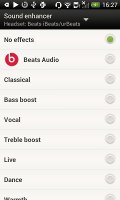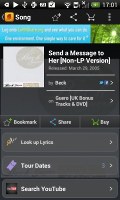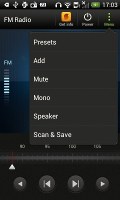HTC One V review: Chin up
Chin up
Gallery for both offline and online images
The HTC gallery is a custom job, but stacks photos just like the vanilla Android gallery (it used to display a list of thumbnails). The app automatically locates images and videos, no matter where they are stored. You can choose to show/hide camera shots, All photos or All videos.
A tap on the Albums dropdown lets you view local albums, albums on a network (DLNA) device or online albums. On the cloud side, you get Facebook, Flickr, Dropbox, Picasa or SkyDrive.
Once you pick one of the "stacks" (each standing for a folder), you're presented with a grid of the photos inside. Some photos have an icon indicating it's not a single photo but a burst shot instead. You can later go back and pick the keep or the one to be used as a thumbnail.
You can also mass delete images, but you can't copy/paste images across folders - you'd need a proper file manager for that. There are some basic editing tools - crop, rotate and effects (auto enhance, sepia, vintage, etc.).
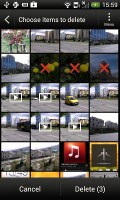
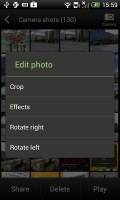
Mass deleting photos • Basic image editing tools
The HTC One V supports multi-touch and you can take full advantage of it while browsing your images. You can zoom to 100% with a simple double tap on the screen. The implementation here is extra smooth too.
Quite decent video player
There's no dedicated video player app onboard the HTC One V, video files can be accessed in the All videos subfolder in the Gallery.
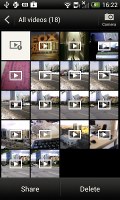
The Videos app is part of the Gallery
The video playing interface on the HTC One V offers a view mode toggle (full screen or best fit) and you can scrub through videos. There's a shortcut that lets you adjust screen brightness and another one to take screenshots of videos.
Video codec support was decent, but the One V had issues with a few of the DivX files we threw at it. On the other hand, all supported videos ran smooth up to 720p resolution, which is good for a single-core unit.
Speaking of audio, you can choose between Beats Audio, HTC enhancer or No effects (as long as you are using a pair of headphones).
Subtitle support is available, though you can't manually pick a subtitle file, so you have to name it the same as the video file.
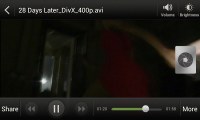
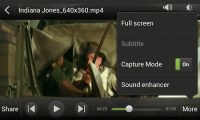
Playing video • Activating Beats Audio
Due to the lack of DLNA connectivity, wireless streaming is a no-go on the One V, as opposed to the One X and S.
Music player with Beats
The Music app starts off by offering you several shortcuts - music library on the phone, SoundHound track recognition, TuneIn Radio or 7digital. Below is a line that shows a recently played song and further down is the currently playing song.
Once you get into the music library available on the phone you get a dropdown menu to browse it by artist, album, playlist or genre. There's a search tool too.
The now playing interface is a thumb visualization of the current playlist - you can swipe sideways to skip songs back or forward. You can opt to view the full playlist if you need to skip more than a few tracks.

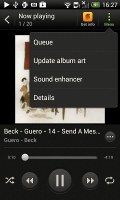
The new player interface is nice
You can tap the ellipsis to automatically fetch album art for a track or look it up on Google or YouTube.
The One V offers the Beats Audio sound enhancement to boost the sonic experience - you can use it with any headset you want. You can choose between multiple presets - Beats audio, classical, bass boost and so on or turn the effects completely off (audio purists, rejoice!).
Even though the phone doesn't come with a Beats headset it supports several of them - iBeats/urBeats, Beats Solo, Beats Pro or Beats Studio. You should pick the correct one as it adjusts the equalizer according to the characteristics of the headset. There's an "Other" option too, but if you're not using Beats you can just pick the one that sounds best to you.
The lockscreen has a card that shows the album art and name of the song and artist along with playback controls. Strangely unlike on the One X and S you can't drag the card into the lockscreen interactive ring.
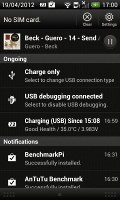
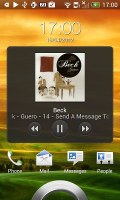
Now Playing on the lockscreen and Notification area
SoundHound is the track recognition of choice for HTC and they've even integrated it into the music player UI. It easily ID's a song from just a short sample. Or you can say the name of the artist and song and SoundHound will find it for you, including lyrics. The free app however only offers a limited number of uses (99).
FM radio is easy to operate
The HTC One V is also equipped with an FM radio, which has a pretty simple interface. It automatically scans the area for the available stations and allows you to mark some of them as favorite. It also supports RDS and allows loudspeaker playback.
You can play the sound through the headphones or the loudspeaker. You can also choose Mono sound if the reception is poor. There's no Beats enhancement here, tough, or a playback control card on the lockscreen.
If you have a data connection, you can use 7digital or TuneIn Radio instead of relying on your local FM radio stations.
Pretty good audio quality
The HTC One V managed to put up a solid performance in our audio quality test. Its output was impressively clean when connected to an active external amplifier, as shown by the great scores all over the place. Volume levels were only average, though.
Some stereo crosstalk did appear when we plugged in a pair of headphones, but that’s basically all that went wrong, so it’s certainly a more than great overall performance.
Here go the results so you can see how the One V did for yourselves.
| Test | Frequency response | Noise level | Dynamic range | THD | IMD + Noise | Stereo crosstalk |
| HTC One V | +0.11, -0.10 | -81.7 | 81.6 | 0.011 | 0.047 | -90.5 |
| HTC One V (headphones attached) | +0.12, -0.04 | -81.8 | 81.7 | 0.011 | 0.090 | -52.6 |
| HTC One X | +0.02, -0.08 | -82.1 | 82.1 | 0.137 | 0.393 | -80.7 |
| HTC One X (headphones attached) | +0.10, -0.10 | -80.6 | 80.6 | 0.174 | 0.459 | -60.8 |
| HTC One S | +0.13, -0.10 | -91.0 | 90.6 | 0.0089 | 0.015 | -92.6 |
| HTC One S (headphones attached) | +0.13, -0.04 | -90.7 | 90.6 | 0.011 | 0.065 | -74.0 |
| HTC Sensation XE | +3.46, -0.38 | -91.7 | 91.7 | 0.012 | 0.026 | -90.7 |
| HTC Sensation XE (headphones attached) | +3.87, -0.56 | -91.5 | 91.6 | 0.031 | 0.632 | -63.7 |
| HTC Sensation XL | +3.35, -0.42 | -85.2 | 87.2 | 0.025 | 0.084 | -75.1 |
| HTC Sensation XL (headphones attached) | +3.77, -0.54 | -80.2 | 81.2 | 0.072 | 0.569 | -64.2 |
| HTC Titan | +0.06, -0.34 | -86.9 | 87.8 | 0.015 | 0.244 | -75.5 |
| HTC Titan (headphones attached) | +0.34, -0.18 | -76.8 | 77.1 | 0.057 | 0.581 | -56.4 |
| +0.02, -0.11 | -91.2 | 91.2 | 0.0020 | 0.012 | -93.0 | |
| +0.05, -0.10 | -91.3 | 91.3 | 0.0068 | 0.071 | -66.7 |
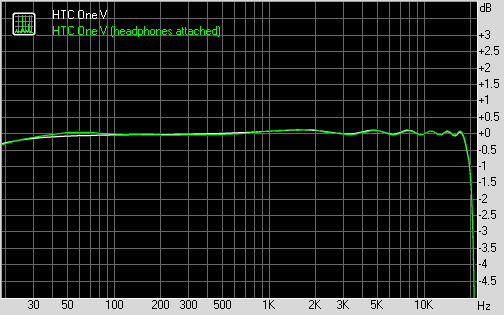
HTC One V frequency response
You can learn more about the whole testing process here.
Reader comments
- baby
- 05 Feb 2016
- rAN
Its a nice brannded phone...
- Alekh Achu
- 20 Jun 2015
- Hkt
l really like HTC mobiles and my HTC one Chad lasted me about 4 years.Only1GB of 4GB internal storage to work with once the operating system and preloaded HTC apps and it has a low single core processor Now it slower And overheat fast... I'm movi...
- AnonD-282668
- 11 Jul 2014
- 6Qc
Yes please update to jelly bean