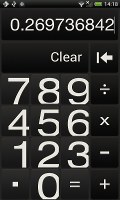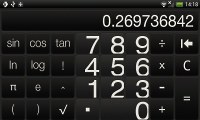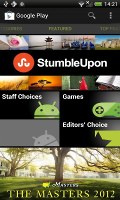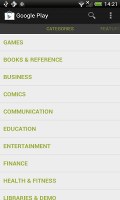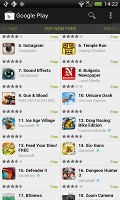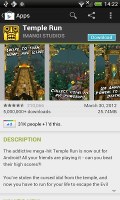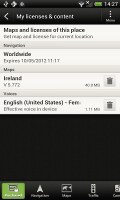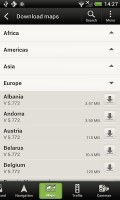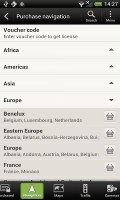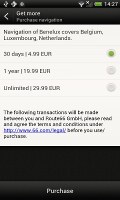HTC One V review: Chin up
Chin up
Connectivity suffers no death grip
The HTC One V offers quad-band GSM/GPRS/EDGE and tri-band 3G with HSDPA and HSUPA, but unfortunately HTC didn't see fit to quote exact data speeds.
The local wireless connectivity has Wi-Fi b/g/n and Bluetooth 4.0 but lacks DLNA.
We tested the phone for death-grip and we didn't find any problems - Wi-Fi signal drops if you completely cover the top plastic panel on the back, but the reception still remains quite strong. Cell signal didn't budge.
You have a long list of options for connecting to a PC - Charge only, Disk drive (mass storage), HTC Sync, USB tethering (use the phone as a modem) and Internet pass-through (the phone uses the computer's Internet connection). The Charge only and Disk Drive have big, thumbable icons, which is great since they are most often used.
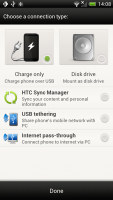

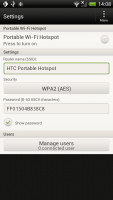
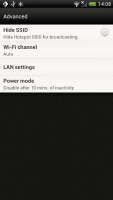
Selecting a USB connection type • Starting the personal Wi-Fi hotspot
Last but not least is the HTC Portable Hotspot. It can support up to 8 devices, you can WEP, WPA or WPA2 encrypt the hotspot and you can enable "allowed users" only to connect or leave it open for all (unsecure, but the quickest setup).
The app can be set to power off automatically after 5 or 10 minutes of inactivity, saving your battery in case you forget to switch it off manually.
Capable ICS browser
The HTC One V comes with the latest Android web browser, which guarantees you a solid experience. Since this is Ice Cream Sandwich, you can also install Chrome for Android, which in our mind is even better in the UI department than the stock app.
Anyway, the browser's interface stays mostly out of sight, which leaves the entire screen to the web page. You get the standard Menu dropdown on the right, but HTC have thrown in some extra buttons at the bottom of the screen (you have to pan to reveal them, which is a little annoying).
They let you save a page in your bookmarks or reading list, view bookmarks, saved pages or tabs. You might want to enable Quick controls - you tap on any point on the edge of the screen and move your finger to select the desired option from a jog-dial menu.
Once you select some text, you can copy it, do a Google search with that text as the query or share the text over a message or social networking.
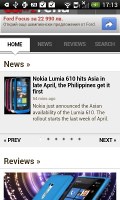
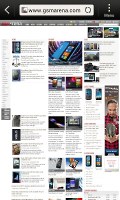
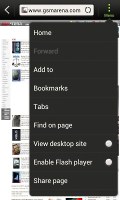
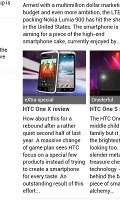
Web browsing is a good experience on the HTC One V
Tabs can be closed with an X button on their top right corner - they can't be swiped off the screen like you do in the app switcher. Incognito tabs are available if you want to bypass History, tracking cookies, form auto-fill stuff and so on.
The Menu options include a toggle to enable/disable Flash and another one to request the desktop version of a site, instead of the mobile one. Another ICS feature has the phone preload search results that it's confident you're going to open, speeding up the whole process.
The HTC One V has full Flash support and it played all YouTube videos without a sweat. Flash games work like a charm too.
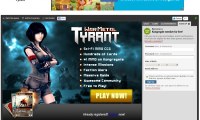

Playing Flash games in the browser and watching YouTube videos
Mind you, the browser has support for HTML5 and its video tag but that is a few years (at best) away from becoming the norm.
Organizer has both eye-candy and functionality
The usual set of organizer apps are aboard the HTC One V, with a mobile Office app to boot, that can both view and edit documents.
The Polaris app has support for viewing Word, Excel, and PowerPoint, including the Office 2007 versions and it can create Office 2003 Word, Excel documents and presentations. There is also a PDF viewer on board.
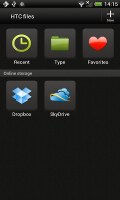
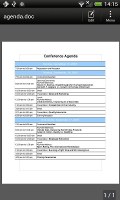
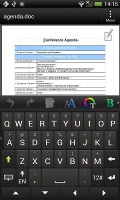
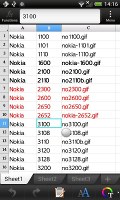
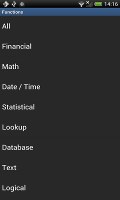
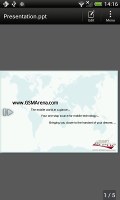
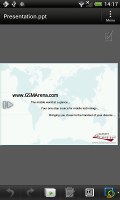

The Quickoffice handles .doc, .xls and .ppt files • Editing a Word document
You can format the text style and color, justify the text, do lists (numbered or bullet points) and that's about it for the Word editor. The Excel editor does support function editing, which some mobile editors don't.
The app also integrates with Dropbox and SkyDrive, which makes syncing documents between your computer and your phone a breeze.
The calendar has four different types of view: daily, monthly, agenda and invitation. Adding a new event is quite straightforward and you can also set an alarm to serve as a reminder.
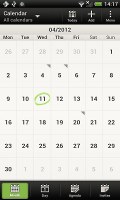
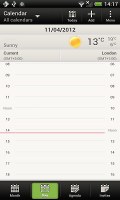
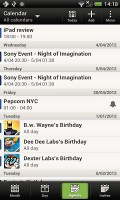
The HTC One V organizer centerpiece - the calendar
The Agenda view shows a list of all the calendar entries from the recent past to the near future. Invitation only lists events with invitation info attached to them. The day view showing the weather forecast at the top of the screen is a nice touch.
The Calendar supports multiple online calendars (including Facebook) and one you sync with your computer. You can easily hide the ones you don't need at a specific moment for easier navigation.
There is also a calculator aboard. It is nicely touch optimized with big, easy to hit buttons. Flipping it to horizontal enables some more advanced functions like logarithms.
The HTC One V features an alarm clock application, which can handle multiple alarms, each with its own start and repeat time. You also get a stopwatch and a timer in the same app.
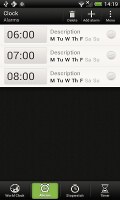
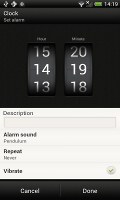
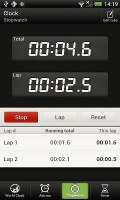
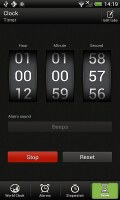
The alarm clock, stopwatch and timer
The World clock (also part of the Clock app) is like a mini Google Earth - it shows a 3D globe and you can rotate and zoom in on it freely. You can add cities that are pinned to the globe (and also visible as a list below it).
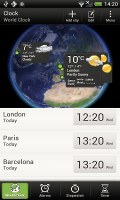
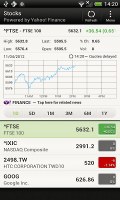
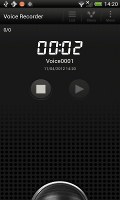

World clock • Stocks app • Voice recorder • Flashlight app
The Stocks application gives you quotes from Yahoo finance. You can use the Stocks lockscreen too. The Voice recorder might be quite useful for making audio notes and the weather app brings Yahoo's weather forecast for your area a click away.
There's an HTC-branded flashlight app too - it uses the LED flash and you can set it to 3 levels of intensity. Nice and all, but the Android Market is full of this kind of apps already.
Play Store and HTC Hub
The Google Play Store features several scrollable tabs - categories, featured, top paid, top free, top grossing, top new paid, top new free and trending. Apps usually have several screenshots (some even offer a demo video) so you can get an idea of what the app looks like before installing it. You can also check out comments and ratings, as well as the number of downloads and so on, to help you decide if the app is worth it.
There are all kinds of apps in the Android market and the most important ones are covered (file managers, navigation apps, document readers etc.).
Not quite an app store, but the HTC Hub is a good source of wallpapers and sound customizations - ringtones, alarms and notification sounds and entire sound sets (a set is a whole package that brings together the other three categories).
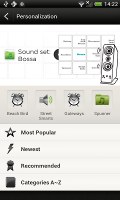
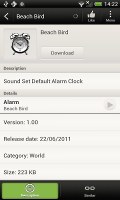
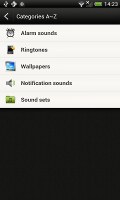
The HTC Hub is your source of customizations
Google Maps and HTC Locations to navigate you
The HTC One V has a built-in GPS receiver, which managed to get a lock in under a minute (with A-GPS switched off). If all you need is a rough idea of where you are (within 150 meters) you can use the Cell-ID and Wi-Fi network lock, which is very fast.
Strangely enough, the HTC One V lacks a magnetometer (digital compass). It's may not be a deal breaker, but it means features like Street View Compass mode won't be available to you.
Google Maps is a standard part of the Android package and we've covered it many times before. It offers voice-guided navigation in certain countries and falls back to a list of instructions elsewhere. You can plan routes, search for nearby POI and go into the always cool Street View.
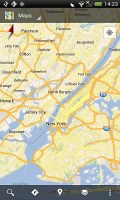
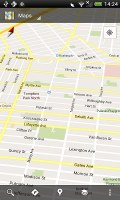
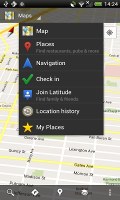
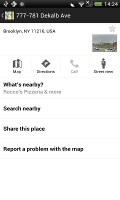
Google Maps is an inherent part of the Android platform
The HTC One V also comes with HTC Locations, an app developed in cooperation with TomTom (software provider) and Route66 (providing the maps).
With HTC Locations you can download country maps for free, or just cache maps as you browse (the size of the cache is adjustable). Google Maps has caching enabled too, but the best part about Locations is that it can even calculate new routes offline, while the Google Maps app only offers rerouting without internet connection.
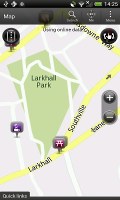
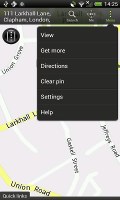
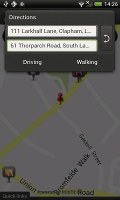
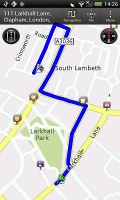
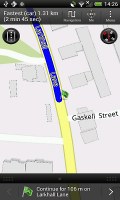
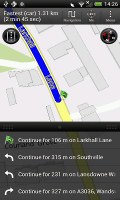
Plotting a route with HTC Locations
It will do voice-guided navigation too, but you'll need a license for that. The One S comes with a trial version worth 30 days of free worldwide navigation. A license for Western Europe will set you back a hefty €40 for a life-time license, the US is $30. Annual and monthly subscriptions are available too. You can also get traffic information and speed camera alerts (€10 for a year for Western Europe, for example). Extra voices are free.
HTC Locations has a regular 2D view and a 3D view, which is convenient because it gives you a better look of what's ahead. It's just as easy to work with as Google Maps and has POI too (including your Footprints) and also 3D buildings.
Pinch zoom works in both 2D and 3D modes and you can turn on compass mode - at first it seems choppy, but that's only to avoid wobbling (digital compasses are not the most accurate things in the world). You could use two fingers to rotate the camera manually too.
Reader comments
- baby
- 05 Feb 2016
- rAN
Its a nice brannded phone...
- Alekh Achu
- 20 Jun 2015
- Hkt
l really like HTC mobiles and my HTC one Chad lasted me about 4 years.Only1GB of 4GB internal storage to work with once the operating system and preloaded HTC apps and it has a low single core processor Now it slower And overheat fast... I'm movi...
- AnonD-282668
- 11 Jul 2014
- 6Qc
Yes please update to jelly bean