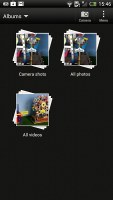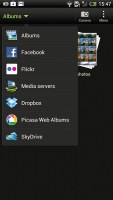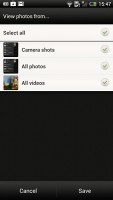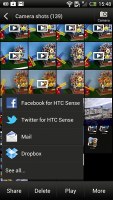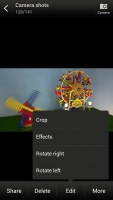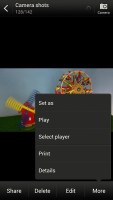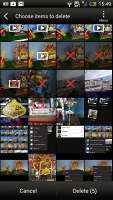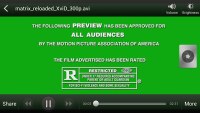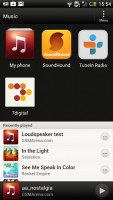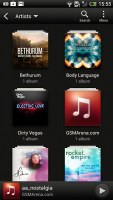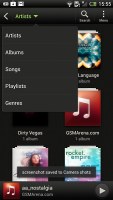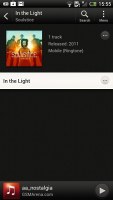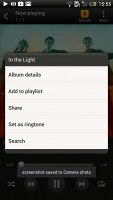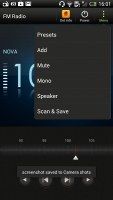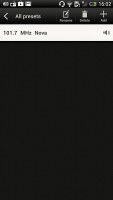HTC One X review: eXtra special
eXtra special
Gallery for both offline and online images
The HTC One X uses the in-house HTC gallery - a custom app, which stacks photos much like the vanilla Android gallery (it used to display a list of thumbnails). The app automatically locates images and videos, no matter where they are stored. You can choose to show/hide camera shots, All photos or All videos.
A tap on the Albums dropdown lets you view local albums, albums on a network (DLNA) device or online albums. On the cloud side, you get Facebook, Flickr, Dropbox, Picasa or SkyDrive.
Ones you pick one of the "stacks" (each standing for a folder), you're presented with a grid of the photos inside. Some photos have an icon indicating it's not a single photo but a burst shot instead. You can later go back and pick the keep or the one to be used as a thumbnail.
You can also mass delete images, but you can't copy/paste images across folders - you'd need a proper file manager for that. There are some basic editing tools - crop, rotate and effects (auto enhance, sepia, vintage, etc.).
The HTC One X supports multi-touch and you can take full advantage of it while browsing your images. You can zoom to 100% with a simple double tap on the screen. The implementation here is extra smooth too. Another thing we admire about the HTC gallery is that it displays photos in full resolution, which we believe is a must on a 720p display.


The gallery shows full resolution pics
Great video player
The video player on the HTC One X is built into the Gallery app - there's no dedicated shortcut inside the app drawer.
The video playing interface on the HTC One X is a huge step forward, compared to what the Sensation XE offered. It comes with a view mode toggle (full screen or best fit) and you can scrub through videos. There's a shortcut that lets you adjust screen brightness and another one to take screenshots of videos. Overall the included options are more than enough and they are all implemented in a nice out-of-the-way manner.
The One X played most files we threw at it - AVI, MP4, MKV - though it did choke on some old XviD AVI videos. Codec support on the video side is excellent - all popular video codecs run at up to 1080p resolution easily. Sound is more problematic and AAC or DTS wouldn't play (that's true for most other phones though, One S included).
Speaking of audio, you can choose between Beats Audio, HTC enhancer or No effects.
Subtitle support is available, though you can't manually pick a subtitle file, so you have to name it the same as the video file.
DLNA connectivity comes handy too - the One X can stream the videos wirelessly to your TV.
There's the MHL port too - if you have the proper adapter, you can hook up your HDTV using an HDMI cable.
Music player and Beats for all
The Music app starts off by offering you several shortcuts - music library on the phone, SoundHound track recognition, TuneIn Radio or 7digital. Below is a line that shows a recently played song and further down is the currently playing song.
Once you get into the music library available on the phone you get a dropdown menu to browse it by artist, album, playlist or genre. There's a search tool too.
The now playing interface is a Cover-Flow-like visualization of the current playlist - you can swipe sideways to skip songs back or forward. You can opt to view the full playlist if you need to skip more than a few tracks.
You can tap the ellipsis to automatically fetch album art for a track or look it up on Google or YouTube. From the Menu you get a Select player option, which is how you can play the song on a DLNA-enabled sound system or over Bluetooth.
The One X has the Beats Audio monicker stamped on the back, which means your sound is enhanced to boost the sonic experience - you can use it with any headset you want. You can choose between multiple presets - Beats audio, classical, bass boost and so on. HTC finally allow you to turn the effects completely off, which is great news for those of us who are not that bass orientedEven though the phone doesn't come with a Beats headset it supports several of them - iBeats/urBeats, Beats Solo, Beats Pro or Beats Studio. You should pick the correct one as it adjusts the equalizer according to the characteristics of the headset. There's an "Other" option too, but if you're not using Beats you can just pick the one that sounds best to you.
The lockscreen shows the album art and name of the song and artist along with playback controls. You can drag this card into the ring to unlock the phone and go straight to the music player.
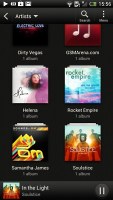
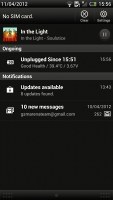

Now playing in the notification area, lockscreen and music library
SoundHound is the track recognition of choice for HTC and they've even integrated it into the music player UI. It easily ID's a song from just a short sample. Or you can say the name of the artist and song and SoundHound will find it for you, including lyrics. The free app however only offers a limited number of uses (99).
FM radio remains unchanged
The HTC One X is also equipped with an FM radio, which has a pretty simple interface. It automatically scans the area for the available stations and allows you to mark some of them as favorite. It also supports RDS and allows loudspeaker playback, which was rather weak on the One X.
Aside from the headphones or loudspeaker choice you also get Mono sound if the reception is poor. There's no Beats enhancement here though or a playback control card on the lockscreen.
If you have a data connection, you can use 7digital or TuneIn radio instead of relying on your local FM radio stations.
Audio output could be better
After the flawless performance of the HTC One S in our audio quality test, we were hoping its bigger brother will deliver an equally smooth output.
However, the One X certainly started on the wrong foot, producing some pretty poor numbers in when connected to an active external amplifier. In the scenario where the HTC One S was virtually perfect, the One X let quite a lot of distortion creep in. Volume levels are also lower on the X than they used to be on the S, so the overall performance is hardly as impressive.
Things weren't perfect when we plugged in a pair of headphones either, even though the degradation wasn't as big as on some other smartphones. The stereo crosstalk takes a dip and the distortion levels increase further, while volume levels are average at best.
Here go the results so you can see how the One X did for yourselves.
| Test | Frequency response | Noise level | Dynamic range | THD | IMD + Noise | Stereo crosstalk |
| HTC One X | +0.02, -0.08 | -82.1 | 82.1 | 0.137 | 0.393 | -80.7 |
| HTC One X (headphones attached) | +0.10, -0.10 | -80.6 | 80.6 | 0.174 | 0.459 | -60.8 |
| HTC One S | +0.13, -0.10 | -91.0 | 90.6 | 0.0089 | 0.015 | -92.6 |
| HTC One S (headphones attached) | +0.13, -0.04 | -90.7 | 90.6 | 0.011 | 0.065 | -74.0 |
| HTC Sensation XE | +3.46, -0.38 | -91.7 | 91.7 | 0.012 | 0.026 | -90.7 |
| HTC Sensation XE (headphones attached) | +3.87, -0.56 | -91.5 | 91.6 | 0.031 | 0.632 | -63.7 |
| HTC Sensation XL | +3.35, -0.42 | -85.2 | 87.2 | 0.025 | 0.084 | -75.1 |
| HTC Sensation XL (headphones attached) | +3.77, -0.54 | -80.2 | 81.2 | 0.072 | 0.569 | -64.2 |
| HTC Titan | +0.06, -0.34 | -86.9 | 87.8 | 0.015 | 0.244 | -75.5 |
| HTC Titan (headphones attached) | +0.34, -0.18 | -76.8 | 77.1 | 0.057 | 0.581 | -56.4 |
| +0.02, -0.11 | -91.2 | 91.2 | 0.0020 | 0.012 | -93.0 | |
| +0.05, -0.10 | -91.3 | 91.3 | 0.0068 | 0.071 | -66.7 |
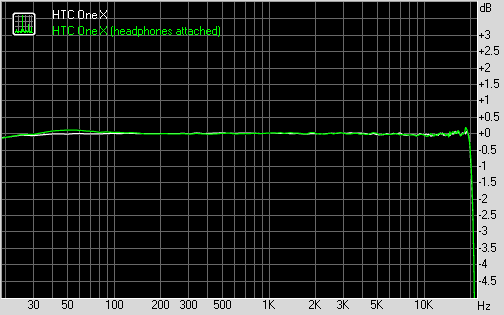
HTC One X frequency response
You can learn more about the whole testing process here.
Reader comments
- AnonD-162610
- 03 Sep 2016
- KcW
wi fi is not fast working i have a priblem
- AnonD-526109
- 14 Apr 2016
- v{u
Verry heat phone and hot camera not clear
- Anonymous
- 01 Feb 2016
- 3Jn
Purchased SIM free and unlocked but was expensive. Terrible batteries life and use restricted. Unable to change batteries so sentback to HTC. New phone arrived same issues! Now on third phone and told cannot mend as don't produce now. Planning to pur...