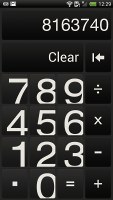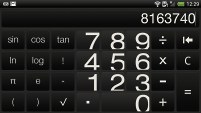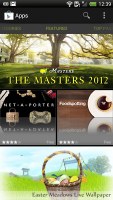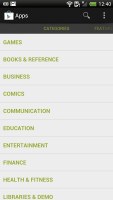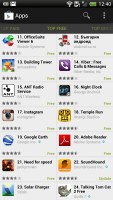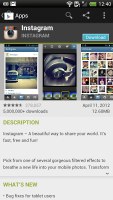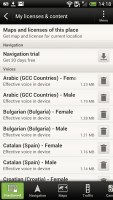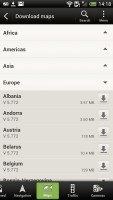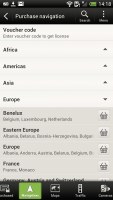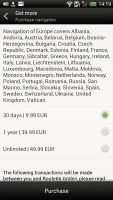HTC One X review: eXtra special
eXtra special
Worry-free connectivity
The HTC One X packs quad-band GSM/GPRS/EDGE and quad-band 3G with HSDPA speeds up to 21Mbps and HSUPA up to 5.76Mbps.
The local wireless connectivity has Wi-Fi b/g/n and full DLNA support (both client and server, for images, videos and music) and Bluetooth 4.0.
As we already said the death grip problem haunting HTC devices of old is now taken care of and there's nothing to worry about. Wi-Fi reception is strong, as is the cell signal.
HTC has conveniently designed a special options screen, when you connect the One X with a PC. The long list of options includes PC Charge only, Disk drive (mass storage), HTC Sync, USB tethering (the phone becomes a modem) and Internet pass-through (the phone uses the computer's Internet connection). The Charge only and Disk Drive have large, easy-to-press icons, which comes in handy since they are used most often.
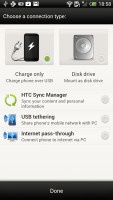

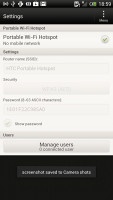
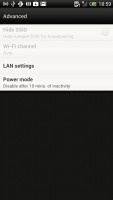
Selecting a USB connection type • Starting the personal Wi-Fi hotspot
Last but not least is the HTC Portable Hotspot. It can support up to 8 devices, you can WEP, WPA or WPA2 encrypt the hotspot and you can enable "allowed users" only to connect or leave it open for all (unsecure, but the quickest setup).
The app can be set to power off automatically after 5 or 10 minutes of inactivity, saving your battery in case you forget to switch it off when you are done with it.
The HTC One X comes with an MHL port, so if you plug a MHL dongle in, you can output HD video over a standard HDMI connection. The phone's UI is mirrored on the TV and with the HD resolution of the display, watching on an HDTV is a joyful experience.
Pretty decent ICS Browser
HTC One X comes with the latest version of the Android web browser. Coupled with the HD display and powerful processing power of the One X, the stock ICS web browser performs without hiccups.
Most of its UI is out of sight, leaving the entire screen to the web page. And even when it does appear it consists of a single bar, which holds a back button, a read button and the standard Menu dropdown on the right. The read key aims to show some text-heavy web pages in a distraction-free mode to facilitate reading.
HTC has also thrown in some extra buttons at the bottom of the screen, which seemed to pop up randomly, which was getting a bit annoying at times. You see sometime those buttons appeared along with the top bar, whereas on other occasions they remained hidden when the top bar was showing.
Those mysteriously behaving buttons let you save a page in your bookmarks or reading list, view bookmarks, saved pages or tabs. You might want to enable Quick controls - they let you tap on any point on the edge of the screen and move your finger to select the desired option from a jog-dial menu.
Once you select some text, you can copy it, do a Google search with that text as the query or share the text over a message or social networking.
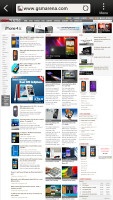

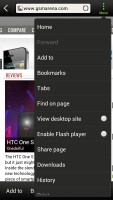
Web browsing is a pleasurable experience on the HTC One X
Tabs can be closed with an X button on their top right corner - they can't be swiped off the screen like you do in the app switcher. Incognito tabs are available if you want to browse without leaving traces.
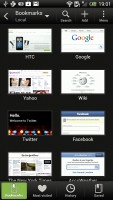
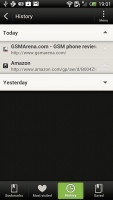
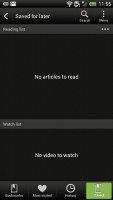
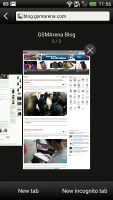
The bookmarks and History lists • The Tabs interface
The Menu options include a toggle to enable/disable Flash and another one to request the desktop version of a site, instead of the mobile one. Another ICS feature has the phone preload search results that it believes are relevant, speeding up the whole process.
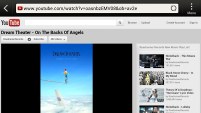
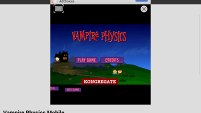
Playing Flash games in the browser and watching YouTube videos
Naturally, the HTC One X has full Flash support and playing Flash videos was a walk in the park. Flash games work like a charm as well.
Organizer mixes eye-candy with functionality
The HTC One X features the usual set of organizer applications, with a mobile Office app, capable of both editing and viewing documents.
The Polaris app has support for viewing Word, Excel, and PowerPoint, including the Office 2007 versions and it can create Office 2003 Word, Excel documents and presentations. There is also a PDF viewer preinstalled.
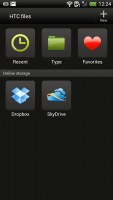
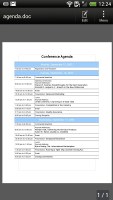
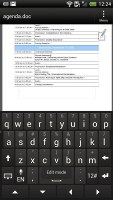
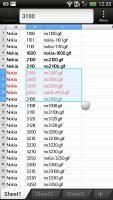
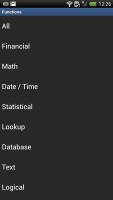
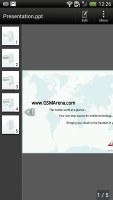
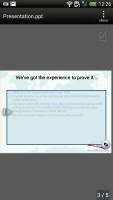
The Quickoffice handles .doc, .xls and .ppt files • Editing a Word document
You can format the style and color of text, as well as justify it, do lists (numbered or bullet points) and that's about it for the Word editor. The Excel editor does support function editing, which some mobile editors don't.
The app also integrates with Dropbox and SkyDrive, which makes syncing documents between your computer and your phone a breeze.
The calendar has four different types of view: daily, monthly, agenda and invitation. Adding a new event is quite straightforward and you can also set an alarm to serve as a reminder.
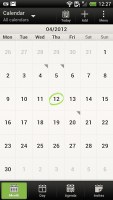
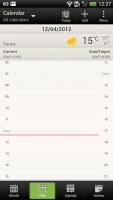
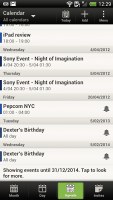
The HTC One X organizer centerpiece - the calendar
The Agenda view shows a list of all the calendar entries from the recent past to the near future. Invitation view only lists events with invitation info attached to them. The day view also shows the weather forecast at the top of the screen, which is a nice touch.
The Calendar supports multiple online calendars (including Facebook), only one of which you can sync with your computer. You can also easily show/hide the ones you don't want.
There is also a calculator on board. It is nicely touch optimized with big, easy to hit buttons. Flipping it horizontally enables some more advanced functions like logarithms.
The World clock (also part of the Clock app) is like a mini Google Earth - it shows a 3D globe and you can rotate and zoom in on it freely. You can add cities that are pinned to the globe (and also visible as a list below it).
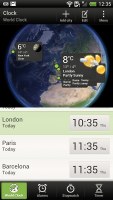
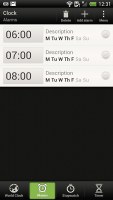
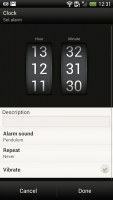
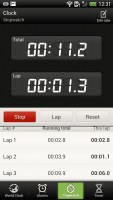
The alarm clock, stopwatch and timer
The HTC One X features an alarm clock application, which can handle multiple alarms, each with its own start and repeat time. You also get a stopwatch and a timer in the same app.
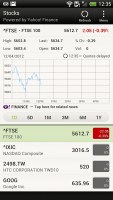
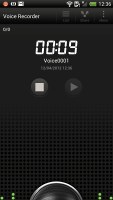

Stocks app • Voice recorder • Flashlight app
The Stocks application gives you quotes from Yahoo finance. You can use the Stocks lockscreen too. The Voice recorder might be quite useful for making audio notes and the weather app brings Yahoo's weather forecast for your area a click away.
There's an HTC-branded flashlight app too - it uses the LED flash and you can set it to 3 levels of intensity. Nice and all, but the Android Market is full of this kind of apps already.
Play Store and HTC Hub
The Google Play Store features several scrollable tabs - categories, featured, top paid, top free, top grossing, top new paid, top new free and trending. Apps usually have several screenshots (some even offer a demo video) so you can get an idea of what the app looks like before installing it. You can also check out comments and ratings, as well as the number of downloads and so on, to help you decide if the app is worth it.
There are all kinds of apps in the Android market and the most important ones are covered (file managers, navigation apps, document readers etc.).
Not quite an app store, but the HTC Hub is a good source of wallpapers and sound customizations - ringtones, alarms and notification sounds and entire sound sets (a set is a whole package that brings together the other three categories).
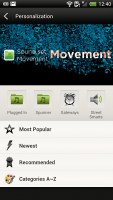
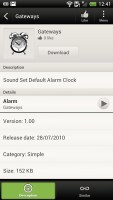
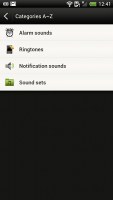
The HTC Hub is your source of customizations
Google Maps and HTC Locations show your way around
The HTC One X has a built-in GPS receiver, which managed to get a lock in under a minute (with A-GPS switched off). If all you need is a rough idea of where you are (within 150 meters) you can use the Cell-ID and Wi-Fi network lock, which is very fast.
Google Maps is a standard part of the Android package and we've covered it many times before. It offers voice-guided navigation in certain countries and falls back to a list of instructions elsewhere. You can plan routes, search for nearby POI and go into the always cool Street View.

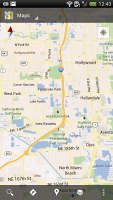
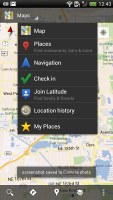
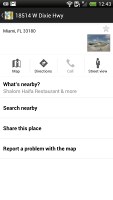
Google Maps is an inherent part of the Android platform
The HTC One X also comes with HTC Locations, an app developed in cooperation with TomTom (software provider) and Route66 (providing the maps).
With HTC Locations you can download country maps for free, or just cache maps as you browse (the size of the cache is adjustable). Google Maps has caching enabled too, but the best part about Locations is that it can even calculate new routes offline, while the Google Maps app only offers rerouting without internet connection.
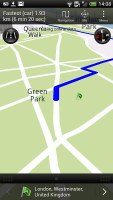
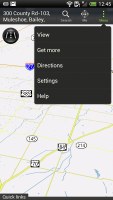
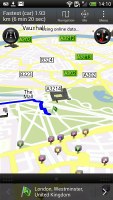
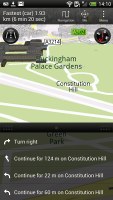
Plotting a route with HTC Locations
It will do voice-guided navigation too, but you'll need a license for that. The One X comes with a trial version worth 30 days of free worldwide navigation. A license for Western Europe will set you back a hefty €40 for a life-time license, the US is $30. Annual and monthly subscriptions are available too. You can also get traffic information and speed camera alerts (€10 for a year for Western Europe, for example). Extra voices are free.
HTC Locations has a regular 2D view and a 3D view, which is convenient because it gives you a better look of what's ahead. It's just as easy to work with as Google Maps and has POI too (including your Footprints) and also 3D buildings.
Pinch zoom works in both 2D and 3D modes and you can turn on compass mode - at first it seems choppy, but that's only to avoid wobbling (digital compasses are not the most accurate things in the world). You could use two fingers to rotate the camera manually too.
Reader comments
- AnonD-162610
- 03 Sep 2016
- KcW
wi fi is not fast working i have a priblem
- AnonD-526109
- 14 Apr 2016
- v{u
Verry heat phone and hot camera not clear
- Anonymous
- 01 Feb 2016
- 3Jn
Purchased SIM free and unlocked but was expensive. Terrible batteries life and use restricted. Unable to change batteries so sentback to HTC. New phone arrived same issues! Now on third phone and told cannot mend as don't produce now. Planning to pur...