HTC Touch Diamond vs. Samsung i900 Omnia: Head-to-Head
Head-to-Head
Beyond the sweeps and animations
Once you get past the Home screen, and all the finger sweeps and animations though, all you are left with is the good old Windows Mobile. Stress here is definitely on "old", much less so on "good".
Samsung and HTC however have made some efforts in remedying its usability too. Some of the most used system settings, contacts management, and the messaging department have all benefited, as well as the image and web browsing. But HTC and Samsung have taken totally different approaches to that. Let's see how they fare.
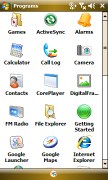
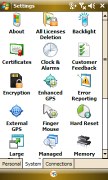
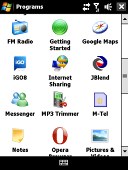
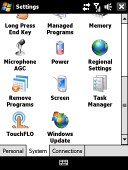
Viewing the standard Programs and Settings menus on the Omnia and the Diamond
System settings
Both HTC and Samsung have decided to extend the touch interface to some of the Windows Mobile system settings. The options of the standard OS are usually displayed with a minute font and small checkboxes or sliders that are not really comfortable to set unless you pick up the stylus.
The Samsung Omnia Home screen gives access to the Wireless manager allowing users to turn connectivity options on and off, such as Wi-Fi or Bluetooth. You can also turn on the Flight and Vibrate only modes form here.
You further have the option to toggle the auto screen rotation and the mouse pointer on and off. The USB connectivity mode (Active Sync or Mass Storage) is also configurable from the Settings tab on the Home screen. The last thing that you can toggle on and off here is the Flashlight mode of the camera LED. It doubles as a small portable flashlight.
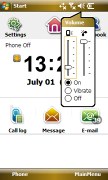
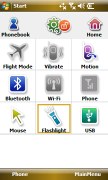
The volume slider is too tiny • but still some of the system settings on the Omnia are made pretty accessible
The HTC Touch Diamond Home screen gives you access to a similar set of system settings. First of all, you can control the ringing profile, volume level and ringtone all from one central place. Now that's really handy. Even pressing the volume rocker brings up a fancy custom-made fullscreen slider instead the usual WinMo mini sliders. The original Windows Mobile sound settings are accessible from here too and are listed under Advanced.
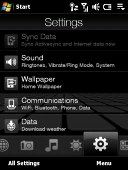
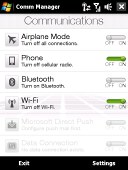
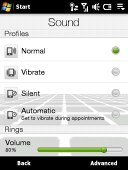
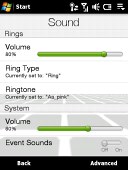
The Settings tab on the Home screen • the Comm manager • the user-friendly sound settings
Another option accessible from the TouchFLO Settings tab is changing the wallpaper. You also have access to the HTC custom Communications manager, which handles all on-board transceivers.
HTC have even created the so-called System status screen, which gets invoked when you touch the icons on the top of the Home screen. Those status icons are usually too tiny to press accurately with a finger and normally you would need the stylus to check the battery status (by touching the battery indicator), regulate volume (by touching the speaker icon), or open the communications manager or phone and connectivity settings (by touching the signal indicator or network type icon).
With the System status screen, once you touch the area of those icons with your big finger, all of them get listed fullscreen so you can easily pick the one you want. It's an extra step but it's nice nevertheless!
Contacts
Contacts management is usually considered one of the strongest points of Windows Mobile. You have unlimited contacts list, unlimited info fields for each contact and excellent synchronization options. However, the small font and tiny fields make the stylus a must when you are searching a contact or editing its details.
Samsung have chosen to replace the contacts list with a touch optimized application of their own. It's accessible from the Samsung MainMenu and it's rather iPhone-like or let's say iPhone-inspired. You can scroll the contacts by dragging your thumb across the display or you can quickly jump to a letter (iPhone way). The contacts list can be easily sorted by memory (Phone or SIM), by Name, company or Category, or you can easily search them by gradually typing the first letters of a name.
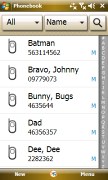
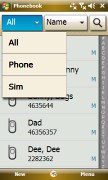
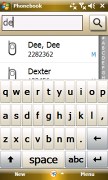
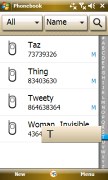
The thumb-optimized Samsung phonebook application • searching via typing or by letter
The contacts information is presented in a rather thumbable way. Only if you want to edit a contact's info, you get transferred to the regular Windows Mobile interface.
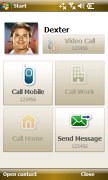
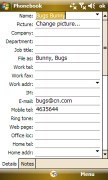
The individual contact info is handy, but when you start editing you still get the WinMo interface
HTC have chosen to keep the default WinMo contacts list, however they have added several goodies of their own. Firstly, thanks to the TouchFLO technology, you can freely scroll the list by simply dragging your thumb across the screen (a slower sweep scrolls them gradually, while a fast single sweep scrolls the whole list from top to bottom). And secondly, you can pick a letter of the alphabet the iPhone way by using the letter column placed on the right. Searching by gradual typing is also available.
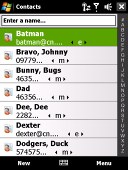
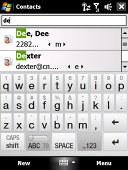
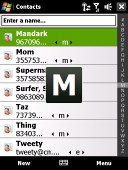
HTC use the regular WinMo phonebook but with thumb scrolling added • searching via typing or by letter
Messaging
Samsung's go at messaging is not as creative as their Contacts or Calls Log applications - they use the default Windows Mobile inbox and editors. Interestingly enough, on the Omnia emails and SMS share one and the same editor, which is rather uncommon in Windows Mobile. The Touch Diamond for example has separate ones.
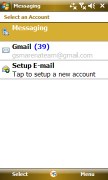
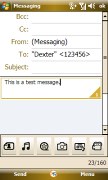
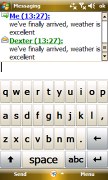
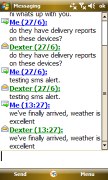
The Messaging department on the Omnia • SMS, MMS, and emails share one editor • threaded messaging is nice
Speaking of the Touch Diamond, HTC's approach is pretty much the same but you also enjoy the benefits of the TouchFLO technology (thumb scrolling in WinMo inboxes) as well as dynamic font resizing (zooming in/out with the scroll wheel).
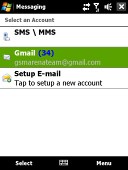
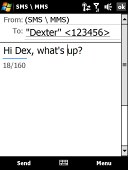
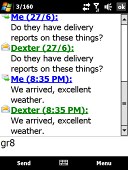
The Messaging department on the Touch Diamond
As of Windows 6.1, users enjoy threaded SMS, so you can be sure you get that feature in both devices. Also contrary to what some users report, both devices have Message delivery reports that can be turned permanently on or off.
Another highly debated feature of the Touch Diamond concerns receiving SMS in standby mode. When a message comes in, the handset only produces a tone with no vibration. The SMS alert doesn't wake up the device either - it stays in standby mode. We find that a perfectly usable solution and we don't object at all. Furthermore, the scroll wheel backlight blinks at regular intervals to alert you of an unread message.
Samsung Omnia handles matters differently and doesn't even alert you of an incoming SMS while the handset is in standby. But that might as well be attributed to the handset software being still at beta stages of development and testing. So here you go Samsung, that's a definite must-fix and please don't bother thanking us - we are glad to be of help.
Perhaps now is a good time to mention input options on both devices. It was a pleasure to see that both the Omnia and the Touch Diamond offer their own thumbable virtual keyboards. Keyboards, which both resemble... ok, here it comes... the iPhone. Not that big of a surprise, eh? There's nothing wrong about that, in fact it's worth commending. The default Windows Mobile keyboards are fit for stylus use only.
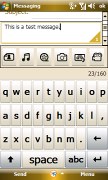
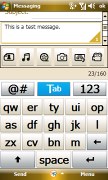

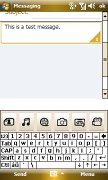
The touch-optimized keyboards on the Omnia
Both devices offer a full QWERTY keyboard, a "SureType" Blackberry-style QWERTY keyboard and a regular phone multi-tap keyboard. There are several differences in how those are implemented though.
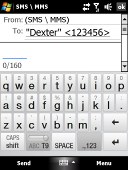
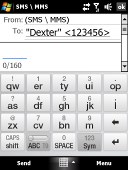
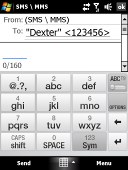
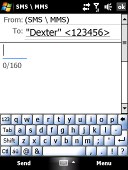
The touch-optimized keyboards on the Diamond
Samsung i900 Omnia definitely wins a point when it comes to typing thanks to its vibrating touch feedback. Furthermore, since the screen auto rotation feature is available throughout the whole interface, you also benefit from a larger landscape version of all those keyboards in every application, especially messaging.
The Touch Diamond also has a larger landscape keyboard but the only place it's available is where the screen auto rotation feature works and that's the web browser. Sorry folks, no landscape typing on the Diamond. It's strange that HTC haven't taken care of that, given it was one of the harshest criticisms of the Apple iPhone. Plus, they had access to almost a year's worth of iPhone user feedback freely available online.


The Touch Diamond only has a portrait keyboard in Messaging • the Omnia is more generous
Nevertheless, it turned out that the Touch Diamond keyboard is after all smarter than the one on the Omnia. For example, when you hit some number field such as a contact's phone number, the Diamond keyboard automatically switches to Number input, while you have to do that manually on the Omnia.
Reader comments
- Anonymous
- 27 May 2012
- fmg
how do u i change samsung omnia i900 language
- Anonymous
- 28 Jun 2011
- fjQ
I say omnia is gud dan htc,t got 8 GB on bord and 8GB memory card so t hv more futures,5MB camera,windows phne!agg omnia iz beter guyz!
- AnonD-3162
- 06 Mar 2011
- tYR
Whose Better(????) lets compare!! 1 Hardware (Omnia) processor,camera,in/ex memory,battery 2 Tecnology (Omnia) TFT technology 3 Performance (Omnia) Equal whit spec 4 Best Price 2nd (Omnia) HTC IDR 1.350.000, Omnia IDR 1.65...