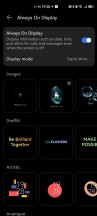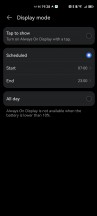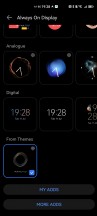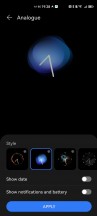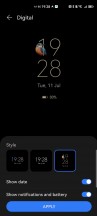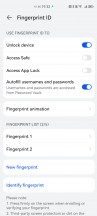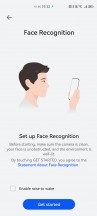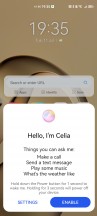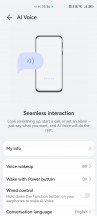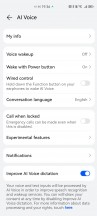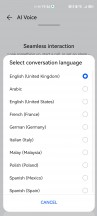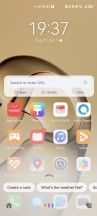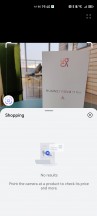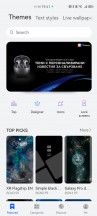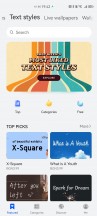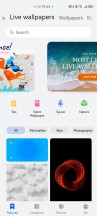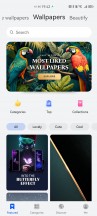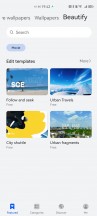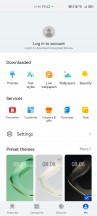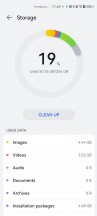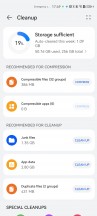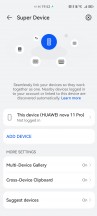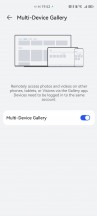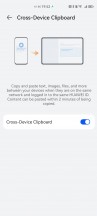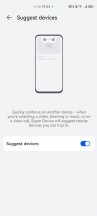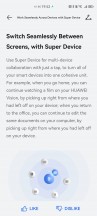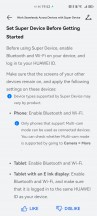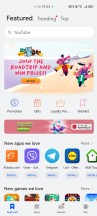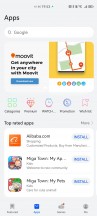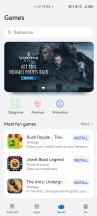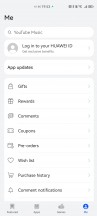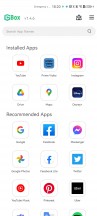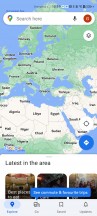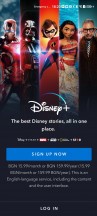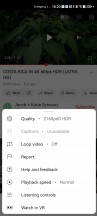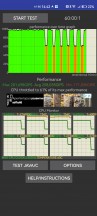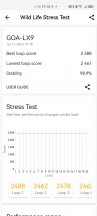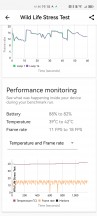Huawei nova 11 Pro review

EMUI 13 with Android 12 core
The nova 11 Pro runs on EMUI 13 over what apps report to be an Android 12 core. That's one better than the nova 10 Pro and almost on par with the Huawei flagships - the P60 Pro had EMUI 13.1, and the .1 did bring some improvements over 13, which you won't be getting here.
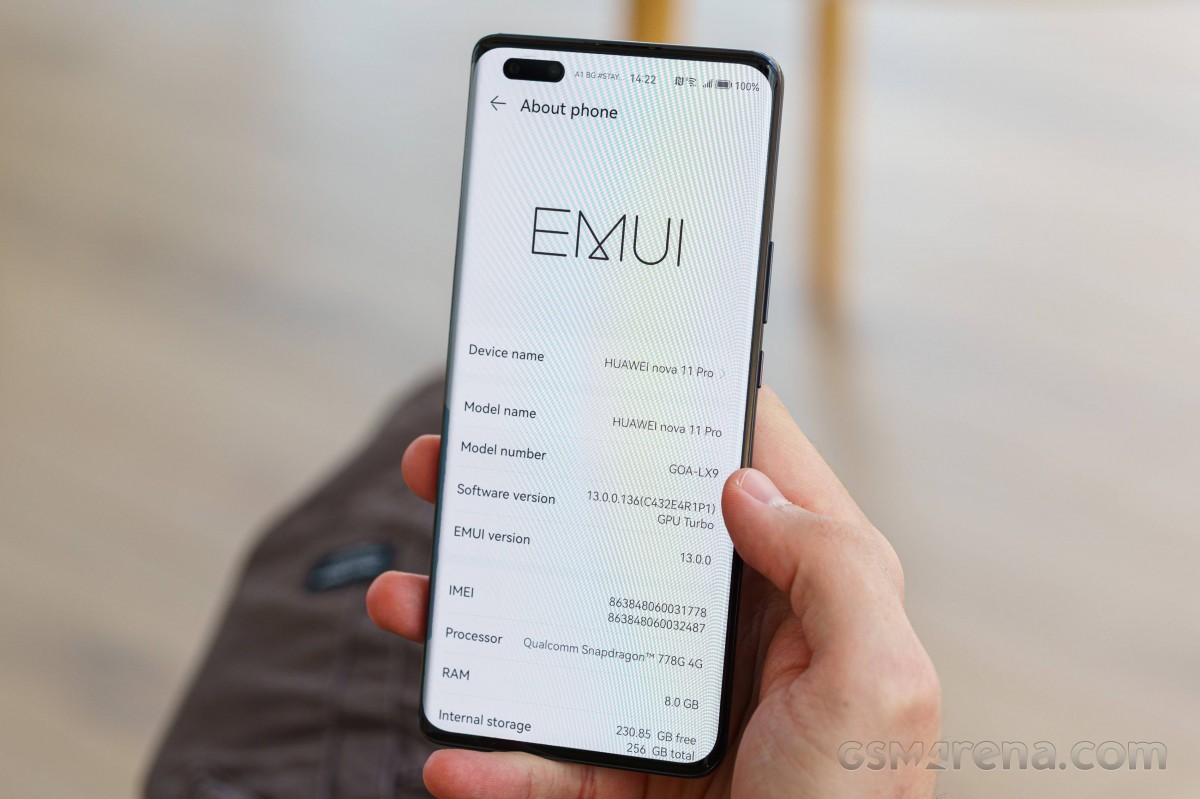
As usual in the last few years, EMUI 13 does not rely on Google Services. Instead, it uses Huawei's Petal Search and Petal Maps, and the company's own services as part of HMS Core, and the AppGallery app store.
This interface looks a lot like its predecessors, with no shortage of customization options, themes, widgets, and whatnot.
EMUI 13 features many functional app shortcuts, stacked widgets, resizable smart folders, smart storage space, better sharing options, and improved security and privacy.
Always-on display is available, and you can choose from a ton of different clock skins. Some of the themes have multiple sub-skins, too. And if that's not enough you can download even more AOD themes if the pre-installed are not your cup of tea. Then you can opt to have always-on at all times at certain times of the day only, or enable tap to show.
Like all EMUI-driven devices, you can set up a magazine lockscreen style that changes the picture every time you wake up the screen. Sliding from the bottom will bring up quick shortcuts to some commonly used utilities.


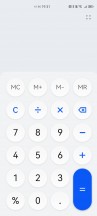
Lockscreen • Tools • Calculator
The nova 11 Pro features an optical under-display fingerprint scanner, and it's fast and reliable as you'd expect. You can also set the less secure facial unlock. And Smart Unlock is available, too.
On the homescreen, you will find all the installed and system apps, but there's a toggle in the settings menu that lets you choose between the standard layout or the two-tiered approach a homescreen with an app drawer. It's a personal preference, and it's good to be able to choose.
You may notice that some apps are underlined - this means you can swipe on their icon to reveal a small widget. You can either use this widget or pin it on your homescreen.
EMUI 13 supports large folders, where you can see 9 app shortcuts shrunk in a 2x2 space. You don't need to expand this folder to open an app, just tap on its smaller shortcut. You can resize these folders to your liking.
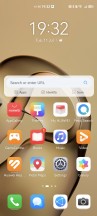
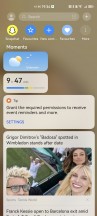
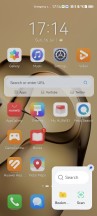
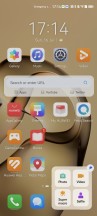
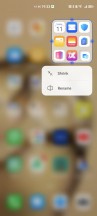
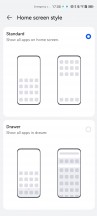
Homescreen • Today • Advanced shortcuts • Advanced shortcuts • Large folder • App drawer
EMUI 13 has support for combined widgets - you can combine three widgets into one. There is also a relatively newly-introduced support for stacked widgets - you can stack two or more widgets on top of each other, and you can cycle between them. You can also pull and hold to view all stacked widgets at once, which is neat.
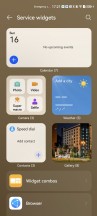
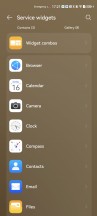
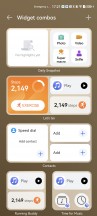
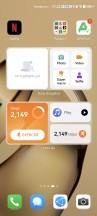
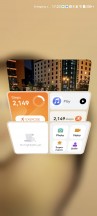
Widgets • Widgets • Combined widgets • Combined widgets • Stacked widgets
The leftmost homescreen page, if enabled, is Assistant Today - this is an infotainment place. It houses a newsfeed tailored for you, weather reports, smart suggestions for apps, health info, battery info, AppGallery suggestions, among other things. You can customize this page - there are a lot of information services available by Huawei partners; you can also add game info, scores, and whatnot. This page looks like it's filled with ads at first, we admit that, but you can really make it yours and fill it with interesting stuff.
The Notification Center and Control Center are handled the Apple way in that they are two separate pages and one of them opens up depending on which part of the top you swipe down from - the first two thirds bring down the Notification Center, while the last third invokes the Control Center and its quick toggles. You can switch between the two by swiping left or right, but only near the top of the screen, which isn't too convenient.
Meanwhile, swiping down anywhere on the homescreen takes you to the system-wide Search page.
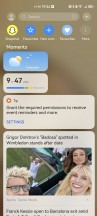
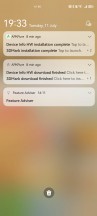
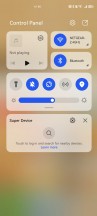
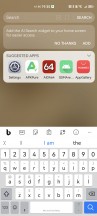
Today • Notifications • Control Center • Search
Huawei's Assistant Celia is available on the nova 11 Pro, and it supports conversations and voice commands. Other Huawei Assistant features are available, too. They include - AI Lens, AI Touch, Tips, Search, Today. We've already explored Today and Search, Tips is self-explanatory, AI Touch allows for quick image/text search by two-finger tap and hold.
AI Lens is used to search for stuff using the camera and item recognition. This is the fastest way to shop for something you see for the first time - just open AI Lens from the camera or lockscreen and point it to the desired object. You can also identify objects and landmarks with this tool, as well as translate the text with the Lens.
There is also a Theme Store, so you can completely change the look of EMUI 13 to match your preferences.
Multitasking is a familiar affair, and the task switcher allows for split-screen and/or pop-up mode. Most of the default apps support pop-up view. Multi-window (a.k.a. split screen) is available as well. You can have multiple pop-up apps, and two split-screen ones, and you can also have a pop-up app on top of the other two.
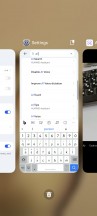
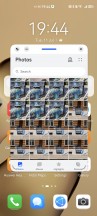
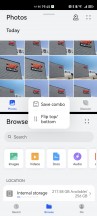
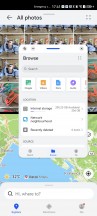
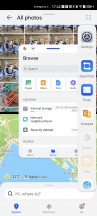
Recent apps • Pop-up view • Split-screen • Split-screen with pop-up • Multi-window UI
Huawei offers a lot of default apps to get you started - there is Huawei's Gallery, Music, Video, and Health apps. A File Manager is available, as well.

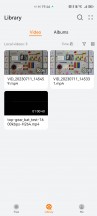
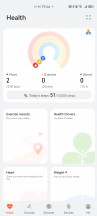
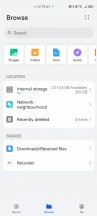
Gallery • Video • Health • File manager
You also get Petal Maps, Petal Search and Huawei's own Browser.
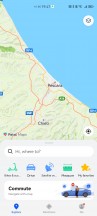
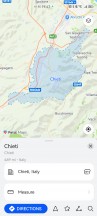
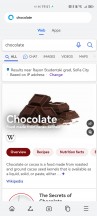
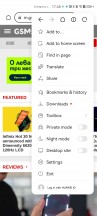
Petal Maps • Petal Maps • Petal Search • Petal Search
EMUI 13 introduces a new feature called Super Storage. Hitting the Clean button within Storage settings reveals two new options - Compressible files and Compressible apps. Compressible files frees up space by eliminating duplicate files either by removing or stacking them, and compressing other non-essential data. Compressible apps reduces the footprint of infrequently used apps to free more space without uninstalling them.
EMUI 13 brings the next version of what Huawei calls Super Device. It aims to improve the integration of Huawei's ecosystem further. Super Device shows your nearby Huawei devices - like MediaPad tablets, MediaBook laptops, Vision TVs and Freebuds and allows for much easier interaction between those - quite similar to Apple's AirPlay. Device+ offers a unified control panel to manage all connections and send audio and/or pictures to any connected Huawei devices.
Say you are wearing your Freebuds, currently connected to your Huawei smartphone. Within the Super Device control panel, you can immediately shift your Huawei TV audio to your Freebuds - no pairing, no additional tweaking - something that's usually a Bluetooth/Wi-Fi nightmare is done by tapping on a single button.
Multi-screen collaboration is available from Super Device, too. You can easily share your phone/tablet display onto your tablet/laptop screen for easy file editing and exchange, as well as transfer various content, messages or even calls with just drag and drop or a simple click.
Huawei's AppGallery handles the app installations by default. It has integrated Petal search, showing results from developers' websites and other app repositories, like APK Pure and APK Monk. It can also download the app and install it; no need to install the store apps themselves. This is particularly helpful to mitigate the lack of some apps in the AppGallery store itself.
You can also install other app repositories like APKPure and Aptoide, or even Amazon's Appstore. This way, you can download apps like Facebook and Google Chrome, and plenty of other games and office apps. You can install pretty much any APK file, but keep in mind that functionality relying on Google Services will be unavailable and for some apps, this means they won't even start.
Finally, the best solution for making Google-dependant apps work on the nova 11 Pro is GBox. It's a small virtual machine based on the latest Android version, and it contains all Google services. You have a list of apps you can install right away, but you can also install other apps from the integrated Play Store if you'd like (just hit back on any of the suggested apps). Play Store update is also possible.
The GBox creates app shortcuts on your homescreen, so you don't have to worry about that. Notifications are supported, of course. And we have no issues running Google Maps, Google Drive, Chrome, and YouTube with 4K HDR streaming. Netflix wouldn't install from here, however, but other Google-reliant apps like Disney+ and HBO had no issues.
So far GBox is the best and most harmless solution for Google apps and Google services, though it won't give you stuff like Huawei Auto, and we will be hesitant to use it for payments via Google Wallet.
Performance and benchmarks
The nova 11 Pro is powered by the Snapdragon 778 chipset, a popular midrange SoC that's just a little bit long in the tooth - both the nova 10 (Pro and vanilla) and the nova 9 (Pro and vanilla) had that - but it's still plenty powerful. It's a 5G-less version of the chip tailor-made for Huawei, because of the company's woes in the US-China trade dispute dating back to, what was it, 2019?
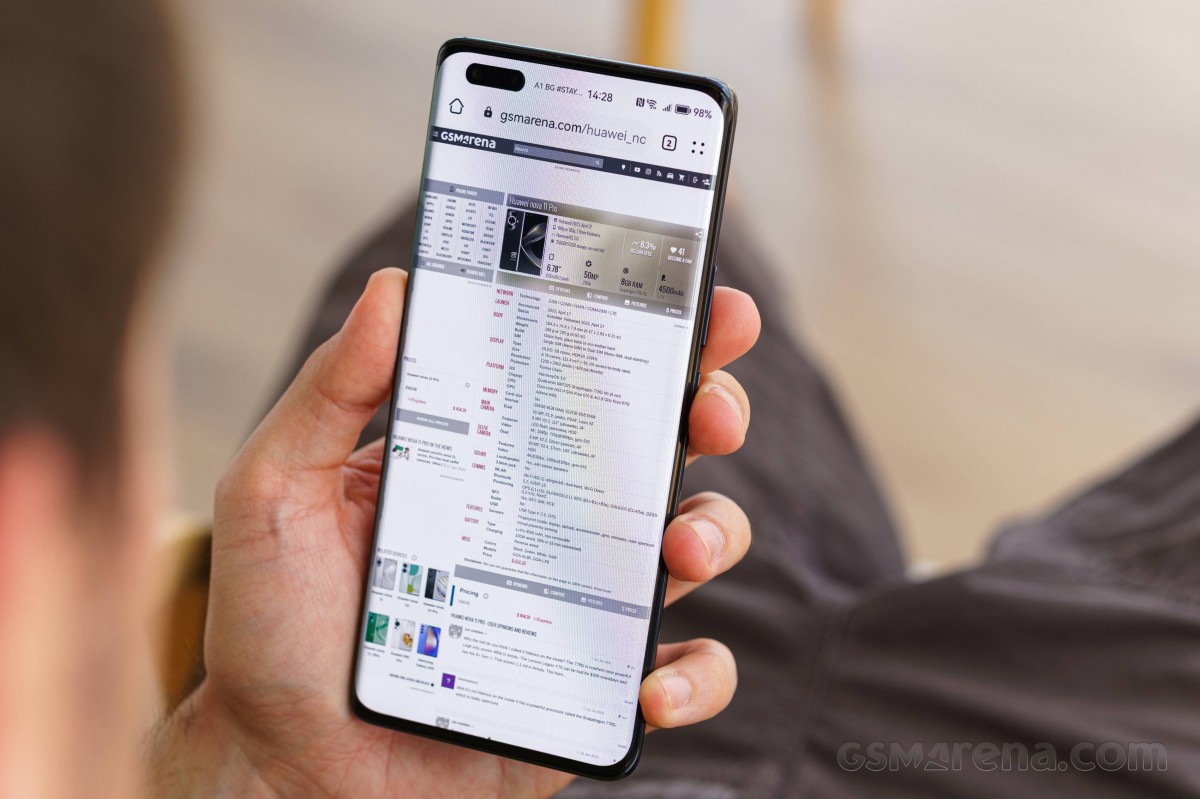
With hardware this tried and tested, we weren't really expecting surprises in the performance department. Indeed, the nova 11 Pro posted predictably good numbers, in line with other implementations of the chipset. The nova is mostly on par with the Galaxy A54 when in comes to benchmarks, the Nothing Phone (1) is slightly better, while the Motorola Edge 40 is a noticeable step up. The Pixel 7a that you can get if your budget allows for a nova, is also significantly more powerful.
The nova 11 Pro showed excellent stability under GPU loads with practically no decline in performance for the entirety of the 20-minute Wild Life stress test in 3DMark.
In the CPU Throttling test the phone maintained peak performance for the first 27 minutes, after which it took a sharp hit to around 60% of its top result. It stayed there for 3 minutes until it cooled down and returned to close to peak levels, and from then on it was 6-7 minutes of top performance, 3-4 minutes at 60% - rinse and repeat. While that's hardly ideal behavior, it's notably better than on the nova 10 Pro, where the dips were both deeper and longer.
Reader comments
- Anonymous
- 06 May 2024
- vaS
Gbox now supports native Play store installs just like Aurora, which the previous user failed to mention.My banks have App Gallery versions because we Huawei users asked them to make one. And those that aren't on App Gallery are usable even with...
- Anonymous
- 06 May 2024
- vaS
Strange. My sideloaded banking apps work. Some even had App Gallery versions. Maybe it's an issue with your devs.
- Anonymous
- 28 Jul 2023
- g4b
>imagine wanting gliomas