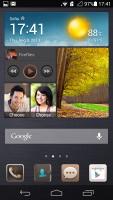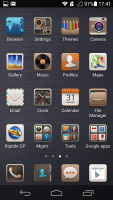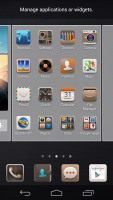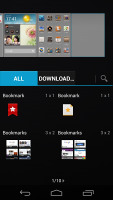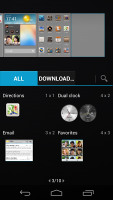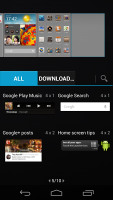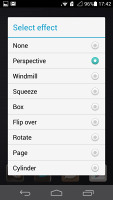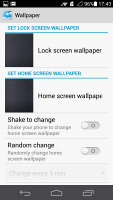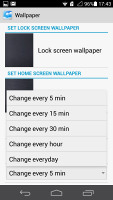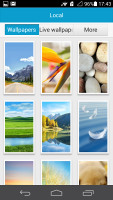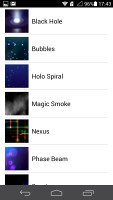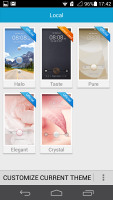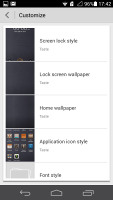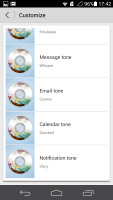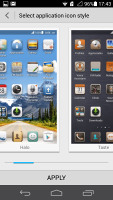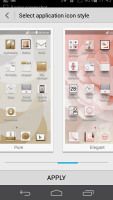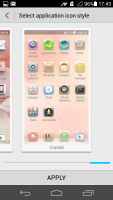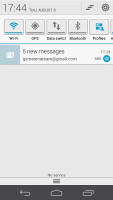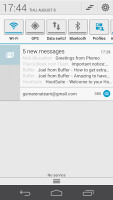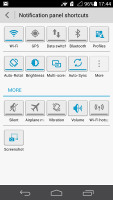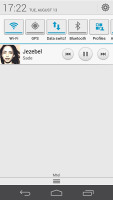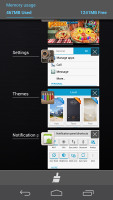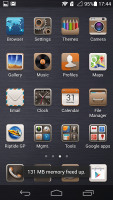Huawei Ascend P6 review: Zen droid slim
Zen droid slim
Android 4.2 Jelly Bean, Emotion UI 1.6
The Huawei Ascend P6 runs Android 4.2.2 Jelly Bean, skinned with the home-brewed Emotion UI v1.6. The result is a very simple, flat interface with no app drawer (think iPhone style). It seems, it was Huawei's goal to make it as friendly and simple as possible rather than overhauling Android beyond recognition.
We've already seen this software combo in action on the Ascend Mate phablet, though the new Android and Emotion UI versions on the P6 bring even more changes to the default apps. Also, some of the phablet-specific features we saw on the Mate are gone here because the Ascend P6 is a regular-size smartphone.
Here is a demo video of the user interface to get you started:
The default lockscreen has a slider that unlocks the screen if dragged to the right and starts the camera if you swipe it to the left. You can customize the lockscreen even further and you can setup a set of four-shortcuts, too.
If the music player is running, the time and date on the homescreen are replaced by the music player controls.
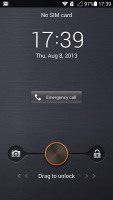
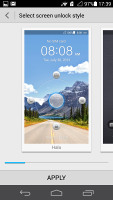
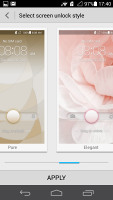
The lockscreen • available Huawei lockscreens
Beyond the lockscreen we find a fairly standard Android homescreen with four customizable shortcuts, which are docked at the bottom and are visible on all homescreens. The default selection is phone app, contacts, messages and Play Store but you can have any app really, or folders with multiple items.
There are nine homescreen panes at most - at least a couple of them will be populated by the app icons. In the absence of an app drawer, anything you install pops up on the homescreen - just as it would on an iPhone. Thus there is no need for creating shortcuts for your apps and the usual routine of removing the shortcut icons (dragging them up to a recycle bin at the top of the screen) will actually uninstall the corresponding app.
Don't worry, the setup is fool-proof and you just can't accidentally uninstall essential apps like the gallery or email client.
The downside of the flat structure is you cannot get rarely used apps out of the way. Still, folders partially make up for that.
A pinch on the homescreen triggers the familiar Overview mode to let you check out and organize the homescreen panes currently in use, remove or add panes as you please.
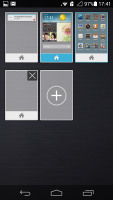
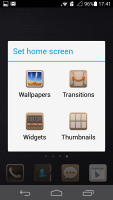
The overview mode • homescreen actions
Widgets are available too - tap and hold on the homescreen, then choose Widgets. The Ascend P6 came only with the default Jelly Bean widgets, there are no custom additions by Huawei. Of course, you can get third party widgets off the Play Store.
The menu displayed upon a tap and hold on the homescreen also lets you set wallpaper and homescreen transition effects.
Live, static and scrollable static wallpapers are supported. You can activate the Shake to change wallpaper setting, or turn on Random change and set a specific time interval (5 min, 15 min, 30 min, 60 min, or every day).
Themes are available as well. A theme will change your homescreen wallpaper, lockscreen style, system icons, system font and the sound profile. Unlike the Huawei Ascend Mate, the P6 has 5 lockscreen styles with only two different unlock gestures.
Of course, you can always opt for the default Android lockscreens - Face Unlock, Pattern, PIN or Password.
There are also 5 completely different icon sets you can choose from.
The notification area features up to nine toggles on a single side-swipeable row. Hitting More will reveal all the available toggles and you can choose which of the 15 toggles in total will be featured on the top row.
The standard Android notifications stack up below the toggles. The notifications can be expanded or collapsed with a pinch gesture. You can also swipe to dismiss a notification.
If the Music Player or FM radio apps are running in background, media player controls will be available in the notification area too.
The Profiles setup, we first saw on the Huawei Ascend Mate, has evolved into a separate application. Pre-defined Normal, Sleep, Meeting and Outdoor profiles are available, but this time you can customize them or you can choose to create profiles of your own. Whatever your preference is, you can set volume levels, brightness, screen timeout, vibration for different notifications, and connectivity settings (mobile data, Wi-Fi, Bluetooth, sync and GPS).
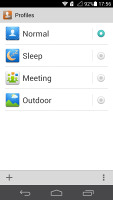
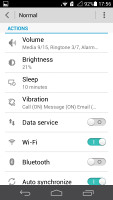
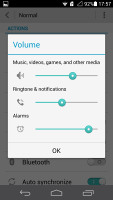
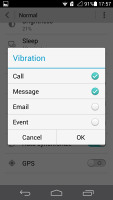
The Profile app • creating/editing a profile
There is a toggle on the notification area called Profiles. Upon a tap, a virtual dial appears to choose the setting you need: Normal, Outdoor, Meeting, Sleep, custom (if you've created such).
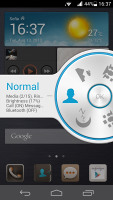
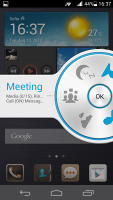
Choosing a profile from the dedicated toggle
The Settings menu has two tabs. The first one is called General and offers only a limited set of settings Huawei thought you'll use most often.
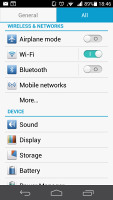
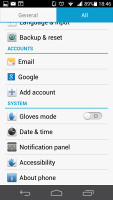
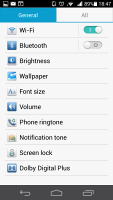
The two tabs of the settings menu
The other tab - All Settings - has the default Android list of settings plus a few extra additions by Huawei.
The Power Manager settings have been simplified a bit compared to the Mate's. It has three non-customizable modes - Smart, Normal and Endurance performance. You can configure independently what apps run at startup, as well as which apps are allowed to run in the background and which aren't.
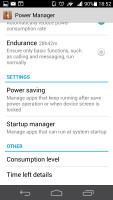
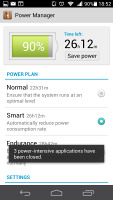
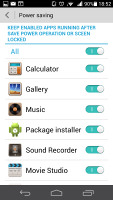
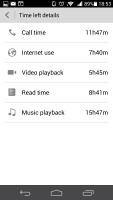
Power manager • closing apps to save power • app settings
The Gloves mode toggle is available in the Settings menu too. If turned on, it will increase the touchscreen sensitivity so you can operate the Ascend P6 display with gloves, but this may reduce your battery life.
Much like on the Ascend Mate, Huawei has tweaked the Android's default task manager on the Ascend P6. Its interface is the same as the stock Android Jelly Bean task switcher, but offers a few extra options. Each app thumbnail now has a dedicated close key (in addition to the default swipe to close gesture). There is also a "Kill all" key at the bottom that will terminate all running apps.
Reader comments
- AnonD-490455
- 21 Jan 2016
- Gja
I got my P6 in 2014. Almost time to upgrade again. I want a Huawei phone again,but dont know wich one. Problems i had, was that the battery has to be charged almost 3 times per day. It picks up the wifi signal very poorly at home(we just got a brand ...
- aljafa
- 09 May 2015
- rJW
Am waiting for ascend p6 phone
- cathy
- 31 Dec 2014
- rv1
I just want to know if the camera is any good.