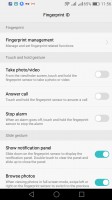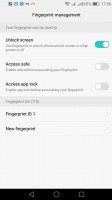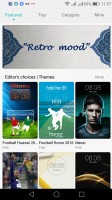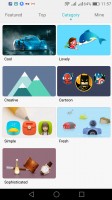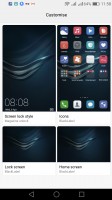Honor 7 Lite (5c) review: Lite and dark
Lite and dark

Marshmallow gets Emotional
The Honor 7 Lite (5c) runs on Android 6.0 Marshmallow, skinned with Huawei's own Emotion UI, in its 4.1 iteration. It has been pretty consistent between versions and returning Huawei users should feel right at home with the 7 Lite/5c.
The lockscreen has multiple images on rotation - every time you wake up the device, you're greeted by a different wallpaper. If you have the Honor 7 Lite, however, you may not see them often as the fingerprint unlock will take you straight to the homescreen. With the Honor 5c the power button is your only option.

The lockscreen shows a large clock with a date, step counter (if enabled) and a shortcut to the camera. You can also quickly start the camera by a double press of the Volume Down button.
You can pull up an iOS-style menu from the bottom, where you get yet another camera shortcut, but also quick access to the flashlight, calculator and voice recorder. The pull-up menu will give you eight more options for control over the changing backgrounds (these look like music player controls, which may be slightly confusing).


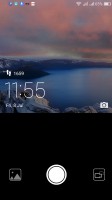
The Lockscreen • Command center menu • Camera
The fingerprint reader is quick, but not the fastest we've tried. It does do tricks, however. You can use it to swipe down the notification area or flip between photos in the gallery. Yep, the reader works like a mini touchpad.
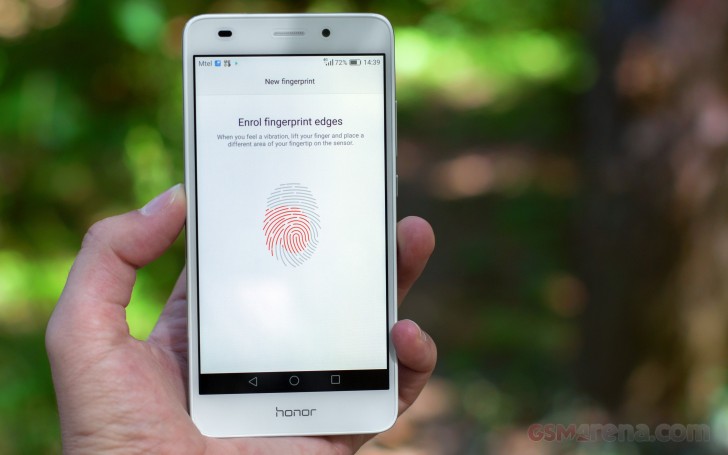
There are simple touch and hold gestures too - you can use it as a shutter key (handy for selfies), to answer a call or mute the alarm.
Beyond the lockscreen is the homescreen, which also doubles as an app drawer. You can set the screen to show a 4x5 (default) or 4x4 grid of icons. There are also a couple of features that help keep things tidy, e.g. icons can automatically move to fill up the free slot after you deleted an app just like in iOS.
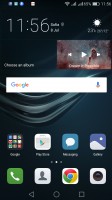
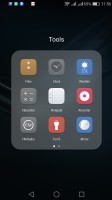
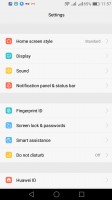
Default homescreen • Folders • Settings
Theme options are available in the Emotion 4.1 UX. They can swap your wallpapers, icon pack, and lockscreen style (as a bundle or individually, if you prefer to pick and choose).
As part of the extensive Smart assistance package, you can also customize the bottom navigation bar. You can swap the task-switcher and back keys, or even add a shortcut to the notification area.
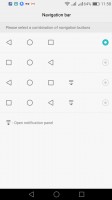
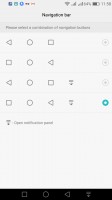
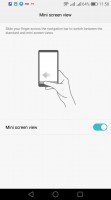
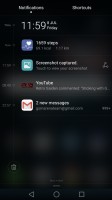
Default navigation bar • Alternative button arrangement • One-handed options
The notification area has two panes - one that holds all notifications sorted in a timeline, and another for all of your quick toggles. You can swipe between the two panes, but you need clean space to do it. Otherwise, the swipe will remove a notification instead.
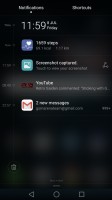
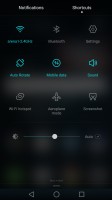
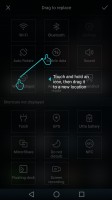
Notifications • quick settings • toggles rearrangement
The swipe up control center from the lockscreen is not available, unfortunately.
The Honor 7 Lite's task switcher lets you swipe up and away unwanted apps just as on the Huawei P9 lite. A downward swipe locks the app so that when you hit the Kill all button, it remains open.
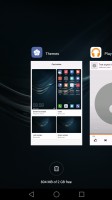
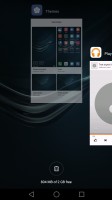
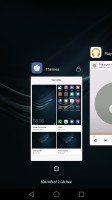
Swipe up to kill • Pull down to keep
For certain scenarios, like in-car use, you can enable a Simple homescreen mode. Reminiscent in a way to Windows Phone, the UI has large tiles for easy tapping. This mode even increases the font size in some apps.
The Honor 7 Lite has voice commands, but they are somewhat limited (e.g. you can't set up a trigger word to take the call hands-free).
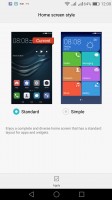
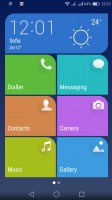
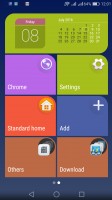
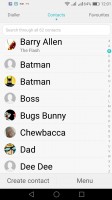
Simple homescreen with a tiled interface
You can enable the so-called Floating dock - it's a virtual key you can move anywhere on the screen, allowing you to expand it to the primary Android keys - Back, Home, Task Switcher, Lock and Close all running apps. It will help you control your phone with just one hand.
Motion controls only include flip to mute. There's no knuckle detection and you can't launch apps by drawing a letter like on flagship models.
Huawei had granular control over app permissions before Android brought it officially and its implementation is still ahead. You also get precise control over data usage. 4G LTE data is metered separately (in case your plan has limited 4G data) and you can block apps from using mobile data (or Wi-Fi, though that's the rarer use case).
You can similarly configure background data (this can improve battery life) and roaming data (say, let WhatsApp use roaming so you stay in touch and block others).
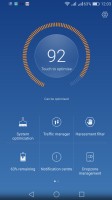
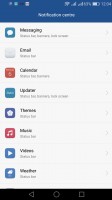
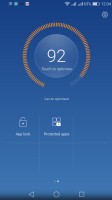
Phone Manager • Notification permissions • Notification permissions
This is part of Honor 7 Lite Phone manager, which also features a notification center. You can control which apps can send you the three types of available notifications - the shade notifications, the lockscreen notifications and the banner style notifications.
The Phone Manager also features harassment filters, battery manager with power-saving modes, as well as options to handpick the apps that can run in the background (the protected apps) and those who don't.
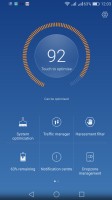
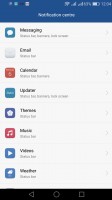
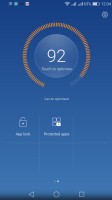
Phone Manager • Notification permissions • Notification permissions
Reader comments
- Anonymous
- 22 Aug 2021
- sUv
Sir please update honor 5c update software.
- Nenad25
- 08 Dec 2019
- J1j
After 3years of usage he survived all falls, made good pictures and videos, battery life is ok not the best but not the worst either. So definitely I'm sorry to say goodbye to him probably best phone I had in my life so far.
- Stormrage
- 14 Dec 2018
- reh
That no fingerprint reader in Europe is not true, at least not everywhere. I have it and use it on mine for year and half already. And no, I haven't ordered it from Asia or something. Got it from my mobile phone service provider as package.