Huawei Nexus 6P review: Stepping it up
Stepping it up

Google Photos, still not a proper Gallery app
Google Photos comes as the default gallery app that doubles as the photos backup, editing, and sharing tool all in one.
The gallery is so important to us and we really wish it had a better experience. Ever since the Nexus 6, the app's default view for photos is by throwing them all into one timeline. From here, you can hit the burger-menu and switch to "device photos" to see each individual folder.
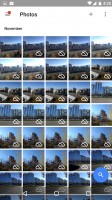
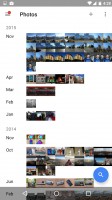
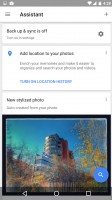
Zooming in or out lets you see more or less of your photo collection
We really wish this was the default view of the photos app. While it really depends on the user's preference, it is still rather annoying to have to dig through menus to find the last screenshot you took of a funny conversation. Though it's perhaps easier this way for the average Joe to find a photo he snapped at the lake so he can shoot it over to his buddy.
I guess it makes it more like an iPhone's camera roll in order to make it simpler for the average person. We just wish there was an option to change the default view.
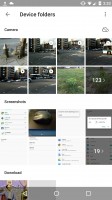
Google Photos folder view should have been default
Google Photos comes with unlimited cloud storage for all photos and videos. You can then access these from a PC, or you can use one link to share an album to anyone. All they have to do is open the link, and they can see all the pictures you've sent, no app required.
Google states that the uploaded photos will be uploaded in up to 16MP resolution and videos will be up to 1080p resolution. The better news, you can even use Google Photos on your desktop and combine all of your old (or new) digital camera photos with your mobile photos so you can technically carry your entire library of photos around with you (wherever you have an internet connection).
You can search by location, date, landmarks, objects (such as sunglasses or cats), and people. Though, people may not be properly grouped together and you may get Fred that appears under David even though they may not look the same. Besides that, it does an okay job of figuring out who is who and what is what.
Google Music - two options: free or the opposite
Google Music is the default music player on the Nexus 6P. Free features include: the ability to upload and access up to 50,000 music tracks from your own cloud library, curated playlists powered by Google-owned Songza, and access to stream music from Google's extensive music library.
The free version does have ads however, and you are not able to cache online music for a later offline playback. You can, however, store your own uploaded music tracks for offline use. The free version also does not let you skip tracks when listening to curated playlists.
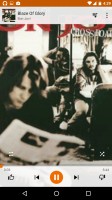
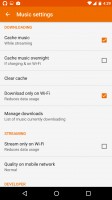
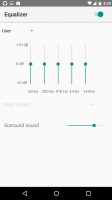
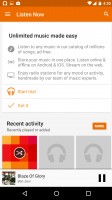
Google Play Music • streaming settings • equalizer • the streaming screen
All Access, which the Nexus 6P offers 3 free months free for new users, removes ads and skip restrictions, lets you store music libraries and playlists for offline playback, and costs $9.99 per month for individuals and $14.99 per month for up to 6 separate users.
Google music does a great job of also opening little audio clips you may receive via email or SMS. A miniature player pops up allowing you to play, pause, and scroll through different parts of the clip. Hitting the back button will close the preview player.
Audio output fails to impress
The Huawei Nexus 6P went off to a good start in the audio quality test. The smartphone’s output was excellently clear when connected to an active external amplifier and it if wasn’t for its below average loudness we’d have called this a perfect showing.
Unfortunately plugging in a pair of headphones sends the stereo crosstalk sky high and results in even lower loudness. Dynamic range also falls a bit even if it still remains very good. Still with that kind of stereo we can’t really be happy with the Nexus 6P performance here – not in the day and age when smartphones that cost half as much can beat it.
Anyway, here go the results so you can do your comparisons.
| Test | Frequency response | Noise level | Dynamic range | THD | IMD + Noise | Stereo crosstalk |
| +0.03, -0.01 | -94.7 | 90.0 | 0.0029 | 0.010 | -94.3 | |
| +0.02, -0.20 | -96.2 | 83.2 | 0.041 | 0.147 | -37.7 | |
| +0.01, -0.08 | -91.6 | 91.7 | 0.0035 | 0.012 | -89.3 | |
| +0.48, -0.07 | -90.4 | 91.5 | 0.011 | 0.293 | -55.6 | |
| +0.01, -0.03 | -91.3 | 91.2 | 0.0036 | 0.012 | -91.6 | |
| +0.59, -0.03 | -92.0 | 91.9 | 0.011 | 0.316 | -63.9 | |
| +0.01, -0.03 | -95.9 | 89.6 | 0.0034 | 0.012 | -95.5 | |
| +0.11, -0.40 | -95.6 | 80.7 | 0.0057 | 0.227 | -55.2 | |
| +0.04, -0.04 | -94.0 | 94.0 | 0.0013 | 0.0064 | -72.0 | |
| +0.10, -0.04 | -94.0 | 93.9 | 0.0016 | 0.087 | -64.1 | |
| LG G4 | +0.04, -0.07 | -93.4 | 93.3 | 0.0021 | 0.050 | -92.6 |
| LG G4 (headphones) | +0.93, -0.13 | - 91.4 | 91.9 | 0.013 | 0.244 | -50.4 |
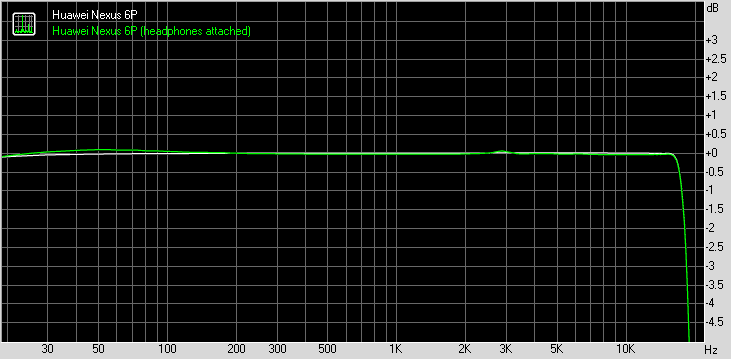
Huawei Nexus 6P frequency response
You can learn more about the tested parameters and the whole testing process here.
Reader comments
- Anonymous
- 14 Mar 2025
- U@H
I have very disgusting experience with this phone, so market share of this phone is very poor,
- hastrup
- 22 Jul 2024
- raP
yes i still got it
- Mohsin
- 28 Mar 2024
- XZv
Someone have huawei nexus 6p panel?