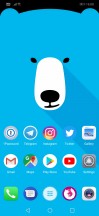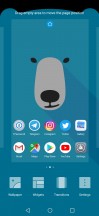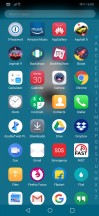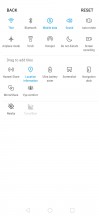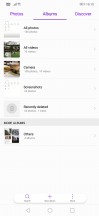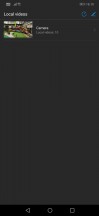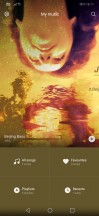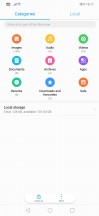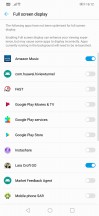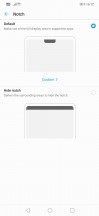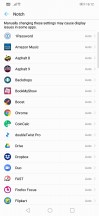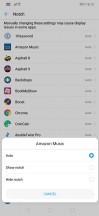Huawei Nova 3 review

Software
The Huawei Nova 3 ships with EMUI 8.2 on top of Android 8.1 Oreo. Our review unit had the June security update and 8.2.0.102 firmware, but the final retail units may have a newer version of the OS.
EMUI 8 is the latest version of Huawei's Android skin. While far from stock Android, Huawei has made conscious efforts in the past few years to modernize its skin while making it cleaner and less aggressively stylized.
The homescreen in EMUI 8 is rather simple. By default, you get the iOS-style sliding panes of apps directly on the homescreen but you can optionally enable an app drawer like we have in our screenshots. The app drawer design is rather dated, however, and instead of the swipe up to open gesture that everyone else has adopted now, EMUI still makes you tap the app drawer button first.
We appreciate that Huawei no longer forces a frame around app icons as some other Chinese OEMs still do, and you can press and hold on the app icons to access app shortcuts.
The notification shade in EMUI collapses entirely by a single swipe, unlike the two swipes required on phones from other brands. It's white in the default theme but is dark in some of the others. The layout here is customizable as you'd expect.
One problem is that you cannot swipe down on the homescreen to bring down the notification shade, the way you can in OxygenOS or MIUI. Huawei does, however, give you the option to either swipe down on the fingerprint scanner or add a button to the navigation bar at the bottom to bring down the notification shade from any screen.
The default apps in EMUI aren't many and generally well-designed. In some cases, Huawei has chosen to use Google's alternatives, such as the Google Messages app for messaging and Chrome for browsing but it also has a lot of its own apps, such as a Gallery app, a video player, a file manager, an email app, a music player, etc. that sit alongside Google's apps. We hope over time Huawei will phase out its own apps, as we don't see Google allowing OEMs to not have its own apps any time soon and having two apps do the same thing just makes things worse for the user.
Add to that, there is a fair bit of junk apps and games that come pre-installed on the phone. Fortunately, all of them can be removed, which is not always the case with all phones.
In terms of features, there is a lot of them. Problem is, they are often buried deep in the somewhat unconventional Settings app. That is one of the issues with EMUI; you can customize a lot of things and most things can be changed or disabled but most people will never know how because of how deep everything is hidden inside the Settings app. It's so bad at times that even if you have changed a setting once, the next time you have to change it again you need to think real long and hard as to where exactly you found that option last time before spelunking into the depths of the Settings app. And the search function is rarely useful in these cases.
The notch setting is an interesting example of this. You can choose which apps can and can't have the notch enabled but if you were to try and remember where that exactly is from the top of your head, you might need a minute.
To make things further confusing, there is a more easily accessible option to make apps full screen, which is not the same thing. And this setting doesn't list all the installed apps, for some reason, so there could be an app that you don't want to be full screen that isn't listed here at all and no way for you to change.
Also, the option to change the on-screen navigation keys isn't under Display settings, as one would expect, but rather in the System settings, which is the last option in the app.
Similarly, the option to change Autofill service is under Default apps menu as opposed to Languages & Input on every other Android phone.
It's things like these that make customizing stuff in EMUI difficult and a bit infuriating at times. You need to take out a day or two to really get to know your way around everything in there because there's quite a bit going on and some of it is not where you'd expect to find it.
Overall, though, EMUI has come a long way from its previous iterations. It looks more refined and modern, and although the use of white everywhere is overbearing (the option to use a dark mode is only available on phones with an AMOLED display, such as the P20 Pro), it still looks decent overall. We do wish that Huawei continues to refine and improve it further and make it more user-friendly.
Also, in terms of updates, Huawei isn't exactly leading the charge here. While it's nice that the phones come with the latest version of Android out of the box, there is no guarantee of regular software updates, and mid-range phones from one-off series are often the first ones to get forgotten.
Reader comments
- nix
- 13 Mar 2023
- t7@
Huawei nova 3i is the best phone i've ever had. If noba 3i comeback i will buy it again.
- Mein
- 30 Oct 2021
- CbB
Ufs 2.1
- PhoneReviewer
- 13 Jan 2021
- 6kY
I think redmi note 8 pro cuz it has 4k 64 mpx camera i have redmi note 8 pro