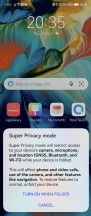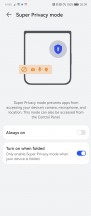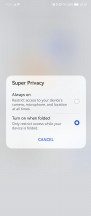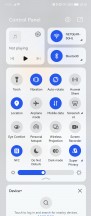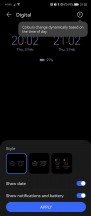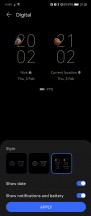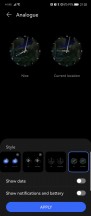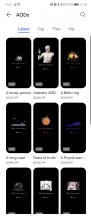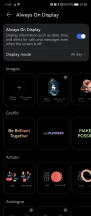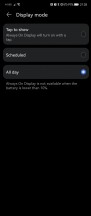Huawei P50 Pocket review

EMUI 12 with Android 11 core
The P50 family, Pocket included, is advertised as running on EMUI 12 in Europe and Harmony OS 2.0 in China. The difference may or may not be limited to the pre-installed apps and utilities, but we can't be entirely certain what they are. But here's what our European EMUI 12 version looks like.
 EMUI 12 on the P50 Pocket (left) and P50 Pro
EMUI 12 on the P50 Pocket (left) and P50 Pro
For starters, EMUI 12 does not hide the fact that it's based on Android 11, but it has no Google Services or the related Google apps suite. Instead, the EMUI 12 relies on Huawei's Petal Search and Petal Maps, Huawei's own services as part of HMS Core, and the AppGallery app store.
But before we get to the things that are common to all the EMUI 12 devices, let's say a few words about what sets the Pocket apart. For one, it has a Super Privacy mode, which will restrict access to the camera, microphone, and location services when enabled.

You can have it enabled on-demand, or only when the phone is folded closed. It's weird that the P50 Pro doesn't have that, because outside of the fold-to-enable mechanics here, the always-on toggle can be implemented on non-foldables just as well.
There are a bunch of themes available for the outer display, and you can set things up so that the external display and the main one share a common theme or set them independently.
There's always-on display functionality, which is accessed from the same menu you'd normally access it on the P50 Pro, only here you get to have it on another display, too. You can choose from a ton of different clock skins, some even having multiple sub-variants. Additionally, you can download even more AOD themes if the pre-installed ones are not your cup of tea. Then you can opt for always-on, scheduled or tap to show behavior.
In addition to the AoD, the external display will serve you widgets based on background activities you have going on by swiping to the right. Those include things workout progress from Huawei Health, music playback, or voice recording. It will also show notifications as they come in, and you can swipe down to cycle through them.
Swiping to the left lets you access sort of 'permanent' widgets. These can be customized in settings, and you can choose from a total of five, at least on our build of Pocket EMUI 12. Things like camera, weather, calendar, and today's schedule, as well as the most interesting one, unique to the Pocket, which was oddly not enabled by default.

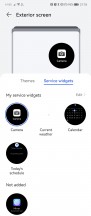
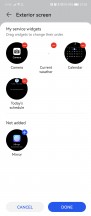
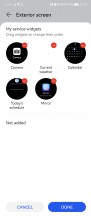
External display: Theme • Widgets
The Sunscreen test is part of the Mirror app and leverages the dedicated UV light emitter and the 32MP third camera on the back (which is apparently not used for anything else). Thanks to some magic (or, rather, science) the setup allows you to check if you've applied your sunscreen correctly and thoroughly.
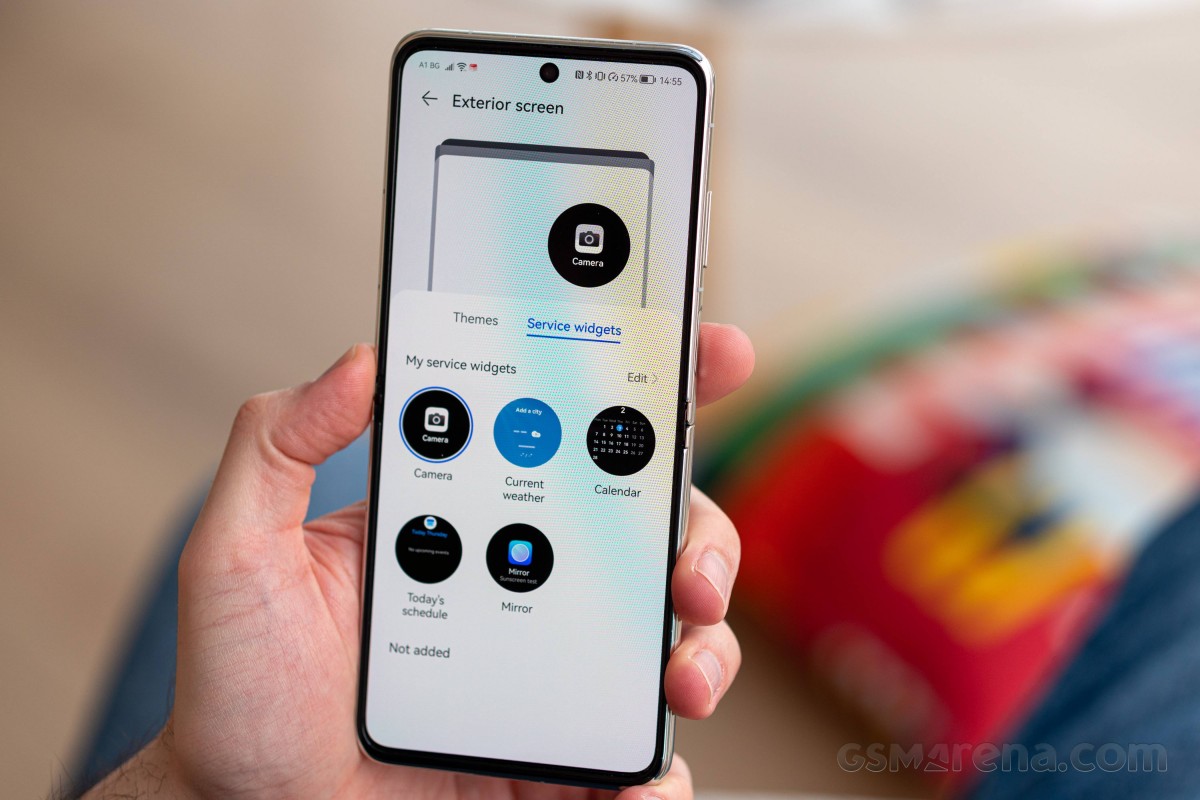
We can see that being useful for folks that apply the stuff on a regular basis as part of a general skincare routine or because of a medical condition, though beachgoers or mountain hikers can benefit from it just as well. You better not touch the Pocket itself with your greasy suscreen covered paws, though.

We also stumbled upon a split-screen camera viewfinder that activates when you half-fold the phone. Still, since it's not exactly stable in this state, its usability is a little questionable. We didn't encounter any other apps with similar behavior.

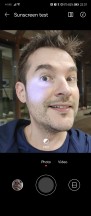
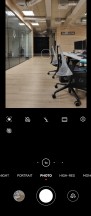
Mirror app • Sunscreen test • Camera viewfinder in half-folded mode
Other than those few things, EMUI 12 on the Pocket is essentially the same as on the Pro and very similar to previous iterations. Like all EMUI-driven devices, you can set up a magazine lockscreen style that changes the wallpaper every time you wake up the screen. Sliding from the bottom will bring up quick shortcuts to some commonly used utilities.
The P50 Pocket features a side-mounted fingerprint sensor, as we mentioned in the design section, and we have no complaints about its usability. Both Fingerprint and Face unlocking are available but the fingerprint option is more secure, since Face unlock is just camera based, with no 3D mapping of any sort.


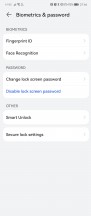
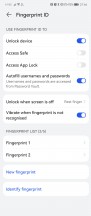
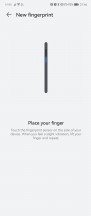
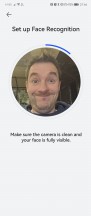
Lockscreen • Tools • Biometrics and security
On the homescreen, you will find all installed and system apps, but there's a toggle in the settings menu that lets you choose between this default layout and the homescreen plus app drawer alternative.
EMUI 12 supports large folders, where one occupies four spaces and holds up to 9 apps. You don't need to expand the folder to launch an app - you just tap on its icon. Simple, yet clever.
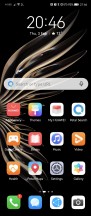
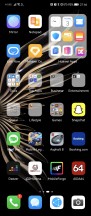
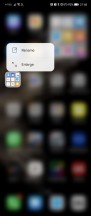
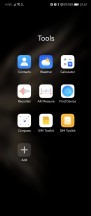
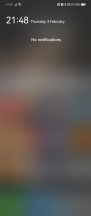
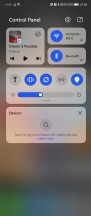
EMUI 12: Homescreen • Another one • Large folder in the making • Folder view • Notification pane • Control panel
The leftmost homescreen page, if enabled, is Assistant Today - an infotainment place of sorts. It houses a newsfeed tailored for you, weather reports, smart suggestions for apps, health info, battery info, AppGallery suggestions, a whole lot of things. You can customize this page - there are a lot of information services available from Huawei partners; you can also add game info, scores, and whatnot. This page looks like it's filled with ads at first, we admit that, but you can really make it yours and fill it with interesting stuff.
The Notification Center and Control Center are handled the Apple way - two separate panes, and you swipe down from the top for both. The rightmost one third pulls the Control Center, the rest brings down the notifications.
Meanwhile, swiping down anywhere on the homescreen takes you to the system-wide Search page, just like on iOS.
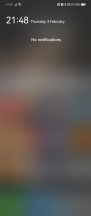
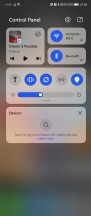
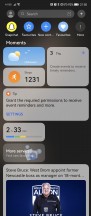
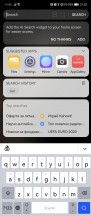
EMUI 12: Notification pane (empty, as it happens) • Control center • Today • Search
Oddly missing on the P50 Pro, Huawei's voice assistant Celia (also called AI Voice) is here on the Pocket. It can execute commands around the phone, set up alarms and meetings and look up things on the internet for you. Other parts of Huawei Assistant like AI Lens, Touch, Tips, Search, and Today are also here (those can be found on the Pro as well).
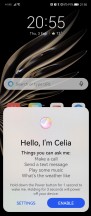
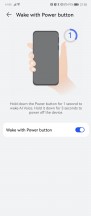
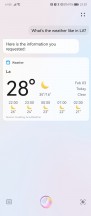
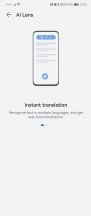
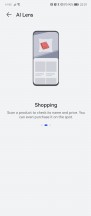
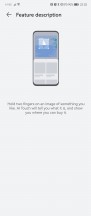
Huawei Assistant Celia • Celia • Celia • AI Lens • AI Lens • AI Touch
Multitasking is pretty advanced on the Pocket. The task switcher allows you to send an app into a pop-up mode, from where you can drag and move it to enable split-screen mode. Another option is to pull from either side edge of the screen and hold to invoke the Multi-Window Dock.
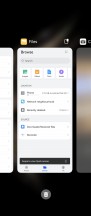
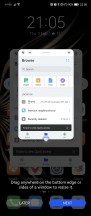
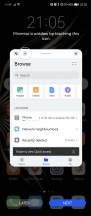
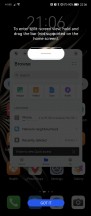
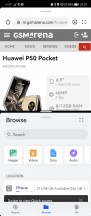
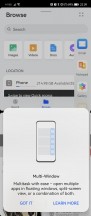
Recent apps • Pop-up view and split-screen
The default navigation in EMUI 12 is gesture-based - swipe up for Home, swipe up and stop midway for Task switcher, or swipe from the left or right edge of the screen for Back. You can opt for the classic virtual buttons, of course.
Huawei offers a lot of default apps to get you started. There is Huawei's Gallery, Music, Video, and Health apps. A File manager is available, as well.
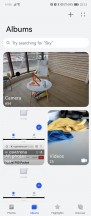

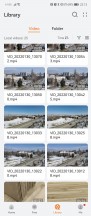
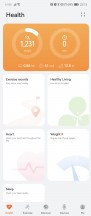
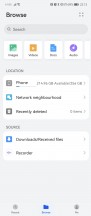
Gallery • Music • Video • Health • File manager
You also get Petal Maps, Petal Search and Huawei Browser.
Sound Booster is an odd feature with a misleading name. It turns your phone into a listening device that streams the sound to your Bluetooth headphones or speaker (meaning you have to be in Bluetooth range). This could be great for babyphone purposes, as well as spying on your in-laws in the other room.
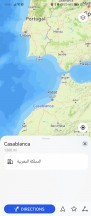
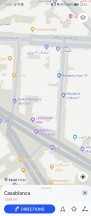
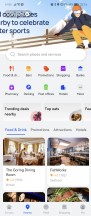
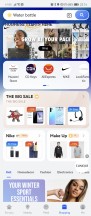
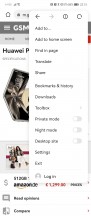
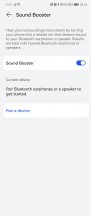
Petal Maps • Petal Maps • Petal Search • Petal Search • Browser • Sound Booster
Device+ is an EMUI 12 feature that aims to strengthen Huawei's ecosystem further. It shows your nearby Huawei devices - like MediaPad tablets, MediaBook laptops, Vision TVs and Freebuds and allows for much easier interaction between those - it's pretty much like Apple's AirPlay. Device+ offers a unified control panel to manage all connections and send audio and/or pictures to any connected Huawei devices.
Huawei's AppGallery handles the default app installations. It has integrated Petal search, and it shows results from other app repositories, like APK Pure and APK Monk. It can also download the app from there and install it, no need to install their dedicated apps.
You can install, of course, more app stores like APKPure and Aptoide, or even Amazon's Appstore. This way, you can download apps like Facebook and Google Chrome (no sync though), and plenty of other games and office apps. You can install pretty much any APK file, but those relying on Google Play Services won't run.
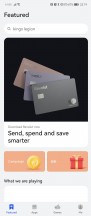
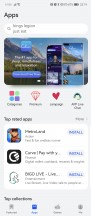
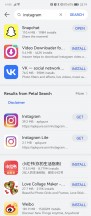
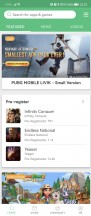
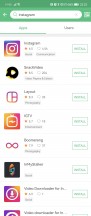
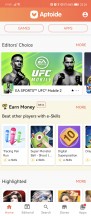
AppGallery • AppGallery • AppGallery • APKPure • APKPure • Aptoide
Synthetic benchmarks
There's a Snapdragon 888 inside the Huawei P50 Pocket, but it's not your average SD888 - this one is missing 5G capability (or it's just disabled) as a result of Huawei being banned from using US IP in the 5G field. The SD888 is a familiar sight and its lack of next-gen connectivity in this particular implementation doesn't change its CPU and GPU configuration. The Pocket is available with 8GB of RAM and 256GB of storage (our version) or 12GB of RAM and 512GB of onboard memory.
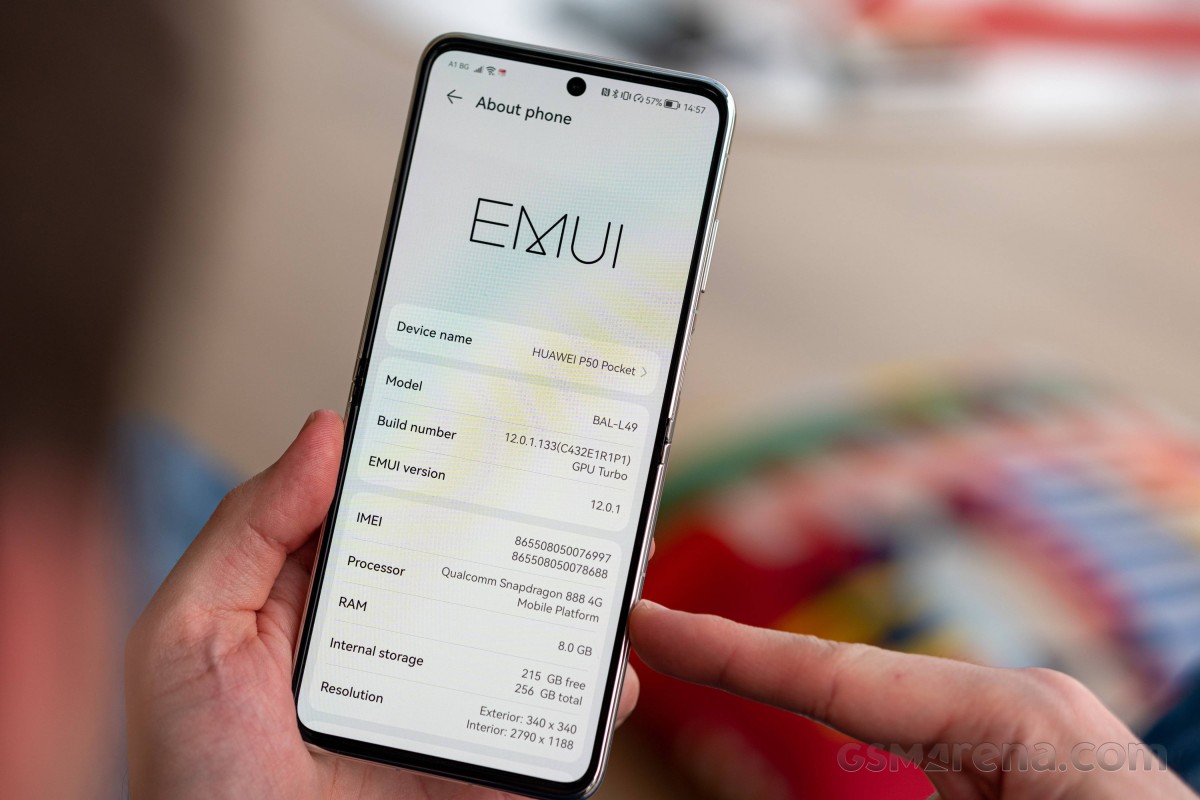
The Snapdragon being such a popular chipset, we knew what to expect from the P50 Pocket, and that's pretty much what we got. In GeekBench, the Pocket was on par with the Pro, the two P50s more or less in line with the rest of the high-end competition in the single-core test. The two Huaweis did rank around the bottom of the chart under multi-threaded load, though.
GeekBench 5 (single-core)
Higher is better
-
Sony Xperia Pro-I
1129 -
Samsung Galaxy S21 Ultra 5G (Snapdragon)
1109 -
Samsung Galaxy S21 Ultra 5G
1107 -
vivo X70 Pro+
1106 -
Huawei P50 Pro
1105 -
Samsung Galaxy Z Fold3 5G
1095 -
Huawei P50 Pocket
1092 -
Oppo Find N
985 -
Samsung Galaxy Z Flip3 5G
979 -
Huawei Mate X2
956 -
Oppo Find X3 Pro
926 -
Huawei Mate 40 Pro
920
GeekBench 5 (multi-core)
Higher is better
-
Sony Xperia Pro-I
3540 -
Samsung Galaxy S21 Ultra 5G
3518 -
Oppo Find N
3478 -
vivo X70 Pro+
3469 -
Samsung Galaxy Z Flip3 5G
3441 -
Huawei Mate X2
3389 -
Oppo Find X3 Pro
3316 -
Huawei Mate 40 Pro
3275 -
Samsung Galaxy S21 Ultra 5G (Snapdragon)
3244 -
Samsung Galaxy Z Fold3 5G
3239 -
Huawei P50 Pro
3145 -
Huawei P50 Pocket
3077
Marginally behind the Pro in Antutu, the Pocket did manage to pull ahead of the Galaxy Z Flip3.
AnTuTu 9
Higher is better
-
vivo X70 Pro+
837833 -
Oppo Find N
822513 -
Huawei P50 Pro
786215 -
Huawei P50 Pocket
768513 -
Samsung Galaxy Z Fold3 5G
752218 -
Sony Xperia Pro-I
725839 -
Samsung Galaxy Z Flip3 5G
682223
The Pocket's results in graphics benchmarks fell around the average numbers for its high-end hardware, with little meaningful difference between flagships.
GFX Aztek ES 3.1 High (onscreen)
Higher is better
-
Sony Xperia Pro-I
36 -
Samsung Galaxy Z Flip3 5G
33 -
Oppo Find N
32 -
Huawei P50 Pocket
29 -
Huawei P50 Pro
27 -
Huawei Mate 40 Pro
26 -
Samsung Galaxy Z Fold3 5G
25 -
vivo X70 Pro+
25 -
Samsung Galaxy S21 Ultra 5G
24 -
Samsung Galaxy S21 Ultra 5G (Snapdragon)
23 -
Huawei Mate X2
20
GFX Aztek ES 3.1 High (offscreen 1440p)
Higher is better
-
Oppo Find N
31 -
Huawei Mate X2
29 -
vivo X70 Pro+
27 -
Sony Xperia Pro-I
27 -
Samsung Galaxy S21 Ultra 5G
26 -
Samsung Galaxy S21 Ultra 5G (Snapdragon)
25 -
Huawei P50 Pocket
23 -
Huawei P50 Pro
22 -
Samsung Galaxy Z Flip3 5G
20 -
Samsung Galaxy Z Fold3 5G
20
GFX Aztek Vulkan High (onscreen)
Higher is better
-
Oppo Find N
33 -
Huawei P50 Pocket
29 -
Samsung Galaxy Z Flip3 5G
29 -
Huawei P50 Pro
26 -
vivo X70 Pro+
26 -
Sony Xperia Pro-I
26 -
Samsung Galaxy S21 Ultra 5G (Snapdragon)
25 -
Samsung Galaxy S21 Ultra 5G
23 -
Samsung Galaxy Z Fold3 5G
18 -
Huawei Mate 40 Pro
17 -
Huawei Mate X2
12
GFX Aztek Vulkan High (offscreen 1440p)
Higher is better
-
Huawei Mate X2
31 -
Huawei P50 Pro
30 -
Oppo Find N
30 -
vivo X70 Pro+
29 -
Samsung Galaxy S21 Ultra 5G
28 -
Huawei P50 Pocket
26 -
Sony Xperia Pro-I
26 -
Samsung Galaxy S21 Ultra 5G (Snapdragon)
25 -
Samsung Galaxy Z Flip3 5G
22 -
Samsung Galaxy Z Fold3 5G
19
GFX Car Chase ES 3.1 (onscreen)
Higher is better
-
Oppo Find N
51 -
Sony Xperia Pro-I
51 -
Huawei P50 Pro
44 -
Huawei P50 Pocket
40 -
Samsung Galaxy Z Flip3 5G
40 -
Samsung Galaxy Z Fold3 5G
38 -
Samsung Galaxy S21 Ultra 5G
33 -
Samsung Galaxy S21 Ultra 5G (Snapdragon)
33 -
Oppo Find X3 Pro
33 -
vivo X70 Pro+
33 -
Huawei Mate X2
29 -
Huawei Mate 40 Pro
25
GFX Car Chase ES 3.1 (offscreen 1080p)
Higher is better
-
Oppo Find N
73 -
Oppo Find X3 Pro
70 -
Sony Xperia Pro-I
69 -
Samsung Galaxy S21 Ultra 5G (Snapdragon)
66 -
vivo X70 Pro+
66 -
Huawei P50 Pro
64 -
Samsung Galaxy S21 Ultra 5G
64 -
Huawei Mate X2
61 -
Huawei P50 Pocket
58 -
Huawei Mate 40 Pro
56 -
Samsung Galaxy Z Fold3 5G
55 -
Samsung Galaxy Z Flip3 5G
50
GFX Manhattan ES 3.1 (onscreen)
Higher is better
-
Sony Xperia Pro-I
90 -
Huawei P50 Pro
72 -
Samsung Galaxy Z Flip3 5G
71 -
Huawei P50 Pocket
70 -
Huawei Mate 40 Pro
64 -
Oppo Find N
60 -
Samsung Galaxy S21 Ultra 5G
58 -
Samsung Galaxy S21 Ultra 5G (Snapdragon)
58 -
vivo X70 Pro+
58 -
Oppo Find X3 Pro
55 -
Samsung Galaxy Z Fold3 5G
40 -
Huawei Mate X2
40
GFX Manhattan ES 3.1 (offscreen 1080p)
Higher is better
-
Oppo Find N
125 -
Oppo Find X3 Pro
113 -
Samsung Galaxy S21 Ultra 5G (Snapdragon)
109 -
Sony Xperia Pro-I
109 -
Samsung Galaxy S21 Ultra 5G
107 -
vivo X70 Pro+
105 -
Huawei Mate X2
100 -
Huawei P50 Pro
99 -
Huawei P50 Pocket
98 -
Huawei Mate 40 Pro
97 -
Samsung Galaxy Z Flip3 5G
86 -
Samsung Galaxy Z Fold3 5G
71
3DMark Wild Life Vulkan 1.1 (offscreen 1440p)
Higher is better
-
Huawei Mate 40 Pro
6170 -
Oppo Find N
5928 -
Sony Xperia Pro-I
5753 -
Huawei Mate X2
5693 -
Samsung Galaxy S21 Ultra 5G
5691 -
Huawei P50 Pocket
5656 -
Oppo Find X3 Pro
5653 -
Huawei P50 Pro
5651 -
Samsung Galaxy Z Fold3 5G
5635 -
Samsung Galaxy S21 Ultra 5G (Snapdragon)
5547 -
vivo X70 Pro+
5332 -
Samsung Galaxy Z Flip3 5G
5261
What the P50 Pocket struggles with in particular is thermal management. If placed on a table to run Antutu, the phone would do two, three runs tops, before overheating and aborting the benchmark.
Running the CPU Stress test benchmark in a similar setting we'd get dips to as low as 30% of peak performance around 20 minutes into a test, followed by spikes to near peak levels and alternating like this for the remainder of the one hour run. To be fair, however, if we kept the phone upright (with its back not against any surface) it could very well maintain around 85% of its top performance. Though, on the other hand, if you're holding it in your hands instead, that wouldn't be helping it much.
That somewhat shaky behavior is characteristic of Performance mode, which will allow higher temperatures for longer, but will throttle severely when it reaches its cutoff point. Outside of that mode, the phone will tend to throttle at lower temperatures but maintain a more stable performance output, even if that will be lower than the Performance mode's high points.
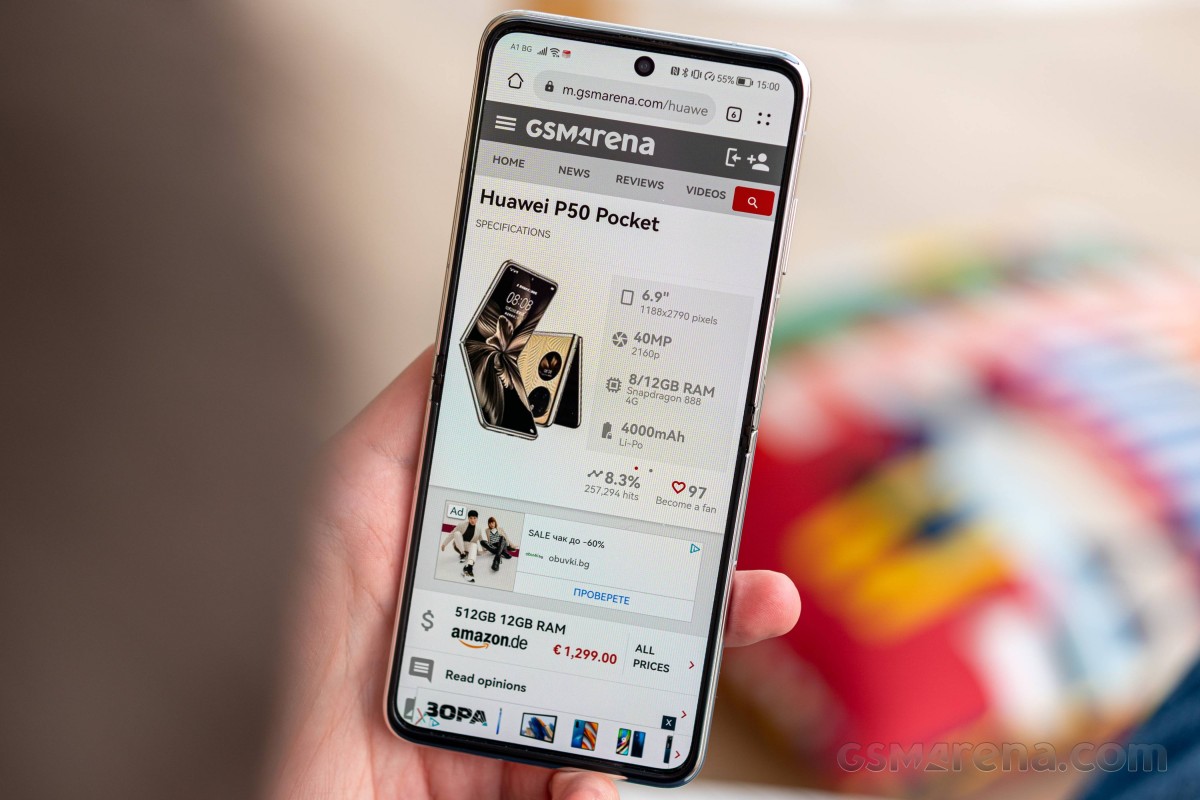
There's also the matter of the reduced display refresh rate as temperature mounts that we mentioned in the display section.
All that said, extreme benchmarks of this sort is not how the phone will be loaded in real life, and in real life, the Pocket shouldn't really struggle with most things. The reality of such thin, 'lifestyle' devices is that heat dissipation simply isn't a top priority, so you must understand and be okay with their limitations.
Reader comments
- Chilli71
- 21 Nov 2022
- iL9
I cannot undo my comment but after several testing and studying of teardown (lack of antennna for wireless charging) I have no idea how my phone could show it was charging on the wireless pad. My apologies. Chilli
- Chilli71
- 21 Nov 2022
- iL9
P50 pocket does have wireless. It's located in the bottom part of the phone. Probably it is missing in the specs because it doesn't work reliable. Actually, you need quite some luck to get energy into the phone.
- Zyg Juoz
- 09 Oct 2022
- 0xV
You can download all the needed GMS apps through Gspace. Pretty simple to get all the apps you need.