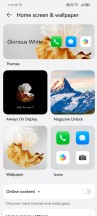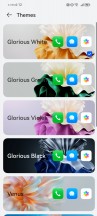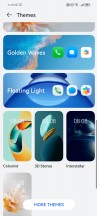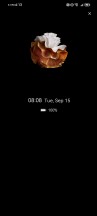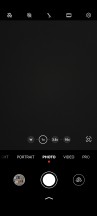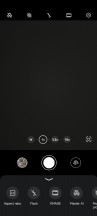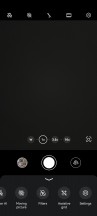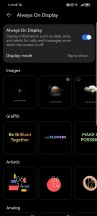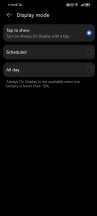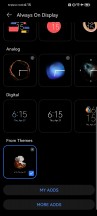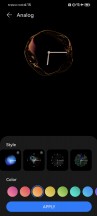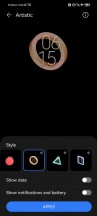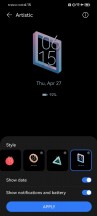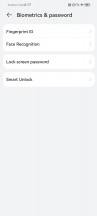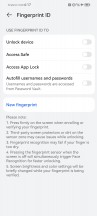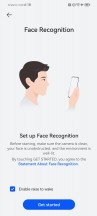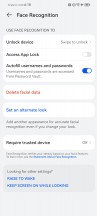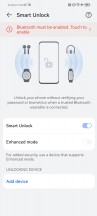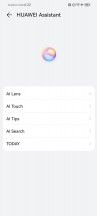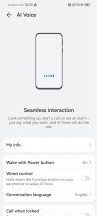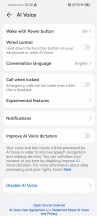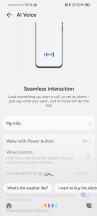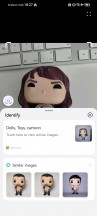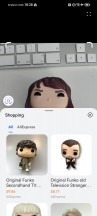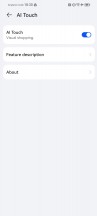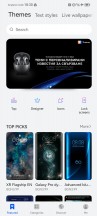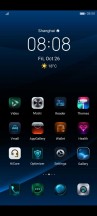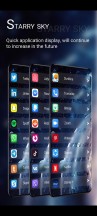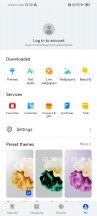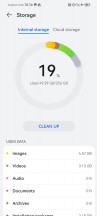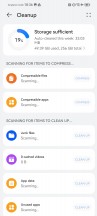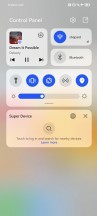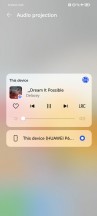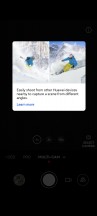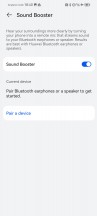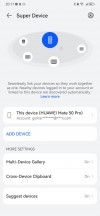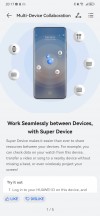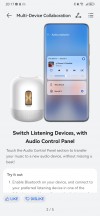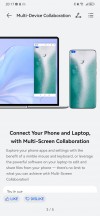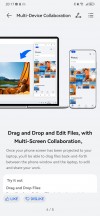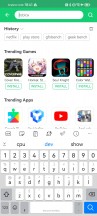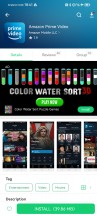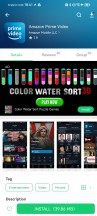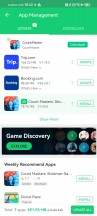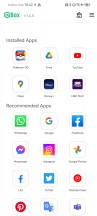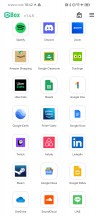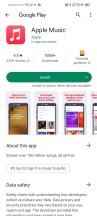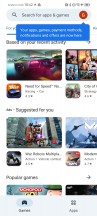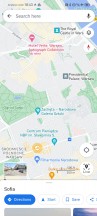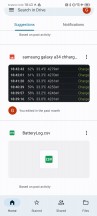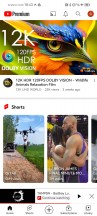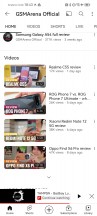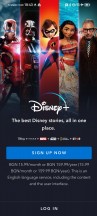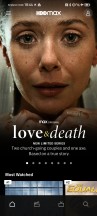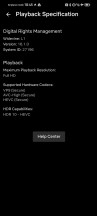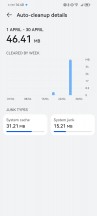Huawei P60 Pro review

EMUI 13.1 with Android 12 core
Huawei P60 Pro runs on EMUI 13 in Europe and Harmony OS 3.1 in China. Besides the different set of preinstalled apps, we've never been able to find notable differences.

EMUI 13.1 contains a few interesting improvements over EMUI 13 we saw as part of the Huawei Mate 50 Pro.
The first one is the new continuous themes, which you choose from the Home screen & Wallpaper menu. They are like Xiaomi's Super Wallpapers, but somewhat less complicated. The theme starts with a specific AOD, which then expands fully into the lockscreen/homescreen wallpaper with a cool animation. Like watching a flower blossom while the night changes into day.
In addition to more refined personalization options, icons and animation, EMUI 13.1 also offers one new feature in the camera app - quick shortcuts. You will notice a small arrow next to the shutter key, swipe on it and you will get access to some of the most common settings and you won't need to use your other hand to access them on the opposite side of the viewfinder.
EMUI 13 contains Android 12 and has no Google Services. Instead, the EMUI 13 relies on Huawei's Petal Search and Petal Maps, Huawei's own services as part of HMS Core, and the AppGallery app store.
This interface looks a lot like its predecessors, with no shortage of customization options, themes, widgets, and whatnot.

EMUI 13 features many functional app shortcuts, stacked widgets, resizable smart folders, smart storage space, better sharing options, and improved security and privacy.
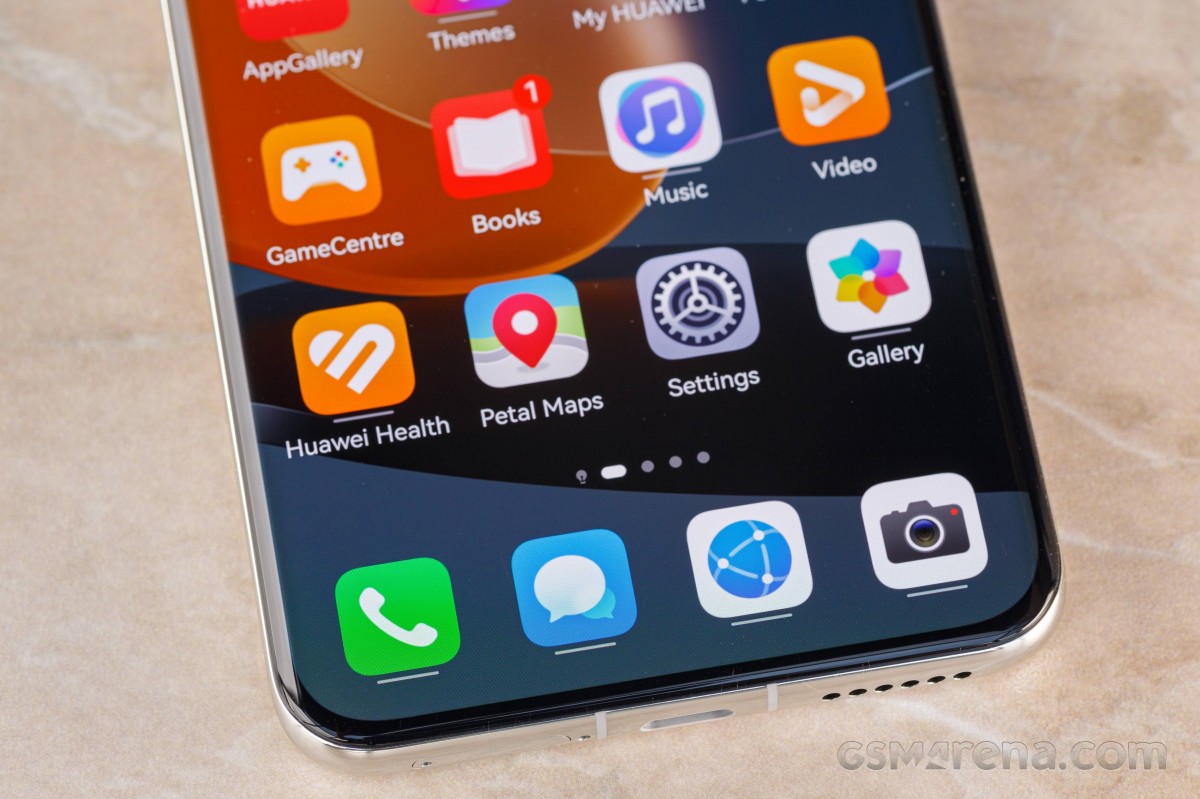
Always-on display is available, and you can choose from a ton of different clock skins. Some of the themes have multiple sub-skins, too. And if that's not enough you can download even more AOD themes if the pre-installed are not your cup of tea. Then you can opt to have always-on at all times at certain times of the day only or enable tap to show. We suggest the latter, as everything else will drain your battery noticeably faster.
Like all EMUI-driven devices, you can set up a magazine lockscreen style that changes the picture every time you wake up the screen. Sliding from the bottom will bring quick shortcuts to some commonly used utilities.


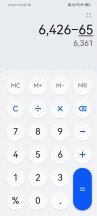
Lockscreen • Tools • Calculator
The Huawei P60 Pro features an optical under-display fingerprint scanner, and it's as fast as these get nowadays and pretty reliable, too. You can also set the less secure facial unlock. And Smart Unlock is available, too.
On the homescreen, you will find all installed and system apps, but there's a toggle in the settings menu that lets you choose between the standard layout or a homescreen with an app drawer. It's a personal preference, and it's good to be able to choose.
You may notice that some apps are underlined - this means you can swipe on their icon to reveal a small widget. You can either use this widget or pin it on your homescreen.
EMUI 13 supports large folders, where you can see 9 app shortcuts shrunk in a 2x2 space. You don't need to expand this folder to open an app, just tap on its smaller shortcut. You can resize these folders to your liking.
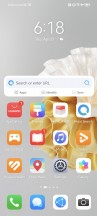
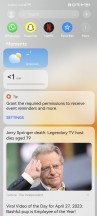

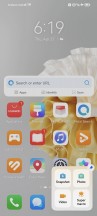
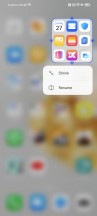
Homescreen • Today • Advanced shortcuts • Advanced shortcuts • Large folder
EMUI 13 has support for combined widgets - you can combine three widgets into one. There is also a new support for stacked widgets - you can stack two or more widgets on top of each other, and you can rotate between them. You can also pull and hold to view all stacked widgets at once, which is neat.
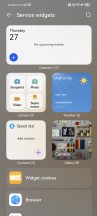
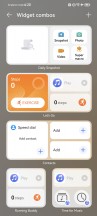
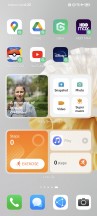
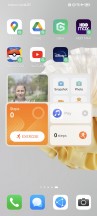
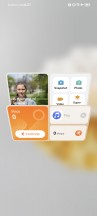
Widgets • Widgets • Combined widgets • Stacked widgets
The leftmost homescreen page, if enabled, is Assistant Today - this is an infotainment place. It houses a newsfeed tailored for you, weather reports, smart suggestions for apps, health info, battery info, AppGallery suggestions, among other things. You can customize this page - there are a lot of information services available by Huawei partners; you can also add game info, scores, and whatnot. This page looks like it's filled with ads at first, we admit that, but you can really make it yours and fill it with interesting stuff.
The Notification Center and Control Center are handled the Apple way - you swipe from the top for both. Imagine an invisible top bar divided into three parts - swiping from the first two invokes the Notification Center, while swiping from the last third brings down the Control Center and its quick toggles.
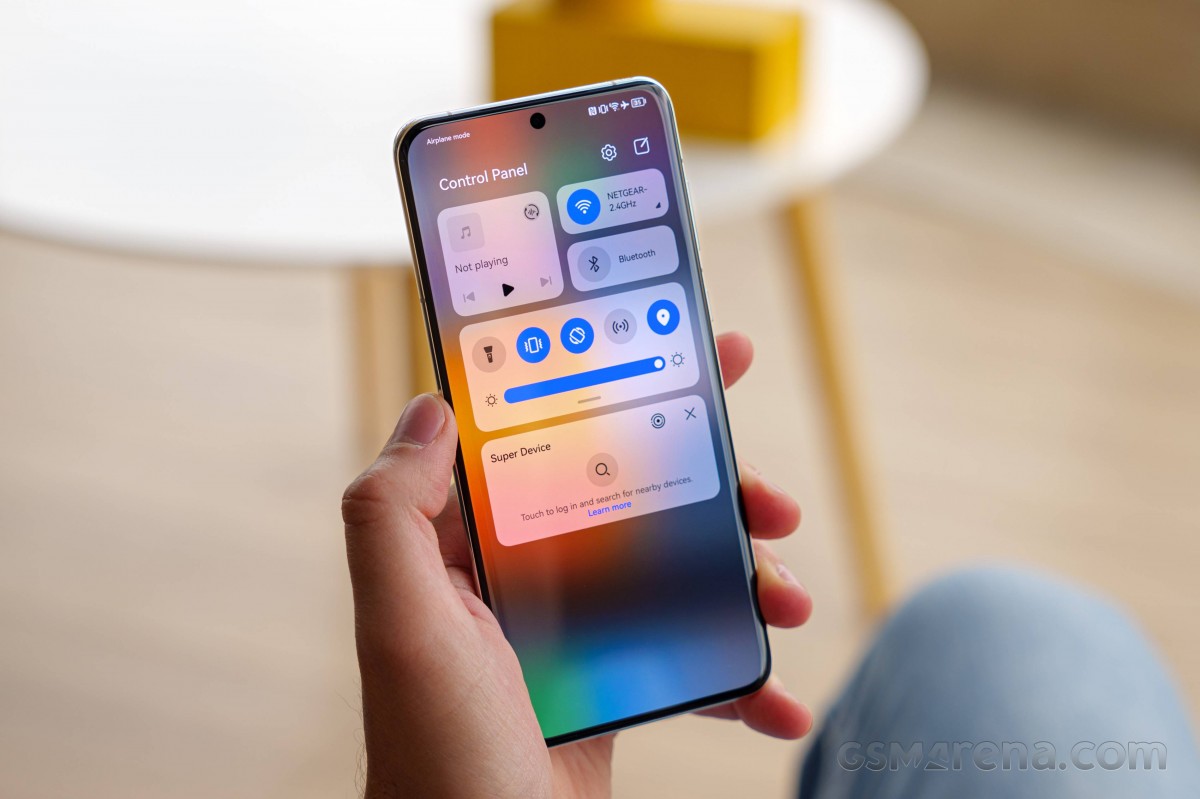
Meanwhile, swiping down anywhere on the homescreen takes you to the system-wide Search page.
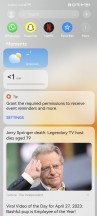
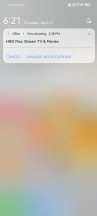
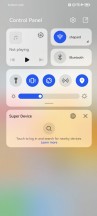
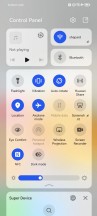
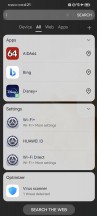
Today • Notifications • Control Center • Control Center • Search
Huawei's Assistant Celia is available on the Huawei P60 Pro, and it supports conversations and voice commands. Other Huawei Assistant features are available, too. They include - AI Lens, AI Touch, Tips, Search, Today. We've already explored Today and Search, Tips is self-explanatory, AI Touch allows for quick image/text search by two-finger tap and hold.
AI Lens is used to search for stuff using the camera and item recognition. This is the fastest way to shop for something you see for the first time - just open AI Lens from the camera or lockscreen and point it to the desired object. You can also identify objects and landmarks with this tool, as well as translate the text with the Lens.
There is also a Theme Store, so you can completely change the look of EMUI 13 whenever you feel it.
Multitasking is a familiar affair, and the task switcher allows for split-screen and/or pop-up mode. Most of the default apps support pop-up view. Multi-window (a.k.a. split screen) is available as well, but it works only via the Multi-Window Dock (swipe and hold anywhere on the left or right). Then just drag and drop an app icon over your currently opened app, and voila! It may not be the best way to do this, but you can quickly get used to it.
You can have multiple pop-up apps, and two split-screen ones.
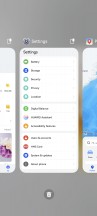
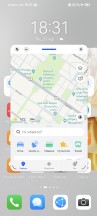
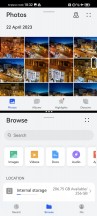


Recent apps • Pop-up view • Split-screen • Split-screen with po-up • Multi-window UI
The P60 Pro default OS navigation is an iPhone-like gesture - swipe up for Home, swipe up and stop midway for Task switcher, or swipe from the left or right edge of the screen for Back. You can opt for the classic virtual buttons, of course.
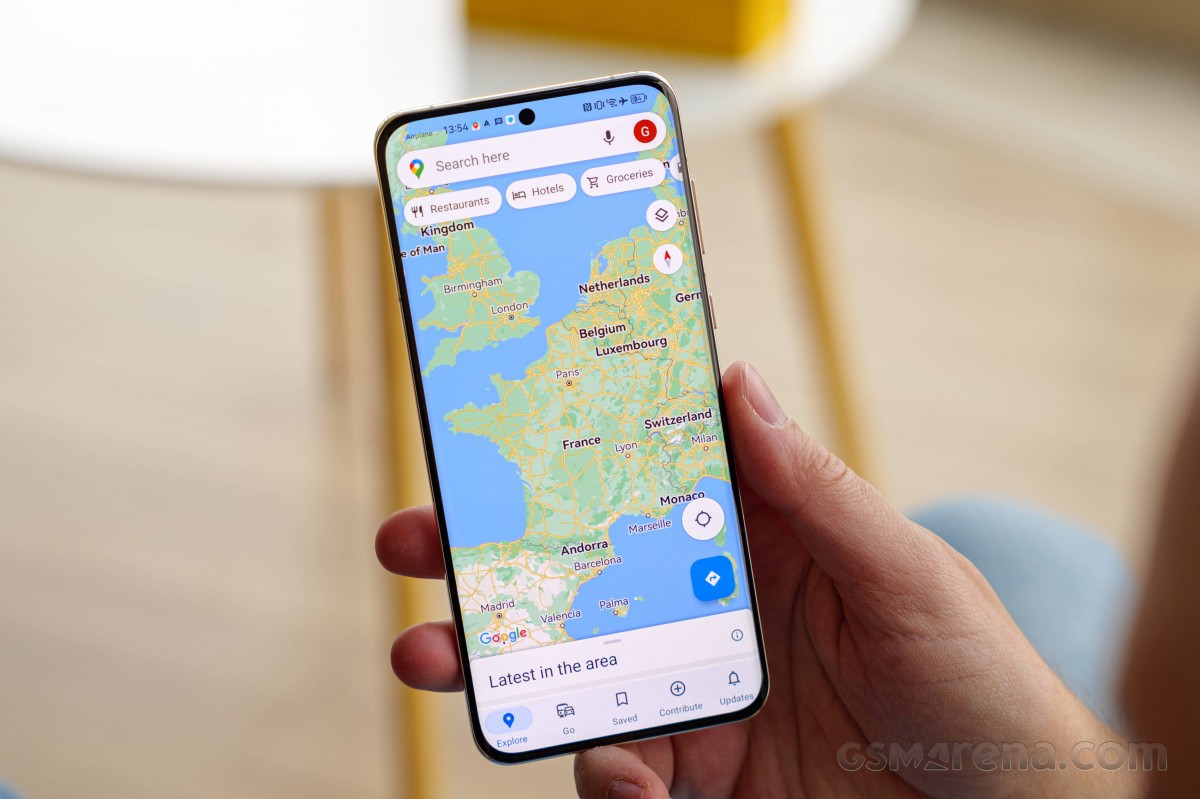
Huawei offers a lot of default apps to get you started. There is Huawei's Gallery, Music, Video, and Health apps. A File Manager is available, as well. And there is Smart Remote - you can turn your Mate 50 Pro into a universal remote thanks to its IR blaster.

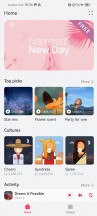
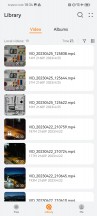
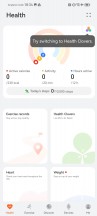
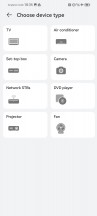
Gallery • Music • Video • Health • File manager • Smart Remote
You also get Petal Maps, Petal Search and Huawei's own Browser.
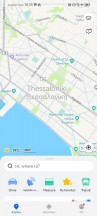
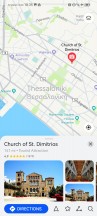
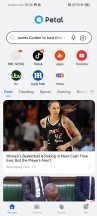
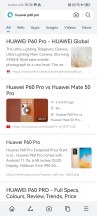
Petal Maps • Petal Maps • Petal Search • Petal Search
EMUI 13 introduces a new feature called Super Storage. Hitting the Clean button within Storage settings reveals two new options - Compressible files and Compressible apps. Compressible files frees up space by eliminating duplicate files either by removing or stacking them, and compressing other non-essential data. Compressible apps reduces the footprint of infrequently used apps to free more space without uninstalling them.
Music Share is a cool new feature that comes with EMUI 13. When you are listening to music through your headphones or speakers you can share your music with another friend's wireless earbuds. This is done from the Control Center's music widget. We are not sure if this works with any headphones or just the FreeBuds Pro 2, as Huawei's description is rather ambiguous.
The Multi-cam feature (part of the Camera app) enables linking multiple Huawei devices with cameras via Super Device so you can capture a single event from different angles and then easily combine the footage.
Sound Booster is an odd feature with a misleading name. It turns your phone into a listening device that streams the sound to your Bluetooth headphones or speaker (meaning you have to be in Bluetooth range). This could be great for babyphone purposes, as well as spying (the phone's display is usually off).
EMUI 13 brings the next version of what Huawei calls Super Device. It aims to improve the integration of Huawei's ecosystem further. Super Device shows your nearby Huawei devices - like MediaPad tablets, MediaBook laptops, Vision TVs and Freebuds and allows for much easier interaction between those - quite similar to Apple's AirPlay. Device+ offers a unified control panel to manage all connections and send audio and/or pictures to any connected Huawei devices.
Say you are wearing your Freebuds, currently connected to your Huawei smartphone. Within the Super Device control panel, you can immediately shift your Huawei TV audio to your Freebuds - no pairing, no additional tweaking - something that's usually a Bluetooth/Wi-Fi nightmare is done by tapping on a single button.
Multi-screen collaboration is available from Super Device, too. You can easily share your phone/tablet display onto your tablet/laptop screen for easy file editing and exchange, as well as transfer various content, messages or even calls with just drag and drop or a simple click.
Huawei's AppGallery handles the app installations by default, but we hate that it shows 3s ads almost every time you open it. We don't find this solution user-friendly - but we guess the focus with this feature has been to help developers promote their apps.
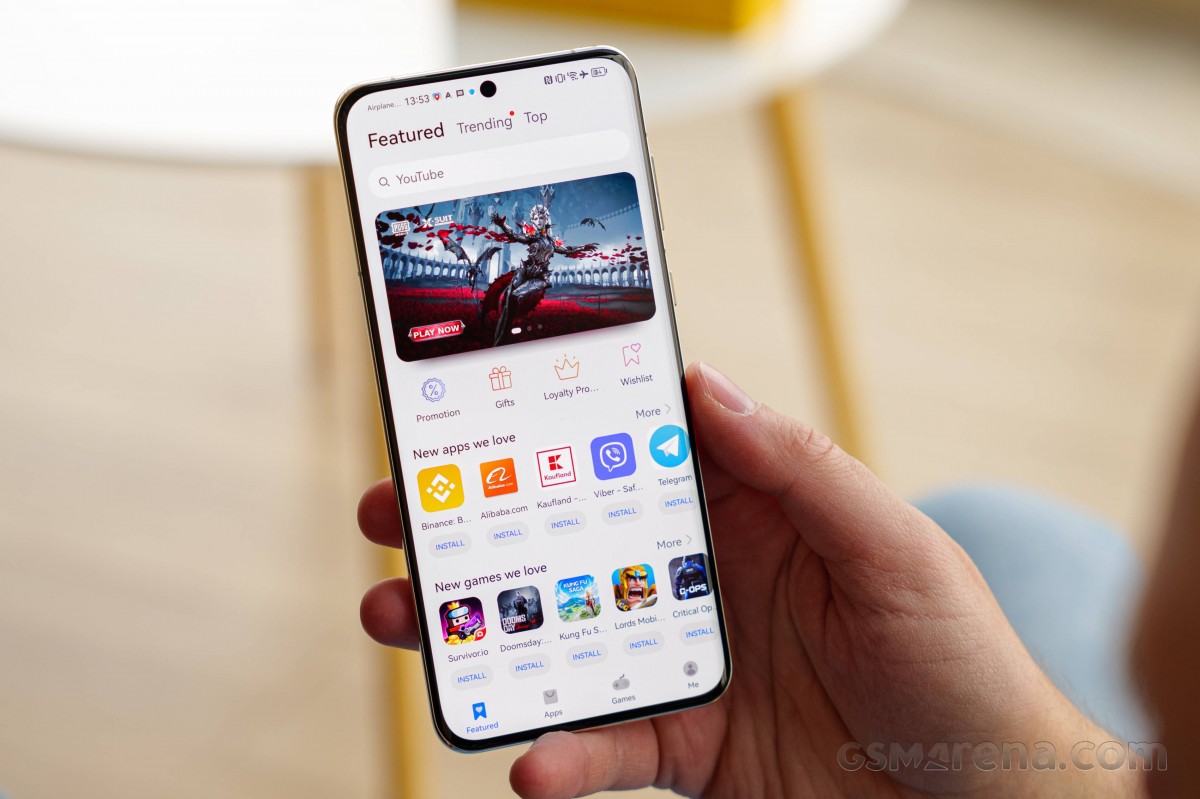
AppGallery has integrated Petal search, showing results from developers' websites and other app repositories, like APK Pure and APK Monk. It can also download the app and install it; no need to install the store apps themselves. This is particularly helpful to mitigate the lack of some apps in the AppGallery store itself.
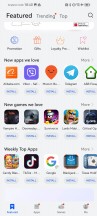
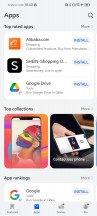
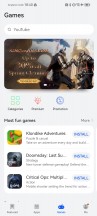
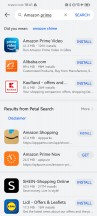
AppGallery with local and 3rd party installs
You can also install other app repositories like APKPure and Aptoide, or even Amazon's Appstore. This way, you can download apps like Facebook and Google Chrome, and plenty of other games and office apps. You can install pretty much any APK file, but keep in mind that functionality relying on Google Services will be unavailable and for some apps, this means they won't even start.
Finally, the best solution for making Google-dependant apps working on the Huawei P60 Pro is GBox. It's a small virtual machine based on the latest Android version, and it contains all Google services. You have a list of apps you can install right away, but you can also install other apps from the integrated Play Store if you'd like (just hit back on any of the suggested apps). Play Store update is also possible.
The GBox creates app shortcuts on your homescreen, so you don't have to worry about that. Notifications are supported, of course. And we have no issues running Google Maps, Google Drive, Chrome, and YouTube with 4K HDR streaming. Even better, the GBox Netflix app supports 1080p HDR10 streaming, while the native Netflix app streams 1080p, too, but has no HDR capabilities.

Other Google-reliant apps like Disney+ and HBO had no issues either.
GBOx won't give you stuff like Huawei Auto, and we will be hesitant to use it for payments via Google Wallet, but it works as advertised. And the best part - it seems to drain little to no battery.
So far GBox is the best and most harmless solution for Google apps and Google services, and after two weeks of testing, the only app we found not to be working was Pokemon Go for some reason. And we do urge you to try GBox if you get any Huawei smartphone.
And before we wrap things up here, we want to mention the aggressive EMUI automatic junk cleanup. While we had no issues with regular apps, we did experience some major problems with custom ones - like our Viser app for the battery test. EMUI cleans junk at the start of every week, and it deleted all our battery logs so we lost a whole week of testing. And we had no say in this, there is just no option to tell that this is NOT JUNK. It was gone. Forever. We imagine this might turn out to be a serious issue for users working with custom-made company or personal apps.
Performance and benchmarks
The Huawei P60 Pro employs the Snapdragon 8+ Gen 1 by Qualcomm, the same chipset behind the Mate 50 Pro from last fall. It is a custom 4G version, as Huawei is not allowed to use 5G-enabled chipsets.
While there is a newer SD8 Gen 2 model, the SD8+ Gen 1 remains one of the most powerful hardware platforms on the market, so we won't hold it against the P60 Pro that it doesn't come with the most current chip model.
The SD8+ Gen 1 packs an octa-core CPU in a 1+3+4 configuration, with a Cortex-X2-based prime core (up to 3.19GHz), three Cortex-A710 cores clocked up to 2.75GHz, and a quad-set of Cortex-A510 ticking at up to 2.0GHz. The GPU is Adreno 730 - one of the best on the market.
The P60 Pro comes with either 8GB or 12GB LPDDR5 RAM and either 256GB or 512GB of UFS3.1 storage.
Let's see some benchmark results now.

Huawei offers a special battery mode called Performance mode, which, once enabled, increases the temperature threshold for the CPU. It doesn't affect the GPU or other hardware. And while it does give a CPU boost in the scores, we didn't feel any real-life difference.
And, obviously, the Huawei P60 Pro doesn't feature the fastest mobile processor, but it has the second-best, which is plenty enough.
GeekBench 5 (multi-core)
Higher is better
-
Xiaomi 13 Pro
5087 -
Xiaomi 13 Ultra
5049 -
Oppo Find X6 Pro (Perf. mode)
4791 -
Oppo Find X6 Pro
4759 -
Honor Magic5 Pro
4378 -
vivo X90 Pro
4273 -
Huawei P60 Pro
4260 -
Huawei P60 Pro (perf. mode)
4096 -
Huawei Mate 50 Pro
3839 -
vivo X80 Pro
3505 -
Huawei P40 Pro
3197 -
Huawei P50 Pro
3145
GeekBench 5 (single-core)
Higher is better
-
Oppo Find X6 Pro (Perf. mode)
1496 -
Xiaomi 13 Pro
1490 -
Xiaomi 13 Ultra
1477 -
vivo X90 Pro
1387 -
Huawei P60 Pro
1322 -
Huawei P60 Pro (perf. mode)
1313 -
Huawei Mate 50 Pro
1277 -
vivo X80 Pro
1184 -
Oppo Find X6 Pro
1166 -
Honor Magic5 Pro
1130 -
Huawei P50 Pro
1105 -
Huawei P40 Pro
780
GeekBench 6 (multi-core)
Higher is better
-
Xiaomi 13 Ultra
5556 -
Xiaomi 13 Pro
5323 -
Oppo Find X6 Pro (Perf. mode)
5226 -
Honor Magic5 Pro
5096 -
Oppo Find X6 Pro
5082 -
Huawei P60 Pro (perf. mode)
4422 -
Huawei Mate 50 Pro
4378 -
Huawei P60 Pro
4123
GeekBench 6 (single-core)
Higher is better
-
Xiaomi 13 Ultra
2000 -
Xiaomi 13 Pro
1987 -
Oppo Find X6 Pro (Perf. mode)
1952 -
Honor Magic5 Pro
1943 -
Huawei P60 Pro (perf. mode)
1758 -
Oppo Find X6 Pro
1532 -
Huawei Mate 50 Pro
1396 -
Huawei P60 Pro
1259
The same goes for the GPU. While it is not the best available, it is the next best thing and quite powerful, even by today's standards.
GFX Aztek Vulkan High (onscreen)
Higher is better
-
vivo X90 Pro
68 -
Oppo Find X6 Pro
56 -
Huawei Mate 50 Pro
55 -
Xiaomi 13 Ultra
55 -
Xiaomi 13 Pro
52 -
Huawei P60 Pro
51 -
vivo X80 Pro
34 -
Huawei P50 Pro
26
GFX Aztek Vulkan High (offscreen 1440p)
Higher is better
-
Xiaomi 13 Ultra
69 -
Oppo Find X6 Pro
68 -
Xiaomi 13 Pro
67 -
vivo X90 Pro
54 -
Huawei Mate 50 Pro
51 -
Huawei P60 Pro
48 -
vivo X80 Pro
37 -
Huawei P50 Pro
30
GFX Car Chase ES 3.1 (onscreen)
Higher is better
-
vivo X90 Pro
74 -
Huawei Mate 50 Pro
68 -
Huawei P60 Pro
65 -
Xiaomi 13 Pro
64 -
Xiaomi 13 Ultra
63 -
Oppo Find X6 Pro
60 -
Huawei P50 Pro
44 -
vivo X80 Pro
44 -
Huawei P40 Pro
31
GFX Car Chase ES 3.1 (offscreen 1080p)
Higher is better
-
Xiaomi 13 Ultra
129 -
Xiaomi 13 Pro
127 -
Oppo Find X6 Pro
126 -
vivo X90 Pro
105 -
Huawei P60 Pro
101 -
Huawei Mate 50 Pro
101 -
vivo X80 Pro
90 -
Huawei P50 Pro
64 -
Huawei P40 Pro
44
GFX Manhattan ES 3.0 (onscreen)
Higher is better
-
Xiaomi 13 Pro
121 -
Huawei P60 Pro
120 -
Huawei Mate 50 Pro
120 -
Xiaomi 13 Ultra
120 -
vivo X90 Pro
120 -
vivo X80 Pro
113 -
Huawei P50 Pro
108 -
Oppo Find X6 Pro
60 -
Huawei P40 Pro
59
GFX Manhattan ES 3.0 (offscreen 1080p)
Higher is better
-
Xiaomi 13 Ultra
329 -
Xiaomi 13 Pro
326 -
Oppo Find X6 Pro
324 -
vivo X90 Pro
287 -
Huawei Mate 50 Pro
264 -
Huawei P60 Pro
263 -
vivo X80 Pro
226 -
Huawei P50 Pro
149 -
Huawei P40 Pro
118
3DMark Wild Life Extreme (offscreen 1440p)
Higher is better
-
Xiaomi 13 Ultra
3750 -
vivo X90 Pro
3698 -
Oppo Find X6 Pro
3696 -
Honor Magic5 Pro
3684 -
Xiaomi 13 Pro
2939 -
Huawei P60 Pro
2786 -
Huawei Mate 50 Pro
2753
Finally, the AnTuTu 9 benchmark puts the Huawei P60 Pro among the best smartphones in the world, bested only by those using the latest Snapdragon and MediaTek chipsets.
AnTuTu 9
Higher is better
-
Oppo Find X6 Pro
1294797 -
Xiaomi 13 Pro
1281666 -
Xiaomi 13 Ultra
1268538 -
vivo X90 Pro
1228735 -
Huawei P60 Pro
1030473 -
vivo X80 Pro
1002570 -
Huawei Mate 50 Pro
979921 -
Huawei P50 Pro
786215
The Huawei P60 Pro is quite a powerful smartphone, and it can handle everything right now. High Frame Rate gaming is possible, and running games for a prolonged time didn't heat up the phone.
We also run our usual stress tests. The CPU stability turned out about the average with a 53% score. You can see from the chart that the CPU throttles quite often after the first 10 minutes, and then it goes back up to full power and then back to 50% quite often.
Unfortunately, the P60 Pro scored a 36% stability score on the 3D Mark GPU stress test, just like the Mate 50 Pro, which is quite underwhelming. Looking at the chart, we can see that the 36% drops happened three times during the 20 loops, while most of the time, the phone kept 70-80% of its GPU performance.
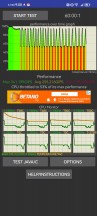
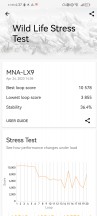
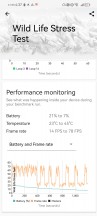
CPU stress test • GPU stress test
The Huawei P60 Pro has never gotten hot during these tests, just warm.
Of course, the real-life performance and our personal experience are not the same as the stress tests. We had no issues whatsoever with any app or game, everything ran smoothly, and multi-tasking was quite fast, too.
We sure are happy with the Huawei P60 Pro performance, even if the synthetic stability is somewhat below par.
Reader comments
- Anonymous
- 25 Nov 2024
- L1q
I use microg and aurora store, no issues
- Bandya Mama
- 16 Nov 2024
- CbE
Huawei P60 Pro price in India was expected to be Rs. 84,190. This is 8 GB RAM / 256 GB internal storage base variant of Huawei P60 Pro which was expected to available in Black, Green, Rococo Pearl, Violet colour.The 6.67-inch Quad-Curve LTPO screen g...
- Marko
- 23 Oct 2024
- dNU
With the update THIS 14.0.150 this problem is solved