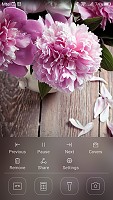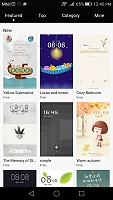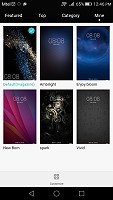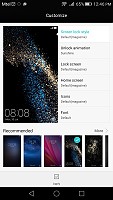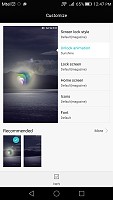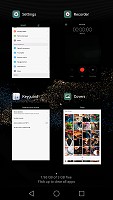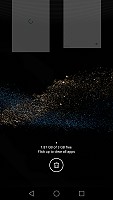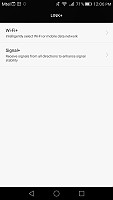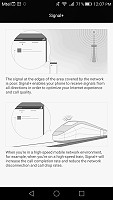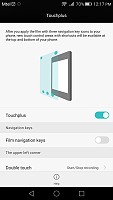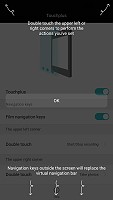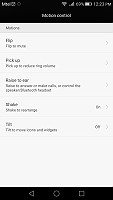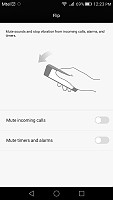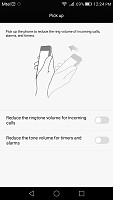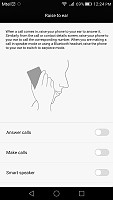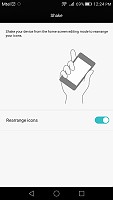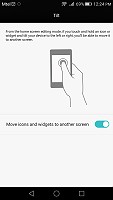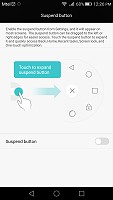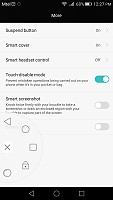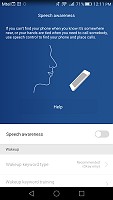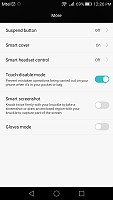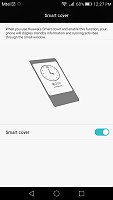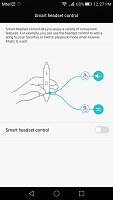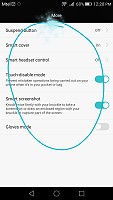Huawei P8 review: Light in motion
Light in motion
User Interface powered by Emotion UI v3.1
The Huawei P8 boots the company's own EMUI. It's the latest EMUI 3.1, which is the first iteration to be based on Android 5.0 Lollipop, instead of KitKat.
In this respect, the P8 is quite the ambassador of Google's latest platform and yet, it is the similarities with previous Emotion UI versions that seem to stick out, rather than the differences. Huawei may have adopted the new core for the sake of all the performance, stability and new API improvements it brings about, but, it is still heavily customized and, on the surface, the OS has retained its signature look and feel.
What Huawei has done, in a nutshell, is adopt Android Lollipop, without Google's new material design. The user interface has remained flat with almost no traces of Google's latest aesthetics. EMUI 3.1 remains true to its style and has preserved the user experience mostly intact.
Fans will also be happy to know that the OS is still packed full of various extras and additional functions, baked right in.
The default lockscreen features a nifty "sunshine" effect as you drag your finger across. Huawei's signature feature is the option for changing the lockscreen wallpaper automatically with beautiful images on various topics. You can also have widgets on the lockscreen, iOS-style shortcuts, and even dual clocks when roaming.


Lockscreen and "sunshine" unlocking
The graphics themselves are referred to as Covers and the phone comes with quite a collection of them and a means to discover and instantly download more. They are really being treated like first class citizen with a dedicated download center, complete with channels, subscriptions and auto-updates. You can actually go in, set a few of your preferences and let the covers cycle between every screen wake, so you always have something fresh to look at.
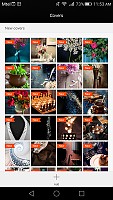
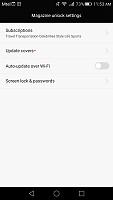
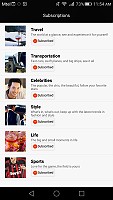
Customizable covers with downloads and subscriptions
Swiping from the bottom of the lockscreen reveals a very iOS-like quick shortcut menu. It holds a few options for controlling the covers and cycling through them, as well as shortcuts to a recorder, calculator, flashlight and the camera.
Beyond the lockscreen we find a fairly standard Android homescreen with five customizable shortcuts, which are docked at the bottom and are visible on all homescreens.
There are nine homescreen panes at most - and at least a couple of them will be populated by the preinstalled apps.
As is customary for Chinese Android UIs, there is no app drawer like there would be on vanilla Android.
Anything you install pops up on the homescreen, just as it would on an iPhone or a Xiaomi. While this means that you don't have to bother creating shortcuts to your apps on the homescreens, it also means that you cannot effectively hide any of your installed apps either. You can, however, group them into folders.
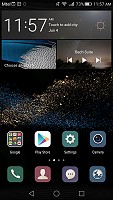
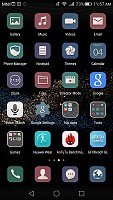
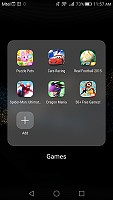
The homescreen is where your apps reside, like it or not
A pinch on the homescreen triggers the familiar Overview mode to let you check out and organize the homescreen panes currently in use, remove or add panes as you please. Widgets are available too - it's mostly the stock Android ones, but Huawei has thrown in some of its own as well. The overview mode also offers option for transition effects, wallpapers and even edit the layout grid of the panes (4x5, 5x4, or 5x5).
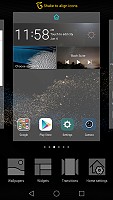
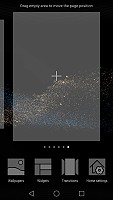

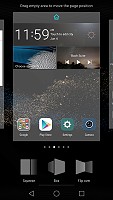
The overview mode • changing the layout grind and pane effects
Themes are available as well. A theme will change your homescreen wallpaper, lockscreen style, system and app icons, system font, system color and the sound profile. You can also adjust things like homescreen transition effects, and even change your wallpapers at random or specific time intervals.
The theming engine is so powerful that it can basically transform the UI into and offer incredibly varied experiences. There is also quite a rich selection of styles to choose from, ranging from childish, through cartoonish and animated, all the way to minimalistic, abstract and quite serious, conservative-looking ones. And if you don't fancy any particular part of a theme or wish to create one from scratch, every single aspect is customizable.
The notification area has two pages - one that hold all notifications sorted in a timeline, and another for all of your quick toggles. You can swap around the ones you want visible on the first three rows.
The shade has undergone some degree of modification. It is now transparent and creates a blur effect underneath, quite reminiscent of iOS.
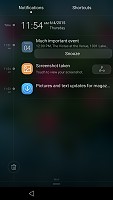
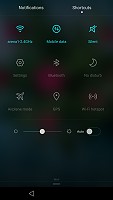
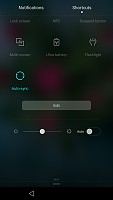
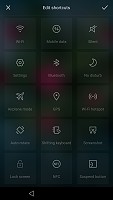
The notification area with toggles
The Huawei P8 features a task switcher that lets you swipe away unwanted apps, and there's a "Clear all" button that also informs you how much memory you've freed up.
But the P8 isn't just big on eye-candy. Huawei has invested quite a lot of effort in various usability and accessibility features and most things that are not customizable through theming can still be rearranged and moved around. The phone comes with features, such as customizable navigation bar, simple homescreen, Do not disturb mode, and even one-hand optimizations for system apps.
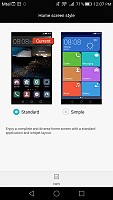
Simple homescreen with a Windows Phone style tiled interface
The Do Not Disturb mode is self-explanatory - you can schedule it when to turn on and off, and you can add a list of exceptions. And for the rest of the time, when you would like to ensure a clean and stable connection with the outside world, there is Link+. It has a smart WiFi and Mobile data switching component for stable internet, as well as a Signal+ mode for enhancing cellular connectivity when travelling on a fast moving vehicle such as a high-speed train.
Various display options are also accessible on a system-wide level. The UI can be tailored to your needs and the lockscreen can be as secure as you would like.
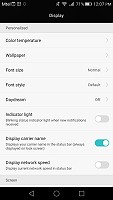
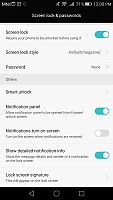
Display and lockscreen options
EMUI 3.1 offers granular control over app permissions and their access to various system functions, such as network data and notification areas.
The P8 features a notification center, from which you can control which apps can send you the three types of available notifications - the shade notifications, the lockscreen notifications and the banner style notifications.
This level of control is also employed when it comes to the app access to network data. The user can control the rights of each application to access either WiFi or mobile data. This can save a lot of traffic and help you optimize your data plan and consumption in an easy and convenient way.
Huawei has given battery management an equally thorough treatment. EMUI has a dedicated interface for managing what it refers to as protected apps. The notion is that only applications that are deemed necessary by the user can be left to run in the background and consume battery and possibly network data, when the screen is off. Any app not on the list has no such privileges. This level of control is astounding ad we really wish that other manufacturers would adopt similar mechanisms to give back users granular control of their hardware.
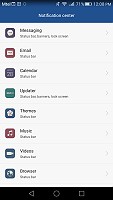
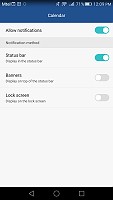
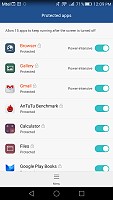
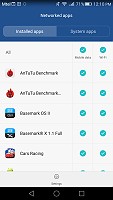
Extensive app permission management engine
The bottom navigation bar with the default Android controls is customizable - you can swap the task-switcher and back keys, or even add a shortcut for the notification area. You can hide the navigation bar and bring it back with an upwards swipe from the bottom. There is also a one-handed UI mode, for easier menu surfing on the go.
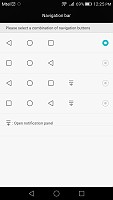
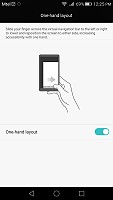
Navigation bar settings and single-handed mode
But Huawei didn't stop there either and if this level of customization wasn't enough, there is an array of other advanced control methods and accessibility features as well. We already mentioned Film navigation. It is actually part of a wider section of shortcuts, which can turn the frame of your device into a customizable shortcut dock. It still requires the special screen protector film, though.
Motion control is also big on the Huawei P8. There are flip gestures, as well as picking up, tilting and more. All of those are extensively customizable to your liking as well.
You can enable the so-called Suspend button - it's a virtual key you can move anywhere on the screen, allowing you to expand it to the primary Android keys - Back, Home, Task Switcher, Lock and Close all running apps. It will help you control your P8 with just one hand, but if that's not enough for you, there is always the one-hand mode - it uses the accelerometer to move the keyboard, the dialer and the navigation bar to the left or right side of the phone.
And, if you fancy operating the P8 entirely hands-free, Speech aware has you covered. The functionality resembles what we have seen on certain Nexus and Samsung Galaxy devices and boils down to the ability to trigger a voice command, even when the phone is locked and its screen is off.
Huawei does this by constantly listening for a "wakeup word", by default "okay emy". Once triggered, the phone wakes up and awaits further voice instructions, like placing a call. Speech awareness is also quite customizable. The wakeup phrase can be changed and you can also train the device to better recognize your voce.
The list of accessibility features just goes on and on. Others that deserve mentioning include: glove mode, smart cover and smart headset control.
With the P8 Huawei added what they funnily call Knuckle sensing technology. More of a gimmick than anything else, you can use your finger's knuckle to double tap on the screen and that would create a screenshot. You can also capture only a certain are from the screen by circling it, again with your knuckle.
Reader comments
- Popcorn
- 29 Nov 2020
- Nue
I'm also using the p8, having issues with the 4g network. The 4g is exclusively meant for China Telecom sim cards. Guess you'll have to unlock it to make use of the 4g feature. Great phone and excellent stuff BTW.
- Khan
- 15 Oct 2020
- 35t
My phone is Huawei P8 (B140) (3GB & 16GB) but it doesn't support 4G while in the setting in this phone LTE option is present but its support and shows only 2G... So sir! Please help me out..
- Anonimous
- 23 May 2020
- LxQ
open adjustments, add google account and search messenger at play store