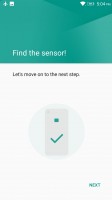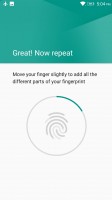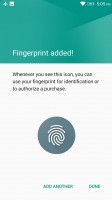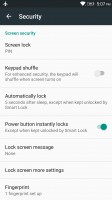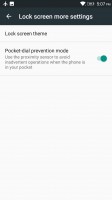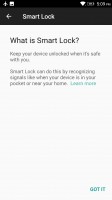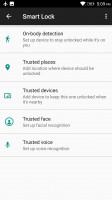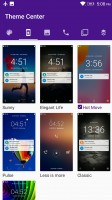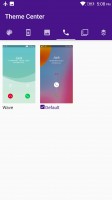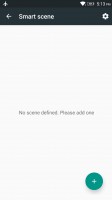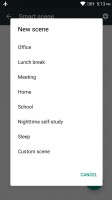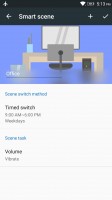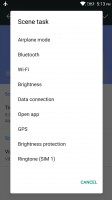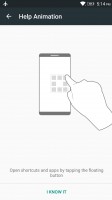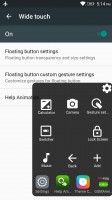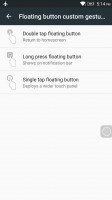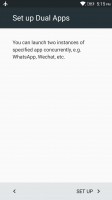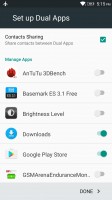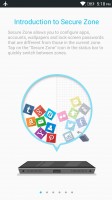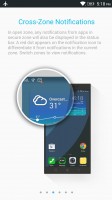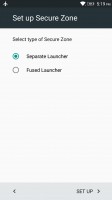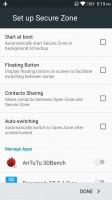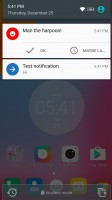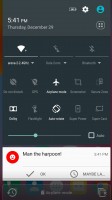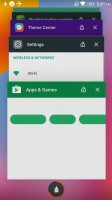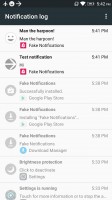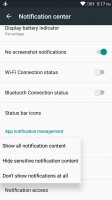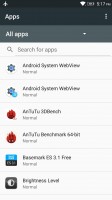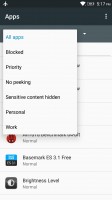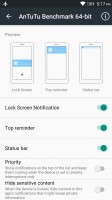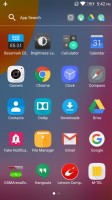Lenovo K6 Note review: Noteworthy
Noteworthy

A feature-rich Marshmallow experience
The Lenovo K6 Note boots an Android 6.0.1 ROM, which comes off as pretty standard and clean out of the box. The second statement is true, at least on some level, as there is hardly any bloatware pre-installed on the handset. This is one of the Motorola influences on the main Lenovo line that we have definitely been enjoying since the acquisition took place.
However, despite its AOSP appearance and snappy operation, looks are definitely deceiving when it comes to this Lenovo ROM, as there are a ton of added extra features under the hood. It really is somewhat impressive, especially since we didn't find a single one that appears to hold back the modest Snapdragon 430 chipset and the overall experience.
Starting off on the lockscreen, as usual, it looks pretty standard. The fingerprint reader, we mentioned earlier can be put to good use as an unlock method. The print manager is simple and straight-forward and presents you with some options for notification visibility as you go through the initial setup.
However, that is far from the end of the lockscreen experience. If you choose to select a PIN as your backup security measure, there is a nifty little toggle in the settings that can automatically shuffle the numbers on the keypad every time for added security.
There are also other little things sprinkled here and there, like the option to adjust the timeout for automatic screen lock.
Lenovo has also adopted and enabled Android's default Smart Lock feature, which is not something you see every day. Through it you can set body detection, trusted places, trusted devices and even trusted voices and faces to control the phone's lock status.
Even after a few seemingly conflicting unlock options are enabled simultaneously, they co-exist and work beautifully. You can wake up the phone, have it look for your face and if you happen to not be looking at the selfie camera, it will just, seamlessly go on to wait for a fingerprint, pin or pattern.
The lockscreen also lends itself to quite a bit of customization. This is done through the Lenovo Theme Center and it is far from the only UI aspect you can tweak. Besides whole complete themes, there are also granular options for the lockscreen, wallpaper and even the base color scheme for certain built-in apps, like the dialer.
The latter can also be edited in terms of behavior, with two quite different answer and rejection gesture styles available out of the box. The task switcher can also go from the default rolodex style to a horizontal list with a single click. This is all very neat and in fact, the only thing that appears to be missing is an online theme store. There does seem to be a way to sideload themes though.
We realize, we still haven't moved past unlocking the device, but, surprisingly, there are a few more options worth mentioning as well. Inside the setting of the Lenovo K6 Note, there is a strangely sounding menu called Feature. It actually houses quite a few powerful additions, which Lenovo has baked into the OS for added ease of use.
For instance, there is double tap to wake the screen, also a quick still shortcut - just quickly double press any of the volume rockers. And if you would rather quickly unlock to the camera viewfinder, double press the power key instead.
The fingerprint reader can also be used as a shutter control. The phone can even automatically lower its ringer volume when picked up - admittedly a fairly simple thing to achieve programmatically and yet, a hidden blessing when it is simply baked in.
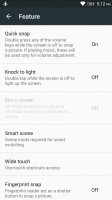
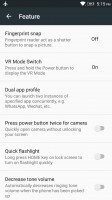
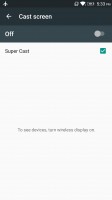
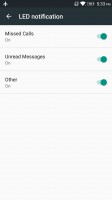
Convenient ease of use options
Continuing the trend of easily achievable, but laborious to setup independently features - Lenovo has also thrown something it calls Smart scene in the mix. You can think of it as a sort of automatic profile switcher, like the ones that used to be quite popular in the pre-Android smartphone days and then sort of died off.
Actually Smart scene is quite a bit more powerful and rather reminiscent of Tasker or IFTTT task automation apps. Scenes can be toggled based on a simple time table, or upon connection to a specific Wi-Fi network or based on a more advanced weekly schedule. The tasks that can be performed automatically include toggling airplane mode, Bluetooth, Wi-Fi, GPS, the data connection and brightness protection. You can also change your ringtone, per SIM card, no less and edit how loud it should be. Perhaps best of all, there is also the option to launch an app, giving developers and tinkerers a lot of power and customizability.
While in the Feature menu, we might as well cover a few other interesting extras the K6 Note has to offer. First, there is the Wide touch feature, which Lenovo Note fans should already be familiar with. It is a floating control overlay, which provides access to the basic navigation controls and some toggles and recently used app shortcuts.
Better still, there are a total of three gestures the floating interface understands, which you can map to your liking.
As a proverbial icing on the cake, Lenovo also offers a dual app feature in its OS. It is pretty self-explanatory - enable it, add the apps you desire and then you can have two separate instances of them running concurrently. This is great for multiple social accounts.
Taking things to the extreme, there is also what Lenovo calls Secure Zone. The feature aims to provide you with a separate and secure second working environment, which is cut-off from the main one. This includes a separate launcher (although there is an interesting hybrid mode to experiment with, as well), separate app instances and files. It all works surprisingly well, especially considering the processing limitations of the K6 Note's hardware.
There are still the VR toggle, Dolby Atmos and Theater mode to discuss here, but we will leave those for the multimedia section. Moving on to the actual launcher (we know, it took forever), it is very clean and neat. Deceptively empty, as was already made clear, it is almost like the Google launcher, minus the Now pane on the left.
Notifications and quick toggles appear pretty standard as well. Just pull down once or twice, respectively to see them. Both, however, have a little extra to offer behind the scenes.
The toggles can be freely modified and rearranged, including changing the number of columns they appear in - also a rare feature.
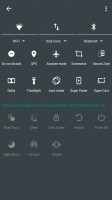
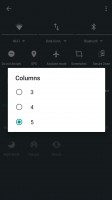
Powerful Quick toggle management
As for notifications, there is a centralized notification log that keeps detailed tabs on all the things you swiped away. That means you can be as careless as you wish while clearing the shade away as you can always check back on every notification.
You also get granular control over the notifications. There is a whole sub-menu devoted to that alone. You get powerful per-app and notification type control. There are also toggles for per-app priority and for hiding sensitive content from the notifications.
The menu keeps on giving with little things, such as the ability to hide or show notifications about captured screenshots or Bluetooth and Wi-Fi connection status changes. You can even edit the contents of the status bar and decide which icons to show and which to hide, just like you would on a Windows PC.

Notification control is truly in-depth
Last, but not least, there is the app locker. It is a rather standard side-scrolling affair. Still, you do get a couple of neat added features here as well, housed in the top bar. On the left, there is a convenient search bar and directly next to it, the OS automatically maintains a list of shortcuts to your most recently used apps in order.
Reader comments
- Anonymous
- 22 Mar 2021
- akp
Install volume booster goodev
- Shav
- 26 Dec 2019
- U@$
Switch the Dolby atmos toggle to on. Select match volume/ level volume to "on" in the Dolby atmos application (preferably, in the custom mode). Your problem of loudness in headphones will be solved to some extent.
- Vishal
- 09 May 2019
- U@y
I have Lenovo k6 note. But this mobile volume is very low. So, please help me for increase volume.