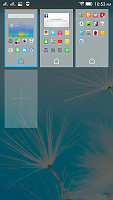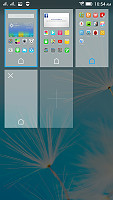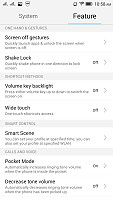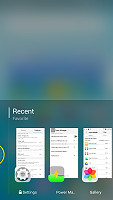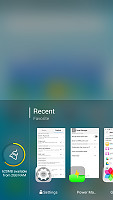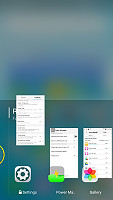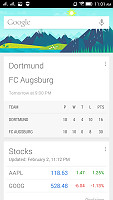Lenovo S90 Sisley review: Under cover
Under cover
User Interface
The Lenovo S90 Sisley runs Android 4.4.4 KitKat out of the box complete with Lenovo's thoroughly skinned Vibe 2.0 user interface layer. Lenovo hasn't specified a time frame for a potential firmware update to Android 5.0 Lollipop.
As is often the case with Chinese phone makers, we can't help but notice a lot of similarities between the UI skin and Apple's iOS as far as general organization is concerned and this is even truer with the Sisley.
Nevertheless, Lenovo's approach is clean and unobtrusive. It features a lot of additions to the stock Android functionality, without making everything too cluttered.
Check out our quick walkthrough of Lenovo's custom Android work in the video below.
Starting with the lockscreen, Lenovo has opted for a slide-up unlock approach, but other modes are also available through themes. It also features a time and date widget and three shortcuts to the dialer, messages and camera. It is also worth noting that backgrounds can be changed by swiping left or wright, a cool little feature that can be toggled in the settings menu.
Beyond the lockscreen we find a fairly standard Android homescreen with up to 18 homescreen panes available at your disposal. That's a lot of space, but then again, Lenovo doesn't have a dedicated app drawer, so you might need more of it than you expect. With no app drawer, anything you install pops up on the homescreen.
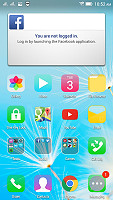
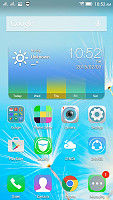
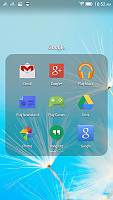
The homescreen doubles as an app drawer
You can group the app in folders, which look a lot like the folders on iOS 8. Anyway, a pinch gesture on the homescreen gets you to the management screen - from there, you can rearrange, delete and add panes. That's where you also choose the default homescreen that you go to when you press the home button.
Tapping the Menu button on the homescreen gives you quick access to themes, wallpapers, desktop settings and screen manager. From here, you can also add and remove widgets.
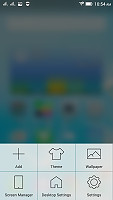
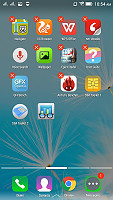
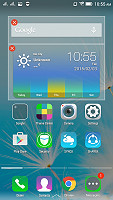
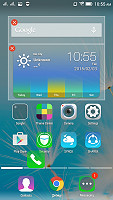
Tapping the menu button gives you more options
Theme center allows you to change the look and feel of the user interface. There are several built-in themes, which change the wallpaper, the boot animation, ringtones, user interface elements and app icons. You can also change boot animations and lockscreen styles separately.
The notification area features a row of five user-selectable shortcuts and can be expanded by a swipe down to unveil ten more. You can specify their order from the notification bar settings menu.
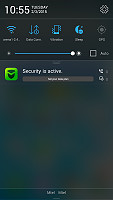
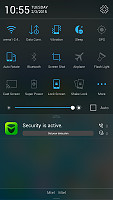
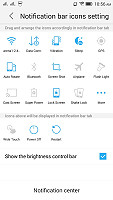
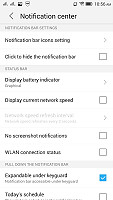
The notification area and its settings
We can't help but notice that Lenovo hasn't added a dedicated Do Not Disturb mode. Still, there are four customizable audio presets so you can quickly change your ringtone and notification settings.
In fact, in the Features tab of the Settings menu, there's a bunch of interesting options. There are screen gestures for quick app launching while the screen is off. You can answer or decline calls by swiping up or down the screen and also control video playback. There are also options for timed and WiFi based profile switching and also a quick shortcut overlay window interface, called "Wide touch".
A long tap on the Menu capacitive key reveals the app switcher. Swiping an app up removes the app from memory and closes it. A slide to the right shows you the available RAM and a button to clean all open apps from it.
The custom Lenovo launcher sports a number of features such as wallpaper scrolling and replacing the wallpaper at will. The latter enables you to change the wallpaper from the homescreen by sliding from the top right corner diagonally. Other settings include desktop transition animation as well as backup and restore.
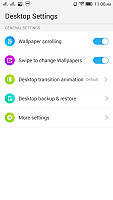
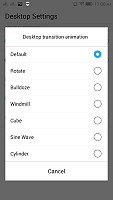
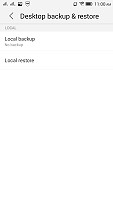
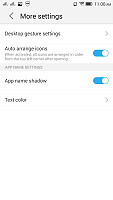
The advanced custom launcher settings
Adding a widget is straight out awkward. You have to long tap on one of the four docked app shortcuts on the bottom and then slide up to reveal the widget bar. Then, it's simply a matter of tapping the widget you want to appear after selecting a homescreen with enough free space on it.
Finally, Google Now integrates with your Google account and can access your daily routine, internet searches, email, etc. and give you information relevant to your interests and daily needs.
It provides traffic information to your work or home, knows the scores of sports teams you follow and gives you the weather forecast for your location. It's great for at-a-glance info, but can handle voice input as well. It also has a dedicated homescreen/lockscreen widget.
Reader comments
- DaniChan
- 26 Apr 2019
- ULZ
I've been using Lenovo S90 for 3 and a half years now. I don't want to let go of it. Mainly because of its durability. I've dropped it countless times, 2 plastic cases were already broke, until I found a rubber case so the case doesn't break anymore....
- george
- 29 Oct 2017
- 3sY
I have the exact problem. It's wonderfully annoying cause nothing can fix it.
- Anonymous
- 19 Sep 2017
- Nu7
My problem with the phone Lenovo S90 is that it doesn't ring anymore.Just one off it will ring but stop.