LG Nexus 5X review: Settling down
Settling down

Chrome is the default web browser
Chrome has been integrated into Android to the point where it feels like a native part of the OS. By default, each tab goes into the app switcher as if it was an actual app. The browser has several options that can make sites feel more like native apps too.
Chrome also encroached on Opera's turf by enabling website data compression. It helps sites load faster on spotty connections, but also uses less of your data cap too. For privacy reasons, SSL sites and Private tabs do not go through Google's servers and are handled normally.
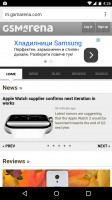

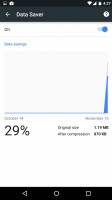
Chrome • tabs show up as separate apps • saving on data usage
Just like with apps, sites can use the functionality of your phone (say, location or microphone), but only if you give them permission first. This way you have access to location-aware services and voice input, even if you don't install an app.
Google Photos mixes AI with album keeping
Continuing the Google theme, the gallery app is Google Photos. It offers multiple views, ranging from a yearly view with tiny thumbnails to comfortable view that shows one photo per row. Google's cloud services are prominently featured, in fact unless you enable cloud backup you'll get an annoying crossed out cloud icon on all your photos.
The app does have some cool, cloud-enabled smarts though. Assistant is the latest iteration in Google's AI photo tricks. It can automatically suggest movies, collages and more created from your photos.
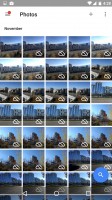
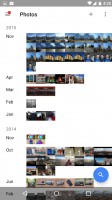
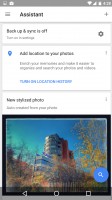
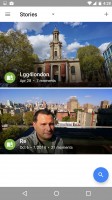
Google Photos • zooming out for a monthly view • automatically suggested filters • automatic stories
The Stories view borrows from HTC and creates an animated slideshow of photos from a given event (determined by time and location). It will automatically select which photos go into the slideshow, but you can pick manually too - choosing to include (or not) photos of certain location taken at certain times.
You can create Movies, Animations and Collages, just pick several photos and/or videos. Note that this uploads them to Google's servers so it will eat up your data allowance (and is a privacy concern too).
Google Play Music
Naturally, Google Play Music is the audio player of choice on the LG Nexus 5X. It feels equally at home playing tracks from the internal storage (in fact, there's a Downloaded only toggle) and online.
You'll need a Play Music account for online streaming. Once you've added your own music tracks to Google Play Music, they become available to all your devices, including via a computer web browser.
On your phone you can choose to have the tracks downloaded only over Wi-Fi and only when charging to save your data plan and battery. For tracks that weren't cached, they can be streamed over mobile data or only over Wi-Fi and you can reduce the quality if you're low on data. You can buy songs too, to make them a permanent part of your collection.
A Google Play Music subscription (where available) will let you stream music by various artists much the same way you would do that on Spotify.
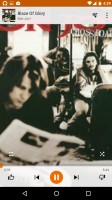
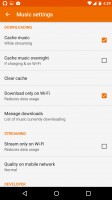
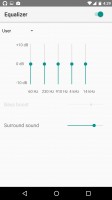
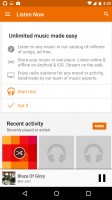
Google Play Music • streaming settings • equalizer • the streaming screen
Google Play Music has a 5-band equalizer with presets and a manual setting. There are Surround sound and Bass boost sliders too (the latter is available only when you plug in headphones).
Video player
There's no dedicated video player, even getting to your video files can be tricky since Google Photos mixes in all photos from years ago and finding a video can take a while. It's best to go into the folder view and open the video from there.
Video playback is as basic as it comes, just a play/pause button and little else. That means no subtitles or any special video settings.

The video player is as basic as it comes
The video format support is pretty poor out of the box. Old-school AVIs don't work and naturally no multi-channel audio. Even some H.264 videos proved to be a problem.
4K HEVC videos and many video formats work, but you'll want a capable third-party video player for better format support and subtitles.
Audio quality is perfectly clean, not very loud
The LG Nexus 5X demonstrated perfectly clean output in the first part of our audio test. When working with an active external amplifier the smartphone produced excellent scores top to bottom. The only downside to its performance was the below average loudness.
It's a similar story when you plug in a pair of headphones - the stereo crosstalk is barely affected, while the other readings remain as good as they come. Audiophiles will certainly be pleased, but volume levels remain unchanged, which prevents us from giving it full marks.
| Test | Frequency response | Noise level | Dynamic range | THD | IMD + Noise | Stereo crosstalk |
| LG Nexus 5X | +0.04, -0.04 | -92.2 | 92.4 | 0.0017 | 0.010 | -90.9 |
| LG Nexus 5X (headphones) | +0.07, -0.03 | - 92.0 | 92.1 | 0.029 | 0.047 | -71.1 |
| OnePlus X | +0.01, -0.64 | -94.4 | 96.2 | 0.0057 | 0.345 | -94.3 |
| OnePlus X (headphones) | +0.30, -1.13 | - 90.2 | 90.9 | 1.059 | 2.612 | -60.2 |
| +0.01, -0.05 | -94.8 | 93.9 | 0.0009 | 0.076 | -94.0 | |
| +0.12, -0.06 | -94.0 | 92.8 | 0.0062 | 0.148 | -65.4 | |
| +0.01, -0.04 | -95.5 | 89.5 | 0.0033 | 0.012 | -94.8 | |
| +0.22, -0.24 | -95.1 | 89.5 | 0.0057 | 0.212 | -59.8 | |
| +0.03, -0.04 | -93.5 | 93.5 | 0.0016 | 0.0075 | -73.2 | |
| +0.10, -0.06 | -93.8 | 93.9 | 0.0030 | 0.101 | -68.2 | |
| Samsung Galaxy S6 | +0.01, -0.04 | -95.6 | 92.8 | 0.0024 | 0.0094 | -94.5 |
| Samsung Galaxy S6 (headphones) | +0.02, -0.05 | -92.6 | 91.9 | 0.0025 | 0.042 | -83.4 |
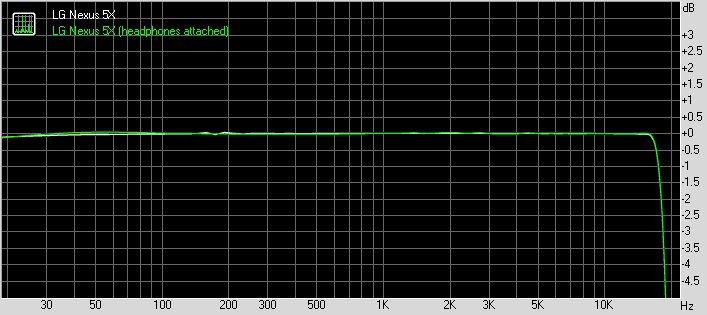
LG Nexus 5X frequency response
You can learn more about the tested parameters and the whole testing process here.
Reader comments
- Anonymous
- 12 Aug 2021
- mhv
This phone has an issue that arises when it overheats once. To solve the bootloop issue, you need to warm the processor with a hair drayer, this overdrives 2 of the cores and allows you to use your phone briefly to allow rooting. Once rooted you ca...
- Anonymous
- 13 Nov 2020
- Dkk
OTG cable not connect