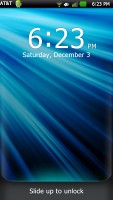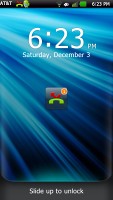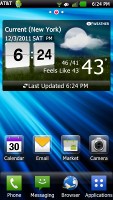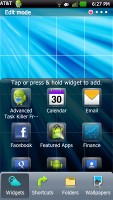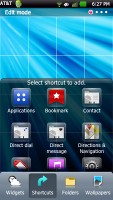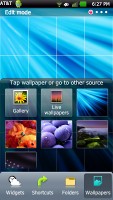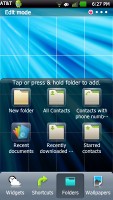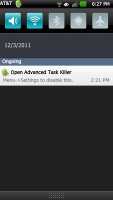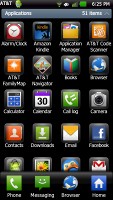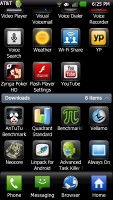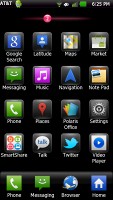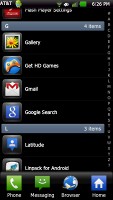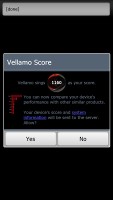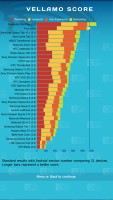LG Nitro HD review: Live in HD
Live in HD
User interface: Android 2.3.5 Gingerbread with a touch of LG
The LG Nitro HD comes with Android 2.3.5 Gingerbread out of the box. Google’s OS has been tweaked by a colorful, LG-made launcher, which gives it a dash of extra functionality to go with its controversial look.
We have prepared a video of the smartphone in action. Check it out:
The lockscreen of the Nitro HD opens when you slide it upwards. It does display notifications, such as missed calls or received messages.
There are four shortcuts docked at the bottom of the screen, which are visible across the homescreen panes and in the main menu. They’re Phone, Messaging, Browser and a Home/Menu button.
A zoom out pinch gesture enables you to see all the available homescreen panes in one place. It has the option to set a default screen (or canvas in the LG lingo).



A pinch gesture shows you all you homescreen canvases
The number of homescreen panes can be anything from 1 to 7. The way you place stuff on the homescreen has a nice twist. Upon a tap and hold on the display – or by hitting the add button in the menu – gridlines appear on the screen and the four docked icons get replaced by a taskbar with widgets, shortcuts, folders and wallpapers to choose from. Thanks to the Gesture UI, once you’ve selected an item to add you can select the homescreen to place it on by simply tilting the phone.
The notification area has five switches for Wi-Fi, Bluetooth, GPS, sound and airplane mode. There are also music player controls available.
The custom main menu has three different layouts to choose from. You can either opt for grid view with side scrollable pages or for a vertically scrollable list complete with an alphabet scroll. The last option is Category view. The default categories are Applications and Downloads but you can add new ones as needed. You can collapse/expand categories with a simple touch.
Yet another way to customize your homescreen is the use of different layouts. You access them through the options button and have several preloaded for you. They include Work, Play and Travel. Of course, you can create your own custom ones as well.
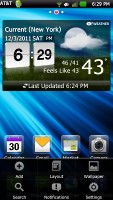


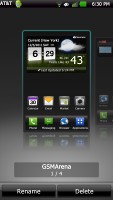
The layouts add an extra touch of individuality
Gestures are a noteworthy feature of the LG Nitro HD. The Gesture UI covers traditional things like turn-to-mute and turn-to-snooze but it’s the extra functionality that’s more exciting. You can have panning in the gallery, browser and camera, pick up and end calls, control the media players, etc. Of course, you also have the option to disable them altogether.
The LG launcher also has a shortcut for a screen capture. It is home+power/lock buttons.
We would like to give special kudos to both LG and AT&T for allowing the users to remove all the unnecessary preinstalled apps, which come with the Nitro HD. An application manager is in charge of the simple process.
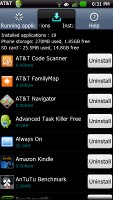
Being able to easily remove the proprietary AT&T bloatware is fantastic
Synthetic benchmarks
With a 1.5GHz dual-core CPU, and a gig of RAM, the LG Nitro HD is surely no slouch. In benchmarks it scored a mixture of commendable and downright impressive results. Check them out below.
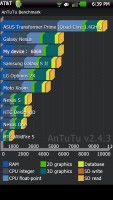
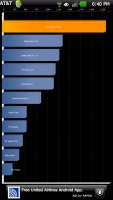
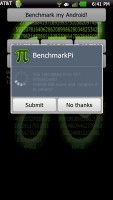
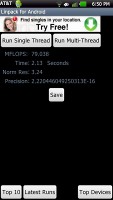
Antutu • Quadrant • Pi • Linpack
In the case of the Vellamo browser benchmark, the Nitro HD produced one of the highest scores we’ve encountered so far.
Of course, the benchmarks and the user experience tend to differ quite often. We can happily report that we had no issues in that respect too. We found the LG Nitro HD to be quite zippy and lag free – it handled its tasks without breaking a sweat.
Reader comments
- ahmed chairman
- 03 Oct 2013
- NuP
My phone mouth piece suddenly stopped working... wat should i do?
- AnonD-127972
- 22 Mar 2013
- 4BP
I so don't know how to use this phone ! Please know , ' i'm a dummie tech wise.!' So, people send me pics via text, i want to SAVE the pic. I get 2 options wallpaper n ????. I choose wallpaper. Well, ive looked online for an answer n nothing ...
- pronit majumdar
- 21 Aug 2012
- t}E
how many prise? an wata phon