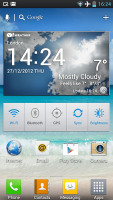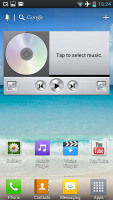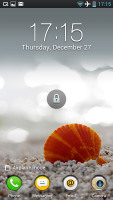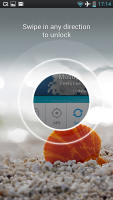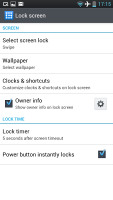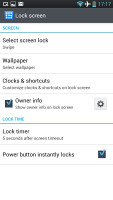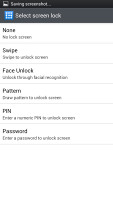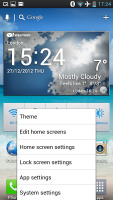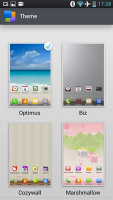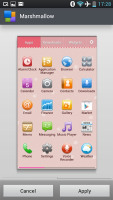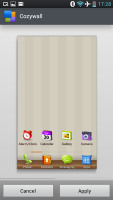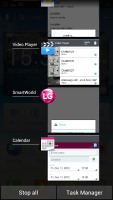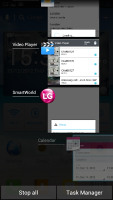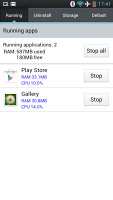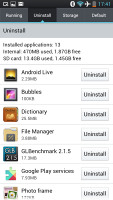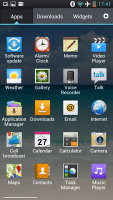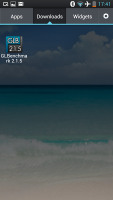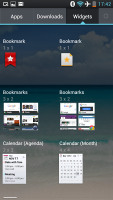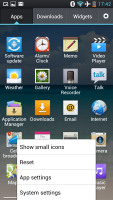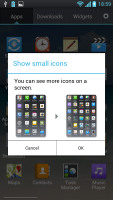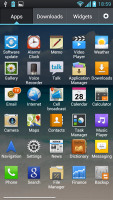LG Optimus L9 review: Living large
Living large
Ice Cream Sandwich and Optimus UI 3.0 in charge
The LG Optimus L9 runs Android 4.0.4 ICS with the custom Optimus UI 3.0 on top. It is the same combo as in the flagship Optimus G and we think many users will appreciate the cool visuals and rich functionality of the custom LG skin. The L9 is not even nearly as powerful as the Optimus G, but has enough to deliver reasonably smooth performance and solid Android experience.
Let's get started with a video demo of the Optimus L9 in action.
The Koreans have treated Ice Cream Sandwich with their highly customized style but things look subtler than usual, tidy and uncluttered. We have to admit we really like what LG did with their latest Optimus UI and it is on par or sometimes even better than TouchWiz on the Galaxy S III (maybe not, after the Premium Suite update).
We like the mostly bright color themes and the white system menus look very nice on the high-res screen. Many aspects of the phone's behavior can be customized, you can go to as small detail as the capacitive key backlight, the icon set and the transition between homescreen panes.
The Android 4.0 interface is littered with some extra little touches that really make using the UI an enjoyable experience, particularly if you've seen ICS on other devices - small tweaks that pop up here and there will surprise you with their usefulness. We'll be sure to point them out to you as we go along.
LG has implemented a cool swipe lockscreen, which lets you see what's "underneath" as you unlock the phone. You can also place up to four shortcuts that will unlock the phone straight into an app.
You can change the lockscreen clock style as well as the four icons at the bottom with whichever app you choose. That's how it should be done - in HTC's Sense for example, the lockscreen shortcuts always repeat the homescreen shortcuts.
You can also change the unlock mechanics - you can choose between swipe, face unlock, pattern, PIN and password protection.
While we're at it, the shortcut bar at the bottom of the homescreen is one of the major changes in the Optimus UI 3.0. It can now fit up to 6 shortcuts and that's one more than what TouchWiz offers on the Samsung Galaxy S III. You don't have to use all available slots though - you can only keep the App Drawer shortcut if you want.
As usual, the shortcuts are always visible on any of the homescreen panes. With the exception of the app drawer shortcut, you can rearrange, delete or replace any of these with shortcuts of your choosing, even folders.
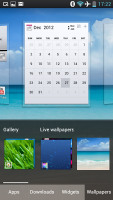
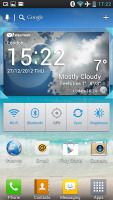
Reordering and resizing widgets
A tap and hold on a blank area of a homescreen allows you to add various customizations to your phone. The tabs along the bottom let you select the appropriate app, widget or wallpaper, which you can add to the homescreen of your choice. Gridlines will appear when you hold and drag an app or widget, allowing you to easily place it on the homescreen. Ice Cream Sandwich also allows you to resize most widgets, if you want them to take up more or less space.
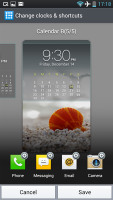
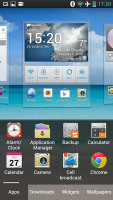
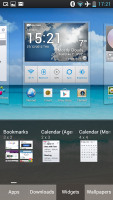
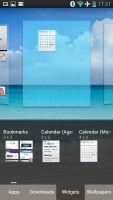
Placing widgets and changing the wallpaper
By default you get a seven homescreens to fill up with widgets and shortcuts, but you are free to delete any that you don't need to speed up navigation. You can also set the default homescreen to any of the panes.

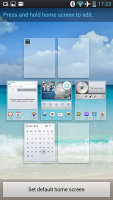
Adding homescreen is easy • The contextual menu
LG has also enabled a ton of other customization to the the homescreen looks and behavior. There's a dedicated setting for looped homescreen scrolling and the so-called screen effect changes the transition effect between homescreen panes.
You can choose between four pre-defined themes - each of them changes the icon set, the wallpaper and the app drawer and notification area base color. The available themes are Optimus (the default one), Biz, Cozywall and Marshmallow. The latter two are kind of cartoon looking and will appeal to the younger users only. The thing is, those themes don't change the context menus' color, the submenus, system apps, etc. And if you've chosen the pink Marshmallow theme, you'll constantly flip between the system's gray color and the theme's pink one when browsing the UI.
We quite often miss another feature hidden within some LG phones - you can change the icons of the homescreen app shortcuts. If you tap and hold on an app and then release it, you'll get a small violet icon with a paintbrush. A tap on it will take you to a whole new section of the UI where you can choose an icon from hundreds of pre-defined ones or even create one that suits you. Nice!
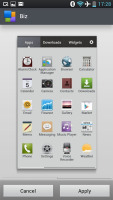
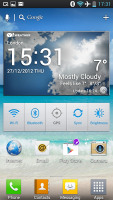
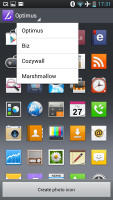
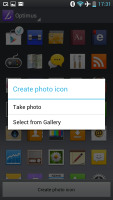
Changing an icon on the homescreen
The notification area contains one of LG's ICS customizations in the ability to rearrange the toggle buttons shown here and you can also add and remove toggles from the edit menu.
As usual, if you're playing something on the music player, quick controls will show up here. You can also drag notifications to the left or right to dismiss them.
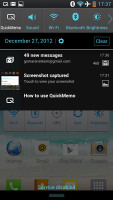
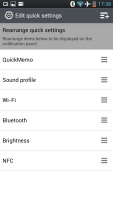
The notification area with re-orderable settings
The task manager on board is of the new ICS variety, which shows you all of the currently running apps, and lets you stop them by swiping them to the left or right. It is accessed by holding down on the hardware home button.
There are two options at the bottom of the task switcher - to stop all running apps or open the task manager. The task manager also offers the option to stop everything that is currently running, but you can also uninstall apps from there and check your remaining storage space.
The app drawer lists all your available apps and widgets, with a dedicated tab for user downloads. There is a button in the top right corner, which triggers edit mode and lets you to easily reorder and uninstall applications.
The contextual menu, accessed from the bottom right capacitive key, gives you the option of fitting more applications on one screen.
LG has done a good job of its custom skin for Android ICS. It's nicely styled (if a little too colorful), feature-rich and yet quite tasteful and unobtrusive. We're impressed with the general speed of the phone too. Everything runs smooth and we have no complaints regarding the quality of use. For those who still need to put a number to it, our dedicated Synthetic Benchmarks follow.
Reader comments
- Harryblack
- 24 Nov 2019
- r4N
Its a great fone for its price.....
- ashok kumar
- 23 Jul 2015
- 0Cn
Asus VivoWatch With 10 Day Battery Backup Is Awesome And Unbelievable
- SA_Kids
- 21 Oct 2013
- N96
The screen of this phone is just pathetic. The brightness is so low which makes the outside visibilaty so poor, I can't even see what's on the screen. I wouldn't take this phone when there're beter phones for the same price, the huawei P6 is a far be...