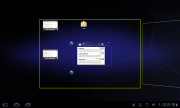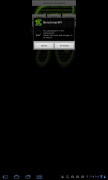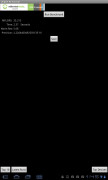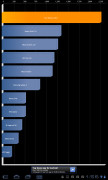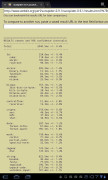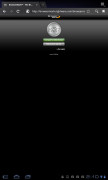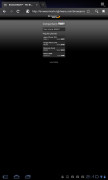LG Optimus Pad preview: First look
First look
User interface - pure Honeycomb
The LG Optimus Pad runs an unmodified version of Android 3.0.1 Honeycomb, which makes it virtually identical to some of the competing devices. The tablet version of Android is strong enough to handle almost anything.
Here’s a video demonstration of the LG Optimus Pad user interface.
Android 3 Honeycomb offers a revamped user interface to make best use of all the available resolution and the entire screen. The hardware buttons have been replaced with on-screen controls.
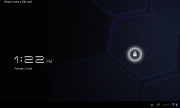
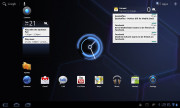
The new homescreen and lock-screen
The Home and Back buttons are in the lower left corner, with a dedicated Task Switcher key right next to them. In part, this is perhaps a move to emphasize the multitasking nature of Honeycomb .
The Search key has been placed in the top left corner, while the app launcher is now accessed via a button at the top right. Next to it, there’s another dedicated button that the smartphone-friendly Android versions lack – homescreen edit.
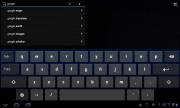
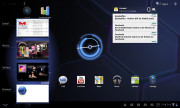
There’s a search shortcut on the homescreen too • the task switcher
Finally, we come upon the status icons, which are in the lower right corner. Pressing any of them will open the notification pop-up. In Honeycomb the notification area doesn’t take the entire screen.
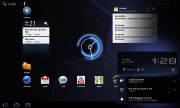
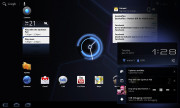
Notifications appear as a pop-up rather than fill the whole screen
The notification area features a shortcut to settings. It is more of a replacement of the connectivity switches that you find in some Android smartphones (such as the Samsung TouchWiz droids), than the real settings menu, which is accessible through the homescreen.
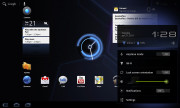
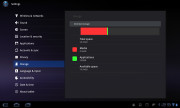
The settings pop-up and the settings menu
Editing the homescreen has also been modified to make better use of the bigger screen real estate. In edit mode you get all five homescreen panes on top with four tabs available at the bottom: widgets, apps, wallpapers and “more”.
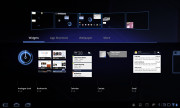
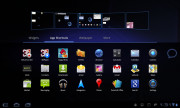
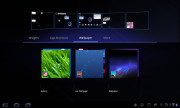
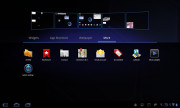
Editing the homescreen is much easier on a tablet
This way you can grab a widget from the bottom tab and bring it to the desired homescreen pane on top. With smartphones you need to scroll screens if you want to place a widget on any other screen but the currently selected one.
The app launcher has seen some changes too – it’s now split in two tabs – All and Downloaded. The first one contains all the available apps, while the second one holds those installed by you. A press and hold on any of them will make the five homescreen panes appear so you can place a shortcut on whichever you might need.
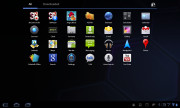
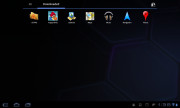
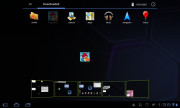
The app launcher now features two tabs • placing a shortcut on the homescreen
Generally, we are pretty pleased with the usability of the Honeycomb interface. It is obvious that a lot of thought went into its design and it really is a notch above the competition in terms of functionality.
Generally, the Optimus Pad did well in terms of handling, though it did lag when we used a live wallpaper.
Here are a few benchmarks to enjoy.
Reader comments
- junky
- 03 Aug 2011
- Kiu
ipad killer :D that for Optimus Pad name :D
- Anonymous
- 10 Jul 2011
- 3b@
Super LG pad.
- rigelstuff
- 07 Jul 2011
- tWf
The preview says "DivX and Xvid nowhere in sight," but the specs page says it has it. So which is correct?