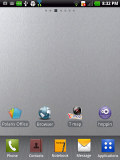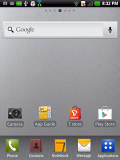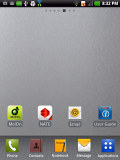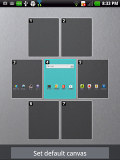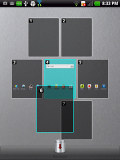LG Optimus Vu review: Vu from the top
Vu from the top
New UI on old Android
At first glance, the LG Optimus Vu user interface looks very much like what we saw on the ICS-running Optimus 4X HD but we did find quite a few differences. And unlike the 4X, the Optimus Vu hides Android 2.3 Gingerbread beneath its colorful custom skin.
So, you'll be missing out on some of Ice Cream Sandwich's usability enhancements (things like the new task switcher, the notifications that can be dismissed individually, etc.), but LG has baked into this Gingerbread a good deal of its own improvements. An ICS update is in the pipeline for the Vu but it's too early to tell whether it will get Jelly Bean.
While it's not Android's latest and greatest, everything works just fine - check out this video to get a feel for the LG Optimus Vu in action.
LG is using a custom lockscreen instead of the stock Android variety, but it's not the one from the 4X HD. It offers a clock with two timezones, visible battery charge info and a shortcut for the dialer.
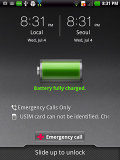
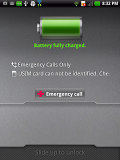
Using a phone lockscreen on a phoneblet
We feel they could have done more with all the room available - weather info, stock info, a news widget, anything to fill up all that real estate. Also, the ability to pull down the notification area to check new notifications is one of the perks of Ice Cream Sandwich that the Vu is missing out on (for now, anyway).
Getting past the lockscreen reveals the homescreen. You get five shortcuts at the bottom of the screen, which are always visible on all homescreen panes and even in the app drawer: Phone, Contacts, Notebook, Messages and Applications.
You can customize the first four of these shortcuts, the fifth one is always Applications/Home. You can put folders in here too.
Adding stuff to the homescreen works quite differently than in stock Android. A tabbed interface lets you pick between Widgets, Shortcuts, Folders and Wallpapers. You can pick an item in the selected category and drag it out from the drawer (the drawer gets out of the way once you start dragging.
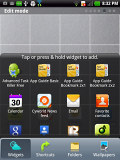
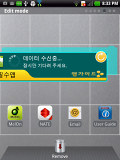
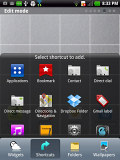
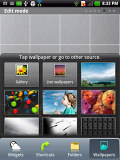
Placing widgets and changing the wallpaper
A pinch zoom gesture on the homescreen brings out the familiar overview mode. From here you can rearrange homescreen panes, select the default one and delete unneeded ones. You can add panes, but no more than 7.
One interesting feature on the Optimus Vu custom UI is that if you press and hold on a shortcut but leave it in place, a small paintbrush icon appears in its corner. If you tap that, you can choose another icon for that shortcut from a predefined list. There's no way to use external icon files, though.
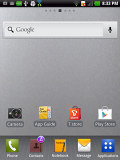
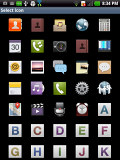
You can change a shortcut's icon
The notification area features a number of toggles - Sound, Wi-Fi, Bluetooth, GPS, Data, NFC and Screen Auto Rotation. You can tap them to toggle the related feature on or off, but you can also press and hold on them to get to the relevant page in the Settings. As usual, if you're playing something in the music player, quick controls will show up here.
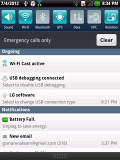
The notification area features plenty of toggles
The task switcher shows the 8 most recently used apps. There's an app manager button that brings out the task manager with info on each app (CPU and RAM usage). Apps can be terminated one by one or all at once.
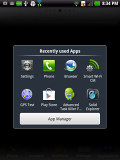
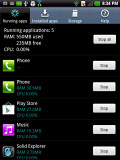
The task switcher has a button to launch the task manager
The app drawer has three view modes - page, category and list view. The paged view is scrolled horizontally and you can rearrange shortcuts. Category view should be familiar to LG users - it organizes applications into categories (e.g. Communication, Multimedia, etc.) A pinch zoom gesture lets you manage categories - rearrange them, add new one or delete ones you've added.
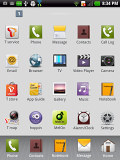
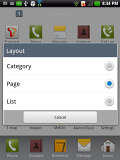
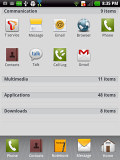
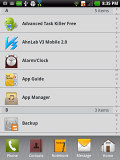
The app drawer has three view modes
There's an option to pick a different theme for the homescreen. There are a total of four preinstalled and they change the wallpaper and the look of the icons but not the functionality.
Another cool thing is the Home Selector - if you decide to install a third party launcher (or ten of them) this little app will help you pick which one shows up when you hit the home key.
Overall, LG has added a few interesting features, but there were still a few things we missed that other custom Gingerbreads UIs offer. Hopefully, when LG updates the Optimus Vu to Ice Cream Sandwich, it will enable the extra enhancements that the 4X HD got.
Synthetic benchmarks
The LG Optimus Vu is powered by a Qualcomm MSM8660 chipset, which houses two Scorpion cores clocked at 1.5GHz, 1GB of RAM and an Adreno 220 GPU, among other things.
The BenchmarkPi time of 669 is far from impressive as we've seen phones with lower clock speed do better.
Benchmark Pi
Lower is better
-
HTC One X (Snapdragon S4)
279 -
HTC One S
306 -
HTC One X (Tegra 3)
338 -
Samsung Galaxy S III
344 -
Samsung Galaxy Nexus
408 -
Samsung Galaxy S II (ICS)
452 -
Samsung Galaxy Tab 2 7.0
499 -
Sony Xperia S
536 -
HTC Sensation XE
583 -
LG Optimus Vu
669
Scoring 85.3 on Linpacks' multithreaded test is what we expected to see out of this chipset - good for a dual-core using the old architecture, but no longer top-shelf performance.
Linpack
Higher is better
-
HTC One S
210 -
HTC One X (Snapdragon S4)
196 -
Samsung Galaxy S III
177.1 -
HTC One X (Tegra 3)
126.1 -
Sony Xperia S
86.4 -
LG Optimus Vu
85.3 -
Samsung Galaxy S II (ICS)
77.6 -
Samsung Galaxy Nexus
77.1 -
HTC Sensation XE
50.4
NenaMark 2 showed a very playable 41.3 fps score, so current 3D games won't be an issue. XGA resolution has about 15% fewer pixels than 720p, so while the Adreno 220 lags behind the 225 and NVIDIA's new GPU in Tegra 3, it's not too far behind.
NenaMark 2
Higher is better
-
HTC One S
60.5 -
Samsung Galaxy S III
58.8 -
Samsung Galaxy S II (ICS)
51.6 -
HTC One X (Snapdragon S4)
49.1 -
HTC One X (Tegra 3)
47.5 -
LG Optimus Vu
41.3 -
Sony Xperia S
37.5 -
Samsung Galaxy Tab 2 7.0
24.7 -
Samsung Galaxy Nexus
24 -
HTC Sensation XE
23
SunSpider results match the performance of iPhone 4S with iOS5, but the Optimus Vu would have been ahead if it used Ice Cream Sandwich. The same goes for the BrowserMark score - while not bad as it is, it will improve once LG update the phoneblet.
SunSpider
Lower is better
-
Samsung Galaxy S III
1447 -
HTC One S
1708 -
New Apple iPad
1722 -
HTC One X (Tegra 3)
1757 -
HTC One X (Snapdragon S4)
1834 -
Samsung Galaxy S II (ICS)
1849 -
Samsung Galaxy Nexus
1863 -
Apple iPhone 4S (iOS 5.1)
2217 -
Samsung Galaxy Tab 2 7.0
2253 -
LG Optimus Vu
2257 -
Sony Xperia S
2587 -
HTC Sensation XE
4404
BrowserMark
Higher is better
-
Samsung Galaxy S III
169811 -
Samsung Galaxy S II (ICS)
111853 -
Samsung Galaxy Nexus
103591 -
New Apple iPad
103264 -
HTC One S
98435 -
HTC One X (Tegra 3)
96803 -
Samsung Galaxy Tab 2 7.0
94666 -
HTC One X (Snapdragon S4)
92232 -
Apple iPhone 4S
88725 -
LG Optimus Vu
82463 -
Sony Xperia S
74990 -
HTC Sensation XE
72498
Reader comments
- jerry o
- 22 Dec 2016
- fuN
My lg f100s device is full but the built in internal is underutilized, how can move or store applications and media direct to the internal storage?
- jerry o
- 22 Dec 2016
- fuN
My lg f100s device is full but the built in internal is underutilized, how can move or store applications and media direct to the internal storage?
- lzl
- 30 Apr 2015
- Kg{
Check your APNs