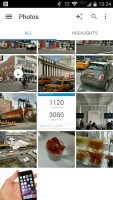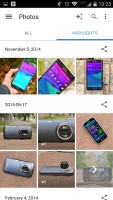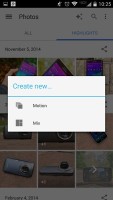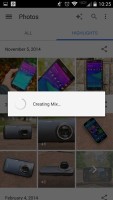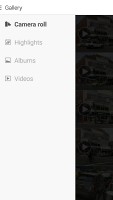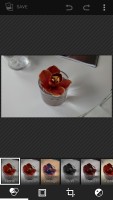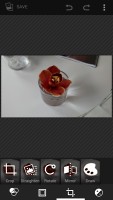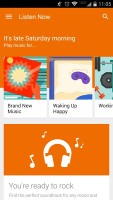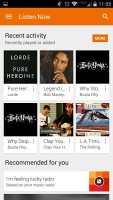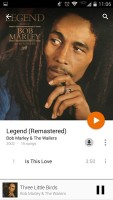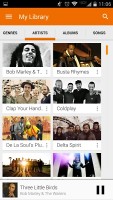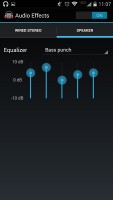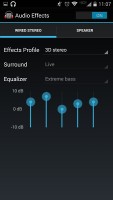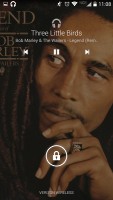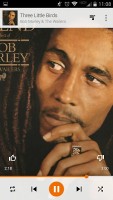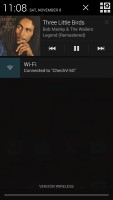Motorola Droid Turbo review: Power robot
Power robot
Photos and gallery
The gallery in Android 4.4.4 KitKat is called Photos. Upon opening the app you'll see two tabs - Camera and Highlights. Above those two tabs you get the Movie, Search and Settings shortcuts.
The movie shortcuts allows you to easily select pictures and videos from which you want to create a movie and they will be automatically added to the brand new Video Creator. After that you can add music, stitching theme and your video is ready with just a few taps.
The Camera is a grid of your photos and videos, three on a line. The very first thumb is marked as Folders and will return you a step back to the old Album view, where you can choose to open a different album. The Gallery will always open the Camera album by default.
The new Gallery has a few hidden goodies that we almost missed. There is a hidden navigation menu pane that is revealed with a swipe from the edge of the screen anywhere in the gallery. You can easily switch Google+ accounts from there, go to Albums, Videos, Photos you are tagged in, all Google+ photos or even the deleted photos.
There is also an Auto Awesome section. It is something like a smart gallery that combines similar photos and videos in a cool way - it either exports a collage picture or a motion gif. If you like the combination the gallery has made for you, there is a dedicated shortcut to save the new picture in the gallery.
The old gallery is also on board. The Default view of the gallery is Albums, the first of which is always the Camera album, which has a camera overlay icon too. Rather than the familiar stacks, the app uses a grid of photos, two on a line.
Besides, Album view, you also get Locations (photos are grouped based on where they were taken), Times (grouped by when they were taken), People (if the photos have tagged faces in them) and Tags (these are general tags you can add manually).
A handy option is the Make available offline feature - it lets you easily select multiple online albums and download them for offline viewing. The Gallery app supports online albums from Google+ and Picasa and sync is available just like in the new Photos app. You can make all of the albums available offline.
The settings menu lets you do simple edits to a photo (rotate, crop) or go into a more capable editor with a lot more option. The editor can be accessed from a small icon from the bottom left hand-side corner and offers light adjustments (so you can bring out the shadows or the highlights), effects, color styles, red eye correction, straightening a photo, sharpening and face glow (which detects faces automatically). Most of these options have a slider that lets you fine-tune the strength of the effect.
Video player
The video player has retained its stock Android interface. Like last year, Motorola has added much better codec support than the one found in Nexus devices. The video player is now perfectly usable out of the box - it plays a host of formats, which include H.263, H.264, MPEG4, VC-1, and VP8.
You can also wirelessly sharing videos with a Wi-Fi enabled TV. The feature relies on DLNA technology to connect and the Miracast protocol for streaming. It's another feature most customs launchers had, but is only now making its way to the platform itself.
Google Play Music
Google Play Music is the default player for your tunes out of the box. The app has been treated to the new material design, though it functionality remains unchanged - it can play your local files, as well as stream music from the cloud.
Google Play Music also gives you the option to upload music onto the Google-branded cloud and stream it on your device via Wi-Fi or mobile data. There's also the nifty option of downloading the content onto the device if you want to have there for connection-less times.
From the Settings key you can get into the equalizer. It can be turned on and off and features several equalizer presets along with a custom user defined one. If you plug in a headset, you can also play around with the Bass boost and 3D effect sliders.
The Now Playing screen uses the song album art and gives you a quick shortcut to the rest of the artist's songs along with the play controls. While the player is working, the entire lockscreen features the album art and track info for the current song along with dedicated playback controls. The notification area also lets you control the playback via an expandable notification.
Audio output is good, not quite the best
The Motorola DROID Turbo is a very decent performer when it comes to audio playback, although not quite up there with the kind of elite competition its high price tag inevitably brings.
The smartphone is nicely loud when plugged into an active external amplifier and posted several excellent readings. It's not as perfect as it should be given the lack resistance applied to its line-out - the frequency response is sub-par and there's a hint of intermodulation distortion.
Plugging in a pair of headphones leads to a huge spike in stereo crosstalk, while the other issues remain, so again it's far from a perfect showing. Loudness is good though and if you aren't a great audiophile you will likely be pleased with the results.
| Test | Frequency response | Noise level | Dynamic range | THD | IMD + Noise | Stereo crosstalk |
| +0.01, -1.24 | -91.0 | 90.8 | 0.0092 | 0.120 | -90.7 | |
| +0.00, -1.25 | -91.3 | 91.0 | 0.014 | 0.172 | -40.5 | |
| +0.02, -0.08 | -86.4 | 86.4 | 0.014 | 0.021 | -86.6 | |
| +0.29, -0.10 | -85.7 | 85.7 | 0.035 | 0.064 | -50.8 | |
| +0.02, -0.08 | -99.4 | 98.9 | 0.0016 | 0.035 | -100.0 | |
| +0.02, -0.09 | -93.7 | 93.3 | 0.0060 | 0.032 | -78.5 | |
| Samsung Galaxy S5 | +0.02, -0.08 | -96.3 | 93.3 | 0.0017 | 0.0089 | -95.2 |
| Samsung Galaxy S5 (headphones) | +0.01, -0.08 | -96.3 | 93.3 | 0.0095 | 0.018 | -61.9 |
| HTC One (M8) | +0.04, -0.10 | -95.4 | 93.4 | 0.0012 | 0.010 | -93.2 |
| HTC One (M8) (headphones attached) | +0.04, -0.08 | -94.9 | 93.9 | 0.0014 | 0.018 | -79.7 |
| Oppo Find 7a | +0.03, -0.16 | -92.7 | 92.6 | 0.0057 | 0.072 | -92.0 |
| Oppo Find 7a (headphones) | +0.05, -0.07 | -91.5 | 92.7 | 0.0042 | 0.054 | -15.7 |
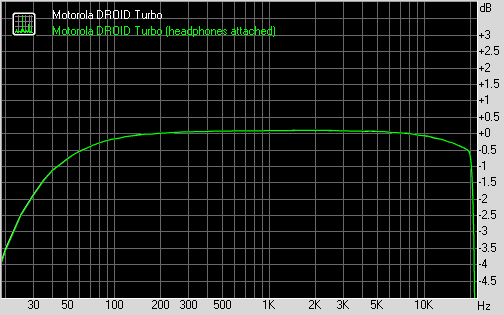
Motorola DROID Turbo frequency response
You can learn more about the tested parameters and the whole testing process here.
Reader comments
- Jim
- 09 May 2022
- y2e
Features were flagship when new but not now. Add to that the purposeful slowing down to push users into buying a new one. But as I age I am learning to live without so I am keeping it for now. I think I'll look for a way to be free from Googl...
- Mike
- 29 Jul 2021
- 8sy
using it as my 2nd phone since 2015. all apps and games still working on rooted android 4.4.4, no need to update for slower speed and faster battery drain. good phone!
- Muhammad Hamza Qasim
- 17 Jun 2021
- 6Px
Best phone because turbo is installed in it. Keep it up Moto