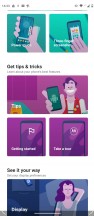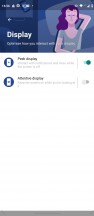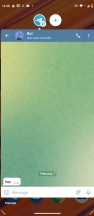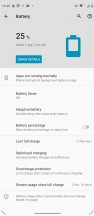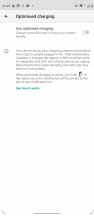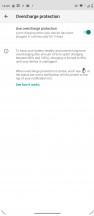Motorola Moto G51 5G review

Still clean Android 11 with some Moto perks
Motorola's "clean approach" to Android has been the key selling point of its phones, but the slow major updates for the past couple of years don't make a strong case for Motorola. The Moto G51, in particular, launches with Android 11 instead of Android 12, but we can let that one slide given that the device's official release date not long after the launch of Android 12 and the fact that most midrangers that came out since October last year are still on Android 11. Still, it would have been a nice bonus to stand out with.
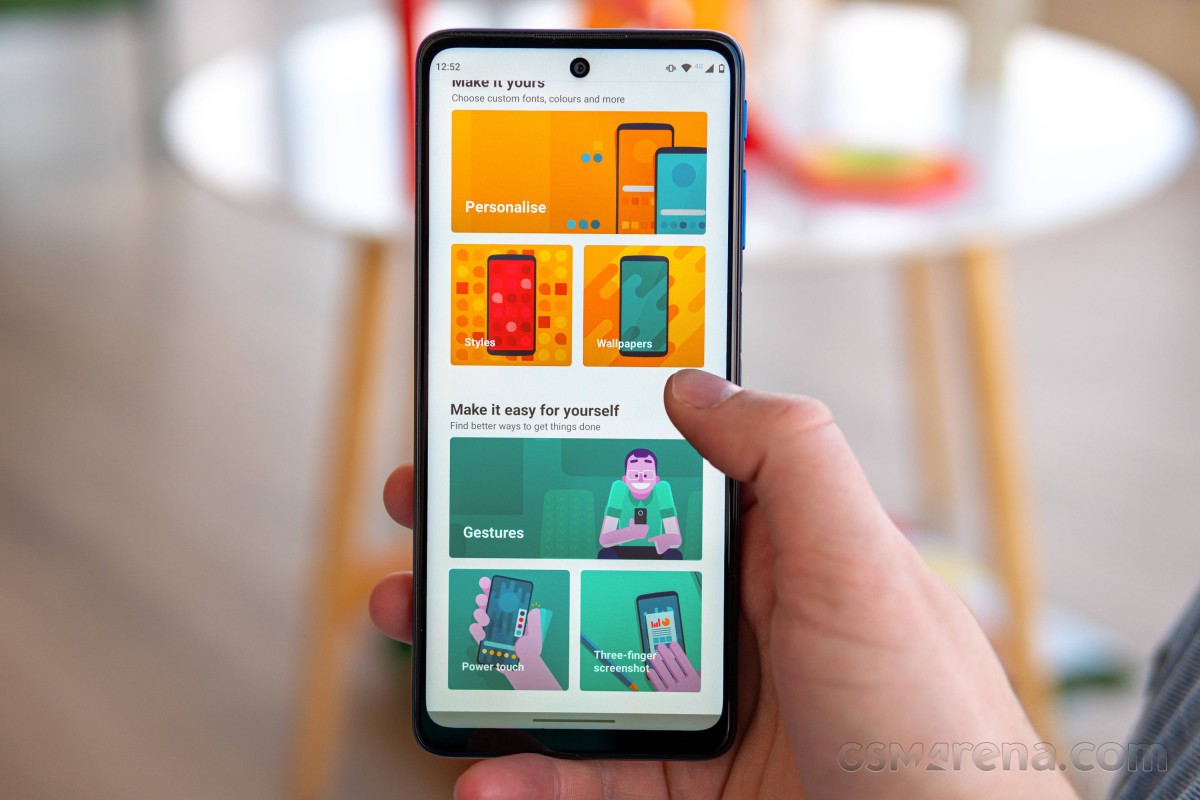
Anyway, the software itself is identical to the Moto G50's, which we've reviewed in mid-2021 since it runs the same Android 11 and offers the same Moto-specific features. Those are all organized in a single settings app with tutorials and everything.
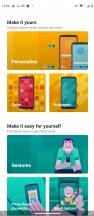
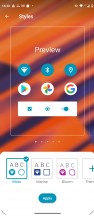
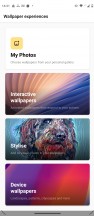
UI customization and the Moto app
All of the settings can be accessed through the general settings menu, but there's also the Moto app that greets you on the home screen. Starting it up for the first time will prompt you with a quick guide around the features. The personalization options are the first in focus, allowing you to choose between a wide selection of stock wallpapers, some of which are interactive. The Styles sub-menu offers a choice of app icon packs and shapes, fonts, accent colors and even quick toggle icons for the notification shade.

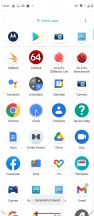
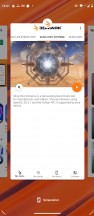
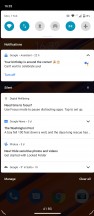
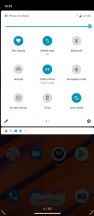
Home screen, app drawer, recent apps, notification shade
Speaking of which, it has the brightness slider positioned on top of the toggles, and there's no quick switch between adaptive and manual display control, which is kind of annoying. We are also used to seeing the slider below the toggles for easier reach with your thumb. We found the slider to be used quite often, so why not make it more accessible?
The Gesture section stems back to earlier days of the Moto G series as some of the available screen-off gestures are well-known to the Motorola user. A karate chop motion turns on the flashlight, a twisting motion with the wrist starts up the camera, and a lift to wake gesture seems to be working pretty well in combination with the face unlock. You don't even have to touch the fingerprint reader in most cases when reaching for your device.
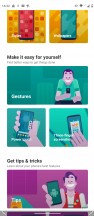
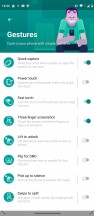
Moto-specific screen-on and screen-off gestures
This leads us to the display-related features named Peek Display and Attentive Display. The former allows for the lock screen to wake up once the phone detects motion, and it's enabled by default. It would display the clock and notifications. Depending on the settings you choose, you can interact with the said notifications, perform a quick reply, or dismiss the said notification. You just have to tap and hold on to the app icon from the lock screen to interact with the notification.
As for Attentive Display, the system uses the front camera to detect your face and keep the display up and running, ignoring the screen timeout timer. It's quite useful when reading long articles, for example, and you've set your screen timeout a bit short.
Having Android 11 means that some of the basic features from Google's OS are at hand. Even though these features are not Motorola-specific, the company has organized them in a neat way inside the Moto app itself. The slideshow explains the new chat bubbles, the Nearby Share function, the new power menu design, one-time permissions and notification segregation for ongoing conversations in the notification shade.
Arguably, the most important feature from the ones above is Chat bubbles. You can open up the chats in small, interactive bubbles as an overlay on top of your apps and home screen. Essentially, Messenger's Chat Heads for all messaging apps that support it, which should be pretty much all of them by now.
A rather new feature is the Overcharge protection toggle in the Battery menu, and it's different from the Optimized charging. The latter learns from your charging habits and adjusts the charging curve accordingly, so the battery doesn't spend too much time in a fully charged state before you unplug the device in the morning, for example. The Overcharge protection, on the other hand, will cut off charging once it detects that the phone hasn't been unplugged for 3 days straight. It will then keep the battery charged at a much healthier 80% mark.
Lastly, we can't miss mentioning the fast and responsive fingerprint reader. Even with this low-end chipset, the device unlocks with a light and a brief touch of the scanner. As we've already pointed out in the Design section of the review, our only complaint is the high positioning of the reader.
Otherwise, the OS ran pretty smoothly with no major hiccups. We didn't even notice any big slowdowns except for launching some apps in particular. Perhaps the well-optimized Snapdragon 480 is enough to run Motorola's almost stock take on Android. The UI doesn't feel heavy on the eye, nor does it take a toll on the hardware with excessive effects or animations.
Performance
The Moto G51 5G offers a minor upgrade over the Moto G50 when it comes to raw horsepower with a Snapdragon 480+ SoC. It's mostly the same as the non-plus version released at the beginning of 2021 but adds 200 MHz extra clock speed to its two main cores and swaps out the 5G modem for a better one. And by better, we mean that it can achieve higher theoretical upload speeds, so this is hardly a feature worth obsessing about.
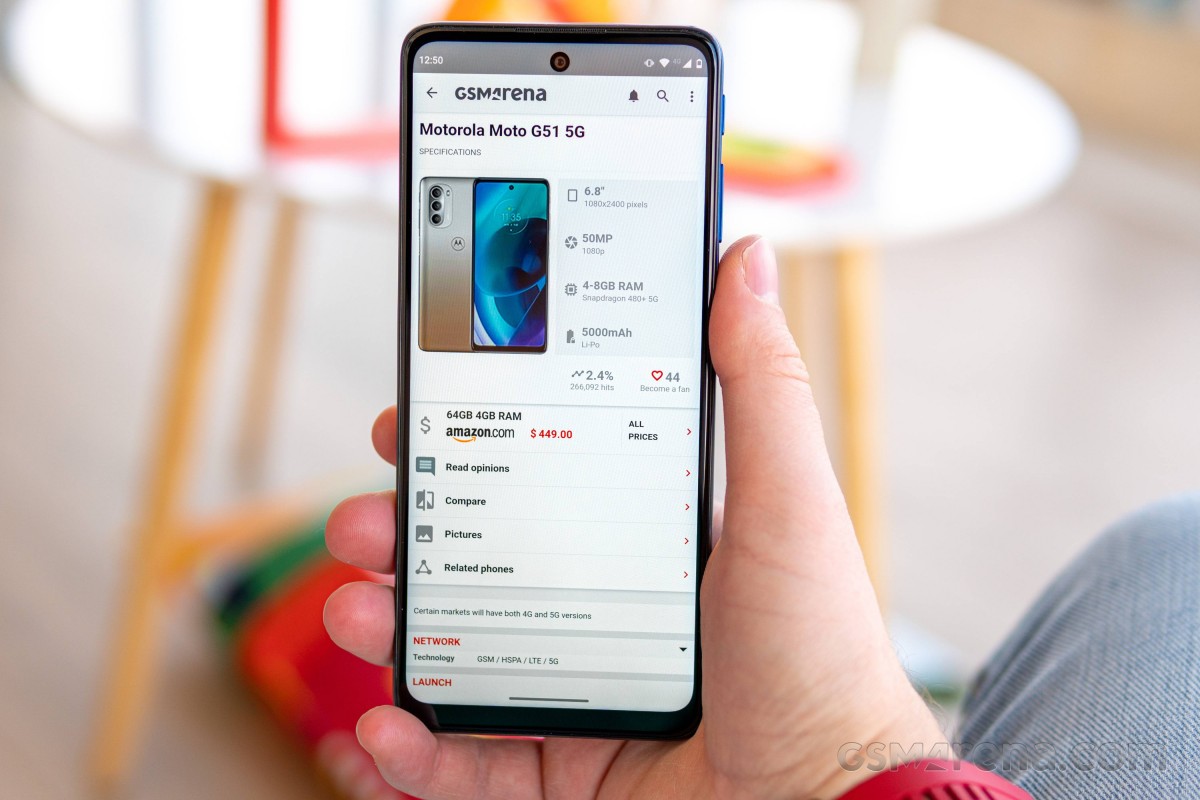
Anyway, the two main Kryo 460 Gold cores (Cortex-A76 derivatives) are running at 2.2 GHz (instead of 2.0 GHz), while the other six energy-efficient Kryo 460 Silver cores (Cortex-A55 derivatives) tick at 1.8 GHz. The same Adreno 619 GPU takes care of graphically-intensive tasks.
As far as memory options go, the G51 offers 4GB/64GB, 6GB/64GB, 4GB/128GB, 6GB/128GB and 8GB/128GB options. The storage is also expandable via microSD card. Standard stuff, nothing too special.
GeekBench 5 (multi-core)
Higher is better
-
Poco X3 Pro
2574 -
Realme 8 5G
1784 -
Xiaomi Redmi Note 9T
1775 -
Samsung Galaxy A22 5G
1719 -
Motorola Moto G51 5G
1696 -
Motorola Moto G50
1620 -
Xiaomi Redmi Note 10
1599 -
Xiaomi Redmi 9T
1400 -
Motorola Moto G30
1265
GeekBench 5 (single-core)
Higher is better
-
Poco X3 Pro
735 -
Xiaomi Redmi Note 9T
595 -
Realme 8 5G
569 -
Samsung Galaxy A22 5G
560 -
Motorola Moto G51 5G
543 -
Xiaomi Redmi Note 10
534 -
Motorola Moto G50
505 -
Xiaomi Redmi 9T
307 -
Motorola Moto G30
306
AnTuTu 9
Higher is better
-
Realme 8 5G
361505 -
Motorola Moto G51 5G
302859 -
Motorola Moto G50
286916 -
Samsung Galaxy A22 5G
223188
GFX Car Chase ES 3.1 (onscreen)
Higher is better
-
Poco X3 Pro
38 -
Motorola Moto G50
27 -
Motorola Moto G51 5G
26 -
Realme 8 5G
13 -
Motorola Moto G30
13 -
Samsung Galaxy A22 5G
12 -
Xiaomi Redmi Note 10
7.9 -
Xiaomi Redmi 9T
5.8
GFX Car Chase ES 3.1 (offscreen 1080p)
Higher is better
-
Poco X3 Pro
45 -
Motorola Moto G50
16 -
Motorola Moto G51 5G
16 -
Realme 8 5G
15 -
Samsung Galaxy A22 5G
14 -
Xiaomi Redmi Note 10
9.3 -
Xiaomi Redmi 9T
7.5 -
Motorola Moto G30
7.3
3DMark SSE ES 3.1 (offscreen 1440p)
Higher is better
-
Xiaomi Redmi Note 9T
3147 -
Motorola Moto G51 5G
2453 -
Samsung Galaxy A22 5G
2391 -
Xiaomi Redmi Note 10
1471 -
Motorola Moto G30
1185 -
Xiaomi Redmi 9T
1181
Apparently, raw horsepower isn't the Moto G51's strongest suit. There are quite a few devices that run chipsets with superior single and multi-core performance and do better in combined workloads as well. However, the Adreno 619 GPU, in particular, seems to be powerful enough to propel the Moto G51 in our charts. It frequently outperformed devices with Snapdragon 678 and SD662 in GPU-intensive tasks. In pure CPU-bound tests, the Snapdragon 480+ is no match for those, though. The Dimensity 700 5G SoC can also be considered a better alternative, especially since it carries an integrated 5G modem.
Reader comments
- Anonymous
- 07 Jul 2024
- 2TX
How to fix it when I wish to turn off the power and it is not working. I try to press the bottom and it is not respnse
- Noko
- 17 Jul 2023
- 8ET
DO NOT get this phone if you wanna play games at all. Even on low settings, most games stutter, freeze and crash. If you minimize the games, they stop all together. It's ok for daily tasks like messaging, payments, google maps, internet se...
- Allan Dore
- 10 Jan 2023
- HXe
I have Motorola moto G 51 5 G Mobile Phone The Problem Is you get Drop Of Water On Your Hand the Mobile Phone Shut Down. You Have To Take Back Cover Off Mobile Phone Off Them Get The Tool To Pull Out Tray From The MObile Phone Check The Sin Card And...