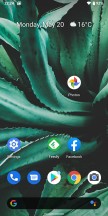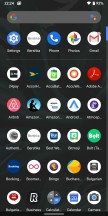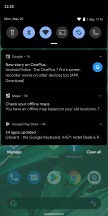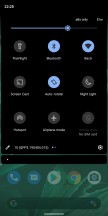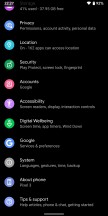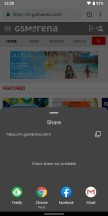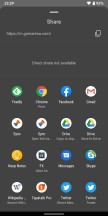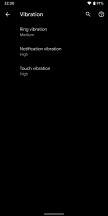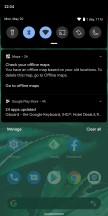Android 10 review
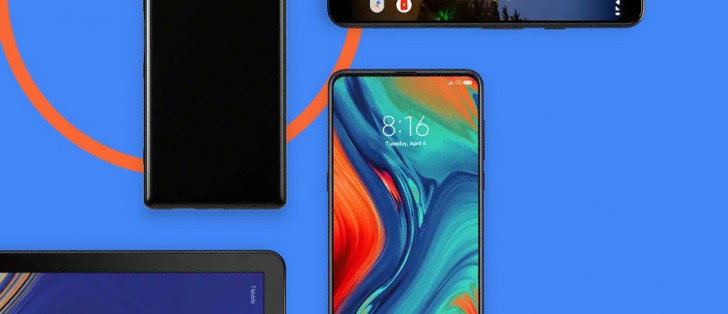
Dark theme
After many years of cries from lovers of all things black and dark all across the globe, Google finally caved. Android 10 has a fully baked, fully functional, manually selectable dark theme. No more need to pick a dark wallpaper to invoke it, just go to Settings > Display > Theme and enable it. Its backgrounds are true black, by the way, not just dark gray, which should help with battery life on phones that have OLED screens. The Dark Theme even has its own Quick Setting tile, which you can use to switch it on and off whenever you feel like it.
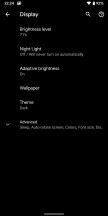
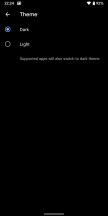
Changing theme in Display Settings
Although this will probably end up being the most celebrated new feature in Android 10 (which tells you something about how many exciting consumer-facing things this release is coming with), there isn't a lot to say about it. Everything system-related turns dark - the Settings, the Quick Settings, the Notifications, the Google Discover feed that you reach by swiping right when you're on the leftmost home screen, it's a color inversion bonanza, this.
What's more, some of the built-in apps turn black too when the Dark Theme is enabled. But not all of them yet, for example, Gmail is still a holdout in this regard, and its newest UI being very white means you may have to brace yourself (and your eyes) when you go into it from another app that is in fact dark. Third-party app developers can support the Dark Theme too, which means if they add the required code it will also obey the system-wide dark or light UI setting.
If you're impatient, Google has helpfully built in a trick to force apps to dark mode, even if they don't yet support it. You'll need to first enable the hidden Developer options menu for this (you can Google how). Then head over to Settings > System > Advanced > Developer options, scroll way down, and toggle Override force-dark to be on.
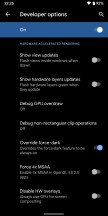
"Override force-dark" in Developer options
The forcing of dark mode seems to work reasonably well from what we've experienced, although in most apps doesn't give you real black, just dark grey. And it's not all smooth sailing - for example, in a lot of apps the interface does turn dark, but while you're in the app, the status bar shows black icons on a dark grey background. Such issues are probably why forcing the dark theme is a setting hidden in Developer options.
Settings reshuffled
There's no joke about this one (or maybe there is, and we just haven't heard it?), but every year, with every new Android version, Google changes something about Settings. It's just compulsive like that.
With Android 10 we get a new top-level Settings entry for Privacy because Google keeps being accused it's not focusing on that enough. So now it made it a separate item in Settings, what more could you want? Kidding aside, this menu item incorporates the new Permission Manager, which groups apps by the permissions they are granted.
Other privacy-related things that used to be housed elsewhere in Settings have thankfully been added here too, such as everything about Google's Autofill service, links to your location history, and Activity controls - where you choose the activities and info that Google can save. The Google Ads settings have moved here too, and the toggle for sending usage and diagnostic data from your phone to its servers is the last in the list.
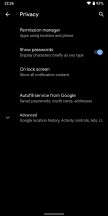
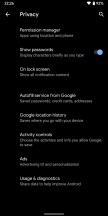
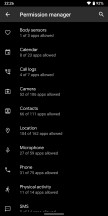
The Privacy menu and Permission manager
Location and Security are once again individual top-level entries in Settings, and there has been a change in the way you grant apps permission to access your location. Previously, this was a simple yes/no switch, but now you get another option - letting an app know your whereabouts only while you're actively using it. Additionally, when apps use your location in the background, you'll get a system notification (this was already a feature in many OEM skins).
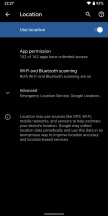

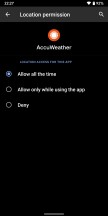
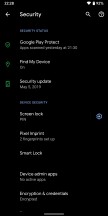
New Location and Security menus
Speaking of permissions, if you make an app the default for something (browser, email client, messaging app, the likes), it will automatically be granted permissions based on what it is the default for. This happens through a new system of the OS giving specific apps "roles", and the list of those, for now, comprises browser, dialer, SMS app, launcher, music app, gallery app, and your emergency information handler.
So, when you set something as your default phone dialer, it will automatically be granted permissions to handle calls as well as send SMS messages - no more of those pesky permission request pop-ups. Similarly, the default SMS app can read and send SMS messages and access your contacts. The default music app has control over files in the Music folder, while the default Gallery is granted permission to oversee the Photos & Videos media folder. You get the idea. It's a neat little user experience improvement, this, since it's rather apparent that if you want an app to be your default dialer you trust it enough to grant it permission to make and receive phone calls.
Share menu
Probably the most painfully slow part of Android so far has been the Share menu. And that's a huge shame given how useful it is - nevermind the fact that it introduced the world to the concept of sharing things from one app into another way before Apple ever had something similar in iOS. For years it used to be a key usability differentiator between Android and iOS, but all this time it's been slow and inconsistent.
In Android 10, Google finally decided to fix the Share menu, by switching from a pull to push methodology - so the app shortcuts are ready when you engage the menu, and don't all have to load after you tap the Share icon, as before.
If you're wondering whether Google has pulled it off - yes, the new menu is significantly faster than the old one in Pie. We still feel like there's room for improvement, speed-wise, but maybe that's coming in Android 11? There's also a functional difference between the new Share menu and the old one: you now get 8 Direct share targets at the top instead of 4 as it was before.
To give you an example of what these are, they should show up and allow you to share something not just with an app, but a specific recipient. So if you want to send an image to Sally on WhatsApp, the Direct share part of the menu will (hopefully) surface her name (and this should happen if you message each other a lot) and then you're saving a tap by not first choosing WhatsApp as a share target.
Finally in Share menu news, you can no longer pin apps to the top. This used to be a workaround a lot of people employed in older Android versions because every time you'd want to share something the menu would pick a different placement for the same app - and this led to a lot of hunting, especially if you usually share things to only a few apps. For whatever reason, pinning is no longer possible. Does the faster speed of the new Share menu alleviate that issue somewhat? Sure, but it is odd to see this feature cut out anyway. Perhaps it just wasn't working well with the new push system.
Note that all of this (rather obviously) only applies to the native Android Share menu. A lot of apps, even some made by Google (YouTube, Maps, News, Photos), have their own custom share sheets, and maybe those need to go away now that the default one is finally reaching a usable speed?
Digital Wellbeing: Focus Mode and upgrades to Family Link
Last year Google launched its Digital Wellbeing suite, that gets its own top-level placement in Settings but rather confusingly isn't necessarily updated at the same time as Android. Its beta got launched after Pie dropped, and was opt-in for Pixels. This year Digital Wellbeing gets a new Focus Mode, which is available to Pixels but also other Android handsets running Android 9 Pie or Android 10 - that is, if their maker has added Google's Digital Wellbeing suite to their skin.
Focus Mode's name is pretty self-explanatory. Once you activate it, the apps you have pre-selected as being distracting will no longer be able to show you notifications - until you decide to come out of Focus Mode, of course.
Google's Family Link set of parental controls is now accessible through Settings on every handset that runs Android 10 and has the Digital Wellbeing suite, and these two will share a top-level Settings slot because they're philosophically connected.
The company is also expanding its parental controls to add top requested features such as giving your kids bonus time for phone usage before bed, and the ability to set app-specific time limits for them.
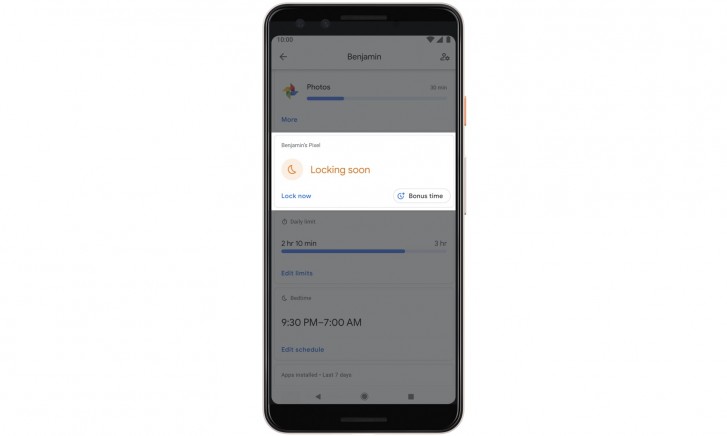
A further improvement to the Digital Wellbeing suite, coming with updates to both itself and the default Pixel Launcher, means you'll be able to quickly 'pause' apps by long-tapping their icons on a home screen. An additional option will show up when you do that, and when you hit the hourglass that app will be paused for the remainder of the day, so you won't be able to use it until the clock strikes midnight. This complements Digital Wellbeing's ability to add app timers per day, so you are only allowed to use a specific app for whatever amount of time you set. The point of all this is to help with distractions, but obviously, whether you use app timers or app pausing is entirely up to you. It will be interesting to see if third-party launchers will follow the Pixel Launcher's lead and support quick app pausing too.
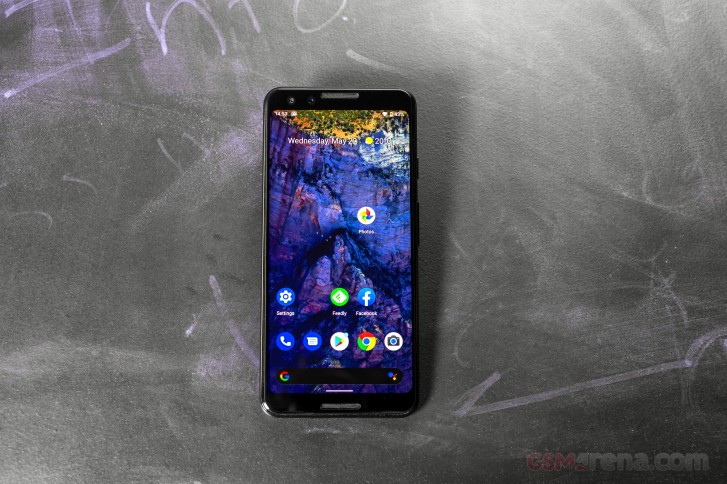
A key thing to note here is that Digital Wellbeing doesn't seem to be part of the core Android OS Google offers to third-party manufacturers, so whether it will ever make it to your particular smartphone remains to be seen.
Other new stuff
You can now easily share the Wi-Fi password to a network from Settings. You get a barcode to show other people, which they can scan to connect, and below it, you even have the Wi-Fi password in good 'ol plain text if the barcode isn't working for some reason. Because of how sensitive this information is, accessing the Wi-Fi network sharing menu requires authentication with your fingerprint or password.
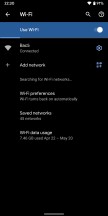
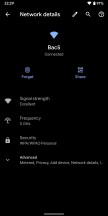
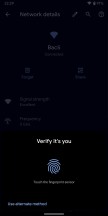
New Wi-Fi menu with easy barcode sharing of networks
You can customize vibration strength separately for calls, notifications, and screen touches if you go to Settings > Accessibility > Vibration. Some Android OEMs have been offering something similar for ages; and it's good to see this finally added by Google too. Still no control over how your phone vibrates, though. Maybe that will be another feature for Android 11.
If you use Battery Saver, note that you can now choose whether it will automatically turn itself off when the phone reaches 90% charge, or stay on until you turn it off manually. You can also set up a routine, having it turn on automatically based on how you use your phone (if the battery is likely to be depleted before your next typical charge), or based on a percentage value (which you can adjust from 5% to 75%).
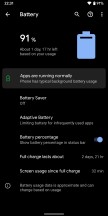
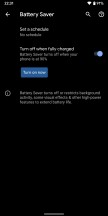
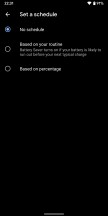
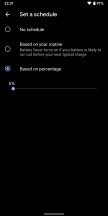
Battery menu with new Battery saver options
When you aren't connected to anything, and Wi-Fi networks are available around you, you may see a card with three suggestions at the top of the Settings UI. In previous Android versions, you'd sometimes see tips here, and this is an expansion upon that feature set. If you have Wi-Fi off for a while, you could see a reminder to turn it back on, and there's also a card with info about connected Bluetooth devices which may show up in the same place. The latter only appears when you are connected to a device. Unlike with Wi-Fi, there's no toggle to turn on or off Bluetooth.
Your Google account photo now shows up in Settings, in the top right inside the search bar (with the search icon being symmetrically on its other side).
A new Audio balance slider is found in the Accessibility settings letting you adjust the left/right audio channel balance when you have stereo audio source.
If you use a PIN to lock your screen, the previous check mark icon in the bottom right of the keypad is now an Enter key.
There's an Emergency button in the power menu (that shows up when you long press the power button), which, when engaged, shows you a huge keypad (supposedly to quickly call emergency services) as well as a link to the Emergency information you saved in Settings - this should be useful for emergency responders.

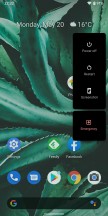
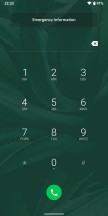
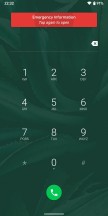
Enter key on lock screen, Emergency button in Power menu
The uptime of your handset since the last shutdown/reboot is now proudly displayed in Settings > About phone.
Also the last three Bluetooth devices you connected to now show up directly in the Connected devices Settings section, you no longer have to tap on "Previously connected devices" unless you want to see more than three. Search results in Settings can have toggles and sliders, so you can quickly adjust things like the brightness level or whether adaptive brightness is on.
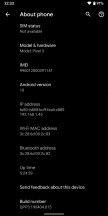
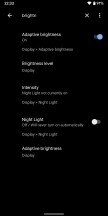
Uptime counter, search results with toggles
Android 10 blocks clipboard access to apps that aren't in the foreground or aren't the default input method. The privacy advantage here is clear since a lot of people copy and paste sensitive information like passwords and credit card numbers, but this unfortunately also means that clipboard manager apps no longer work.
If you enable showing the battery percentage in the status bar, when you pull down the Quick Settings shade you'll see an estimate of how much longer your device will last based on your current usage.
Media notifications gain a seekable progress bar which lets you seek around without having to open the corresponding app.
Reader comments
- StillOnOreo
- 22 Feb 2020
- X{u
It's great to read about Android 10, sure do wish there were a simple way to find phones with it. Any word on when 10 is going to be added as a filtering option in the Phone Finder? Apologies if this had been addressed, it's a damned difficult t...
- WirelessWonkFL
- 06 Jan 2020
- Qaa
Yep. It's true. And I really miss those old CSS tricks for making 3-D effects like beveled button edges. You could do so much with color and shading. Material Design is suitable for peeps whose right brain is numb. :)
- WirelessWonkFL
- 06 Jan 2020
- Qaa
I cannot agree with this: "And the traditional three-button navigation bar has returned too, bafflingly." What's baffling is that you spout that piece of nonsense right after you trashed the alternative - the new gesture navigation. Well that deser...