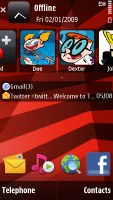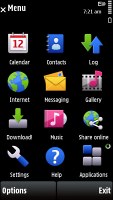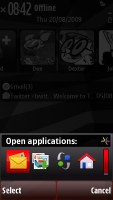Nokia 5530 XpressMusic review: Winner by design
Winner by design
User interface is maturing
The 5530 is the budget version of the 5800 XpressMusic but it inevitably takes advantage of all the development that took place since the launch of the first touch-enabled Symbian S60 handset. In a way, if the 5800 had the 5530's interface since day one, it would've made users a lot happier. Of course, all the enhancements should be readily available to the 5800 XpressMusic through firmware updates but it doesn't make it any less of a valid point that the 5530 is just more mature and user-friendly right out of the box.
The first thing to note of course is kinetic scrolling which, in fact, works quite well and almost throughout the user interface - from file browser through gallery to contacts (and even web browser, though with quite spotty implementation).
The good news is that finger scrolling has been improved everywhere as far as lists of items are concerned. You scroll much like with the Apple iPhone - you push it one way and it moves in the oppsite direction as if you are pushing the actual list to the side. It's one of the biggest positive changes compared to the Nokia 5800 Xpressmusic.
Unfortunately scrolling icons is still the same old way - you either grab the side scrollbar (it's so lame that we have to do that more than often) or you stick your thumb on the icons and push the highlighted item in the direction you want the whole block to move, which is not only counter-intuitive, but also quite consufusing (due to the inconsistency with lists scrolling).
But getting back to the updates, the Contacts bar on the Home screen has now been improved and it's now side-scrollable and thus accommodates a lot more phonebook shortcuts. A bit of nuisance we came across on the early 5800 XpressMusic is also sorted now. Turning the handset landscape in text-input mode automatically brings a full QWERTY keypad on screen.
Of course, there's still a long way to go. We'd still have to wait for auto-rotation of the homescreen, smart dial and a more elaborate Active Standby - with room for the WLAN scanner on screen, for instance. Widgets are obviously Nseries stuff so we won't even mention thumb-scrollable multiple homescreen panes, which the touchscreen competition has long since had.
Nokia claims that from firmware v 20.0.012 onwards the Nokia 5800 XpressMusic processor is running at 434 MHz (the original CPU speed was 369 MHz), so performance wise the 5800 should get up to the speed of 5530. The 5530 XpressMusic does feel zippy and we are yet to see how the 5800 feels with the extra CPU legroom.
S60 5th is in essence a direct translation of D-pad and soft-key action into touch. Although it has its benefits, the result is hardly the most fluent and intuitive touchscreen interface there is. Scrolling and accessing items across the interface is nothing like other touch platforms we've tried. On the other hand, soft-keys work just fine and enhance usability compared to other touch phones.
So, the user experience with S60 5th is a mixed bag and what you think of it will quite depend on your background. If you know your way around S60, you'll be quite at home with the 5530 XpressMusic interface. But if you come from an alternative touchscreen platform you'll be busy climbing a bit of a learning curve.
Opening an item in any of the listed submenus requires not one, but two presses - one to select, and another one to confirm the action. Now that's something that you don't normally see in other touch phones. You get used to it with time, but the main issue here is that the interface logic is different when you deal with icons instead of lists.
When the opened menu uses icons to represent items as opposed to lists, then a single click usually does the job.
The scrolling as described earlier is equally confusing due to the two contradictory approaches. At least kinetic scrolling will make you feel way more comfortable than those first 5800 XpressMusic users. Plus, it sure shows Nokia are serious enough about polishing the Symbian touch platform.
Homescreen and main menu
The main menu structure leaves no doubt you're on Symbian turf. Icons are set in a 3 x 4 grid or a list and you can freely reorder. Screen orientation can be set to change automatically thanks to the accelerometer.
The homescreen however is one spot where auto-rotation is badly missed. The screen estate would've been much more usable. For one, more shortcuts would've been visible on the Contacts bar. It's scrollable anyway - that's true - but if the 5730 XpressMusic can do it, why can't the touchscreen variety.
Having mentioned that, accommodating a touchscreen has taken its toll on the good old Symbian S60 3rd home screen. The 5730 XpressMusic is an excellent point of reference. The two handsets have very similar interfaces and the advantages of the S60 3rd are obvious: auto-rotation of the homescreen, six slots on the Shortcut bar (as opposed to four in S60 5th - they need to be thumbable though, hence the smaller count), WLAN wizard available on the active standby screen (as opposed to email notification only on the 5530).
Otherwise, the homescreen layout of the 5530 XpressMusic is quite typical Symbian and very similar to the Nokia 5800 XpressMusic - all the status indicators are at the top, plus the clock and the calendar.
A single press on the clock starts the clock application (with an option for setting up an alarm) while tapping on the date opens a drop-down menu where you can either launch the calendar application or change the currently active profile (making using the the stiff Power key for that purpose redundant).
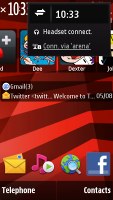
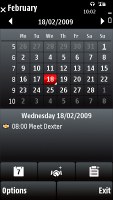
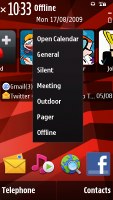

Calendar, profiles and clock just a touch away
You can also access the connectivity menu from here, by tapping around the battery status indicator, which is the quickest way to initiate a WLAN search. It is not quite as quick as the 3rd edition plug-in where you only needed a single click for the purpose but it is better than nothing.
The Contacts bar follows right beneath: each contact is represented by the contact photo and their first name - and it's possible to have three contacts displayed at a time but the list is scrollable left or right.
For each contact you can add an RSS feed, so we guess a nice trick is to add a contact that isn't a person just so that you'll have quick access to your favorite feeds on the homescreen.
Selecting a contact from the Contact bar brings up a screen with info on the contact (different from you get if you select the contact from the Contacts list). It has the contact photo, name and phone number. Underneath are four buttons - call, send message, update feed and settings.
Further down is an area that shows the communication history for that contact - both calls and messages. And finally, at the bottom there are the top two lines from an RSS feed.
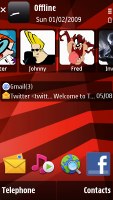
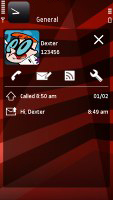
The new Contacts bar • viewing a contact from the Contacts bar
Under the Contacts list, it's pretty much standard Active Standby but with fewer slots. You only get email notification showing the number of unread messages, along with the sender and subject of the most recent message. The blank area beneath is reserved for the music player and radio mini apps - they get displayed when either is set to play in the background.
At the very bottom of the homescreen is the Shortcuts bar. Both the Contacts and the Shortcuts tab are optional and can be hidden.
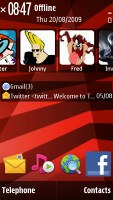
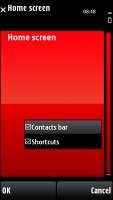
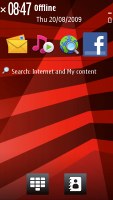

Contacts bar theme, the Contacts bar and the shortcuts tab are optional • Shortcuts bar • Basic
The Media key, placed above the screen on the right, is a shortcut to the Music player, Gallery, Ovi Share, Videos, and the web browser. It's an excellent control that offers quick access to the handset's multimedia features. It's haptic-enabled too.
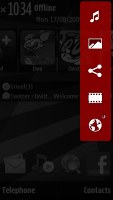
With the Media key some of most frequently used features are only a tap away
The Nokia 5530 XpressMusic features a task manager, which is launched by a press-and-hold on the menu key. The task manager itself is identical to what you get on Symbian S60 3.2 devices. Much like in the previous version of the UI, it appears on top of every pop-up menu. There's no C key on that one of course to close running applications - instead you tap the app's icon to display two virtual buttons: Open and Exit.
Reader comments
- Cat1966
- 12 Jun 2021
- LcW
Just bought it. Great device. Easy to use. Clearly an upgrade from my iphone 6. I like the compact size. I recommend this.
- Anonymous
- 11 Feb 2014
- a3s
7.4 Features 7.3 Performance Nokia 5530
- mahzad rad
- 28 Mar 2013
- 8jp
hi . I forgot my password