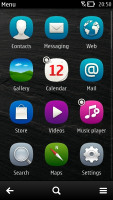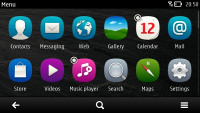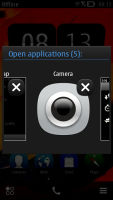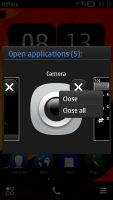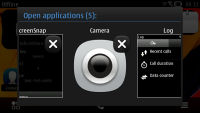Nokia 700 review: Agent seven double-oh
Agent seven double-oh
Symbian Belle makes a difference
Nokia have Windows Phone in the driving seat and Symbian will have to settle for a backup role. But an OS that was once too big to fail, is finally moving too good to throw away. A good looking phone like the Nokia 700 is the perfect vessel for the new Symbian Belle. The new fast, fluid and beautiful Symbian Belle.
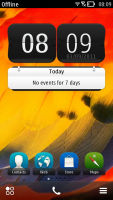
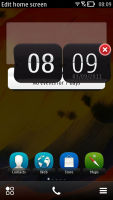
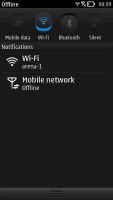
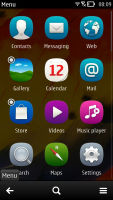
Symbian Belle has a shiny new look
And here's Belle on video because static screenshots don't tell the whole story:
The key elements in the Belle makeover are the new homescreen and menu, the updated native apps and overall polish of the interface. Here’s an extensive video demo starring Nokia 700, so you can get a good feel of Belle before we start.
You get up to six homescreens (up from three) and you can delete unneeded ones. Each homescreen has its own individual wallpaper, rather than one for all to share. A notable contrast with Android, the scrolling of homescreen panes is looped so you never need to go back from the last one. Auto-rotation of the homescreen is enabled too.
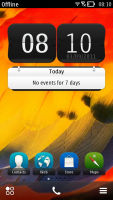
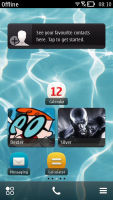
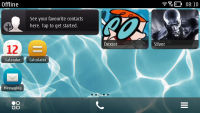
Symbian Belle homescreen in portrait and landscape modes
Widgets have dropped the one-size-fits-all philosophy and now come in up to five sizes. In addition to widgets, you can also put shortcuts on the homescreen – the end of the silly shortcut widgets.
A tap and hold on a widget or shortcut activates edit mode, but only for that widget/shortcut. You can’t touch the others – there’s no mode where you can edit everything at once (which seems a bit inconvenient). You can move, delete or (where available) access the settings of the selected one.
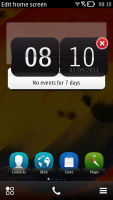
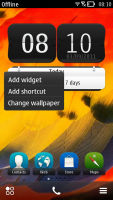
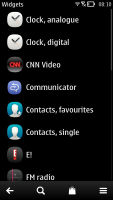
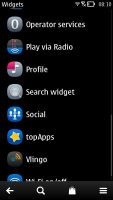
Moving widgets around • Adding a widget to the homescreen
Besides widgets and app shortcuts, you can also add contact shortcuts to the homescreen. To do that you need to go into the Options menu of the contact’s details, but the extra taps are worth it. You end up with one-touch access to the contacts you call most often.
The bottom of the homescreen has three virtual buttons – menu, dialer and homescreen settings. The other big addition to the homescreen is the pull-down status bar at the top of the screen – think Android’s notification area or the Notification Center in iOS 5. This area is where notifications and status info wait for your attention, but you also get toggles for mobile data, Wi-Fi, Bluetooth and Silent mode.
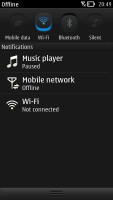
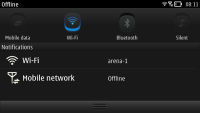
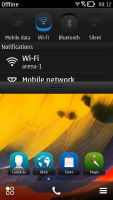
Pull-down menu is always accessible, helpful
This pull-down status bar is available on any screen so you can also quickly change a setting and look up new events.
Moving on, the main menu has changed as well – it’s now completely flat, no level upon level of subfolders nonsense any more. Or at least not by default – you could still manually create folders, if you like. You can’t put folders in folders though (not that you’d want to do that anyway).
You sort icons alphabetically or manually, by choosing the Arrange option and Nokia menu items around. You can’t drop a shortcut in a folder while arranging them though. To do that, you have to press and hold on a shortcut, choose Move to folder and then select the desired folder. There are also Add to homescreen and delete options here.
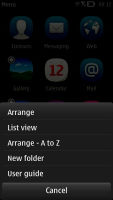
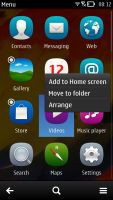
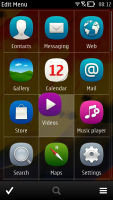
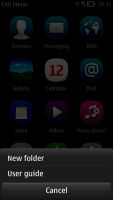
Arranging the menu • Creating a new folder
This arrangement isn’t as convenient as in other OSes and it contrasts with how the homescreen works. On the homescreen you press and hold to move an item, while a tap and hold on a menu item pulls out a menu. To move items around you have to hit the Options key and choose Arrange.
It’s a bit odd the way folders on the homescreen work – you can only add a folder to the homescreen by first creating it in the menu. After you've added it to the homescreen, it remains visible in the menu.
Because the main menu is busier than usual - and will only get more crowded as you install extra apps - the search option is a handy addition.
The task manager in Symbian Belle is virtually unchanged – press and hold the Menu key and it pops up. It fits a bunch of side-scrollable thumbnails, one for each of the currently open apps. It’s worth noting that hitting the End key will terminate an app, while pressing the Menu key just goes to the homescreen with the app active in the background.
Symbian Belle on Nokia 700 is fast, responsive, beautiful. It’s an experience that everybody will like. This is how Symbian should've looked and behaved all along.
Reader comments
- JSF
- 22 Oct 2020
- YbU
No. It is single SIM.
- Gian
- 30 May 2019
- sxr
Is this unit dual sim?
- Syedy
- 09 Feb 2019
- N7i
I like nokia 700 I have used it